キャスト セッションを開始する前に、送信側デバイス(スマートフォンやタブレットなど)と受信側デバイス(テレビに接続された Chromecast など)の両方が同じ Wi-Fi ネットワークに接続されている必要があります。
キャスト シーケンス
ユーザーがキャスト セッションを開始する方法は 2 つあります。
1. 接続して再生: コンテンツを再生する前に Web レシーバに接続し、コンテンツを最初から再生する
2. 再生と接続: コンテンツの再生中に Web レシーバーに接続し、送信側デバイスの現在の位置から Web レシーバーでコンテンツの再生を開始します。
1. 接続してプレイする
Android
モバイル デバイス上でキャスト アイコン
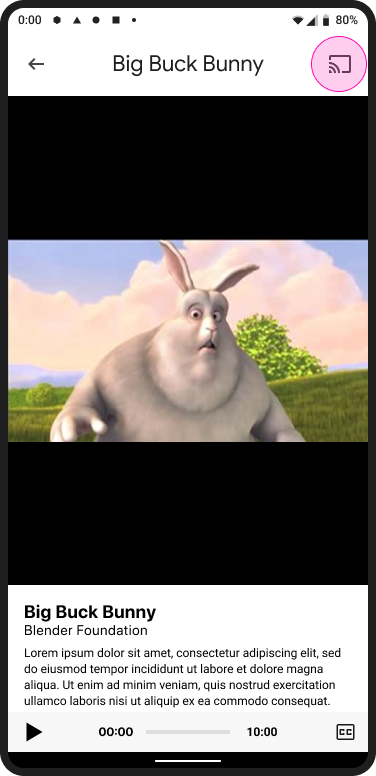
ホーム画面をキャストする

受信者の選択
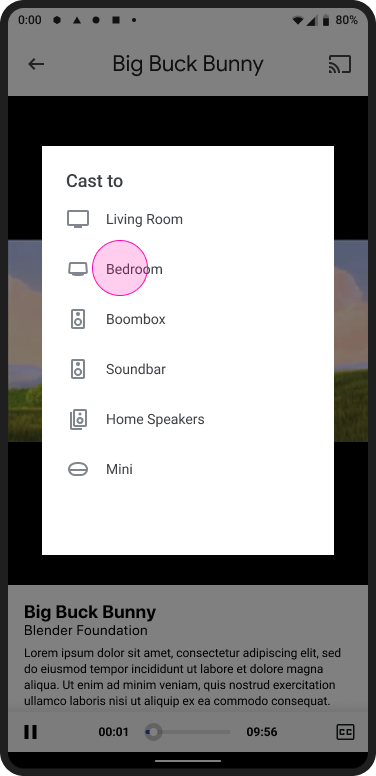
Web Receiver アプリの読み込み
コンテンツを再生する
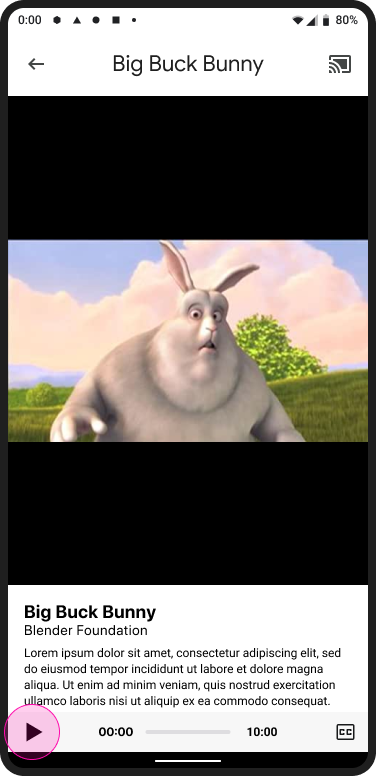
コンテンツを再生する Web Receiver
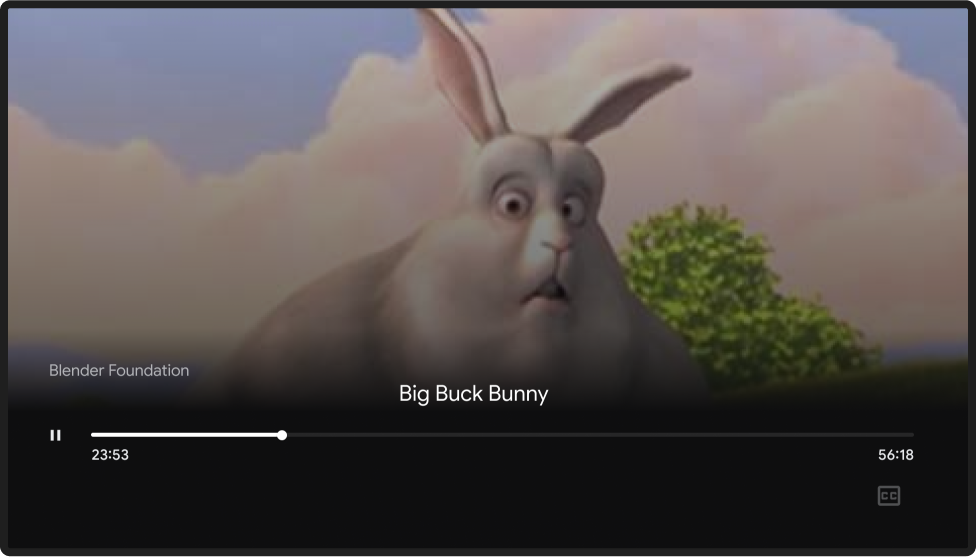
iOS
モバイル デバイス上でキャスト アイコン
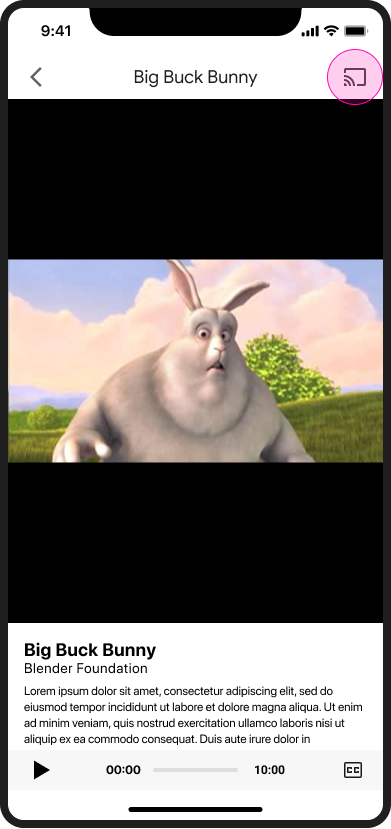
ホーム画面をキャストする

受信者の選択

Web Receiver アプリの読み込み
コンテンツを再生する
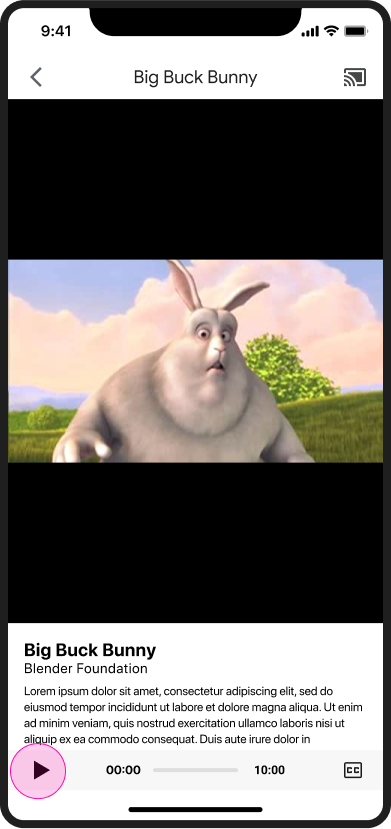
コンテンツを再生する Web Receiver
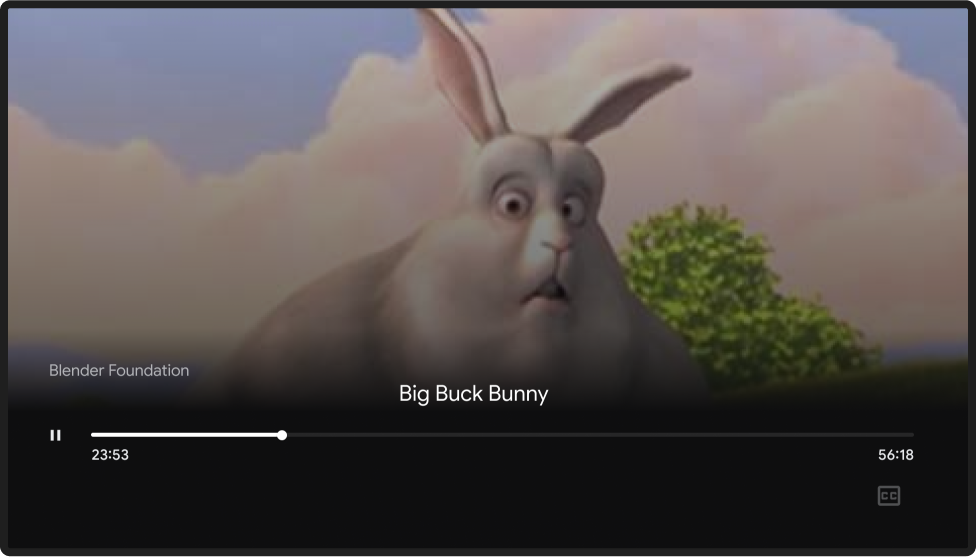
Chrome
モバイル デバイス上でキャスト アイコン
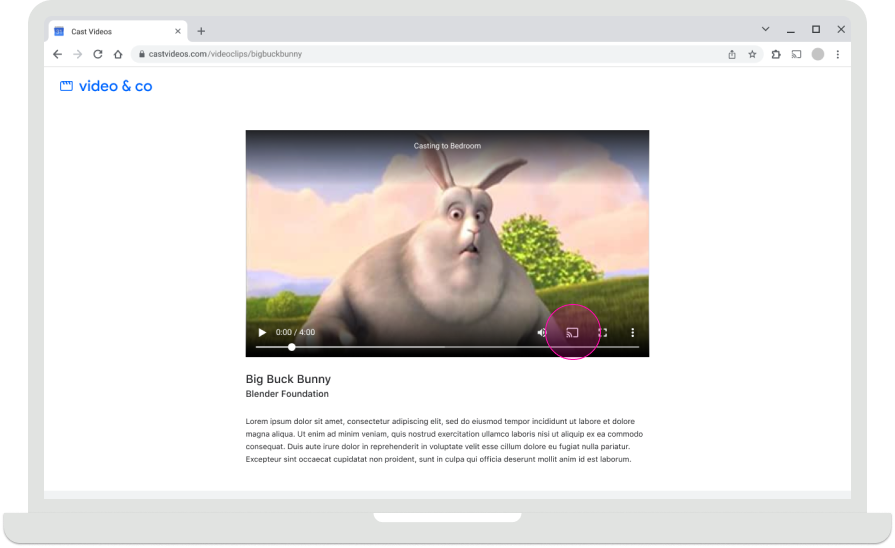
ホーム画面をキャストする

受信者の選択
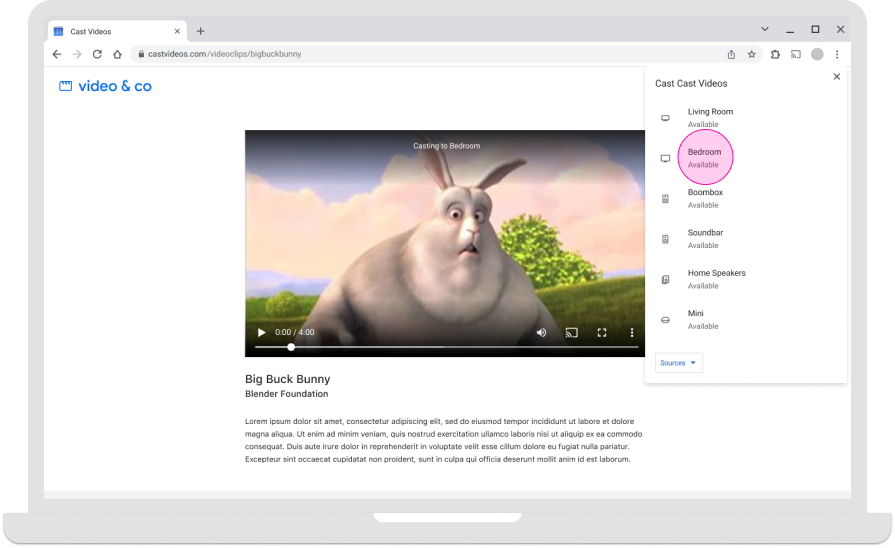
Web Receiver アプリの読み込み
コンテンツを再生する
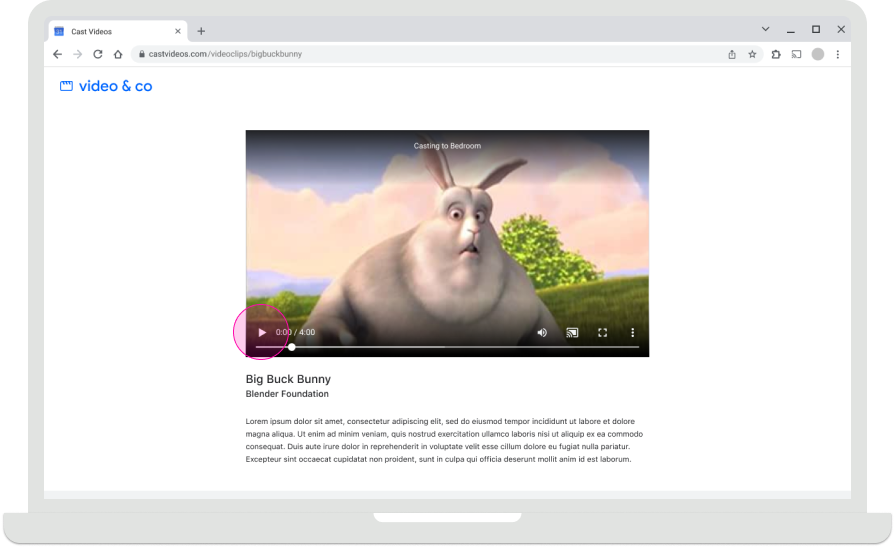
コンテンツを再生する Web Receiver
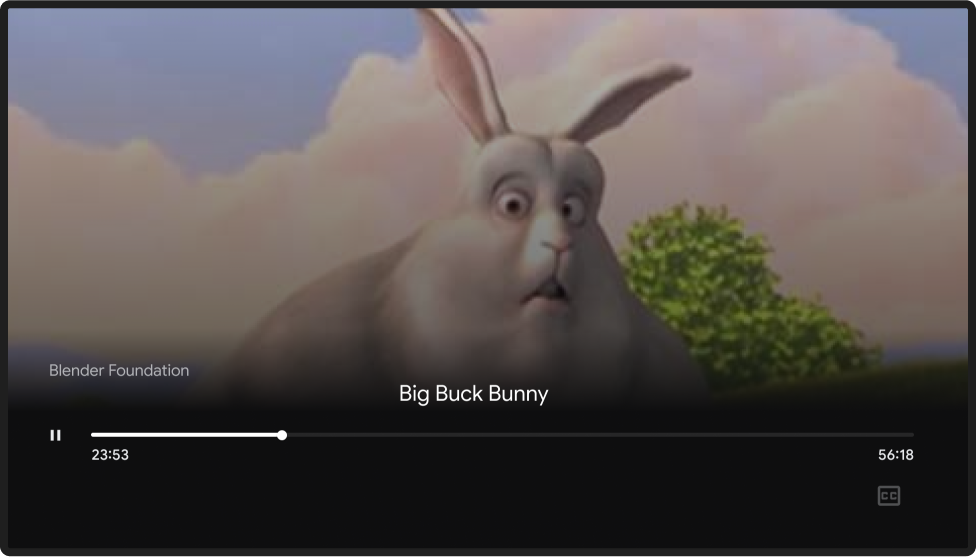
2. プレイしてつながる
Android
コンテンツを再生する
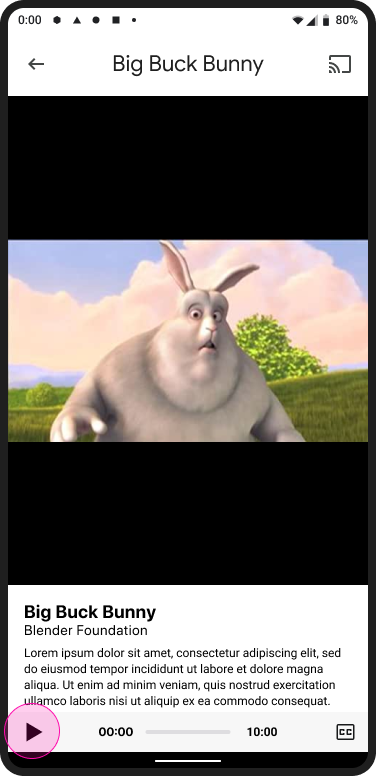
ホーム画面をキャストする

モバイル デバイス上でキャスト アイコン
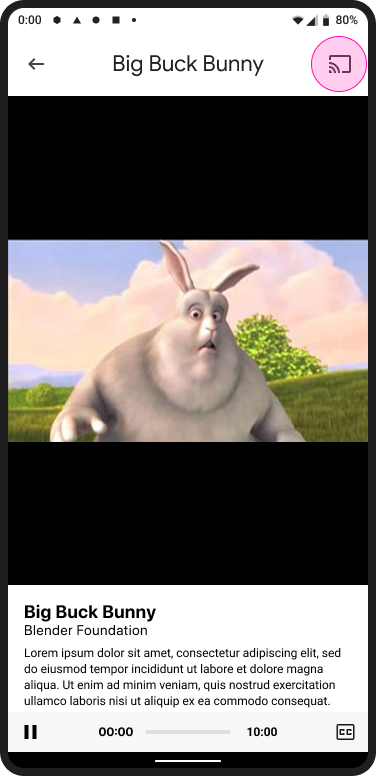
ホーム画面をキャストする

受信者の選択
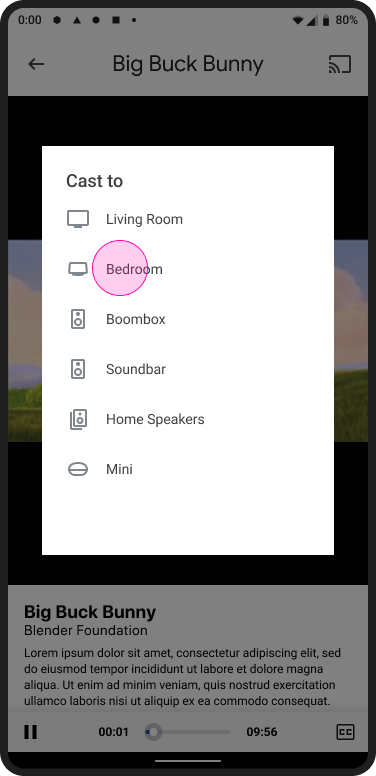
ホーム画面をキャストする

キャストに接続済み
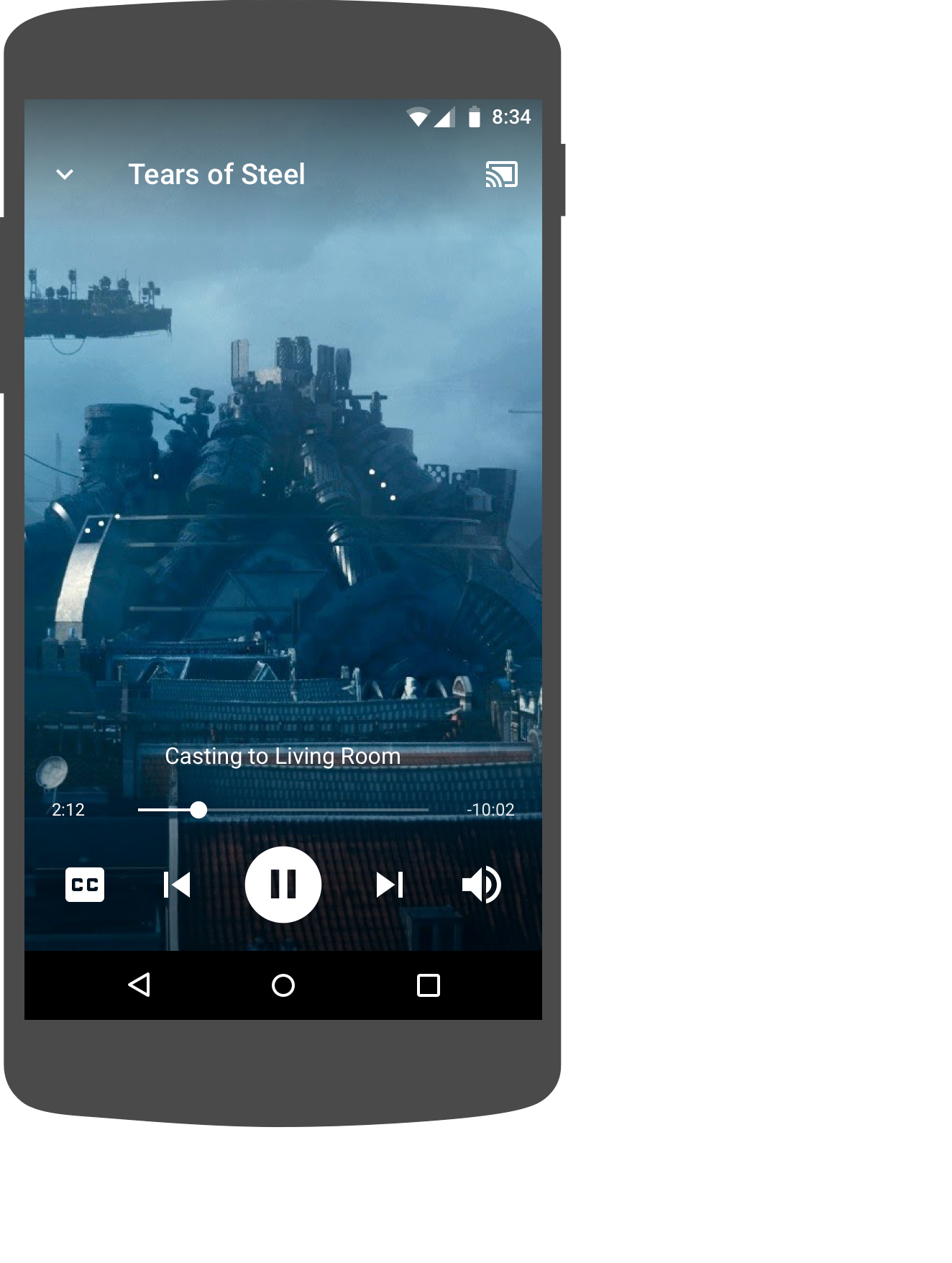
コンテンツを再生する Web Receiver
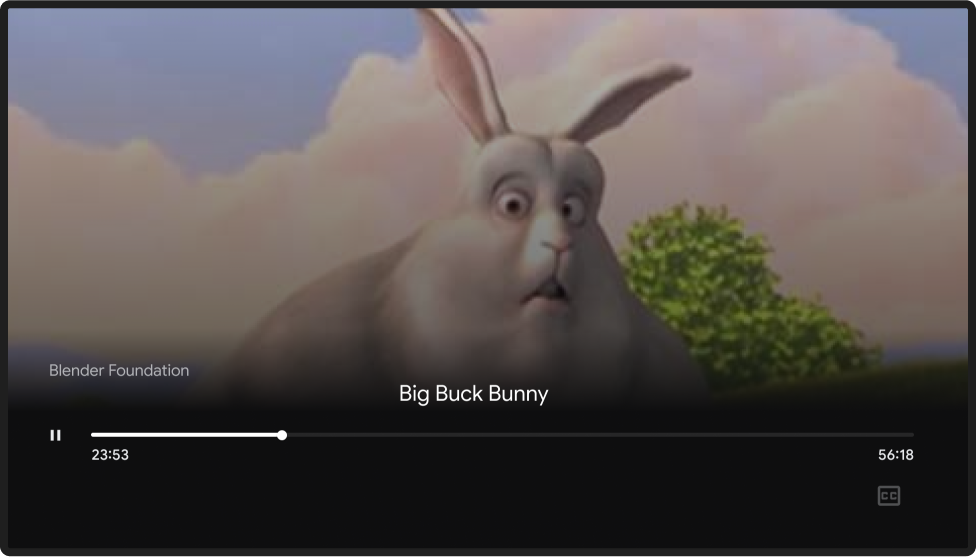
iOS
コンテンツを再生する
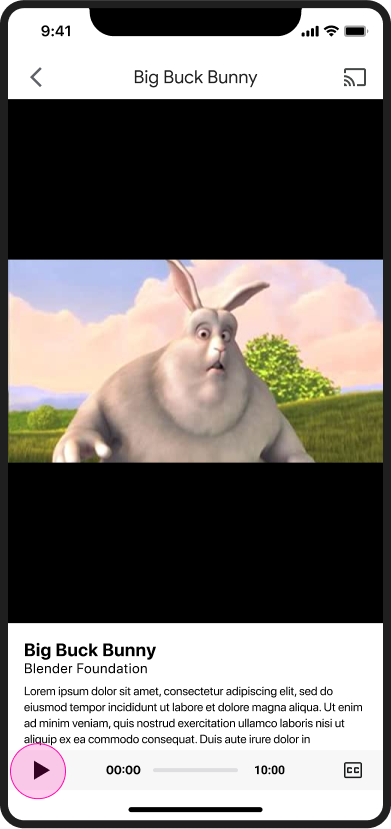
ホーム画面をキャストする

モバイル デバイス上でキャスト アイコン

ホーム画面をキャストする

受信者の選択
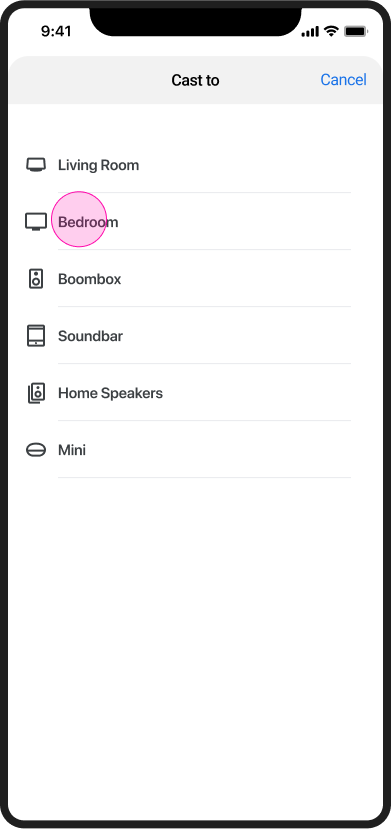
コンテンツを再生する Web Receiver
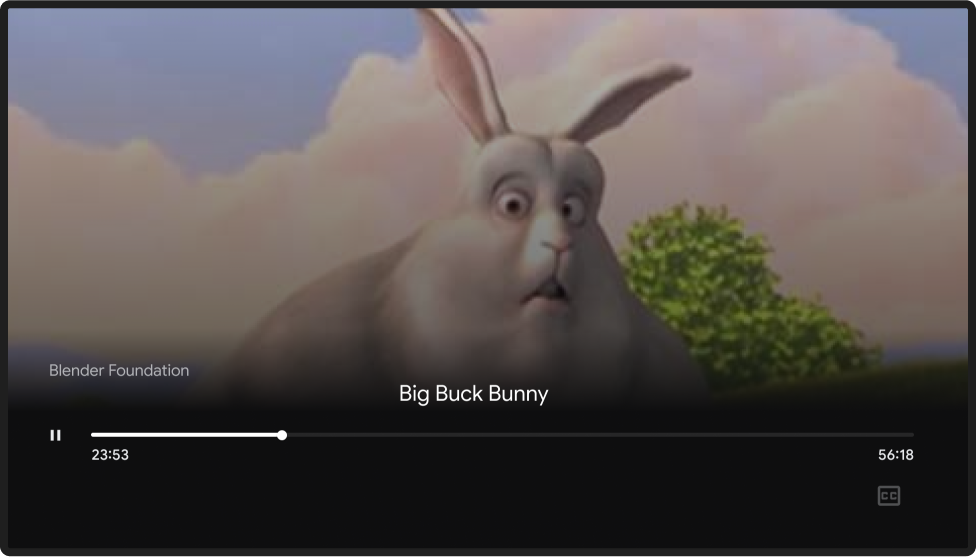
Chrome
コンテンツを再生する
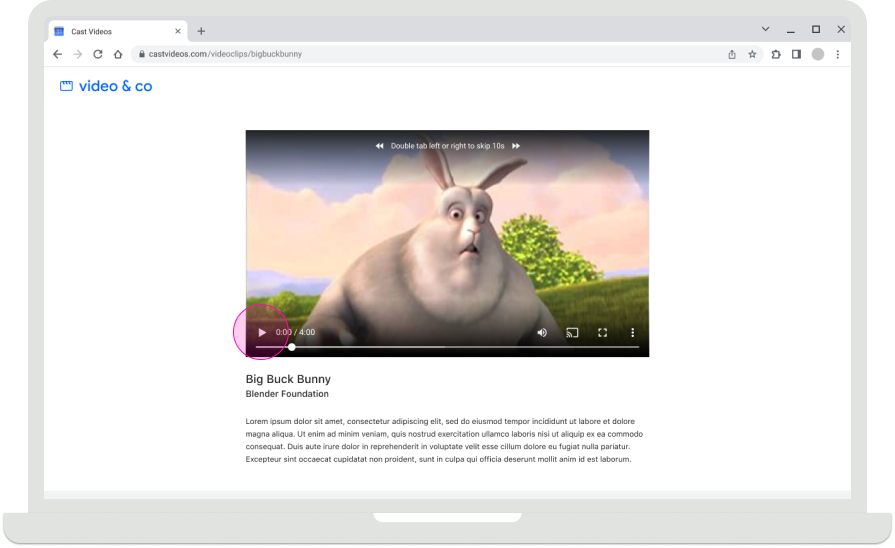
ホーム画面をキャストする

モバイル デバイス上でキャスト アイコン
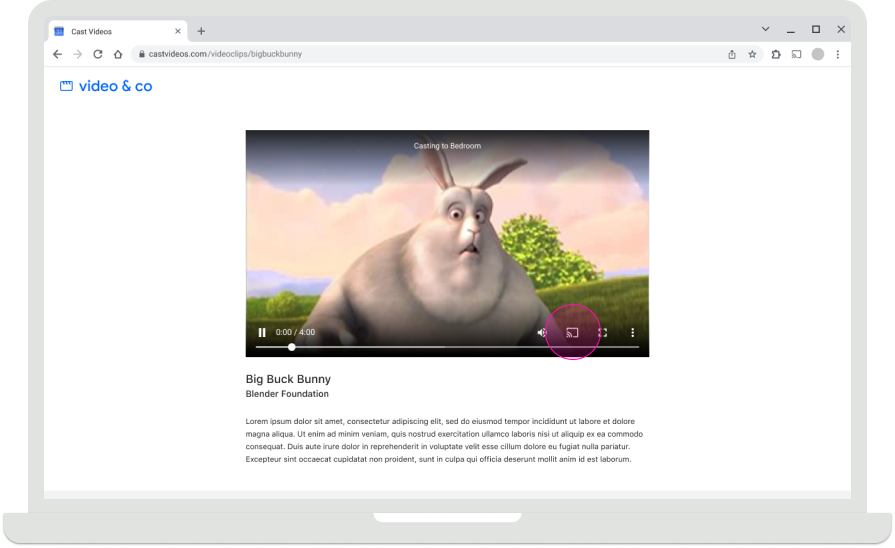
ホーム画面をキャストする

受信者の選択
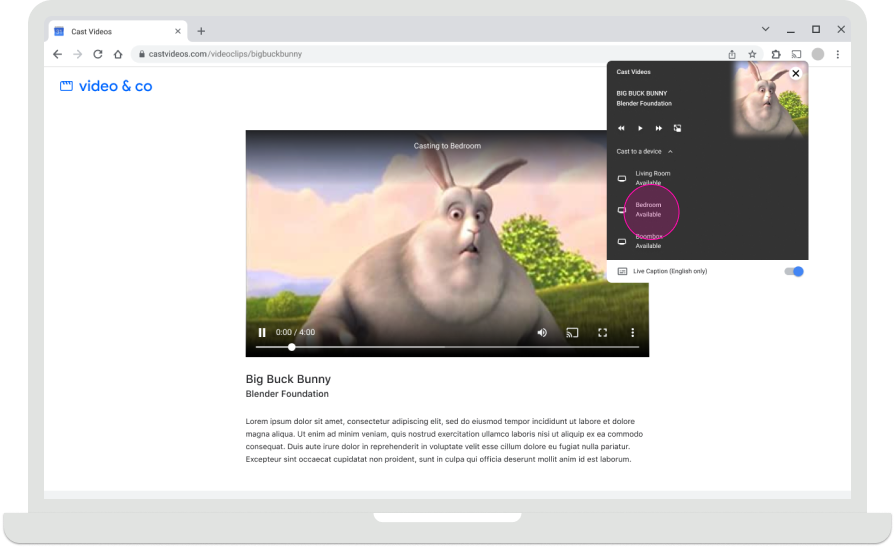
コンテンツを再生する Web Receiver
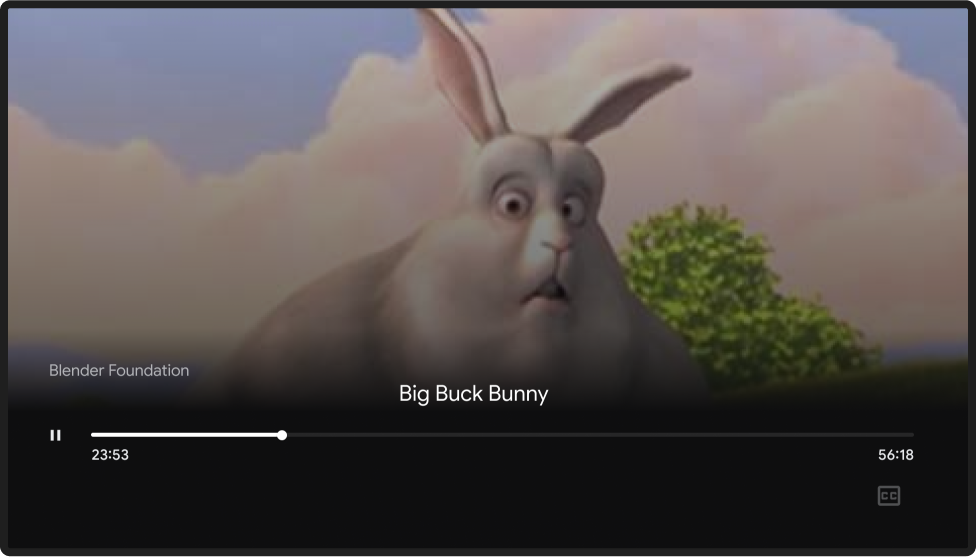
キャストのホーム画面
Chromecast では、送信元デバイスが接続されていない場合、写真、時刻、デバイスのステータスが表示されたホーム画面が表示されます。ウェブ レシーバー アプリの実行が停止すると、ホーム画面が表示されます。
Web Receiver アプリの実行が停止する仕組みについて詳しくは、以下をご覧ください。
Android
送信者の接続が解除されました
ホーム画面をキャストする

iOS
送信者の接続が解除されました
ホーム画面をキャストする

Chrome
送信者の接続が解除されました
ホーム画面をキャストする

このデザイン ガイドで使用されている画像は、Blender Foundation の提供によるもので、著作権またはクリエイティブ・コモンズ ライセンスに基づいて共有されています。
- Elephant's Dream: (c) copyright 2006, Blender Foundation / Netherlands Media Art Institute / www.elephantsdream.org
- Sintel: (c) コピーライト: Blender Foundation | www.sintel.org
- Tears of Steel: (CC) Blender Foundation | mango.blender.org
- Big Buck Bunny: (c) copyright 2008, Blender Foundation / www.bigbuckbunny.org
