開始投放前,傳送端裝置 (例如手機或平板電腦) 和接收端裝置 (例如連上電視的 Chromecast) 必須連上相同 Wi-Fi 網路。
投放序列
使用者可以透過兩種方式啟動 Cast 工作階段:
1. 連線及播放:先連線至 Web Receiver,再播放內容,
內容會從頭開始播放
2. 播放及連線:在播放內容時連線至網頁接收器,內容會從傳送端裝置的目前位置開始在網頁接收器上播放。
1. 連線並遊玩
Android
輕觸「投放」按鈕
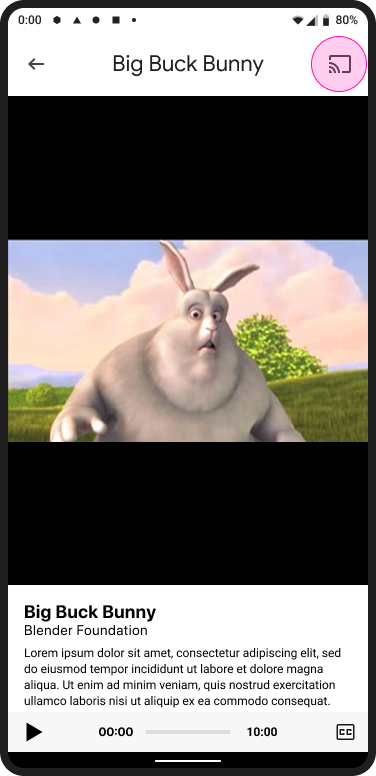
投放主畫面

選取接收者
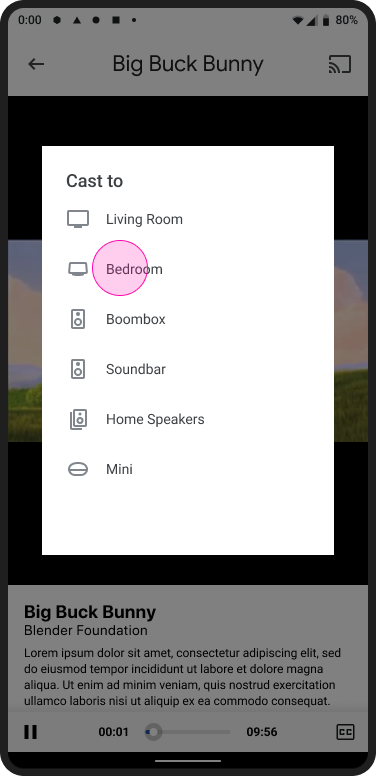
載入網頁接收器應用程式
播放內容
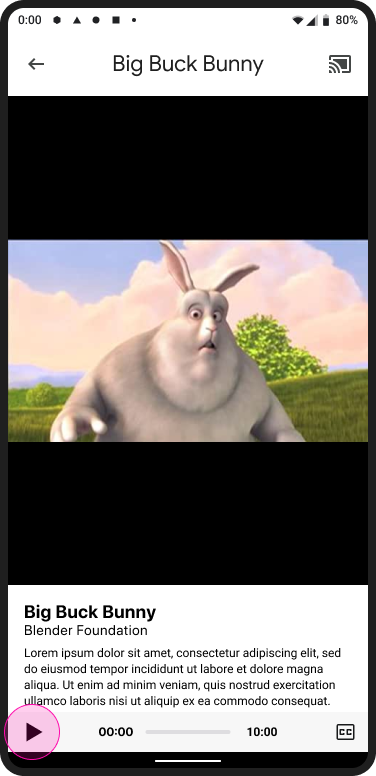
Web Receiver 播放內容
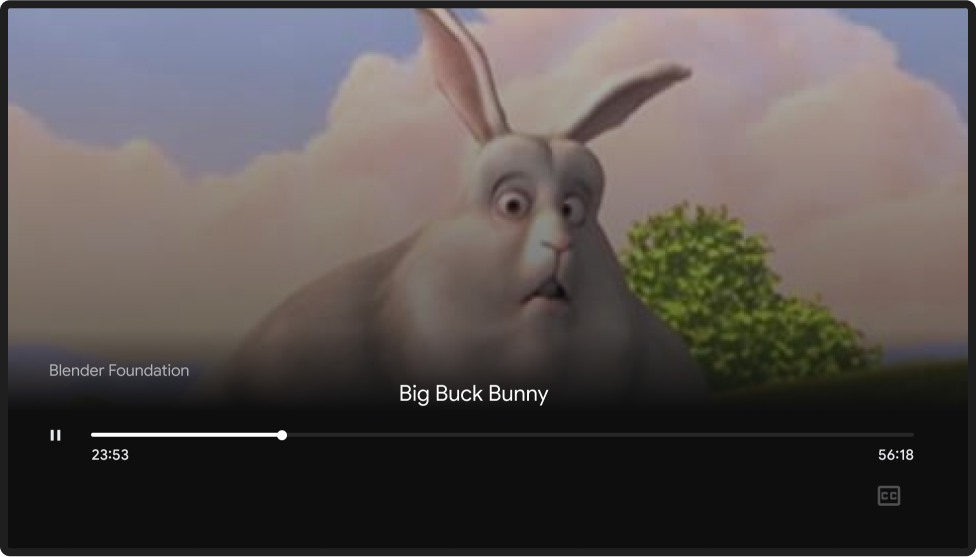
iOS
輕觸「投放」按鈕
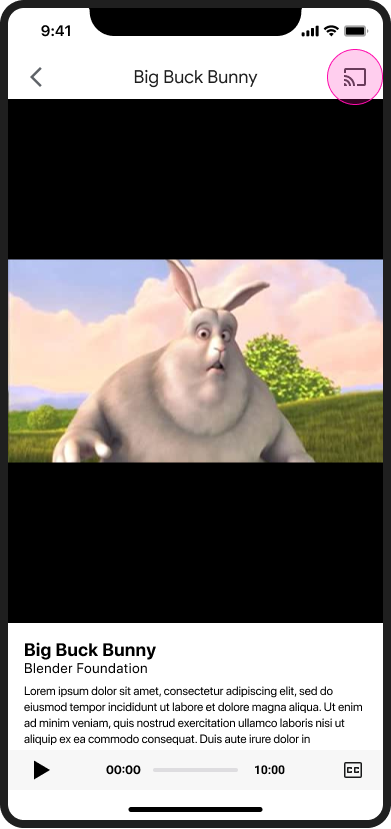
投放主畫面

選取接收者
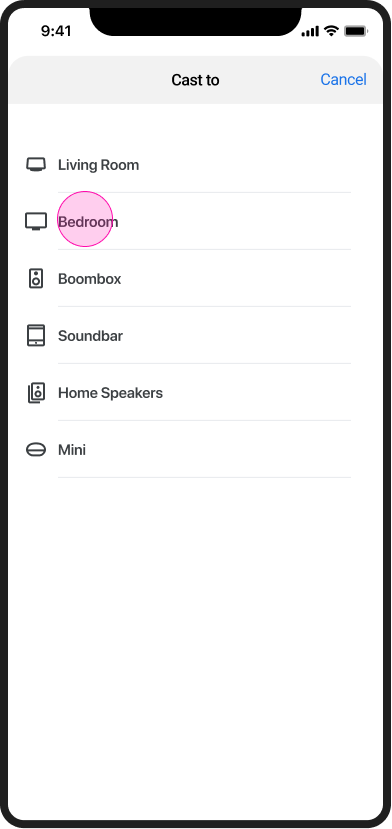
載入網頁接收器應用程式
播放內容
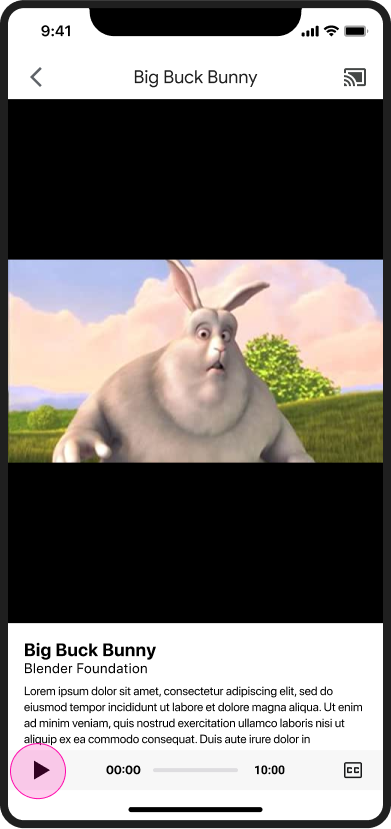
Web Receiver 播放內容
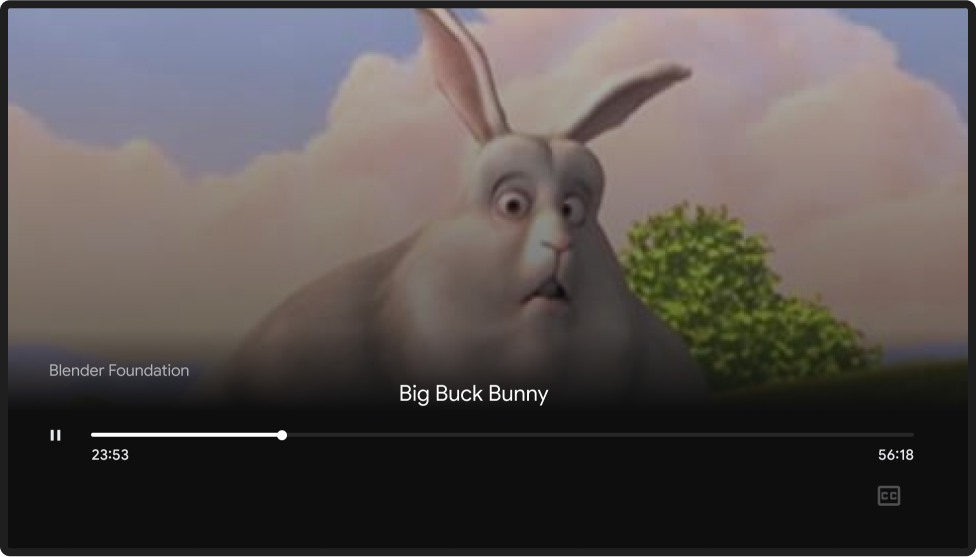
Chrome
輕觸「投放」按鈕
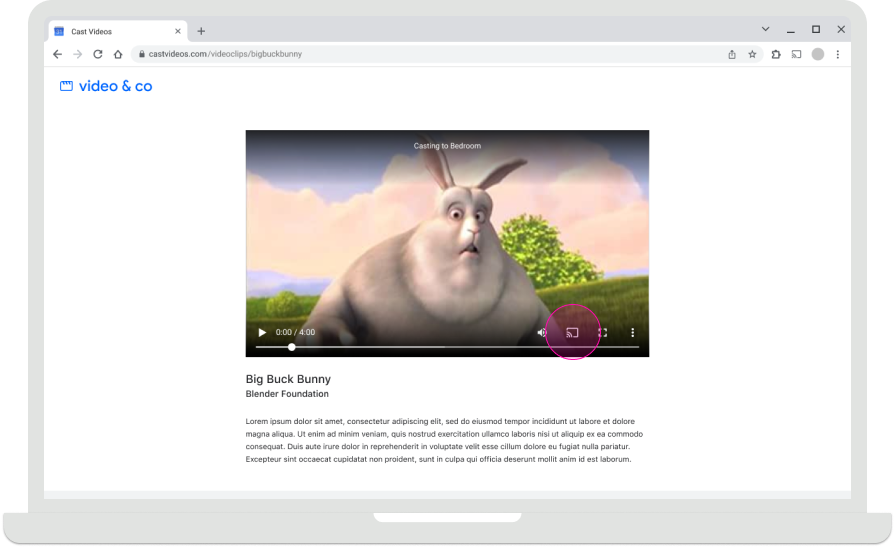
投放主畫面

選取接收者
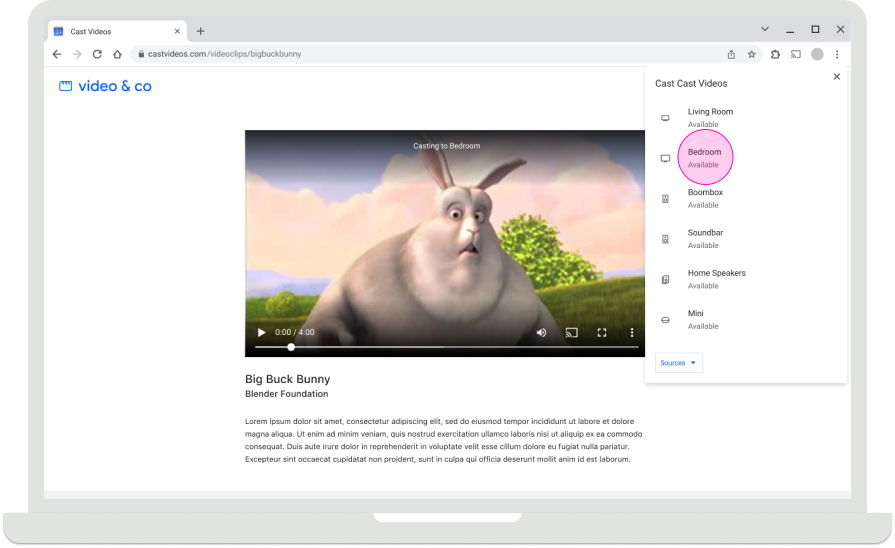
載入網頁接收器應用程式
播放內容
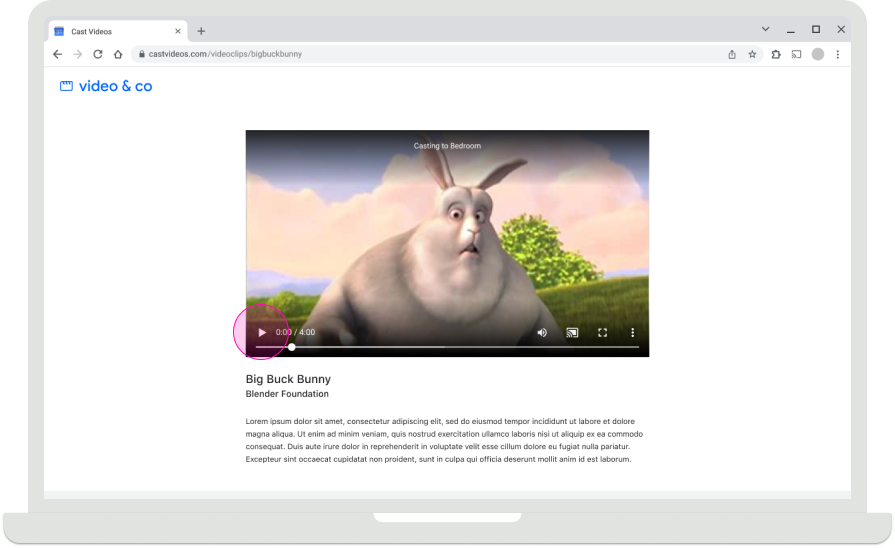
Web Receiver 播放內容
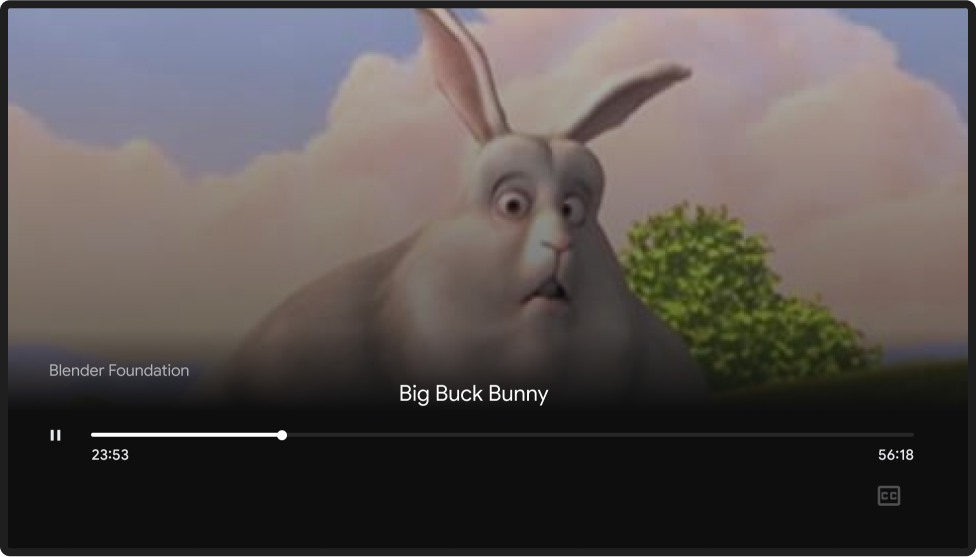
2. 播放及連線
Android
播放內容
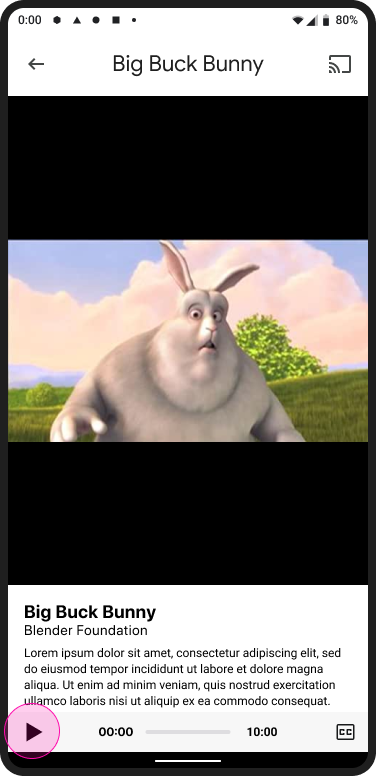
投放主畫面

輕觸「投放」按鈕
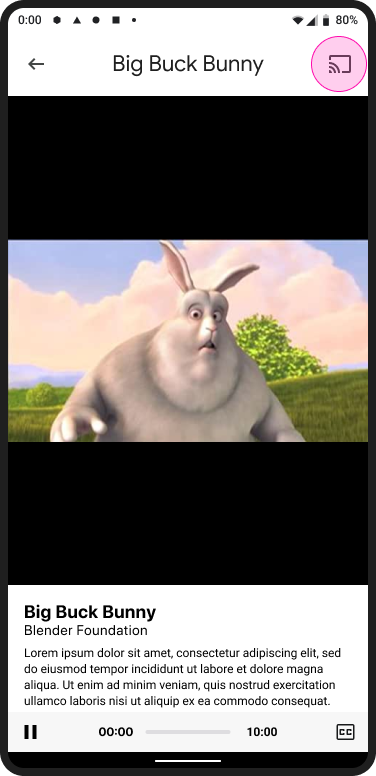
投放主畫面

選取接收者
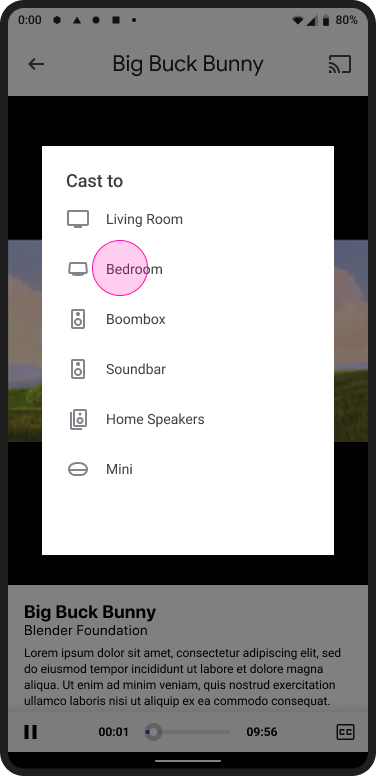
投放主畫面

顯示為已連線的投放按鈕
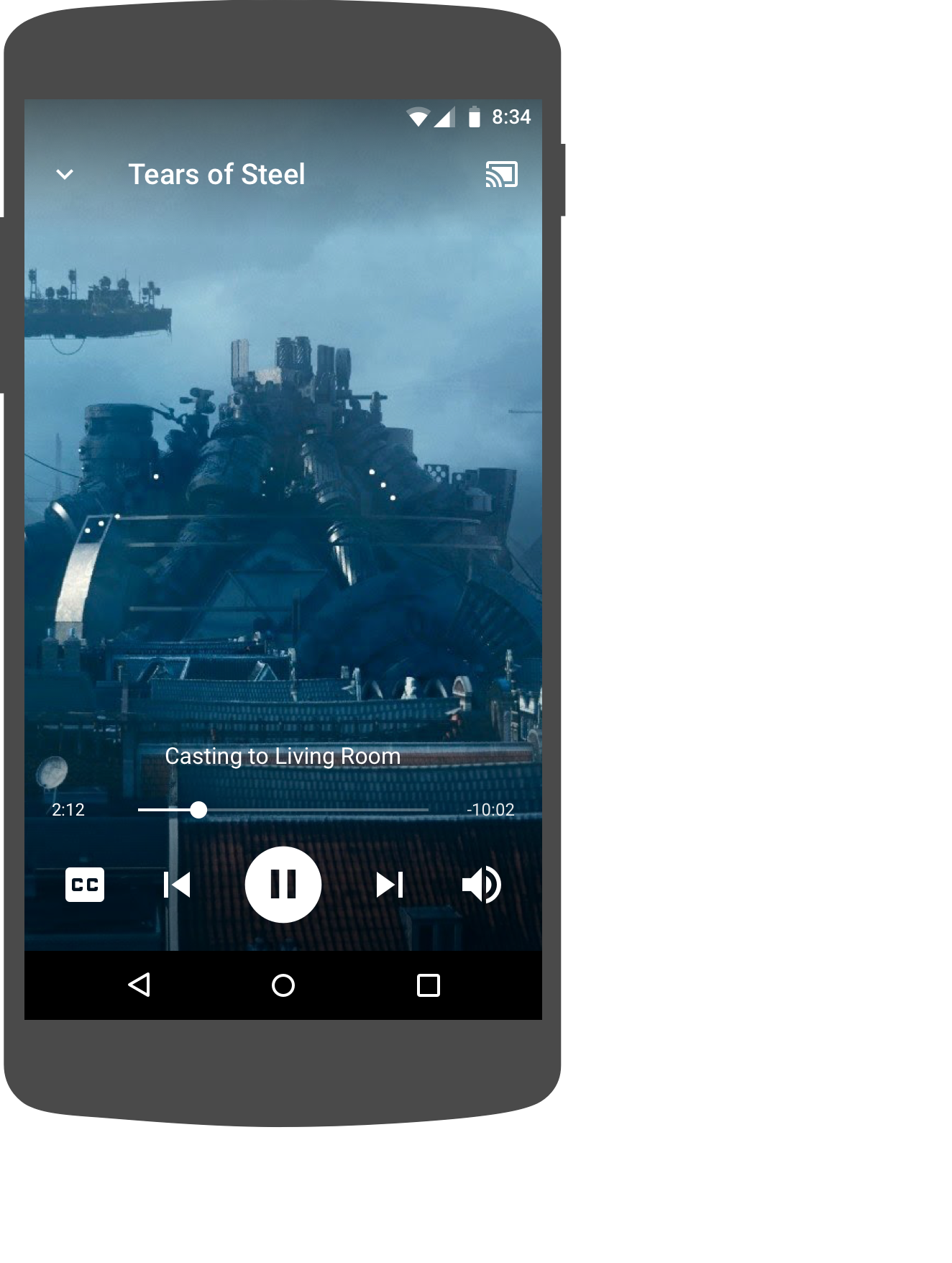
Web Receiver 播放內容
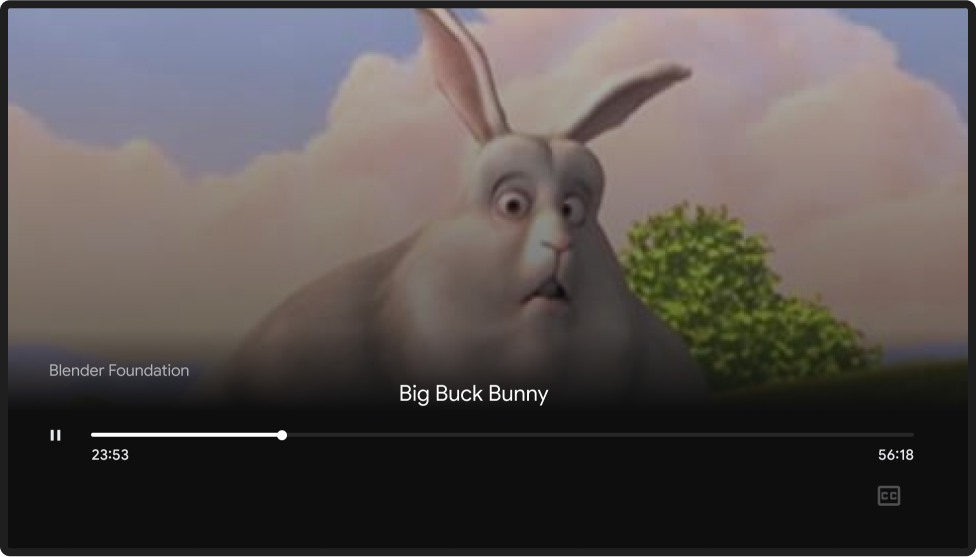
iOS
播放內容
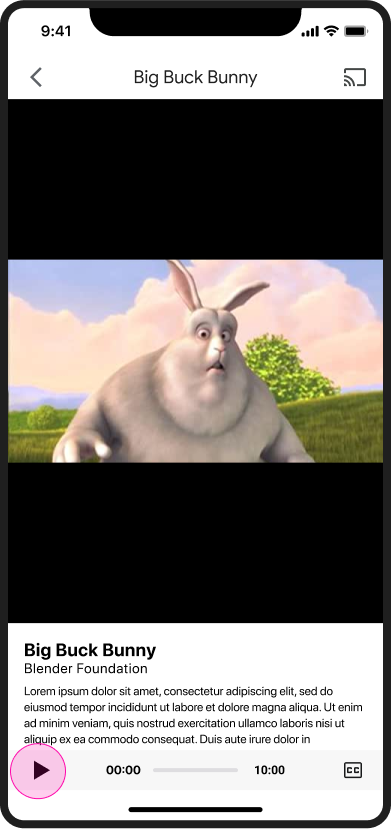
投放主畫面

輕觸「投放」按鈕
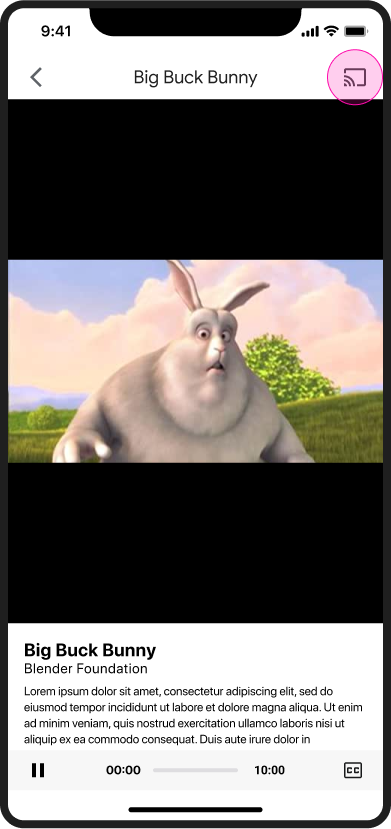
投放主畫面

選取接收者
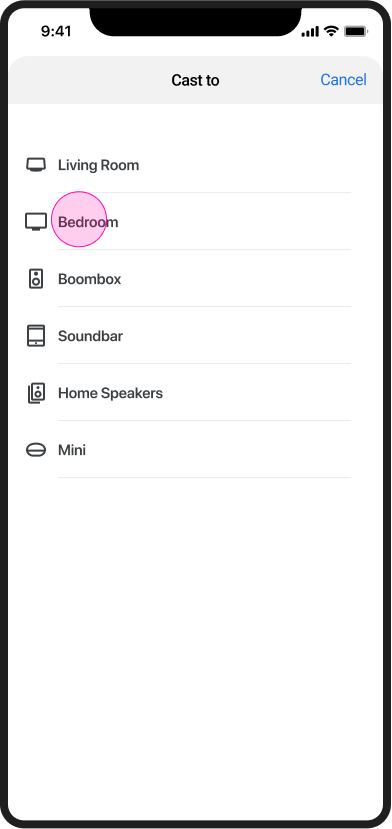
Web Receiver 播放內容
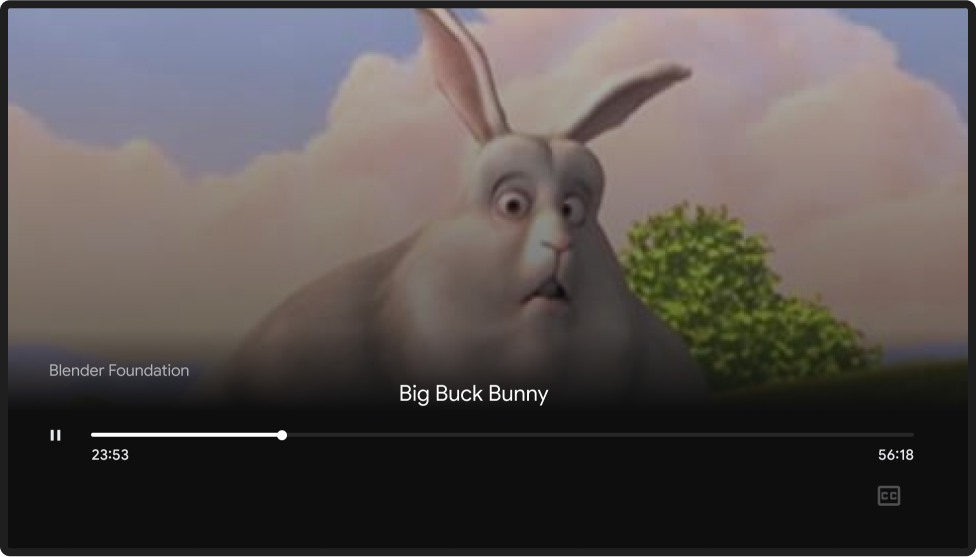
Chrome
播放內容
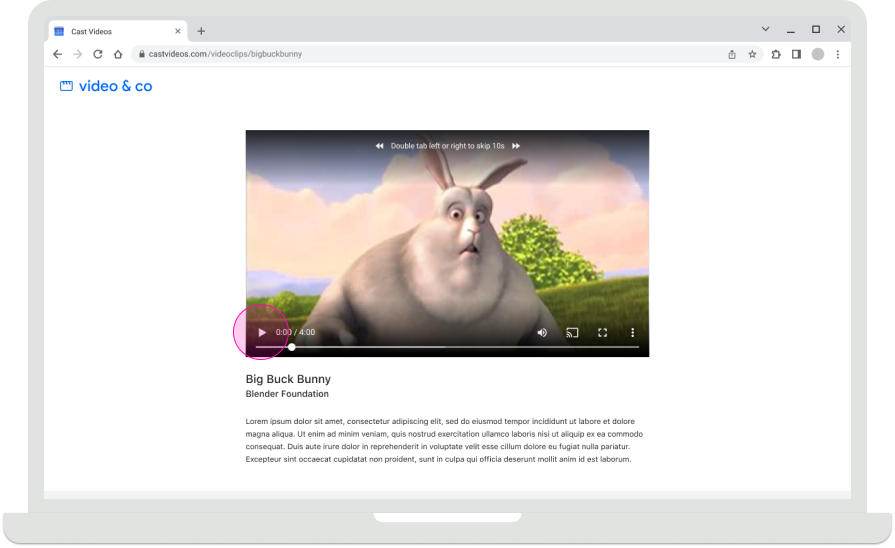
投放主畫面

輕觸「投放」按鈕
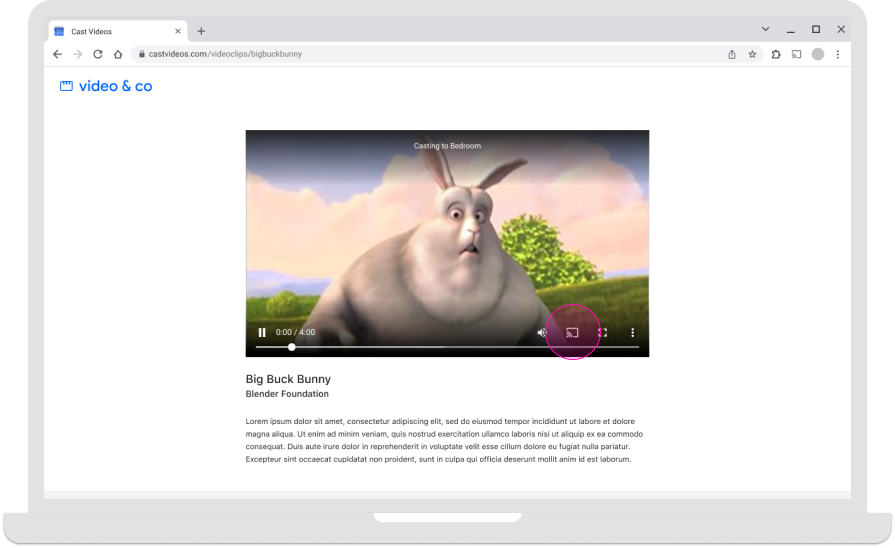
投放主畫面

選取接收者
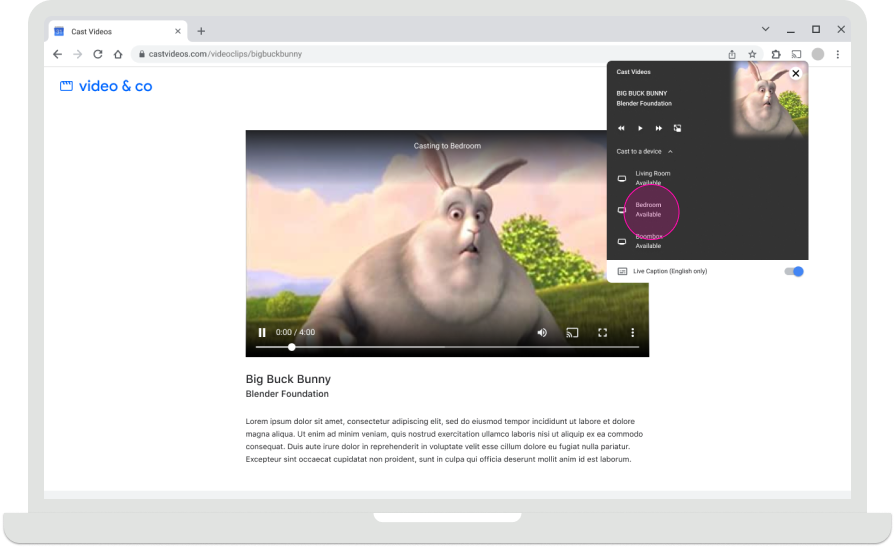
Web Receiver 播放內容
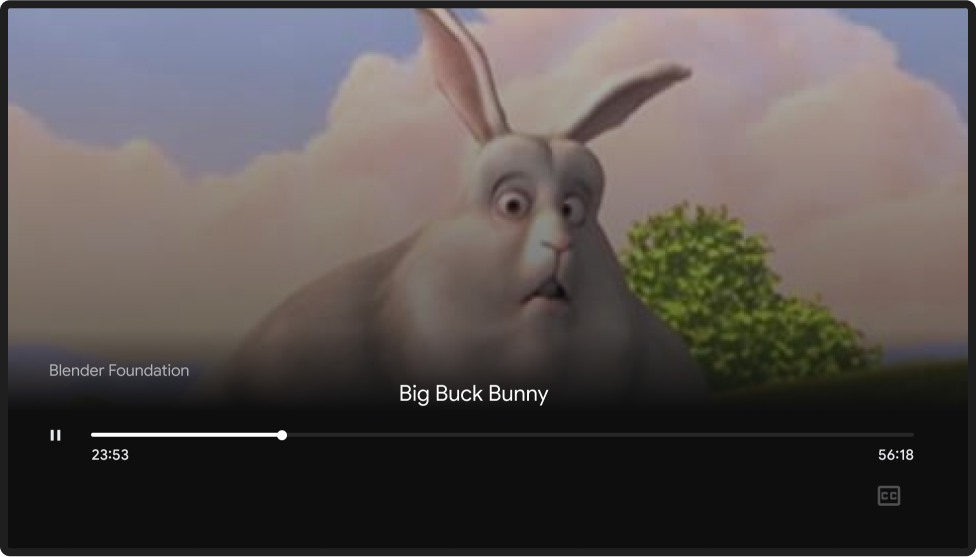
投放主畫面
如果沒有傳送端裝置連線,Chromecast 會顯示主畫面,當中包含相片、時間和裝置狀態。Web Receiver 應用程式停止執行時,系統會顯示主畫面。
如要進一步瞭解 Web Receiver 應用程式停止執行的原因,請參閱:
Android
傳送者已中斷連線
投放主畫面

iOS
傳送者已中斷連線
投放主畫面

Chrome
傳送者已中斷連線
投放主畫面

本設計指南中使用的圖片 由 Blender Foundation 提供,並根據著作權或創用 CC 授權分享。
- Elephant's Dream:(c) copyright 2006, Blender Foundation / Netherlands Media Art Institute / www.elephantsdream.org
- Sintel:(c) copyright Blender Foundation | www.sintel.org
- 鋼鐵之淚:(CC) Blender Foundation | mango.blender.org
- Big Buck Bunny:(c) copyright 2008, Blender Foundation / www.bigbuckbunny.org
