כדי להתחיל הפעלה של Cast, גם המכשיר השולח (לדוגמה, טלפון נייד או טאבלט) וגם המכשיר המקבל (לדוגמה, Chromecast שמחובר לטלוויזיה) צריכים להיות מחוברים לאותה רשת Wi-Fi.
רצף הפעלת Cast
יש שתי דרכים שבהן משתמשים יכולים להתחיל סשן Cast:
1. התחברות והפעלה: מתחברים ל-Web Receiver לפני שמפעילים תוכן,
התוכן מתחיל מההתחלה
2. הפעלה וחיבור: חיבור ל-Web Receiver בזמן הפעלת תוכן, התוכן מתחיל ב-Web Receiver במיקום הנוכחי שלו במכשיר השולח
1. חיבור ומשחק
Android
מקישים על הלחצן להפעלת Cast

הפעלת Cast של מסך הבית

בחירת מקבל

טעינה של אפליקציית Web Receiver
הפעלת התוכן

תוכן שמופעל ב-Web Receiver

iOS
מקישים על הלחצן להפעלת Cast

הפעלת Cast של מסך הבית

בחירת מקבל

טעינה של אפליקציית Web Receiver
הפעלת התוכן

תוכן שמופעל ב-Web Receiver

Chrome
מקישים על הלחצן להפעלת Cast
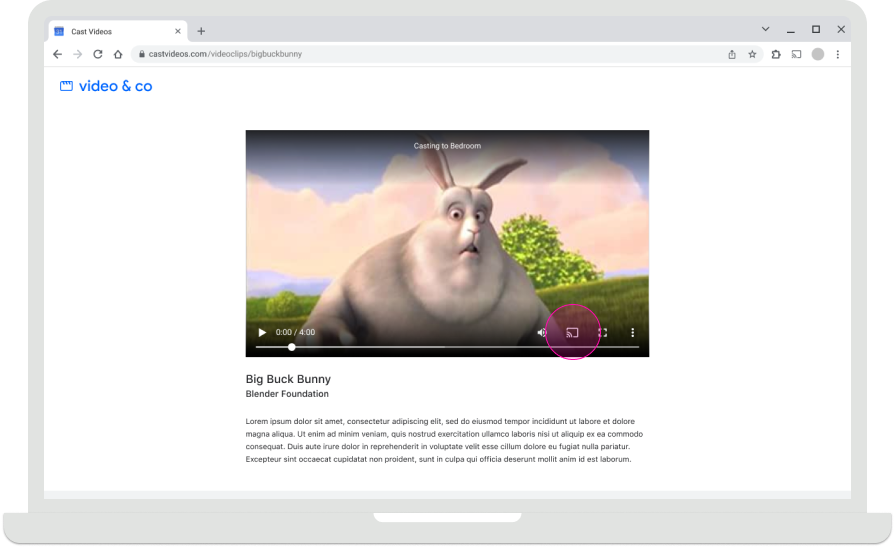
הפעלת Cast של מסך הבית

בחירת מקבל
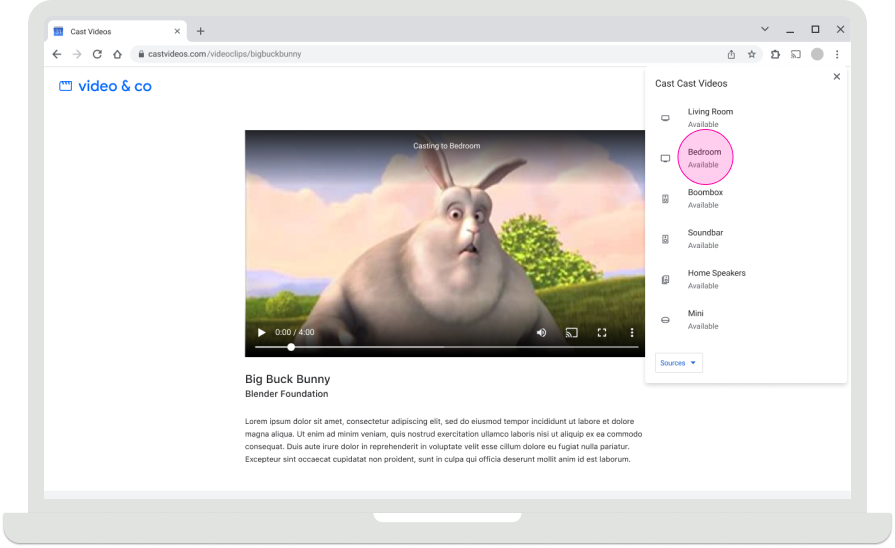
טעינה של אפליקציית Web Receiver
הפעלת התוכן
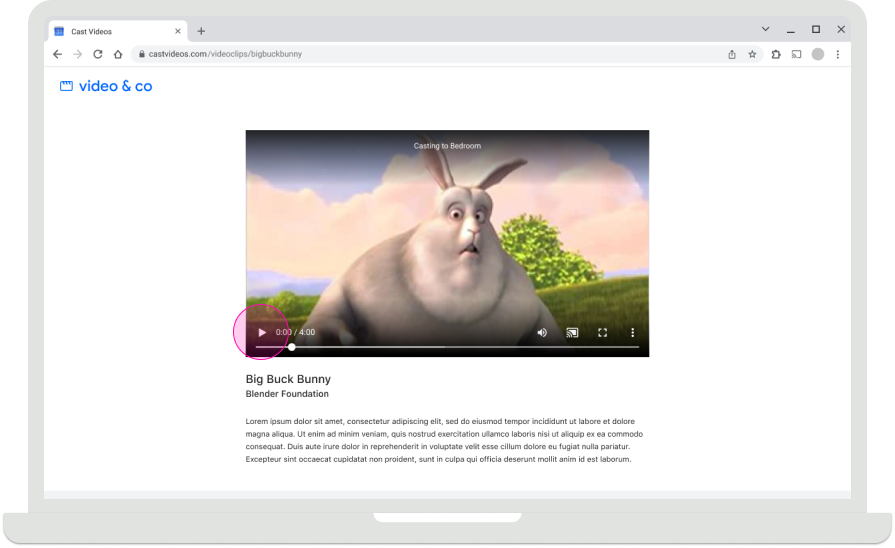
תוכן שמופעל ב-Web Receiver

2. משחקים ומתחברים
Android
הפעלת התוכן

הפעלת Cast של מסך הבית

מקישים על הלחצן להפעלת Cast

הפעלת Cast של מסך הבית

בחירת מקבל

הפעלת Cast של מסך הבית

Cast מחובר

תוכן שמופעל ב-Web Receiver

iOS
הפעלת התוכן

הפעלת Cast של מסך הבית

מקישים על הלחצן להפעלת Cast

הפעלת Cast של מסך הבית

בחירת מקבל

תוכן שמופעל ב-Web Receiver

Chrome
הפעלת התוכן
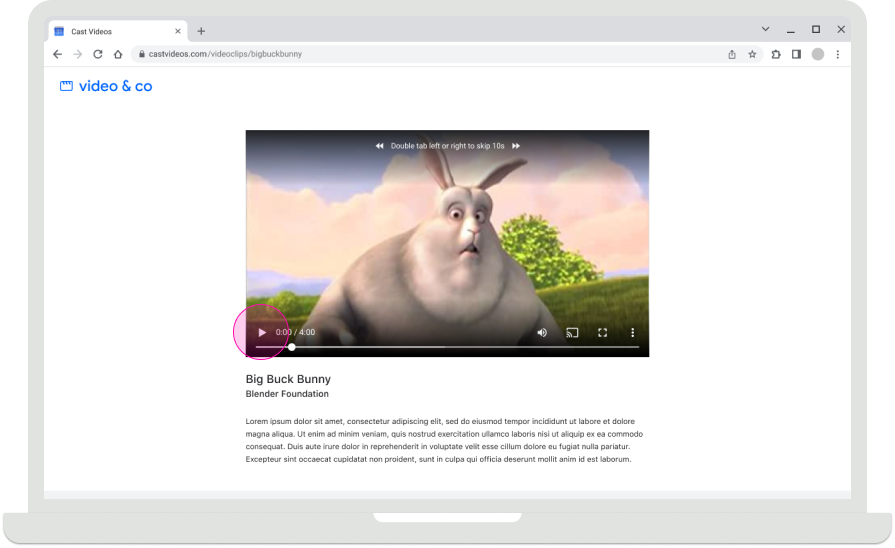
הפעלת Cast של מסך הבית

מקישים על הלחצן להפעלת Cast
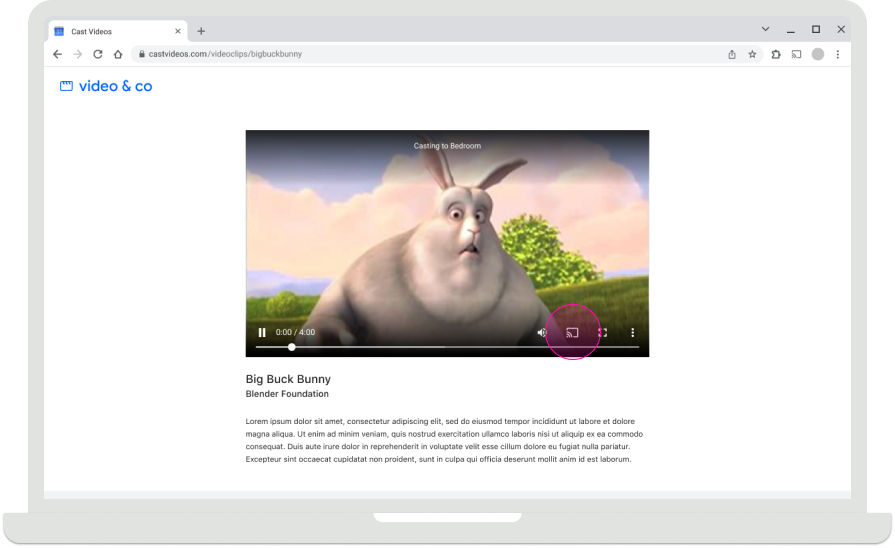
הפעלת Cast של מסך הבית

בחירת מקבל
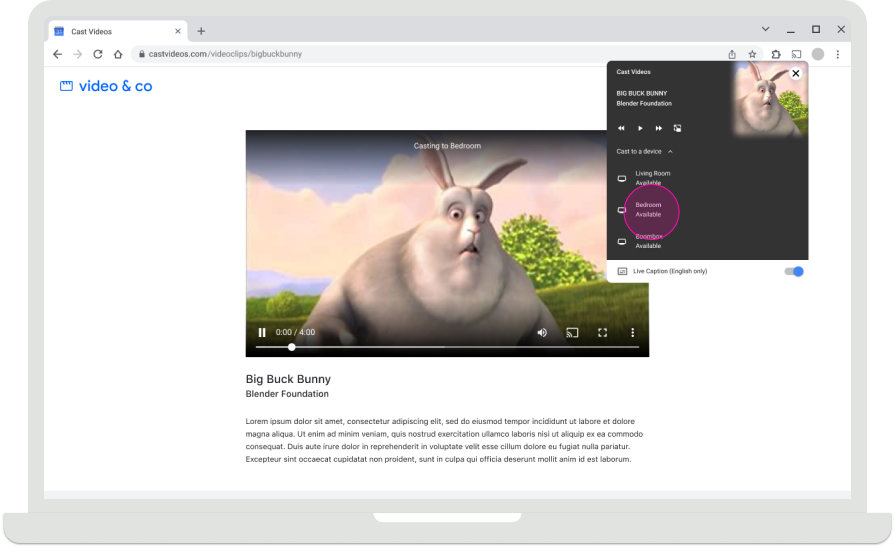
תוכן שמופעל ב-Web Receiver

העברת מסך הבית
ב-Chromecast, כשלא מחוברים מכשירים שולחים, מופיע מסך הבית עם תמונות, השעה וסטטוס המכשיר. כשאפליקציות Web Receiver מפסיקות לפעול, מוצג מסך הבית.
מידע נוסף על האופן שבו אפליקציות Web Receiver מפסיקות לפעול זמין במאמרים הבאים:
- תיבת הדו-שיח של Cast, בזמן הפעלת Cast
- השולח מפסיק את ההפעלה של Cast
- Web Receiver app idle
- ההפעלה של Web Receiver מושהית
Android
השולח התנתק
הפעלת Cast של מסך הבית

iOS
השולח התנתק
הפעלת Cast של מסך הבית

Chrome
השולח התנתק
הפעלת Cast של מסך הבית

התמונות שמופיעות במדריך העיצוב הזה הן באדיבות Blender Foundation, והן משותפות במסגרת זכויות יוצרים או רישיון Creative Commons.
- Elephant's Dream: (c) copyright 2006, Blender Foundation / Netherlands Media Art Institute / www.elephantsdream.org
- Sintel: (c) copyright Blender Foundation | www.sintel.org
- Tears of Steel: (CC) Blender Foundation | mango.blender.org
- Big Buck Bunny: (c) copyright 2008, Blender Foundation / www.bigbuckbunny.org
