هر زمان که دکمه Cast فشار داده شود، گفتگوی Cast نشان داده می شود. گفتگوی Cast به کاربران امکان اتصال، کنترل و قطع ارتباط از گیرنده های وب را می دهد.
اگر در حال توسعه یک پیادهسازی سفارشی یا ساختن یک برنامه برای iOS یا Chrome هستید، باید این گفتگو را به روشی ثابت پیادهسازی کنید تا کاربران تشخیص دهند و به آن اعتماد کنند تا در دستگاهها، برنامهها و پلتفرمها بهطور مداوم کار کند. برای مثال به برنامه های مرجع مراجعه کنید.
گفتگوی ارسال، متصل نیست (گیرندهها در دسترس هستند)
مورد نیاز (رفتار پیش فرض Android MediaRouter ):
A وقتی برنامه فرستنده به گیرنده Cast متصل نیست، با ضربه زدن روی دکمه Cast کادر گفتگوی Cast نشان داده می شود
B عنوان گفتگوی Cast، "Cast to" ظاهر می شود
C گفتگوی Cast لیستی از گیرنده های وب موجود را نشان می دهد
D هر گیرنده ای که در حال پخش است باید " نام برنامه ارسال محتوا" را نمایش دهد.
به سناریوهای چند کاربره توجه کنید:
- وقتی کاربر دیگری به گیرندهای متصل میشود که در حال ارسال از همان برنامه و حساب است، برنامه فرستنده کنترلهای محتوای ارسالشده را فراهم میکند.
- وقتی کاربر دیگری به گیرندهای متصل میشود که در حال ارسال از برنامهای که در حال ارسال نیست، برنامه فرستنده قبلی قطع میشود و برنامه فرستنده جدید متصل میشود.
اندروید
گفتگوی ارسال، متصل نیست

پخش صفحه اصلی

iOS
گفتگوی ارسال، متصل نیست

پخش صفحه اصلی

کروم
گفتگوی ارسال، متصل نیست

پخش صفحه اصلی

گفتگوی ارسال محتوا، متصل نیست (فقط iOS)
برای iOS، هنگام ارسال محتوا برای اولین بار، کاربران باید با اجازه دادن به شبکه محلی (LNA) به دستگاههای Cast موافقت کنند. یک صفحه اطلاعات بینابینی به کاربران ارائه می شود که توضیح می دهد چرا به این مجوز نیاز است، و به دنبال آن گفتگوی استاندارد مجوزهای Apple LNA ارائه می شود.
پس از ارسال برای اولین بار، اگر هنگام ضربه زدن روی دکمه Cast در حالی که کاربر روی Wi-Fi است، هیچ دستگاهی پیدا نشد، یک صفحه راهنما ارائه میشود که توضیح میدهد چرا گیرندههای وب ممکن است در دسترس نباشند (مثلاً دسترسی به شبکه محلی غیرفعال است یا مشکلی در شبکه Wi-Fi وجود دارد).
مورد نیاز :
ارسال اولین بار: پس از ضربه زدن روی دکمه Cast برای اولین بار، باید یک Interstitial نشان داده شود تا به کاربر توضیح دهد چرا باید به برنامه اجازه دسترسی به دستگاه های شبکه محلی را بدهد. بینابینی باید شامل اطلاعاتی در مورد چرایی دسترسی به شبکه محلی باشد تا احتمال پذیرش دسترسی مجوز محلی توسط کاربر افزایش یابد.
B گیرندهها در دسترس نیستند: با ضربه زدن روی دکمه Cast یک صفحه راهنما نمایش داده میشود که دلایل احتمالی کاربر قادر به کشف گیرندههای وب نیست، همراه با پیوندهایی به تنظیمات برای رفع مشکلات مجوز LNA را توضیح میدهد.
ارسال اولین بار (iOS)
ارسال اولین بار: مجوزهای دسترسی شبکه بینابینی و محلی

گیرنده ها در دسترس نیستند
گیرنده ها در دسترس نیستند

گفتگوی ارسال، متصل است اما ارسال نمیشود
مورد نیاز
A هنگامی که برنامه فرستنده به گیرنده وب متصل است، ضربه زدن روی دکمه Cast کادر گفتگوی Cast را نشان می دهد
B عنوان گفتگوی Cast "Receiver-Name" ظاهر می شود
C کادر گفتگوی Cast دکمه ای برای توقف ارسال با برچسب دکمه "STOP CASTING" را نشان می دهد (برای اطلاعات بیشتر در مورد قطع، رجوع کنید فرستنده پخش را متوقف می کند )
اندروید
گفتگوی ارسال، متصل است اما ارسال نمیشود

برنامه گیرنده بارگیری شد / بیکار

iOS
گفتگوی ارسال، متصل است اما ارسال نمیشود

برنامه گیرنده بارگیری شد / بیکار

گفت و گوی ارسالی، در حین پخش
مورد نیاز
یک عنوان گفتگوی Cast "Receiver-Name" ظاهر می شود
B گیرنده یا محتوایی که در حال پخش است در زیر عنوان نشان داده شده است
C گفتگوی Cast دکمه "توقف ارسال" را نشان می دهد که ارسال را متوقف می کند (برای اطلاعات بیشتر رجوع کنید فرستنده پخش را متوقف می کند )
بهترین تمرین
- برای بهترین تجربه کاربری، علاوه بر کنترلهای موجود در گفتگوی Cast، کنترلهای دائمی نیز ارائه کنید.
اندروید
گفت و گوی ارسالی، در حین پخش
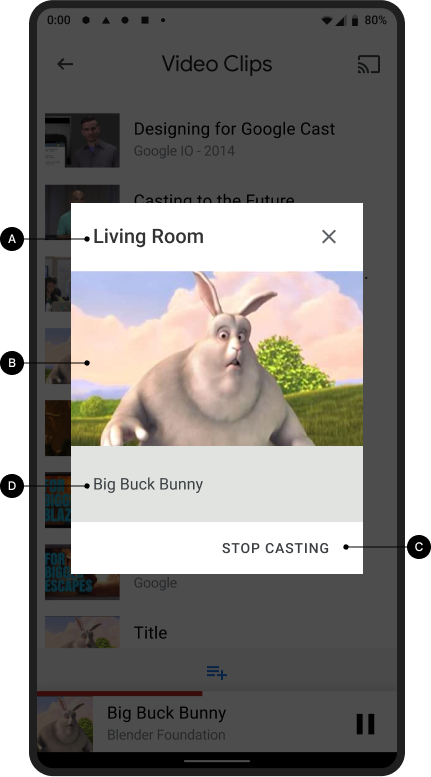
گیرنده در حال پخش محتوا

iOS
گفت و گوی ارسالی، در حین پخش

گیرنده در حال پخش محتوا

کروم
گفت و گوی ارسالی، در حین پخش

گیرنده در حال پخش محتوا

تصاویر استفاده شده در این راهنمای طراحی توسط بنیاد Blender ساخته شده است و تحت مجوز کپی رایت یا Creative Commons به اشتراک گذاشته شده است.
- رویای فیل: (ج) حق چاپ 2006، بنیاد بلندر / موسسه هنر رسانه هلند / www.elephantsdream.org
- Sintel: (ج) کپی رایت Blender Foundation | www.sintel.org
- Tears of Steel: (CC) Blender Foundation | mango.blender.org
- Big Buck Bunny: (ج) حق چاپ 2008، Blender Foundation / www.bigbuckbunny.org
