라이브 카드가 타임라인의 현재 섹션에 표시되며 현재 시간 관련 정보를 표시합니다.
라이브 카드는 사용자가 적극적으로 정기적으로 Glass를 확인하고 싶음 추가 정보를 참조하세요. 예를 들어, 시간을 확인하여 음악 플레이어를 제어하도록 하거나 노래를 건너뛰거나 일시중지할 수 있습니다.
Glass용으로 처음 개발하는 경우 진행 중인 작업 가이드 읽기 있습니다. 해당 문서에서는 완전 관리형 Google의 디자인 권장사항에 따른 라이브 카드가 표시된 유리 제품
작동 방식
라이브 카드는 카드를 현재 유지할 수 있는 방법을 제공합니다. 섹션에 계속 표시할 수 있습니다. 정적 카드와 달리 라이브 카드가 타임라인에 유지되지 않으며 사용자가 명시적으로 작업이 끝나면 삭제할 수 있습니다.
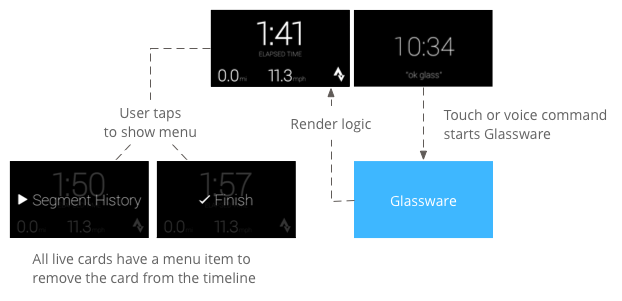
사용자는 일반적으로 음성 명령을 말하여 라이브 카드를 시작합니다. 기본 메뉴에서 카드를 렌더링하는 백그라운드 서비스가 시작됩니다. 그런 다음 카드를 탭하여 작업을 실행할 수 있는 메뉴 항목을 표시할 수 있습니다. 타임라인에서 카드를 닫을 수 있습니다.
용도
라이브 카드는 사용자가 바로 시작할 수 있는 진행 중인 작업을 위해 고안되었습니다 실행 중 상태를 표시하는 디스플레이와 같이 액션, 탐색 중 애니메이션 지도, 음악 플레이어 등 특정 형식을 선택할 수 있습니다.
라이브 카드의 또 다른 장점은 사용자와의 실시간 상호작용이 필요한 UI UI에 대한 실시간 업데이트 등이 있습니다
라이브 카드를 사용할 때도 타임라인에서 사용자를 계속 제어할 수 있습니다. 라이브 카드에서 앞뒤로 스와이프하면 라이브 카드 자체에 따라 작동하는 대신 타임라인을 탐색합니다. 또한, 화면은 시스템의 동작 방식에 따라( 5초)에 도달해야 합니다.
하지만 라이브 카드를 사용하면 몰입은 센서나 GPS 데이터. 이렇게 하면 매력적인 환경을 계속해서 만들 수 있습니다. 타임라인 환경에서 다른 작업을 할 수 있습니다. 할 수 있습니다.
아키텍처
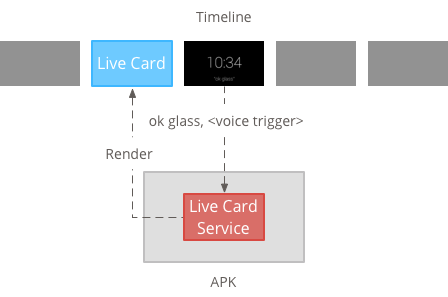
라이브 카드를 보유하려면 오래 실행되는 컨텍스트가 필요합니다. 백그라운드 서비스에서 관리할 수 있습니다.
그런 다음 서비스가 실행되는 즉시 라이브 카드를 게시하고 렌더링할 수 있습니다. 또는 서비스에서 모니터링하는 다른 이벤트에 대한 응답으로 발생합니다. 낮은 빈도 (몇 초에 한 번)로 라이브 카드를 렌더링할 수 있습니다. 또는 높은 빈도 (시스템이 새로고침할 수 있는 최대 횟수)여야 합니다.
라이브 카드가 더 이상 관련이 없으면 서비스를 폐기하여 렌더링을 중지합니다.
저주파수 렌더링
저주파수 렌더링은 소수의 Android로 제한됩니다. 디스플레이는 매번 한 번만 업데이트할 수 몇 초입니다.
실시간 카드를 간단하게 만들 수 있는 방법입니다. 지속적으로 렌더링하거나 자주 업데이트해야 합니다.
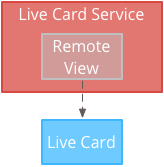
고주파수 렌더링
고주파 렌더링을 사용하면 더 많은 옵션을 사용할 수 있습니다. 사용할 수 있습니다.
이 시스템은 기판의 실제 뒤쪽 표면을 2D를 사용해 직접 그림을 그리는 라이브 카드 또는 OpenGL을 사용한 복잡한 3D 그래픽을 포함할 수도 있습니다.
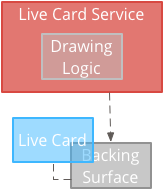
빈도가 낮은 라이브 카드 만들기
저주파수 렌더링에는 RemoteViews 객체를 정의합니다. 이 객체는 다음과 같은 Android 레이아웃 및 뷰의 하위 집합을 지원합니다.
다음과 같은 경우 저주파 렌더링을 사용하세요.
- 위에 나열된 표준 Android 뷰 API만 있으면 됩니다.
- 상대적으로 드문 업데이트 (사용자당 몇 초)만 필요합니다. 새로고침됩니다.
주의사항:
- 라이브 카드에는 항상
PendingIntent드림 선언한setAction()카드가 게시됩니다. - 게시한 후에 카드를 변경하려면 다음을 호출합니다.
setViews()드림 업데이트된 RemoteViews가 있는 카드 객체를 다시 게시하세요.
빈도가 낮은 라이브 카드를 만드는 방법은 다음과 같습니다.
렌더링할 레이아웃 또는 뷰를 만듭니다. 다음 예를 참고하세요. 는 가상의 농구 경기 레이아웃을 보여줍니다.
<TextView android:id="@+id/home_team_name_text_view" android:layout_width="249px" android:layout_height="wrap_content" android:layout_alignParentRight="true" android:gravity="center" android:textSize="40px" /> <TextView android:id="@+id/away_team_name_text_view" android:layout_width="249px" android:layout_height="wrap_content" android:layout_alignParentLeft="true" android:gravity="center" android:textSize="40px" /> <TextView android:id="@+id/away_score_text_view" android:layout_width="249px" android:layout_height="wrap_content" android:layout_alignLeft="@+id/away_team_name_text_view" android:layout_below="@+id/away_team_name_text_view" android:gravity="center" android:textSize="70px" /> <TextView android:id="@+id/home_score_text_view" android:layout_width="249px" android:layout_height="wrap_content" android:layout_alignLeft="@+id/home_team_name_text_view" android:layout_below="@+id/home_team_name_text_view" android:gravity="center" android:textSize="70px" /> <TextView android:id="@+id/footer_text" android:layout_width="wrap_content" android:layout_height="wrap_content" android:layout_alignParentBottom="true" android:layout_alignParentLeft="true" android:layout_marginBottom="33px" android:textSize="26px" />라이브 카드를 관리하고 레이아웃이나 뷰를 렌더링하는 서비스를 만듭니다. 이 서비스 예시는 가상의 농구 경기 점수를 30초
import java.util.Random; import com.google.android.glass.timeline.LiveCard; import com.google.android.glass.timeline.LiveCard.PublishMode; import android.app.PendingIntent; import android.app.Service; import android.content.Intent; import android.os.Handler; import android.os.IBinder; import android.widget.RemoteViews; public class LiveCardService extends Service { private static final String LIVE_CARD_TAG = "LiveCardDemo"; private LiveCard mLiveCard; private RemoteViews mLiveCardView; private int homeScore, awayScore; private Random mPointsGenerator; private final Handler mHandler = new Handler(); private final UpdateLiveCardRunnable mUpdateLiveCardRunnable = new UpdateLiveCardRunnable(); private static final long DELAY_MILLIS = 30000; @Override public void onCreate() { super.onCreate(); mPointsGenerator = new Random(); } @Override public int onStartCommand(Intent intent, int flags, int startId) { if (mLiveCard == null) { // Get an instance of a live card mLiveCard = new LiveCard(this, LIVE_CARD_TAG); // Inflate a layout into a remote view mLiveCardView = new RemoteViews(getPackageName(), R.layout.main_layout); // Set up initial RemoteViews values homeScore = 0; awayScore = 0; mLiveCardView.setTextViewText(R.id.home_team_name_text_view, getString(R.string.home_team)); mLiveCardView.setTextViewText(R.id.away_team_name_text_view, getString(R.string.away_team)); mLiveCardView.setTextViewText(R.id.footer_text, getString(R.string.game_quarter)); // Set up the live card's action with a pending intent // to show a menu when tapped Intent menuIntent = new Intent(this, MenuActivity.class); menuIntent.addFlags(Intent.FLAG_ACTIVITY_NEW_TASK | Intent.FLAG_ACTIVITY_CLEAR_TASK); mLiveCard.setAction(PendingIntent.getActivity( this, 0, menuIntent, 0)); // Publish the live card mLiveCard.publish(PublishMode.REVEAL); // Queue the update text runnable mHandler.post(mUpdateLiveCardRunnable); } return START_STICKY; } @Override public void onDestroy() { if (mLiveCard != null && mLiveCard.isPublished()) { //Stop the handler from queuing more Runnable jobs mUpdateLiveCardRunnable.setStop(true); mLiveCard.unpublish(); mLiveCard = null; } super.onDestroy(); } /** * Runnable that updates live card contents */ private class UpdateLiveCardRunnable implements Runnable{ private boolean mIsStopped = false; /* * Updates the card with a fake score every 30 seconds as a demonstration. * You also probably want to display something useful in your live card. * * If you are executing a long running task to get data to update a * live card(e.g, making a web call), do this in another thread or * AsyncTask. */ public void run(){ if(!isStopped()){ // Generate fake points. homeScore += mPointsGenerator.nextInt(3); awayScore += mPointsGenerator.nextInt(3); // Update the remote view with the new scores. mLiveCardView.setTextViewText(R.id.home_score_text_view, String.valueOf(homeScore)); mLiveCardView.setTextViewText(R.id.away_score_text_view, String.valueOf(awayScore)); // Always call setViews() to update the live card's RemoteViews. mLiveCard.setViews(mLiveCardView); // Queue another score update in 30 seconds. mHandler.postDelayed(mUpdateLiveCardRunnable, DELAY_MILLIS); } } public boolean isStopped() { return mIsStopped; } public void setStop(boolean isStopped) { this.mIsStopped = isStopped; } } @Override public IBinder onBind(Intent intent) { /* * If you need to set up interprocess communication * (activity to a service, for instance), return a binder object * so that the client can receive and modify data in this service. * * A typical use is to give a menu activity access to a binder object * if it is trying to change a setting that is managed by the live card * service. The menu activity in this sample does not require any * of these capabilities, so this just returns null. */ return null; } }
빈도가 높은 라이브 카드 만들기
고주파수 렌더링을 사용하면 지지 표면에 있습니다.
다음과 같은 경우 고주파 렌더링을 사용합니다.
- 라이브 카드를 자주 (1초에 여러 번) 업데이트해야 합니다.
- 렌더링할 수 있는 항목의 유연성이 필요합니다. 고주파수 렌더링을 사용하면 Android 뷰와 레이아웃을 사용하여 복잡한 OpenGL 그래픽을 만듭니다.
주의사항:
- 라이브 카드의 표면에서 렌더링하려면 항상 백그라운드 서비스를 생성해야 합니다.
- 라이브 카드에는 항상
PendingIntent드림 선언한setAction() - 다음 경우
GLRenderer를 사용합니다. OpenGL을 렌더링하고DirectRenderingCallback다른 모든 경우에는 사용할 수 없습니다.
Direct렌더링Callback 사용
표준 Android 뷰 및 그리기 로직으로 라이브 카드를 만들려면 다음 단계를 따르세요.
구현하는 클래스 만들기
DirectRenderingCallback님, 이러한 인터페이스에서 콜백을 구현하면 라이브 카드 노출 영역 수명 주기의 중요한 이벤트 중에 작업을 실행할 수 있습니다.다음 예에서는 주기적으로 렌더링하기 위해 백그라운드 스레드를 생성하지만, 외부 이벤트 (예: 센서 또는 위치 업데이트).
public class LiveCardRenderer implements DirectRenderingCallback { // About 30 FPS. private static final long FRAME_TIME_MILLIS = 33; private SurfaceHolder mHolder; private boolean mPaused; private RenderThread mRenderThread; @Override public void surfaceChanged(SurfaceHolder holder, int format, int width, int height) { // Update your views accordingly. } @Override public void surfaceCreated(SurfaceHolder holder) { mPaused = false; mHolder = holder; updateRendering(); } @Override public void surfaceDestroyed(SurfaceHolder holder) { mHolder = null; updateRendering(); } @Override public void renderingPaused(SurfaceHolder holder, boolean paused) { mPaused = paused; updateRendering(); } /** * Start or stop rendering according to the timeline state. */ private void updateRendering() { boolean shouldRender = (mHolder != null) && !mPaused; boolean rendering = mRenderThread != null; if (shouldRender != rendering) { if (shouldRender) { mRenderThread = new RenderThread(); mRenderThread.start(); } else { mRenderThread.quit(); mRenderThread = null; } } } /** * Draws the view in the SurfaceHolder's canvas. */ private void draw() { Canvas canvas; try { canvas = mHolder.lockCanvas(); } catch (Exception e) { return; } if (canvas != null) { // Draw on the canvas. mHolder.unlockCanvasAndPost(canvas); } } /** * Redraws in the background. */ private class RenderThread extends Thread { private boolean mShouldRun; /** * Initializes the background rendering thread. */ public RenderThread() { mShouldRun = true; } /** * Returns true if the rendering thread should continue to run. * * @return true if the rendering thread should continue to run */ private synchronized boolean shouldRun() { return mShouldRun; } /** * Requests that the rendering thread exit at the next opportunity. */ public synchronized void quit() { mShouldRun = false; } @Override public void run() { while (shouldRun()) { draw(); SystemClock.sleep(FRAME_TIME_MILLIS); } } } }DirectRenderingCallback의 인스턴스 설정LiveCard(으)로SurfaceHolder의 콜백입니다. 이 를 사용하면 라이브 카드가 자체를 렌더링하는 데 사용할 로직을 알 수 있습니다.// Tag used to identify the LiveCard in debugging logs. private static final String LIVE_CARD_TAG = "my_card"; // Cached instance of the LiveCard created by the publishCard() method. private LiveCard mLiveCard; private void publishCard(Context context) { if (mLiveCard == null) { mLiveCard = new LiveCard(this, LIVE_CARD_TAG); // Enable direct rendering. mLiveCard.setDirectRenderingEnabled(true); mLiveCard.getSurfaceHolder().addCallback( new LiveCardRenderer()); Intent intent = new Intent(context, MenuActivity.class); mLiveCard.setAction(PendingIntent.getActivity(context, 0, intent, 0)); mLiveCard.publish(LiveCard.PublishMode.SILENT); } else { // Card is already published. return; } } private void unpublishCard(Context context) { if (mLiveCard != null) { mLiveCard.unpublish(); mLiveCard = null; } }
OpenGL 사용
구현하는 클래스 만들기
GlRenderer이 인터페이스에서 콜백을 구현하면 중요한 이벤트 중에 작업을 실행할 수 있습니다. 수명 주기의 수명 주기와 일치해야 합니다. 이 예에서는 색상이 지정된 회전 큐브를 그립니다.import com.google.android.glass.timeline.GlRenderer; import android.opengl.GLES20; import android.opengl.Matrix; import android.os.SystemClock; import java.util.concurrent.TimeUnit; import javax.microedition.khronos.egl.EGLConfig; /** * Renders a 3D OpenGL Cube on a {@link LiveCard}. */ public class CubeRenderer implements GlRenderer { /** Rotation increment per frame. */ private static final float CUBE_ROTATION_INCREMENT = 0.6f; /** The refresh rate, in frames per second. */ private static final int REFRESH_RATE_FPS = 60; /** The duration, in milliseconds, of one frame. */ private static final float FRAME_TIME_MILLIS = TimeUnit.SECONDS.toMillis(1) / REFRESH_RATE_FPS; private final float[] mMVPMatrix; private final float[] mProjectionMatrix; private final float[] mViewMatrix; private final float[] mRotationMatrix; private final float[] mFinalMVPMatrix; private Cube mCube; private float mCubeRotation; private long mLastUpdateMillis; public CubeRenderer() { mMVPMatrix = new float[16]; mProjectionMatrix = new float[16]; mViewMatrix = new float[16]; mRotationMatrix = new float[16]; mFinalMVPMatrix = new float[16]; // Set the fixed camera position (View matrix). Matrix.setLookAtM(mViewMatrix, 0, 0.0f, 0.0f, -4.0f, 0.0f, 0.0f, 0.0f, 0.0f, 1.0f, 0.0f); } @Override public void onSurfaceCreated(EGLConfig config) { // Set the background frame color GLES20.glClearColor(0.0f, 0.0f, 0.0f, 1.0f); GLES20.glClearDepthf(1.0f); GLES20.glEnable(GLES20.GL_DEPTH_TEST); GLES20.glDepthFunc(GLES20.GL_LEQUAL); mCube = new Cube(); } @Override public void onSurfaceChanged(int width, int height) { float ratio = (float) width / height; GLES20.glViewport(0, 0, width, height); // This projection matrix is applied to object coordinates in the onDrawFrame() method. Matrix.frustumM(mProjectionMatrix, 0, -ratio, ratio, -1.0f, 1.0f, 3.0f, 7.0f); // modelView = projection x view Matrix.multiplyMM(mMVPMatrix, 0, mProjectionMatrix, 0, mViewMatrix, 0); } @Override public void onDrawFrame() { GLES20.glClear(GLES20.GL_COLOR_BUFFER_BIT | GLES20.GL_DEPTH_BUFFER_BIT); // Apply the rotation. Matrix.setRotateM(mRotationMatrix, 0, mCubeRotation, 1.0f, 1.0f, 1.0f); // Combine the rotation matrix with the projection and camera view Matrix.multiplyMM(mFinalMVPMatrix, 0, mMVPMatrix, 0, mRotationMatrix, 0); // Draw cube. mCube.draw(mFinalMVPMatrix); updateCubeRotation(); } /** Updates the cube rotation. */ private void updateCubeRotation() { if (mLastUpdateMillis != 0) { float factor = (SystemClock.elapsedRealtime() - mLastUpdateMillis) / FRAME_TIME_MILLIS; mCubeRotation += CUBE_ROTATION_INCREMENT * factor; } mLastUpdateMillis = SystemClock.elapsedRealtime(); } }라이브 카드를 관리하고
CubeRenderer클래스를 라이브 카드의 렌더기로 사용합니다.import com.google.android.glass.timeline.LiveCard; import com.google.android.glass.timeline.LiveCard.PublishMode; import android.app.PendingIntent; import android.app.Service; import android.content.Intent; import android.os.IBinder; /** * Creates a {@link LiveCard} rendering a rotating 3D cube with OpenGL. */ public class OpenGlService extends Service { private static final String LIVE_CARD_TAG = "opengl"; private LiveCard mLiveCard; @Override public IBinder onBind(Intent intent) { return null; } @Override public int onStartCommand(Intent intent, int flags, int startId) { if (mLiveCard == null) { mLiveCard = new LiveCard(this, LIVE_CARD_TAG); mLiveCard.setRenderer(new CubeRenderer()); mLiveCard.setAction( PendingIntent.getActivity(this, 0, new Intent(this, MenuActivity.class), 0)); mLiveCard.publish(PublishMode.REVEAL); } else { mLiveCard.navigate(); } return START_STICKY; } @Override public void onDestroy() { if (mLiveCard != null && mLiveCard.isPublished()) { mLiveCard.unpublish(); mLiveCard = null; } super.onDestroy(); } }
import android.opengl.GLES20;
import java.nio.ByteBuffer;
import java.nio.ByteOrder;
import java.nio.FloatBuffer;
/**
* Renders a 3D Cube using OpenGL ES 2.0.
*
* For more information on how to use OpenGL ES 2.0 on Android, see the
* <a href="//developer.android.com/training/graphics/opengl/index.html">
* Displaying Graphics with OpenGL ES</a> developer guide.
*/
public class Cube {
/** Cube vertices */
private static final float VERTICES[] = {
-0.5f, -0.5f, -0.5f,
0.5f, -0.5f, -0.5f,
0.5f, 0.5f, -0.5f,
-0.5f, 0.5f, -0.5f,
-0.5f, -0.5f, 0.5f,
0.5f, -0.5f, 0.5f,
0.5f, 0.5f, 0.5f,
-0.5f, 0.5f, 0.5f
};
/** Vertex colors. */
private static final float COLORS[] = {
0.0f, 1.0f, 1.0f, 1.0f,
1.0f, 0.0f, 0.0f, 1.0f,
1.0f, 1.0f, 0.0f, 1.0f,
0.0f, 1.0f, 0.0f, 1.0f,
0.0f, 0.0f, 1.0f, 1.0f,
1.0f, 0.0f, 1.0f, 1.0f,
1.0f, 1.0f, 1.0f, 1.0f,
0.0f, 1.0f, 1.0f, 1.0f,
};
/** Order to draw vertices as triangles. */
private static final byte INDICES[] = {
0, 1, 3, 3, 1, 2, // Front face.
0, 1, 4, 4, 5, 1, // Bottom face.
1, 2, 5, 5, 6, 2, // Right face.
2, 3, 6, 6, 7, 3, // Top face.
3, 7, 4, 4, 3, 0, // Left face.
4, 5, 7, 7, 6, 5, // Rear face.
};
/** Number of coordinates per vertex in {@link VERTICES}. */
private static final int COORDS_PER_VERTEX = 3;
/** Number of values per colors in {@link COLORS}. */
private static final int VALUES_PER_COLOR = 4;
/** Vertex size in bytes. */
private final int VERTEX_STRIDE = COORDS_PER_VERTEX * 4;
/** Color size in bytes. */
private final int COLOR_STRIDE = VALUES_PER_COLOR * 4;
/** Shader code for the vertex. */
private static final String VERTEX_SHADER_CODE =
"uniform mat4 uMVPMatrix;" +
"attribute vec4 vPosition;" +
"attribute vec4 vColor;" +
"varying vec4 _vColor;" +
"void main() {" +
" _vColor = vColor;" +
" gl_Position = uMVPMatrix * vPosition;" +
"}";
/** Shader code for the fragment. */
private static final String FRAGMENT_SHADER_CODE =
"precision mediump float;" +
"varying vec4 _vColor;" +
"void main() {" +
" gl_FragColor = _vColor;" +
"}";
private final FloatBuffer mVertexBuffer;
private final FloatBuffer mColorBuffer;
private final ByteBuffer mIndexBuffer;
private final int mProgram;
private final int mPositionHandle;
private final int mColorHandle;
private final int mMVPMatrixHandle;
public Cube() {
ByteBuffer byteBuffer = ByteBuffer.allocateDirect(VERTICES.length * 4);
byteBuffer.order(ByteOrder.nativeOrder());
mVertexBuffer = byteBuffer.asFloatBuffer();
mVertexBuffer.put(VERTICES);
mVertexBuffer.position(0);
byteBuffer = ByteBuffer.allocateDirect(COLORS.length * 4);
byteBuffer.order(ByteOrder.nativeOrder());
mColorBuffer = byteBuffer.asFloatBuffer();
mColorBuffer.put(COLORS);
mColorBuffer.position(0);
mIndexBuffer = ByteBuffer.allocateDirect(INDICES.length);
mIndexBuffer.put(INDICES);
mIndexBuffer.position(0);
mProgram = GLES20.glCreateProgram();
GLES20.glAttachShader(mProgram, loadShader(GLES20.GL_VERTEX_SHADER, VERTEX_SHADER_CODE));
GLES20.glAttachShader(
mProgram, loadShader(GLES20.GL_FRAGMENT_SHADER, FRAGMENT_SHADER_CODE));
GLES20.glLinkProgram(mProgram);
mPositionHandle = GLES20.glGetAttribLocation(mProgram, "vPosition");
mColorHandle = GLES20.glGetAttribLocation(mProgram, "vColor");
mMVPMatrixHandle = GLES20.glGetUniformLocation(mProgram, "uMVPMatrix");
}
/**
* Encapsulates the OpenGL ES instructions for drawing this shape.
*
* @param mvpMatrix The Model View Project matrix in which to draw this shape
*/
public void draw(float[] mvpMatrix) {
// Add program to OpenGL environment.
GLES20.glUseProgram(mProgram);
// Prepare the cube coordinate data.
GLES20.glEnableVertexAttribArray(mPositionHandle);
GLES20.glVertexAttribPointer(
mPositionHandle, 3, GLES20.GL_FLOAT, false, VERTEX_STRIDE, mVertexBuffer);
// Prepare the cube color data.
GLES20.glEnableVertexAttribArray(mColorHandle);
GLES20.glVertexAttribPointer(
mColorHandle, 4, GLES20.GL_FLOAT, false, COLOR_STRIDE, mColorBuffer);
// Apply the projection and view transformation.
GLES20.glUniformMatrix4fv(mMVPMatrixHandle, 1, false, mvpMatrix, 0);
// Draw the cube.
GLES20.glDrawElements(
GLES20.GL_TRIANGLES, INDICES.length, GLES20.GL_UNSIGNED_BYTE, mIndexBuffer);
// Disable vertex arrays.
GLES20.glDisableVertexAttribArray(mPositionHandle);
GLES20.glDisableVertexAttribArray(mColorHandle);
}
/** Loads the provided shader in the program. */
private static int loadShader(int type, String shaderCode){
int shader = GLES20.glCreateShader(type);
GLES20.glShaderSource(shader, shaderCode);
GLES20.glCompileShader(shader);
return shader;
}
}
라이브 카드에 포커스 부여
LiveCard.publish()로 라이브 카드를 게시할 때 매개변수를 전달합니다.
즉시 포커스를 둘지 여부를 제어할 수 있습니다.
게시 직후 타임라인이 카드로 이동하도록 하려면
LiveCard.PublishMode.REVEAL
카드를 자동으로 게시하고 사용자가 직접 카드로 이동하도록 하려면 다음을 사용합니다.
LiveCard.PublishMode.SILENT
또한 LiveCard.navigate()
메서드를 사용하면 카드가 게시된 후에 해당 카드로 바로 이동할 수 있습니다. 예를 들어 사용자가
카드가 이미 시작된 경우 실시간 스트리밍으로 바로 이동할 수 있습니다.
카드를 사용할 수 있습니다.
메뉴 만들기 및 표시
라이브 카드는 자체 메뉴 시스템을 표시할 수 없으므로 메뉴를 표시하려면 활동을 만들어야 합니다. 라이브 카드
그러면 메뉴 활동에 라이브 카드를 중지하고 몰입 또는 하고 싶은 다른 행동이 있을 수 있습니다. 또한 메뉴 항목으로 표시되는 시스템 설정 활동입니다(예: 볼륨 조절). 자세한 내용은 자세한 내용은 설정 시작
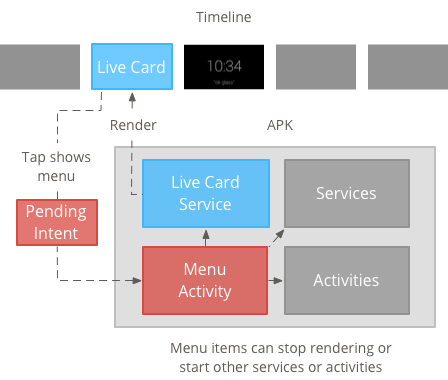
메뉴 리소스 만들기
메뉴 리소스를 생성하는 것은 Android 플랫폼에서와 동일하지만 다음 가이드라인을 참고하세요.
- 각 메뉴 항목에 50 × 50픽셀의 메뉴 항목 아이콘을 제공합니다. 메뉴 아이콘은 투명한 배경에 흰색이어야 합니다. 자세한 내용은 유리 메뉴 항목 아이콘 직접 사용하기 위해 다운로드할 수 있습니다.
- 작업을 설명하는 짧은 이름을 사용하고 단어 첫 글자를 대문자로 표기합니다. 명령형 동사는 (예: 공유 또는 전체답장)
- Glass는 메뉴 항목 없이 라이브 카드를 표시하지 않습니다. 적어도, 중지 메뉴 항목을 제공하여 사용자가 앱에서 라이브 카드를 삭제할 수 있도록 합니다. 확인할 수 있습니다
이 CheckBox 위젯 지원되지 않습니다.
<menu xmlns:android="http://schemas.android.com/apk/res/android"> <item android:id="@+id/menu_item_1" android:title="@string/Menu_Item_1" <!-- must have "Stop" menu item --> android:icon="@drawable/menu_item_1_icon" /> <!-- white on transparent icon --> </menu>
메뉴 콜백을 처리하기 위한 활동 생성
사용자가 라이브 카드를 탭할 때 호출하는 메뉴 활동을 정의해야 합니다.
다음을 재정의합니다.
Activity 콜백 메서드
메뉴 활동에서 메뉴를 올바르게 만들고 표시하고 닫습니다.
onCreateOptionsMenu()드림 XML 메뉴 리소스를 확장합니다.onAttachedToWindow()드림 활동에 포커스가 있을 때 메뉴를 표시합니다.onPrepareOptionsMenu()드림 필요한 경우 메뉴 항목을 표시하거나 숨깁니다. 예를 들어 다른 메뉴 항목을 표시할 수 있습니다. 사용자 활동에 따라 달라집니다. 예를 들어 현재 위치에 따라 다른 메뉴 항목을 적용할 수 있습니다.onOptionsItemSelected()가 사용자 선택을 처리합니다.onOptionsMenuClosed()드림 활동을 종료하여 더 이상 라이브 카드 위에 표시되지 않도록 합니다.
선택이나 아래로 스와이프하여 메뉴를 닫을 때 활동이 제대로 완료되도록 여기서 활동을 완료해야 합니다.
/**
* Activity showing the options menu.
*/
public class MenuActivity extends Activity {
@Override
public void onAttachedToWindow() {
super.onAttachedToWindow();
openOptionsMenu();
}
@Override
public boolean onCreateOptionsMenu(Menu menu) {
MenuInflater inflater = getMenuInflater();
inflater.inflate(R.menu.stopwatch, menu);
return true;
}
@Override
public boolean onOptionsItemSelected(MenuItem item) {
// Handle item selection.
switch (item.getItemId()) {
case R.id.stop:
stopService(new Intent(this, StopwatchService.class));
return true;
default:
return super.onOptionsItemSelected(item);
}
}
@Override
public void onOptionsMenuClosed(Menu menu) {
// Nothing else to do, closing the activity.
finish();
}
}
메뉴 활동 투명하게 만들기
Glass 스타일과 일관되도록 메뉴 활동을 만듭니다. 반투명하여 라이브 카드가 계속 아래에 표시됨 메뉴:
res/values/styles.xml파일 생성 및 스타일 선언 는 Activity의 배경을 투명하게 만드는 것입니다.<resources> <style name="MenuTheme" parent="@android:style/Theme.DeviceDefault"> <item name="android:windowBackground">@android:color/transparent</item> <item name="android:colorBackgroundCacheHint">@null</item> <item name="android:windowIsTranslucent">true</item> <item name="android:windowAnimationStyle">@null</item> </style> </resources>AndroidManifest.xml파일에서 메뉴 활동에 테마를 할당합니다.<?xml version="1.0" encoding="utf-8"?> <manifest ... > ... <application ... > ... <activity android:name=".MenuActivity" android:theme="@style/MenuTheme" ...> </activity> </application> </manifest>
메뉴 표시
제공
PendingIntent 드림
setAction()를 사용하여 카드 작업을 처리합니다. 대기 중인 인텐트는
사용자가 카드를 탭할 때의 메뉴 활동
Intent menuIntent = new Intent(this, MenuActivity.class);
mLiveCard.setAction(PendingIntent.getActivity(this, 0, menuIntent, 0));
mLiveCard.publish(LiveCard.PublishMode.REVEAL); // or SILENT
상황별 음성 명령 지원
MenuActivity에서 지원하는 것으로 표시 문맥 음성 명령:// Initialize your LiveCard as usual. mLiveCard.setVoiceActionEnabled(true); mLiveCard.publish(LiveCard.PublishMode.REVEAL); // or SILENT음성 흐름을 통한 호출을 지원하도록
MenuActivity를 수정합니다./** * Activity showing the options menu. */ public class MenuActivity extends Activity { private boolean mFromLiveCardVoice; private boolean mIsFinishing; @Override protected void onCreate(Bundle savedInstanceState) { super.onCreate(savedInstanceState); mFromLiveCardVoice = getIntent().getBooleanExtra(LiveCard.EXTRA_FROM_LIVECARD_VOICE, false); if (mFromLiveCardVoice) { // When activated by voice from a live card, enable voice commands. The menu // will automatically "jump" ahead to the items (skipping the guard phrase // that was already said at the live card). getWindow().requestFeature(WindowUtils.FEATURE_VOICE_COMMANDS); } } @Override public void onAttachedToWindow() { super.onAttachedToWindow(); if (!mFromLiveCardVoice) { openOptionsMenu(); } } @Override public boolean onCreatePanelMenu(int featureId, Menu menu) { if (isMyMenu(featureId)) { getMenuInflater().inflate(R.menu.stopwatch, menu); return true; } return super.onCreatePanelMenu(featureId, menu); } @Override public boolean onPreparePanel(int featureId, View view, Menu menu) { if (isMyMenu(featureId)) { // Don't reopen menu once we are finishing. This is necessary // since voice menus reopen themselves while in focus. return !mIsFinishing; } return super.onPreparePanel(featureId, view, menu); } @Override public boolean onMenuItemSelected(int featureId, MenuItem item) { if (isMyMenu(featureId)) { // Handle item selection. switch (item.getItemId()) { case R.id.stop_this: stopService(new Intent(this, StopwatchService.class)); return true; } } return super.onMenuItemSelected(featureId, item); } @Override public void onPanelClosed(int featureId, Menu menu) { super.onPanelClosed(featureId, menu); if (isMyMenu(featureId)) { // When the menu panel closes, either an item is selected from the menu or the // menu is dismissed by swiping down. Either way, we end the activity. isFinishing = true; finish(); } } /** * Returns {@code true} when the {@code featureId} belongs to the options menu or voice * menu that are controlled by this menu activity. */ private boolean isMyMenu(int featureId) { return featureId == Window.FEATURE_OPTIONS_PANEL || featureId == WindowUtils.FEATURE_VOICE_COMMANDS; } }
자세한 내용은 문맥 음성 명령 가이드를 참조하세요.
메뉴 유틸리티
몇 가지 도우미 메서드를 사용하여 메뉴의 모양과 동작을 수정할 수 있습니다. 자세한 내용은 MenuUtils을 참조하세요.

