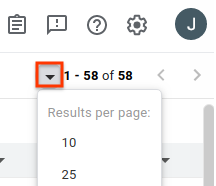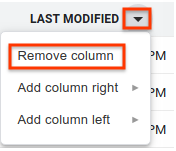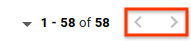Sắp xếp kết quả tìm kiếm
Sử dụng bộ sưu tập để sắp xếp ngăn nắp các trang
Lưu và phân loại nội dung dựa trên lựa chọn ưu tiên của bạn.
Trang này cho biết cách xem và sắp xếp kết quả tìm kiếm về vấn đề trong Công cụ theo dõi lỗi của Google.
Kết quả tìm kiếm chỉ giới hạn ở các vấn đề trong những thành phần mà bạn có quyền Xem vấn đề.
Sắp xếp kết quả tìm kiếm
Cách xem và sắp xếp kết quả tìm kiếm:
Mở Trình theo dõi lỗi trong trình duyệt web.
Sử dụng thanh tìm kiếm, trình tạo cụm từ tìm kiếm, danh sách ưu tiên hoặc phần điều hướng bên trái để tìm vấn đề.
Chọn số lượng kết quả trên mỗi trang mà bạn muốn hiển thị.
Số kết quả trên mỗi trang được kiểm soát bằng nút thả xuống ở góc trên bên phải của trang kết quả tìm kiếm. Nút này nằm ở bên trái phần tóm tắt bằng số của kết quả tìm kiếm.
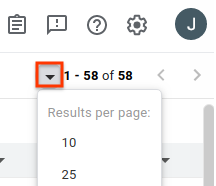
Xoá mọi cột mà bạn không muốn xem.
Khi bạn di chuột qua tiêu đề cột, một nút thả xuống sẽ xuất hiện. Nhấp vào nút này rồi nhấp vào Xoá cột để ẩn thông tin này khỏi trang kết quả tìm kiếm.
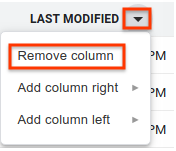
Thêm các cột khác mà bạn muốn xem.
Mỗi cột có một nút thả xuống bên cạnh văn bản tiêu đề. Nhấp vào nút của một cột hiện có nằm cạnh vị trí bạn muốn đặt cột mới.
Chọn Thêm cột bên phải hoặc Thêm cột bên trái. Một trình đơn gồm các trường vấn đề sẽ xuất hiện.
Trong trình đơn các trường vấn đề, hãy nhấp vào trường bạn muốn thêm. Cột này được thêm vào bên đã chọn của cột hiện có.
Thay đổi thứ tự của các cột bằng cách kéo và nhấp vào tiêu đề cột.
Khi bạn di chuyển một cột, hình ảnh mờ của tiêu đề cột sẽ được đính kèm vào con trỏ và vị trí mới của cột sẽ xuất hiện dưới dạng một đường màu xanh dương dọc.
Nhấp vào tiêu đề cột để sắp xếp kết quả theo cột đó.
Việc nhấp nhiều lần vào cùng một tiêu đề cột sẽ chuyển đổi giữa thứ tự tăng dần và giảm dần.
Sử dụng các nút mũi tên để chuyển đến các trang kết quả khác.
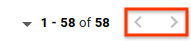
Trình theo dõi lỗi sẽ ghi nhớ các tuỳ chỉnh của bạn đối với trang kết quả tìm kiếm chung cho các lượt tìm kiếm trong tương lai. Bao gồm lựa chọn của bạn về số kết quả trên mỗi trang, các cột cần đưa vào kết quả tìm kiếm, thứ tự hiển thị các cột đó và cách sắp xếp vấn đề. Ngoài ra, danh sách yêu thích và nội dung tìm kiếm đã lưu có thể có các tuỳ chỉnh riêng khác với tuỳ chỉnh tìm kiếm chung.
Bước tiếp theo
Mọi quyền được bảo lưu. Java là một nhãn hiệu đã đăng ký của Oracle và/hoặc chi nhánh của Oracle.
Cập nhật lần gần đây nhất: 2025-07-25 UTC.
[null,null,["Cập nhật lần gần đây nhất: 2025-07-25 UTC."],[[["\u003cp\u003eThis page explains how to view and organize issue search results within Google Issue Tracker, including customizing columns and sorting preferences.\u003c/p\u003e\n"],["\u003cp\u003eSearch results are limited to components where you have specific permissions (Admin, View and Edit, or View and Comment).\u003c/p\u003e\n"],["\u003cp\u003eUsers can customize their search result view by adding/removing columns, reordering them, and adjusting results per page.\u003c/p\u003e\n"],["\u003cp\u003eIssue Tracker remembers your search result customization preferences for future use, while hotlists and saved searches maintain their own customizations.\u003c/p\u003e\n"]]],[],null,["# Organize Search Results\n\nThis page shows how to view and organize issue\n[search results](../concepts/searches) in Google Issue Tracker.\n\nSearch results are limited to issues in the components where you have **View\nIssues** [permission](../concepts/access-control).\n\nOrganize search results\n-----------------------\n\nTo view and organize search results:\n\n1. [Open Issue Tracker](../guides/access-ui) in your web browser.\n\n2. Use the search bar, [search builder](/issue-tracker/guides/search-builder), a [hotlist](../concepts/hotlists) or the\n [left-hand navigation](../concepts/left-nav-pane) to search for issues.\n\n3. Choose the number of results per page you want displayed.\n\n The number of results per page is controlled by the drop-down button found\n in the upper right corner of the search results page. The button is to the\n left of the numerical summary of your search results.\n\n4. Remove any columns you don't want to view.\n\n When hovering over a column header, a drop-down button appears. Click the\n button and then click **Remove Column** to hide this information from the\n search results page.\n\n5. Add additional columns you want to view.\n\n 1. Each column has a drop-down button next to the header text. Click the\n button of an existing column that is adjacent to where you want your new\n column.\n\n 2. Choose **Add column right** or **Add column left**. A menu of issue\n fields is displayed.\n\n 3. In the menu of issue fields, click the field you want to add. This\n column is added on the chosen side of the existing column.\n\n6. Change the order of columns by drag-clicking column headers.\n\n When you move a column, a ghost image of the column header is attached to\n your cursor, and the new location for the column appears as a vertical blue\n line.\n7. Click on a column header to sort your results by that column.\n\n Clicking the same column header multiple times switches between ascending\n and descending order.\n8. Navigate to additional pages of results using the arrow buttons.\n\nIssue Tracker remembers your customizations to the general search results page\nfor future searches. This includes your choice of results-per-page, the columns\nto include in search results, the order those columns are presented, and how\nissues are sorted. In addition, hotlists and saved searches can each have their\nown customizations that differ from your general search customization.\n\nWhat's next\n-----------\n\n- [Learn more about searching for issues](../concepts/searches)\n- [Learn more about search results](../concepts/search-results)\n- [Edit issues from the search results page](/issue-tracker/guides/edit-issue-bulk).\n- [View and edit an issue](/issue-tracker/guides/edit-issue-ui)"]]