4.1.4 Linking Merchant Center Account to Google Ads Account
Introduction
Linking the Merchant Center account to a Google Ads account makes the product data in the former available to the Performance Max campaigns created in the latter. It also streamlines the review process, and reduces the number of times you need to go through the authentication process to manage your accounts using the API. For details, see Link your Merchant Center and Google Ads accounts.
Link each Merchant Center client account with the merchant's Google Ads advertiser account. You can also link multiple Google Ads accounts to a single Merchant Center account, and a single Google Ads account can be linked to multiple Merchant Center accounts, but this is not recommended as part of the Foundational Pillar.
UX guidance
You may provide more information about the purpose of connecting a Google Ads account. You can find below an example of how this might look.
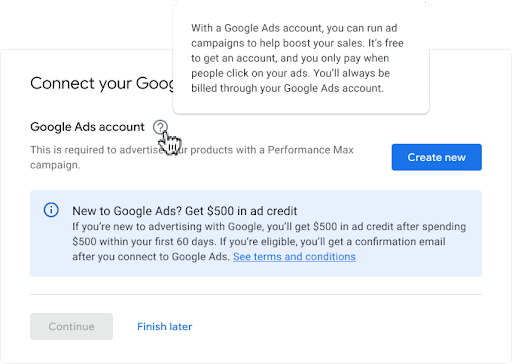
A user may have different levels of access to a Google Ads account. Because the user can only connect Google Ads accounts for which they have edit access, inform them about cases when access is an issue. An example of how this might look is below.
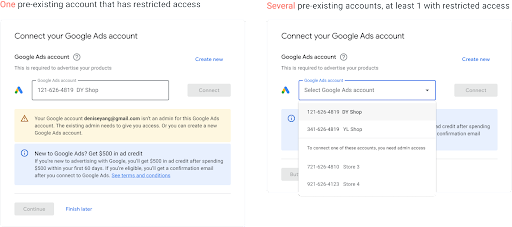
Multiple issues may be associated with existing Google Ads accounts. If a Google Ads account is suspended, don't include it in the list a user may choose from. The following issues should be displayed for existing Google Ads accounts: 2-Step Verification required, billing information needs to be updated and conversion tracking already in place. Below is an overview of all the messages which should be surfaced if applicable after selecting a Google Ads account. For more details, see section 4.5 Error handling.
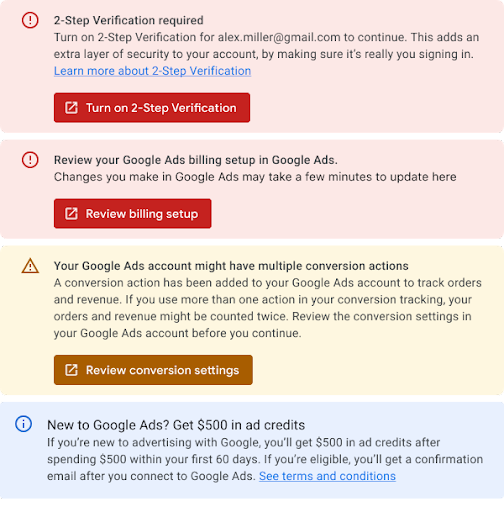
Tech Guidance
To link a merchant's Google Ads advertiser account to the merchant's Merchant Center client account, request a link from the Merchant Center. You can ask your merchant to do this manually in Merchant Center, or do it automatically using the Content API for Shopping. Note that:
You need to be a Merchant Center user with the role set"Admin" to initiate the linking request.
You need to have admin access to your Google Ads account to link Google Ads and Merchant Center accounts.
Follow these two steps to link a Google Ads account to a Merchant Center account:
Send a link request from Merchant Center to Google Ads, using the Content API.
Accept the link through Google Ads, using the Ads API.
We recommend implementing retry logic for both the sending and accepting of the link request in the event that either one of them fails during this process. That is because a link between Merchant Center and Google Ads is required in the future API call to create a Performance Max for Retail campaign, and an error of resource not found may occur if the link was not established.