4.3.1 Direct Billing Option
UX Guidance
The ideal step in the flow to ask the user to set up billing is right after the first campaign setup (instead of after account creation). More detail is also provided in the Ads Campaign Creation section. This order of steps is aligned with most check-out flows.
The billing setup cannot be performed using API, and requires you to redirect merchants to a Google interface even if you didn't opt for the redirect option.
If you choose the redirect option for ad campaign creation and management, the billing setup is handled in the Merchant Center. Note that when setting up billing in Merchant Center merchants can pay by credit card.
If you choose to implement campaign creation and management in-app, the billing setup is handled in Google Ads. The recommended way to ask users for their billing information is by showing the billing setup in a chrome window rendered as a dialog. As the user still sees the context of the integration in the background, this approach feels least disruptive for them.
Manage your payment options provides an overview of the different payment options that can be offered to merchants. A suggestion for the billing setup steps is shown in the animation below.
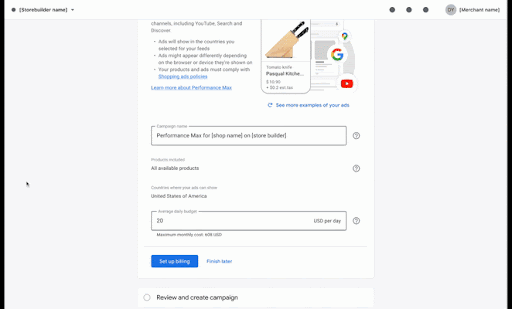
The billing setup dialog also needs to show a link to the Google Ads terms and conditions after the merchant has inputted their payment profile. This is the best way to surface the Google Ads terms and conditions because they are adjusted depending on the country, language and currency which can be extracted from the payment profile.
Tech Guidance
This is how the direct billing flow would work:
Get the invitation link returned in the
CreateCustomerClientResponseand surface it to the merchant. You can set it up so that clicking on the link opens a new browser tab (instead of replacing the current tab), so the merchant can return to your platform.Merchant clicks the link, which opens the Google Ads invite flow in a new browser tab.
Merchant sets up billing in the Google Ads platform and returns to your platform to continue the user flow.
You can confirm if the advertiser has completed the billing setup using
BillingSetupStatus.You can also send an email by creating a new
CustomerUserAccessInvitationusing theMutateCustomerUserAccessInvitationmethod of theCustomerUserAccessInvitationService. See further details. No allowlist is required. The link in the email is the same as the link returned inCreateCustomerClientResponseand also expires after 20 days.