Уровень кодирования : начинающий
Продолжительность : 15 минут
Тип проекта : Автоматизация с пользовательским меню
Цели
- Поймите, что делает решение.
- Понять, какие функции выполняют службы Apps Script в рамках решения.
- Настройте сценарий.
- Запустите скрипт.
Об этом решении
Чтобы сэкономить время и уменьшить количество ошибок, возникающих при ручном копировании и вставке, вы можете автоматически импортировать контент из нескольких документов в один основной документ. Это решение ориентировано на агрегацию отчётов о состоянии проектов, но вы можете редактировать его в соответствии со своими потребностями.
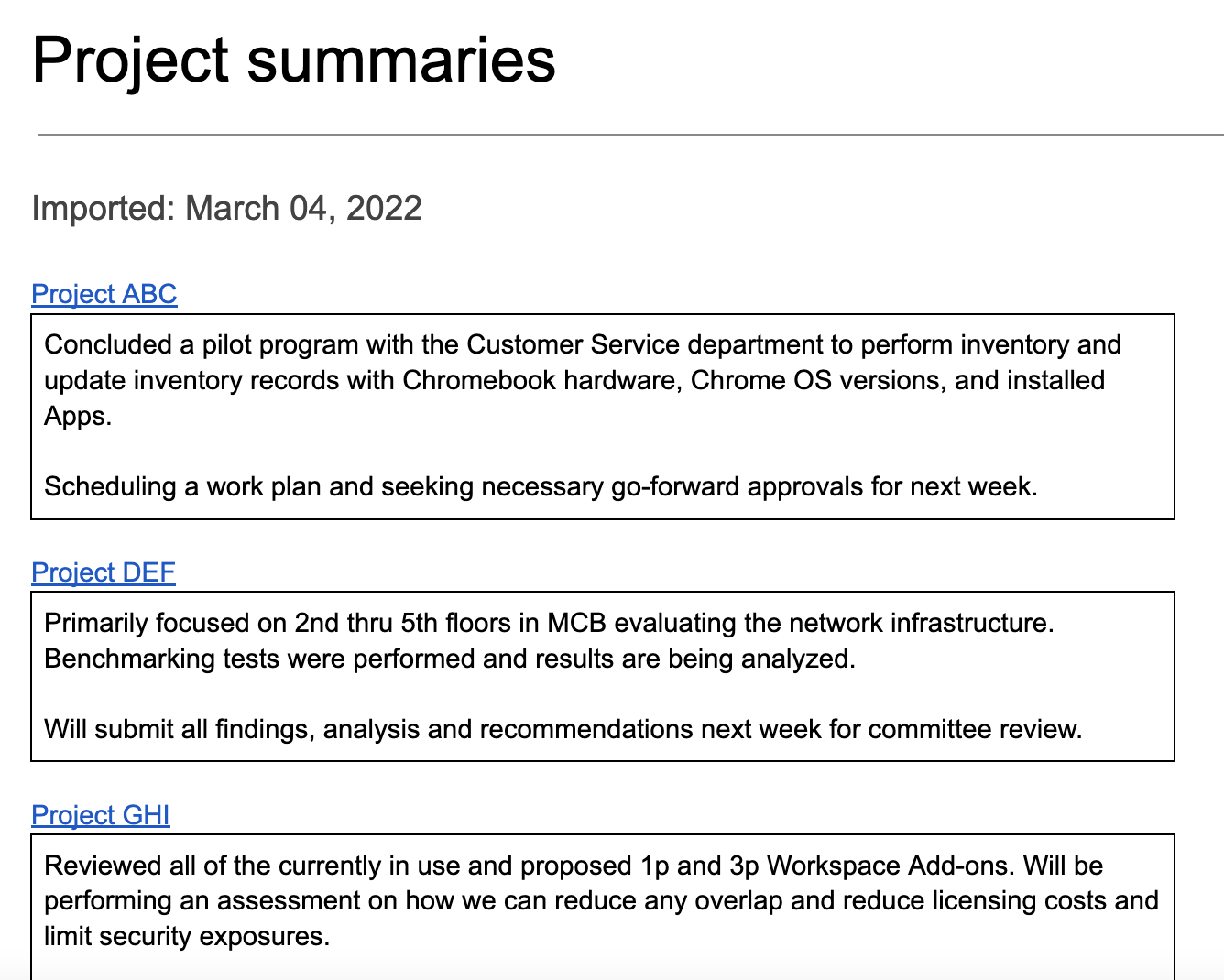
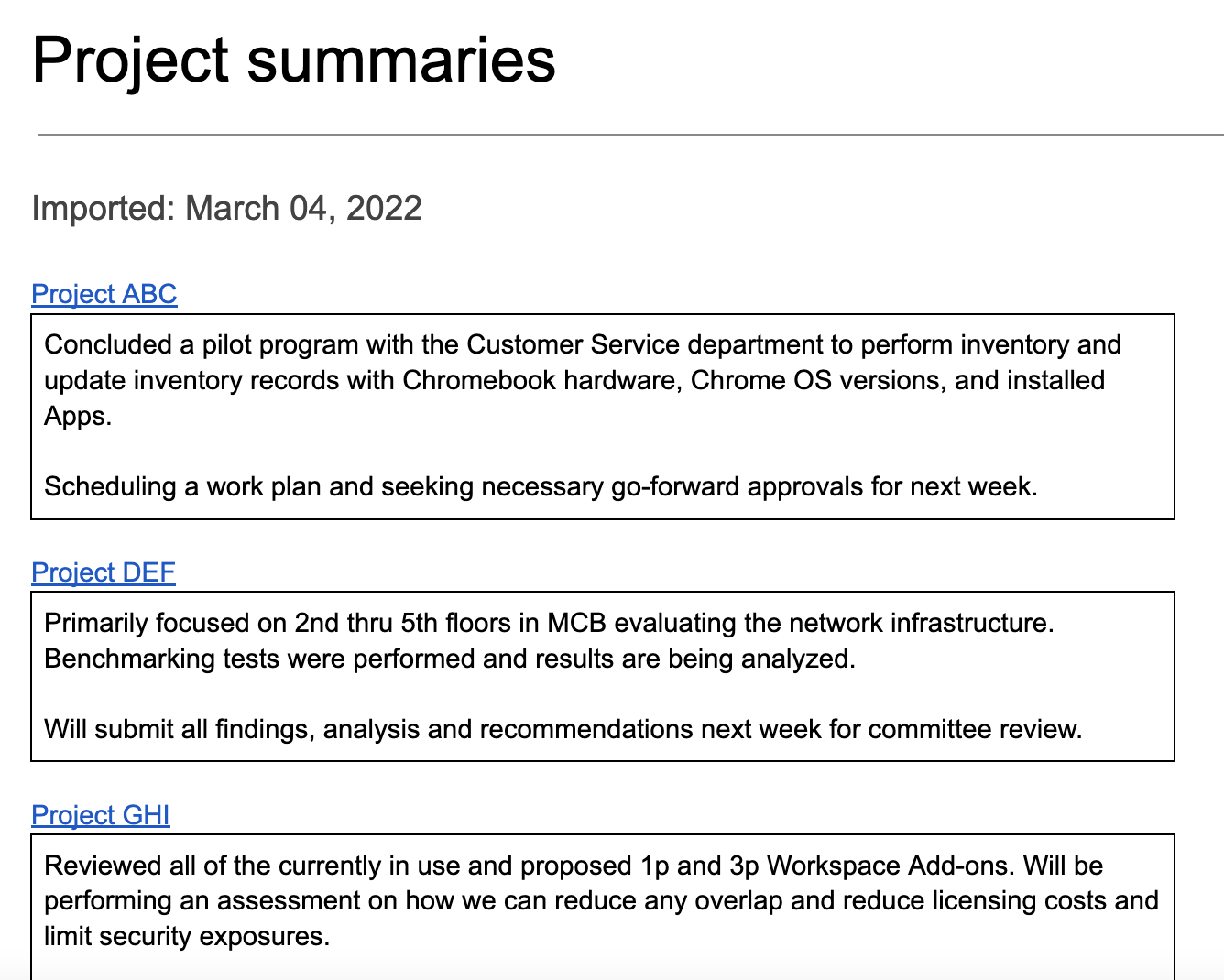
Как это работает
Скрипт создаёт папку для хранения документов, из которых вы хотите импортировать контент, и шаблон документа, с которого начинается импорт. Скрипт также включает функции для создания примеров документов для демонстрации этого решения.
Когда пользователь выбирает пункт «Импортировать сводки» в пользовательском меню, скрипт загружает все файлы Docs в папке и перебирает каждый из них. Скрипт ищет определённую строку и тип заголовка, чтобы определить текст сводки, который необходимо скопировать. После копирования текста скрипт изменяет цвет текста идентификатора, чтобы избежать дублирования. Скрипт вставляет сводки в основной документ, каждая в отдельную таблицу с одной ячейкой.
Службы скриптов приложений
Это решение использует следующие сервисы:
- Служба документов – создает шаблон и примеры исходных документов. Просматривает каждый исходный документ в поисках новых сводок проекта для импорта. Импортирует сводки в основной документ. Обновляет исходные документы, чтобы предотвратить повторный импорт сводок.
- Сервис Drive – создает папку для хранения исходных документов. Добавляет в папку шаблон документа и примеры исходных документов.
- Служба «Утилиты» — форматирует дату, которую скрипт добавляет в основной документ каждый раз, когда скрипт импортирует сводки из исходных документов.
- Базовый сервис – использует класс
Sessionдля получения часового пояса скрипта. Скрипт использует этот часовой пояс при добавлении даты импорта в основной документ.
Предпосылки
Для использования этого образца вам необходимы следующие предварительные условия:
- Учетная запись Google (для учетных записей Google Workspace может потребоваться одобрение администратора).
- Веб-браузер с доступом в Интернет.
Настройте сценарий
Нажмите кнопку ниже, чтобы сделать копию документа с агрегированным содержимым .
Сделать копию
Запустить скрипт
Запустите демонстрацию с образцами документов
- Нажмите «Импорт сводок» > «Настроить» > «Запустить демонстрационную установку с образцами документов» . Возможно, потребуется обновить страницу, чтобы это настраиваемое меню появилось.
При появлении запроса авторизуйте скрипт. Если на экране согласия OAuth отображается предупреждение « Это приложение не проверено» , выберите «Дополнительно» > «Перейти к {Имя проекта} (небезопасно)» .
Нажмите Импорт сводок > Настроить > Повторно запустить демонстрационную настройку с образцами документов .
При появлении соответствующего запроса скопируйте URL-адрес папки Диска для использования на следующем этапе.
Нажмите ОК .
Нажмите Импорт сводок > Импорт сводок .
При появлении запроса нажмите кнопку ОК .
Просмотрите резюме проекта, импортированные из образцов документов.
Добавить и импортировать резюме
- В новой вкладке браузера вставьте URL-адрес папки, чтобы открыть папку состояния проекта .
- Откройте файл проекта ABC .
- Создайте новое резюме для импорта, добавив в конец документа следующее содержимое:
- Введите
Summaryи установите стиль текста « Заголовок 3» . - Непосредственно под
Summaryвставьте таблицу размером 1x1. Убедитесь, что междуSummaryи таблицей нет пустых строк. - В таблице введите
Hello world!
- Введите
- Вернитесь к основному документу и нажмите Импортировать резюме > Импортировать резюме .
- При появлении запроса нажмите кнопку ОК .
- Просмотрите последний импорт в конце документа.
Проверьте код
Чтобы просмотреть код Apps Script для этого решения, нажмите «Просмотреть исходный код» ниже:
Посмотреть исходный код
Код.gs
Меню.gs
Настройка.gs
Utilities.gs
Авторы
Этот образец поддерживается компанией Google с помощью экспертов Google Developer Experts.
Следующие шаги
, Уровень кодирования : начинающий
Продолжительность : 15 минут
Тип проекта : Автоматизация с пользовательским меню
Цели
- Поймите, что делает решение.
- Понять, какие функции выполняют службы Apps Script в рамках решения.
- Настройте сценарий.
- Запустите скрипт.
Об этом решении
Чтобы сэкономить время и уменьшить количество ошибок, возникающих при ручном копировании и вставке, вы можете автоматически импортировать контент из нескольких документов в один основной документ. Это решение ориентировано на агрегацию отчётов о состоянии проектов, но вы можете редактировать его в соответствии со своими потребностями.
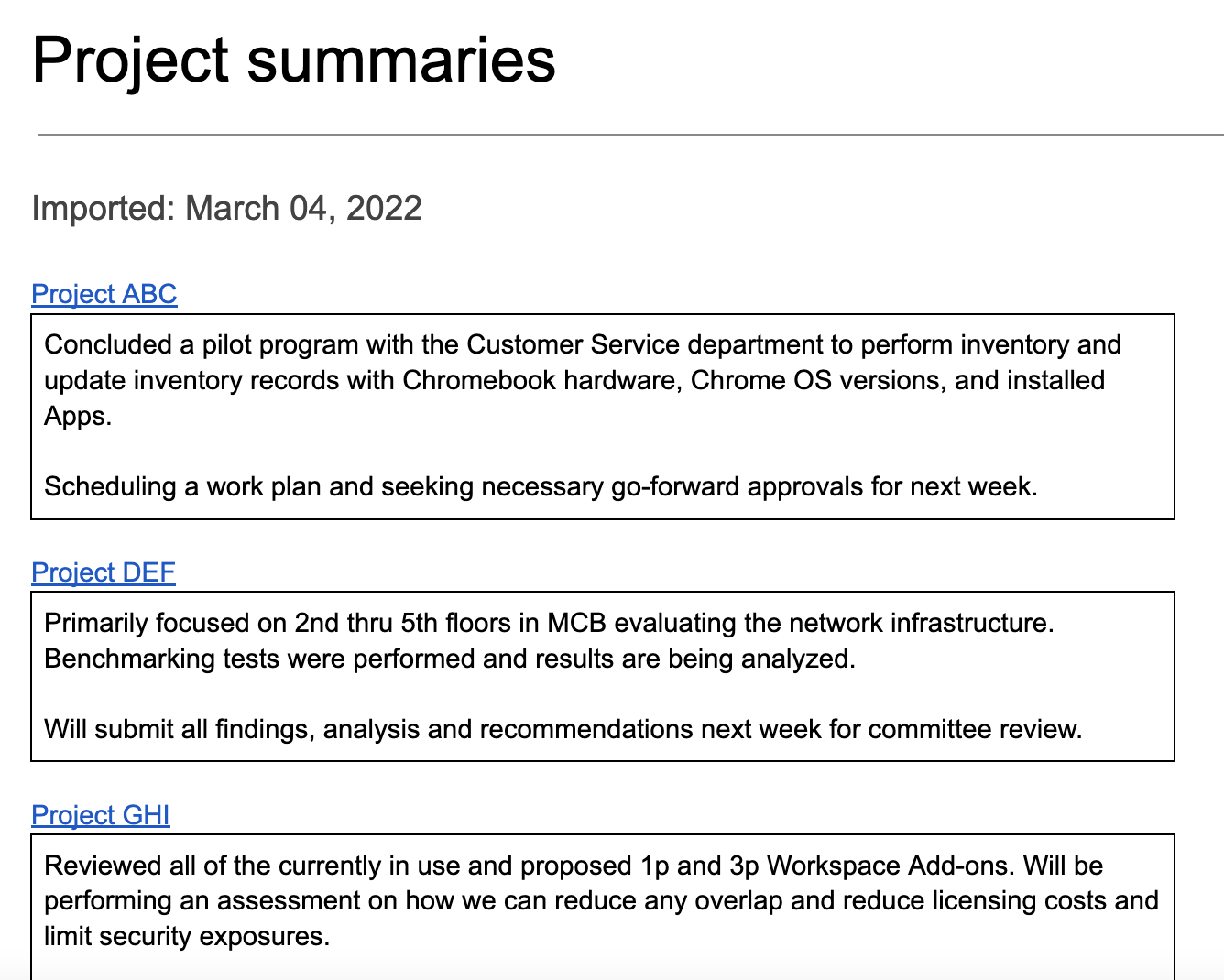
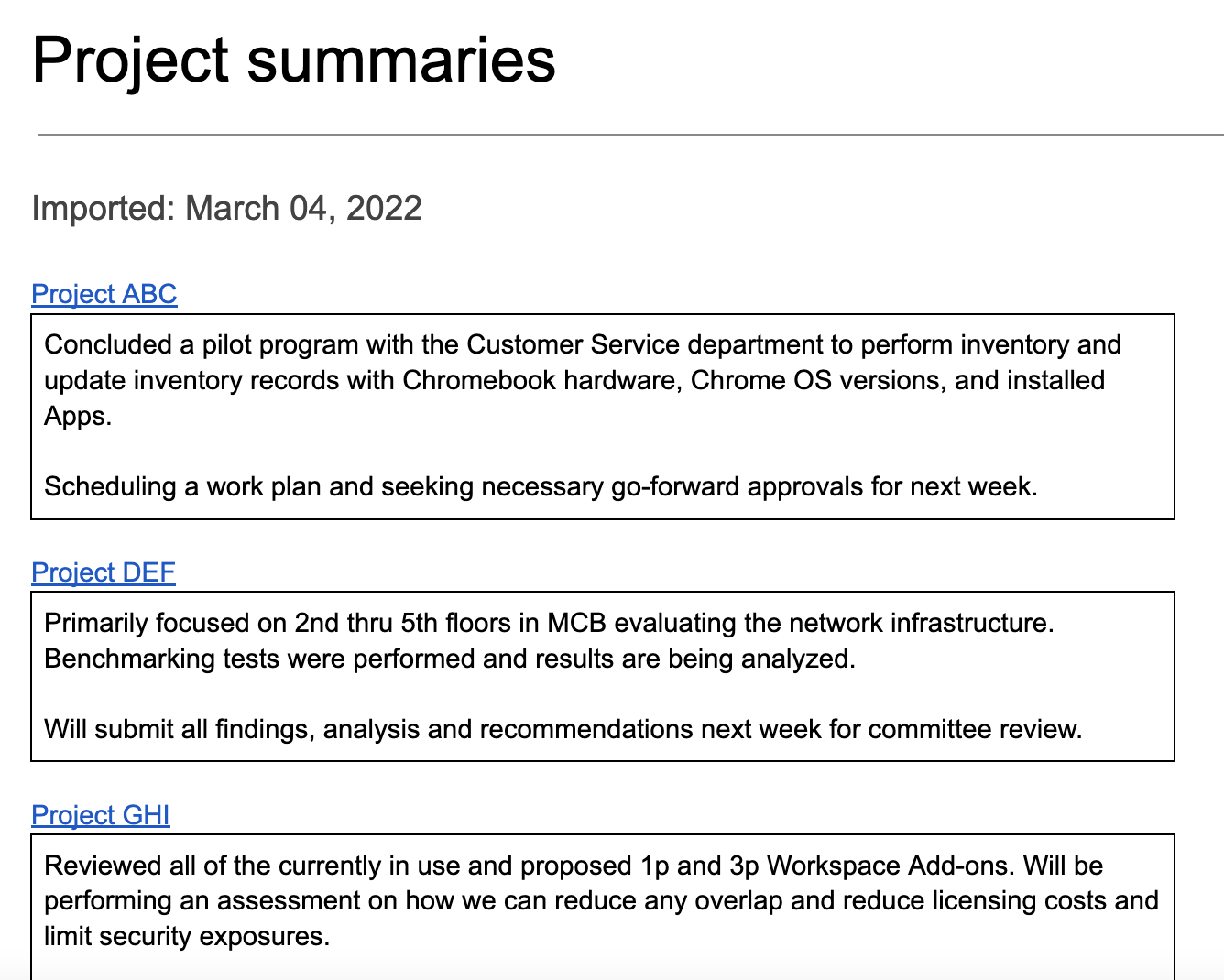
Как это работает
Скрипт создаёт папку для хранения документов, из которых вы хотите импортировать контент, и шаблон документа, с которого начинается импорт. Скрипт также включает функции для создания примеров документов для демонстрации этого решения.
Когда пользователь выбирает пункт «Импортировать сводки» в пользовательском меню, скрипт загружает все файлы Docs в папке и перебирает каждый из них. Скрипт ищет определённую строку и тип заголовка, чтобы определить текст сводки, который необходимо скопировать. После копирования текста скрипт изменяет цвет текста идентификатора, чтобы избежать дублирования. Скрипт вставляет сводки в основной документ, каждая в отдельную таблицу с одной ячейкой.
Службы скриптов приложений
Это решение использует следующие сервисы:
- Служба документов – создает шаблон и примеры исходных документов. Просматривает каждый исходный документ в поисках новых сводок проекта для импорта. Импортирует сводки в основной документ. Обновляет исходные документы, чтобы предотвратить повторный импорт сводок.
- Сервис Drive – создает папку для хранения исходных документов. Добавляет в папку шаблон документа и примеры исходных документов.
- Служба «Утилиты» — форматирует дату, которую скрипт добавляет в основной документ каждый раз, когда скрипт импортирует сводки из исходных документов.
- Базовый сервис – использует класс
Sessionдля получения часового пояса скрипта. Скрипт использует этот часовой пояс при добавлении даты импорта в основной документ.
Предпосылки
Для использования этого образца вам необходимы следующие предварительные условия:
- Учетная запись Google (для учетных записей Google Workspace может потребоваться одобрение администратора).
- Веб-браузер с доступом в Интернет.
Настройте сценарий
Нажмите кнопку ниже, чтобы сделать копию документа с агрегированным содержимым .
Сделать копию
Запустить скрипт
Запустите демонстрацию с образцами документов
- Нажмите «Импорт сводок» > «Настроить» > «Запустить демонстрационную установку с образцами документов» . Возможно, потребуется обновить страницу, чтобы это настраиваемое меню появилось.
При появлении запроса авторизуйте скрипт. Если на экране согласия OAuth отображается предупреждение « Это приложение не проверено» , выберите «Дополнительно» > «Перейти к {Имя проекта} (небезопасно)» .
Нажмите Импорт сводок > Настроить > Повторно запустить демонстрационную настройку с образцами документов .
При появлении соответствующего запроса скопируйте URL-адрес папки Диска для использования на следующем этапе.
Нажмите ОК .
Нажмите Импорт сводок > Импорт сводок .
При появлении запроса нажмите кнопку ОК .
Просмотрите резюме проекта, импортированные из образцов документов.
Добавить и импортировать резюме
- В новой вкладке браузера вставьте URL-адрес папки, чтобы открыть папку состояния проекта .
- Откройте файл проекта ABC .
- Создайте новое резюме для импорта, добавив в конец документа следующее содержимое:
- Введите
Summaryи установите стиль текста « Заголовок 3» . - Непосредственно под
Summaryвставьте таблицу размером 1x1. Убедитесь, что междуSummaryи таблицей нет пустых строк. - В таблице введите
Hello world!
- Введите
- Вернитесь к основному документу и нажмите Импортировать резюме > Импортировать резюме .
- При появлении запроса нажмите кнопку ОК .
- Просмотрите последний импорт в конце документа.
Проверьте код
Чтобы просмотреть код Apps Script для этого решения, нажмите «Просмотреть исходный код» ниже:
Посмотреть исходный код
Код.gs
Меню.gs
Настройка.gs
Utilities.gs
Авторы
Этот образец поддерживается компанией Google с помощью экспертов Google Developer Experts.
