مستوى الترميز: مبتدئ
المدة: 15 دقيقة
نوع المشروع: أتمتة باستخدام قائمة مخصّصة ومشغّل مستند إلى الأحداث
الأهداف
- فهم ما يفعله الحلّ
- فهم وظائف خدمات Apps Script ضمن الحل
- إعداد النص البرمجي
- شغِّل النص البرمجي.
لمحة عن هذا الحلّ
إنشاء مسودّات ردود تلقائية على الرسائل الإلكترونية استنادًا إلى الملاحظات الواردة من "نماذج Google" يركّز هذا الحلّ على ملاحظات الطلاب بشأن الدورات التدريبية، ولكن يمكنك تطبيقه على أي حالة استخدام تتلقّى فيها ملاحظات وآراء من خلال "نماذج Google".
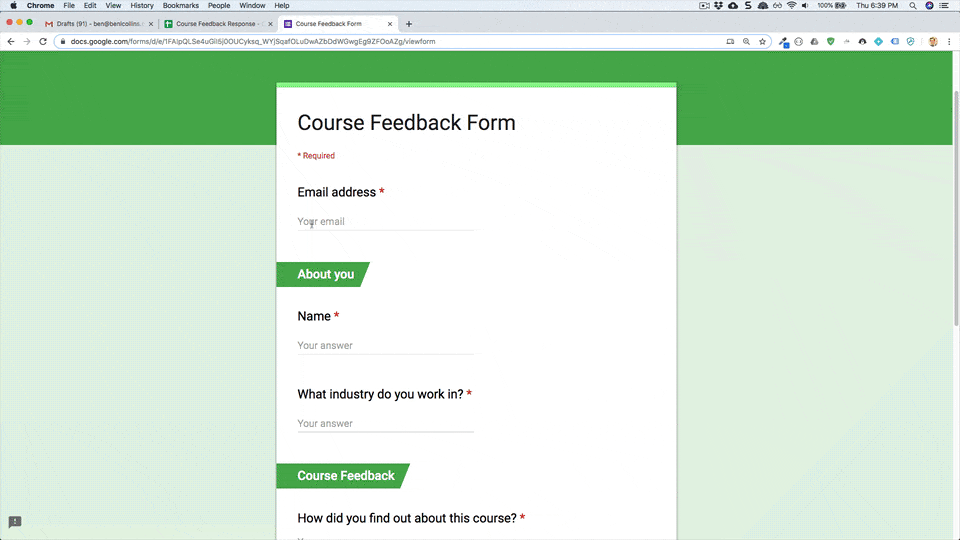
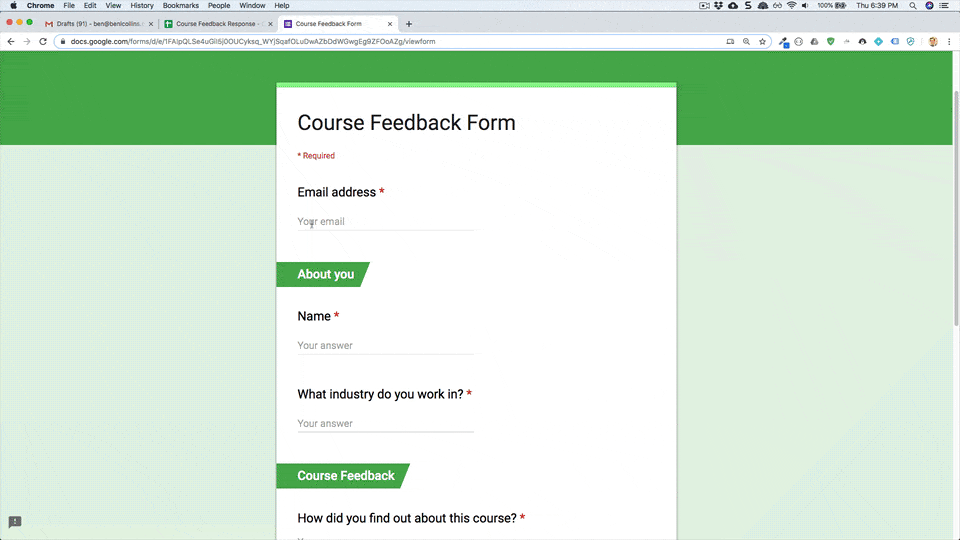
آلية العمل
يثبِّت البرنامج النصي مشغّلاً مستندًا إلى الأحداث يتم تشغيله في كل مرة يرسل فيها المستخدم نموذجًا. مع كل عملية إرسال نموذج، ينشئ النص البرمجي مسودة رسالة إلكترونية في Gmail. يتم توجيه الرسالة الإلكترونية إلى المستخدم الذي أرسل النموذج، وتتضمّن الردود على النموذج ورسالة شكر عامة. يمكنك تعديل الرسالة الإلكترونية قبل إرسالها.
خدمات "برمجة تطبيقات Google"
يستخدم هذا الحل الخدمات التالية:
- خدمة البرامج النصية: تثبِّت هذه الخدمة المشغّل المستند إلى الأحداث الذي يتم تشغيله عندما يرسل أحد المستخدمين نموذجًا.
- خدمة جداول البيانات: ترسل ردود النموذج إلى Gmail.
- خدمة Gmail: تنشئ مسودّة الرسالة الإلكترونية التي تتضمّن رسالة الشكر وردود النموذج.
المتطلبات الأساسية
لاستخدام هذا النموذج، يجب استيفاء المتطلبات الأساسية التالية:
- حساب Google (قد تتطلّب حسابات Google Workspace موافقة المشرف).
- متصفّح ويب يمكنه الوصول إلى الإنترنت
إعداد النص البرمجي
انقر على الزر التالي لإنشاء نسخة من نموذج جدول البيانات الردّ على الملاحظات. مشروع "برمجة تطبيقات Google" الخاص بهذا الحلّ مرفق بجدول البيانات.
إنشاء نسخة
تشغيل النص البرمجي
- انقر على أداة الرد على النماذج > تفعيل الردود التلقائية على المسودات. قد تحتاج إلى إعادة تحميل الصفحة لتظهر هذه القائمة المخصّصة.
امنح الإذن للنصّ البرمجي عند مطالبتك بذلك. إذا عرضت شاشة الموافقة على OAuth التحذير لم يتم التحقّق من هذا التطبيق، يمكنك المتابعة من خلال النقر على خيارات متقدمة > الانتقال إلى {اسم المشروع} (غير آمن).
انقر على أداة الردود في النماذج > تفعيل الردود التلقائية المحفوظة كمسودات مرة أخرى.
انقر على الأدوات > إدارة النموذج > الانتقال إلى النموذج المباشر.
املأ النموذج وانقر على إرسال.
افتح Gmail وتحقَّق من مسودّاتك. يجب أن تتضمّن مسودّة جديدة ردّ النموذج.
مراجعة الرمز البرمجي
لمراجعة رمز Apps Script الخاص بهذا الحلّ، انقر على عرض رمز المصدر أدناه:
عرض رمز المصدر
Code.gs
المساهمون
تم إنشاء هذا النموذج من قِبل "بن كولينز"، وهو مدرّب في benlcollins.com وخبير معتمد من Google.
- يمكنك العثور على "بن" على Twitter من خلال الهاشتاغ @benlcollins.
- يمكنك الاطّلاع على مدونة "بن".
تحتفظ Google بهذا النموذج بمساعدة خبراء Google Developer Experts.
