Tingkat coding: Pemula
Durasi: 10 menit
Jenis project: Otomatisasi dengan menu kustom
Tujuan
- Pahami fungsi solusi.
- Pahami fungsi layanan Apps Script dalam solusi.
- Siapkan skrip.
- Jalankan skrip.
Tentang solusi ini
Mengisi template email secara otomatis dengan data dari Google Spreadsheet. Email dikirim dari akun Gmail Anda sehingga Anda dapat menanggapi balasan penerima.
Penting: Contoh gabungan surat ini tunduk pada batas email yang dijelaskan dalam Kuota untuk layanan Google.
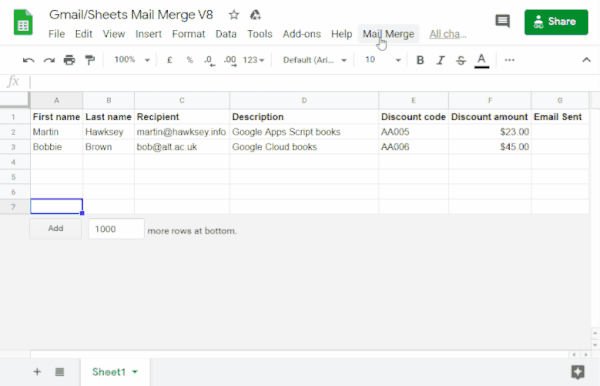
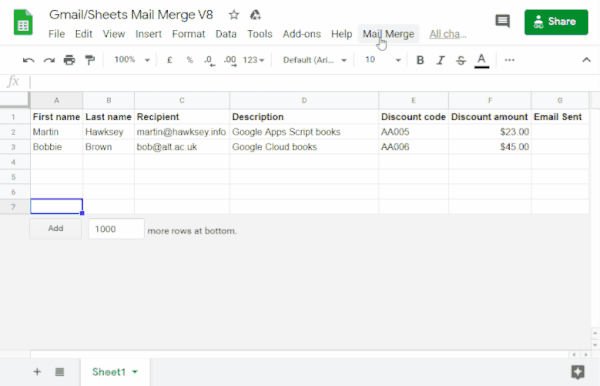
Cara kerjanya
Anda membuat template draf Gmail dengan placeholder yang sesuai dengan data dalam spreadsheet Spreadsheet. Setiap header kolom dalam sheet mewakili tag pengganti. Skrip akan mengirimkan informasi untuk setiap placeholder dari spreadsheet ke lokasi tag placeholder yang sesuai dalam draf email Anda.
Layanan Apps Script
Solusi ini menggunakan layanan berikut:
- Layanan Gmail–Mendapatkan, membaca,
dan mengirim draf email yang ingin Anda kirim kepada penerima.
- Jika email Anda menyertakan karakter unicode seperti emoji, gunakan layanan Mail. Pelajari cara memperbarui kode untuk menyertakan karakter unicode dalam email Anda.
- Layanan spreadsheet–Mengisi placeholder email dengan informasi yang dipersonalisasi untuk setiap penerima.
|
Lebih suka belajar melalui video?
Channel Google Workspace Developers menawarkan video tentang tips, trik, dan fitur terbaru.
|
Prasyarat
Untuk menggunakan sampel ini, Anda memerlukan prasyarat berikut:
- Akun Google (akun Google Workspace mungkin memerlukan persetujuan administrator).
- Browser web dengan akses ke internet.
Menyiapkan skrip
Buat project Apps Script
- Klik tombol berikut untuk membuat salinan contoh spreadsheet
Gabungan Surat Gmail/Spreadsheet.
Project Apps Script untuk solusi ini dilampirkan ke spreadsheet.
Buat salinan - Di spreadsheet yang Anda salin, perbarui kolom Penerima dengan alamat email yang ingin Anda gunakan dalam gabungan surat.
- (Opsional) Tambahkan, edit, atau hapus kolom untuk menyesuaikan data yang ingin Anda sertakan dalam template email.
Jika Anda mengubah nama kolom Penerima atau Email Terkirim, Anda harus memperbarui kode yang sesuai di project Apps Script. Anda dapat membuka project Apps Script dari spreadsheet dengan mengklik Ekstensi > Apps Script.
Membuat template email
- Di akun Gmail Anda, buat draf email. Untuk menyertakan data dari spreadsheet dalam email, gunakan placeholder yang sesuai dengan nama kolom yang diapit tanda kurung kurawal, seperti
{{First name}}.- Jika Anda memformat teks dalam email, Anda juga harus memformat tanda kurung tempat penampung.
- Placeholder peka huruf besar/kecil dan harus sama persis dengan header kolom.
- Salin baris subjek draf email Anda.
Jalankan skrip:
- Di spreadsheet, klik Mail Merge > Send Emails. Anda mungkin perlu memuat ulang halaman agar menu kustom ini muncul.
Saat diminta, izinkan skrip. Jika layar izin OAuth menampilkan peringatan, Aplikasi ini belum diverifikasi, lanjutkan dengan memilih Lanjutan > Buka {Project Name} (tidak aman).
Klik Penggabungan Email > Kirim Email lagi.
Tempelkan baris subjek template email, lalu klik OKE.
Jika Anda menerapkan filter ke sheet, skrip akan tetap mengirim email kepada peserta yang difilter, tetapi tidak akan menambahkan stempel waktu.
Meninjau kode
Untuk meninjau kode Apps Script untuk solusi ini, klik Lihat kode sumber di bawah:
Melihat kode sumber
Code.gs
Modifikasi
Anda dapat mengedit otomatisasi gabungan surat sebanyak yang Anda inginkan agar sesuai dengan kebutuhan Anda. Berikut beberapa perubahan opsional yang dapat Anda lakukan pada kode sumber.
Menambahkan parameter email Bcc, Cc, ReplyTo, atau From
Contoh kode mencakup sejumlah parameter tambahan, yang saat ini dikomentari, yang memungkinkan Anda mengontrol nama akun yang digunakan untuk mengirim email, alamat email balasan, serta alamat email Bcc dan Cc.
Aktifkan parameter yang ingin Anda tambahkan dengan menghapus garis miring
// di depannya.
Contoh berikut menunjukkan kutipan dari fungsi sendEmails
yang mengaktifkan sebagian besar parameter email:
GmailApp.sendEmail(row[RECIPIENT_COL], msgObj.subject, msgObj.text, { htmlBody: msgObj.html, bcc: 'bcc@example.com', cc: 'cc@example.com', from: 'from.alias@example.com', name: 'name of the sender', replyTo: 'reply@example.com', // noReply: true, // if the email should be sent from a generic no-reply email address (not available to gmail.com users)
Dalam contoh di atas, parameter noReply masih diberi komentar
karena parameter replyTo telah ditetapkan.
Menyertakan karakter unicode dalam email Anda
Jika ingin menyertakan karakter Unicode, seperti emoji, dalam email, Anda harus memperbarui kode untuk menggunakan layanan Mail, bukan layanan Gmail.
Dalam kode contoh, perbarui baris berikut:
GmailApp.sendEmail(row[RECIPIENT_COL], msgObj.subject, msgObj.text, {
Ganti baris dengan kode berikut:
MailApp.sendEmail(row[RECIPIENT_COL], msgObj.subject, msgObj.text, {
Kontributor
Contoh ini dibuat oleh Martin Hawksey, Learning Design and Technology Lead di Edinburgh Futures Institute, blogger, dan Pakar Developer Google.
- Temukan Martin di Twitter @mhawksey.
- Baca postingan blog terkait Google Apps Script dari Martin.
- Tonton acara YouTube Martin, Totally Unscripted.
Contoh ini dikelola oleh Google dengan bantuan Pakar Developer Google.
