سطح کدنویسی : مبتدی
مدت زمان : ۱۵ دقیقه
نوع پروژه : اتوماسیون با منوی سفارشی
اهداف
- بفهمید که راه حل چه کاری انجام میدهد.
- درک کنید که سرویسهای Apps Script در این راهکار چه کاری انجام میدهند.
- اسکریپت را تنظیم کنید.
- اسکریپت را اجرا کنید.
درباره این راهکار
با استفاده از فرمی در گوگل فرمز، برگههای زمانی هفتگی کارمندان را جمعآوری کنید. از طریق گوگل شیت، حقوق کارمندان را محاسبه کنید، برگههای زمانی آنها را تأیید یا رد کنید و ایمیلهایی برای اطلاعرسانی وضعیت تأیید آنها ارسال کنید.
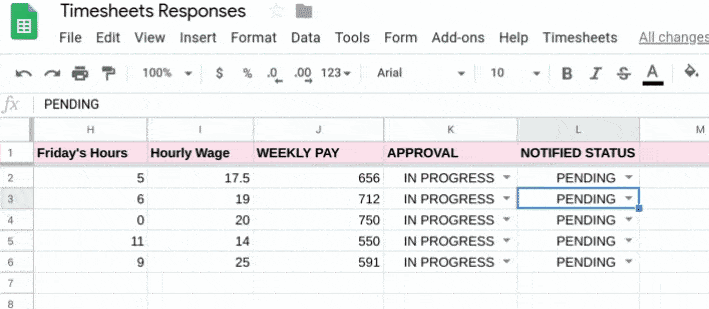
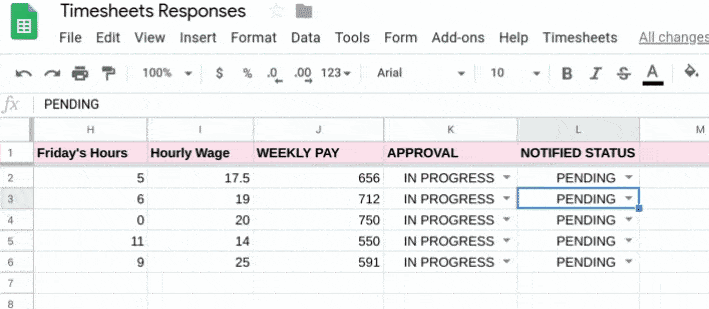
چگونه کار میکند؟
اسکریپت یک فرم ایجاد میکند و پاسخها را به صفحه گسترده پیوند میدهد. اسکریپت ستونهایی را به برگه پاسخهای فرم اضافه میکند که کل ساعات و حقوق هفتگی کارمندان را محاسبه میکند. پس از بررسی برگه زمانی، اسکریپت وضعیت تأیید را برای کارمند ایمیل میکند.
سرویسهای اسکریپت برنامهها
این راهکار از سرویسهای زیر استفاده میکند:
- سرویس صفحه گسترده - پاسخهای فرم را دریافت میکند و ستونهایی را در صفحه مینویسد تا تأییدیهها را مدیریت کند.
- سرویس فرمها - فرمی ایجاد میکند تا کارمندان بتوانند برگههای زمانی هفتگی خود را در آن وارد کنند.
- سرویس ایمیل - ایمیلهایی را برای کارمندان ارسال میکند تا به آنها اطلاع دهد که آیا برگههای زمانی آنها تأیید شده است یا خیر.
پیشنیازها
برای استفاده از این نمونه، به پیشنیازهای زیر نیاز دارید:
- یک حساب گوگل (حسابهای کاربری گوگل ورکاسپیس ممکن است نیاز به تأیید مدیر داشته باشند).
- یک مرورگر وب با دسترسی به اینترنت.
اسکریپت را تنظیم کنید
پروژه Apps Script را ایجاد کنید
- برای تهیه یک کپی از نمونه صفحه گسترده «جمعآوری و بررسی برگههای زمانی» روی دکمه زیر کلیک کنید. پروژه اسکریپت برنامهها برای این راهکار به صفحه گسترده پیوست شده است.
یک کپی تهیه کنید - در صفحه گسترده کپی شده خود، روی برگههای زمانی > تنظیمات فرم کلیک کنید. ممکن است لازم باشد صفحه را برای نمایش این منوی سفارشی رفرش کنید.
وقتی از شما خواسته شد، اسکریپت را تأیید کنید. اگر صفحه رضایت OAuth هشدار « این برنامه تأیید نشده است» را نشان میدهد، با انتخاب Advanced > Go to {Project Name} (unsafe) ادامه دهید.
پس از تأیید اسکریپت، دوباره روی برگههای زمانی > تنظیم فرم کلیک کنید.
اضافه کردن داده
- روی ابزارها > مدیریت فرم > رفتن به فرم زنده کلیک کنید.
- فرم را به همراه دادههای آزمایشی پر کرده و ارسال کنید.
اسکریپت را اجرا کنید
- دوباره به صفحه گسترده برگردید.
- از برگه پاسخهای فرم ، روی برگههای زمانی > تنظیم ستون کلیک کنید.
- در ستون تأیید ، پاسخهای نمونه خود را با عنوان تأیید شده یا تأیید نشده علامتگذاری کنید.
- روی برگههای زمانی > اطلاعرسانی به کارمندان کلیک کنید.
- ایمیل خود را بررسی کنید تا مطمئن شوید که ایمیل تأیید یا رد درخواست را دریافت کردهاید.
کد را مرور کنید
برای بررسی کد Apps Script برای این راهکار، روی مشاهده کد منبع در زیر کلیک کنید:
مشاهده کد منبع
کد.gs
مشارکتکنندگان
این نمونه توسط گوگل و با کمک متخصصان توسعهدهنده گوگل نگهداری میشود.
مراحل بعدی
، سطح کدنویسی : مبتدی
مدت زمان : ۱۵ دقیقه
نوع پروژه : اتوماسیون با منوی سفارشی
اهداف
- بفهمید که راه حل چه کاری انجام میدهد.
- درک کنید که سرویسهای Apps Script در این راهکار چه کاری انجام میدهند.
- اسکریپت را تنظیم کنید.
- اسکریپت را اجرا کنید.
درباره این راهکار
با استفاده از فرمی در گوگل فرمز، برگههای زمانی هفتگی کارمندان را جمعآوری کنید. از طریق گوگل شیت، حقوق کارمندان را محاسبه کنید، برگههای زمانی آنها را تأیید یا رد کنید و ایمیلهایی برای اطلاعرسانی وضعیت تأیید آنها ارسال کنید.
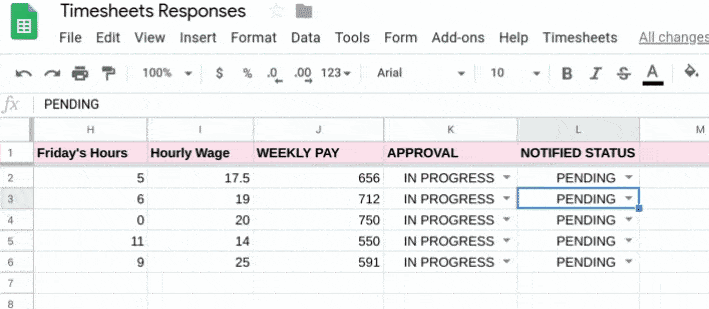
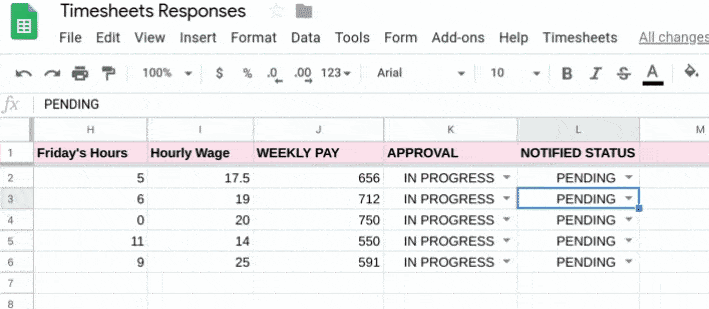
چگونه کار میکند؟
اسکریپت یک فرم ایجاد میکند و پاسخها را به صفحه گسترده پیوند میدهد. اسکریپت ستونهایی را به برگه پاسخهای فرم اضافه میکند که کل ساعات و حقوق هفتگی کارمندان را محاسبه میکند. پس از بررسی برگه زمانی، اسکریپت وضعیت تأیید را برای کارمند ایمیل میکند.
سرویسهای اسکریپت برنامهها
این راهکار از سرویسهای زیر استفاده میکند:
- سرویس صفحه گسترده - پاسخهای فرم را دریافت میکند و ستونهایی را در صفحه مینویسد تا تأییدیهها را مدیریت کند.
- سرویس فرمها - فرمی ایجاد میکند تا کارمندان بتوانند برگههای زمانی هفتگی خود را در آن وارد کنند.
- سرویس ایمیل - ایمیلهایی را برای کارمندان ارسال میکند تا به آنها اطلاع دهد که آیا برگههای زمانی آنها تأیید شده است یا خیر.
پیشنیازها
برای استفاده از این نمونه، به پیشنیازهای زیر نیاز دارید:
- یک حساب گوگل (حسابهای کاربری گوگل ورکاسپیس ممکن است نیاز به تأیید مدیر داشته باشند).
- یک مرورگر وب با دسترسی به اینترنت.
اسکریپت را تنظیم کنید
پروژه Apps Script را ایجاد کنید
- برای تهیه یک کپی از نمونه صفحه گسترده «جمعآوری و بررسی برگههای زمانی» روی دکمه زیر کلیک کنید. پروژه اسکریپت برنامهها برای این راهکار به صفحه گسترده پیوست شده است.
یک کپی تهیه کنید - در صفحه گسترده کپی شده خود، روی برگههای زمانی > تنظیمات فرم کلیک کنید. ممکن است لازم باشد صفحه را برای نمایش این منوی سفارشی رفرش کنید.
وقتی از شما خواسته شد، اسکریپت را تأیید کنید. اگر صفحه رضایت OAuth هشدار « این برنامه تأیید نشده است» را نشان میدهد، با انتخاب Advanced > Go to {Project Name} (unsafe) ادامه دهید.
پس از تأیید اسکریپت، دوباره روی برگههای زمانی > تنظیم فرم کلیک کنید.
اضافه کردن داده
- روی ابزارها > مدیریت فرم > رفتن به فرم زنده کلیک کنید.
- فرم را به همراه دادههای آزمایشی پر کرده و ارسال کنید.
اسکریپت را اجرا کنید
- دوباره به صفحه گسترده برگردید.
- از برگه پاسخهای فرم ، روی برگههای زمانی > تنظیم ستون کلیک کنید.
- در ستون تأیید ، پاسخهای نمونه خود را با عنوان تأیید شده یا تأیید نشده علامتگذاری کنید.
- روی برگههای زمانی > اطلاعرسانی به کارمندان کلیک کنید.
- ایمیل خود را بررسی کنید تا مطمئن شوید که ایمیل تأیید یا رد درخواست را دریافت کردهاید.
کد را مرور کنید
برای بررسی کد Apps Script برای این راهکار، روی مشاهده کد منبع در زیر کلیک کنید:
مشاهده کد منبع
کد.gs
مشارکتکنندگان
این نمونه توسط گوگل و با کمک متخصصان توسعهدهنده گوگل نگهداری میشود.
