مستوى الترميز: مبتدئ
المدة: 15 دقيقة
نوع المشروع: أتمتة باستخدام مشغّل يستند إلى الوقت
الأهداف
- فهم ما يفعله الحلّ
- فهم وظائف خدمات Apps Script ضمن الحل
- إعداد النص البرمجي
- شغِّل النص البرمجي.
لمحة عن هذا الحلّ
يُعدّ تقويم العطلات المشترك أداة رائعة لمساعدة فريقك على التعاون، إذ يمكن لأي شخص معرفة من هو خارج المكتب بنظرة سريعة. يتيح لك هذا الحل معرفة أوقات غياب زملائك عن المكتب بدون الحاجة إلى إدخال أي بيانات يدويًا.
آلية العمل
يملأ هذا الحلّ تقويم إجازات مشترَكًا استنادًا إلى التقاويم الفردية لكل شخص في مجموعة Google. عندما يحجز مستخدم وقتًا للاستراحة، يضيف حدثًا إلى تقويمه الشخصي على Google باستخدام كلمة رئيسية مثل "إجازة" أو "خارج المكتب".
يفحص النص البرمجي تقاويم أعضاء المجموعة كل ساعة ويزامن الأحداث المناسبة مع التقويم المشترك. يمكنك تغيير عدد المرات التي يبحث فيها النص البرمجي عن أحداث جديدة.
لا يصل هذا الحلّ إلا إلى أحداث التقويم التي أتاح لك زملاؤك الاطّلاع عليها من خلال إعدادات الخصوصية.
خدمات "برمجة تطبيقات Google"
يستخدم هذا الحل الخدمات التالية:
- خدمة المجموعات: تحدّد أعضاء مجموعة Google.
- خدمة التقويم المتقدّمة: تتيح الوصول إلى واجهة برمجة التطبيقات في "تقويم Google" والبحث عن الأحداث في تقاويم أعضاء المجموعة.
المتطلبات الأساسية
لاستخدام هذا النموذج، يجب استيفاء المتطلبات الأساسية التالية:
- حساب Google (قد تتطلّب حسابات Google Workspace موافقة المشرف).
- متصفّح ويب يمكنه الوصول إلى الإنترنت
إعداد النص البرمجي
إنشاء تقويم إجازات للفريق
- فتح "تقويم Google"
- أنشئ تقويمًا جديدًا باسم "إجازات الفريق".
- في إعدادات التقويم، ضمن دمج التقويم، انسخ معرّف التقويم.
إنشاء مشروع "برمجة تطبيقات Google"
- انقر على الزر التالي لفتح مشروع تقويم العطلات
في Apps Script.
افتح المشروع - انقر على نظرة عامة .
- في صفحة النظرة العامة، انقر على "إنشاء نسخة"
.
- في مشروع "برمجة تطبيقات Google" الذي نسخته، اضبط المتغيّر
TEAM_CALENDAR_IDعلى معرّف التقويم الذي أنشأته سابقًا. - اضبط المتغيّر
GROUP_EMAILعلى عنوان البريد الإلكتروني لمجموعة Google التي تضم أعضاء فريقك. - بجانب الخدمات، انقر على "إضافة خدمة" .
- اختَر Google Calendar API وانقر على إضافة.
تشغيل النص البرمجي
- في مشروع "برمجة تطبيقات Google" الذي نسخته، اختَر الإعداد من القائمة المنسدلة الخاصة بالدالة.
- انقر على تشغيل.
امنح الإذن للنصّ البرمجي عند مطالبتك بذلك. إذا عرضت شاشة الموافقة على OAuth التحذير لم يتم التحقّق من هذا التطبيق، يمكنك المتابعة من خلال النقر على خيارات متقدمة > الانتقال إلى {اسم المشروع} (غير آمن).
عند اكتمال العملية، ارجع إلى "تقويم Google" للتأكّد من أنّ تقويم "إجازات الفريق" يتضمّن أحداثًا.
مراجعة الرمز البرمجي
لمراجعة رمز Apps Script الخاص بهذا الحلّ، انقر على عرض رمز المصدر أدناه:
عرض رمز المصدر
Code.gs
التعديلات
يمكنك تعديل عملية إعداد المجيب التلقائي في تقويم الفريق للإجازات قدر ما تشاء لتلبية احتياجاتك. في ما يلي تغيير اختياري لتعديل المشغّل.
تغيير عدد المرات التي يبحث فيها النص البرمجي عن أحداث جديدة
لتغيير عدد مرات تشغيل النص البرمجي، اتّبِع الخطوات التالية:
- في مشروع "برمجة التطبيقات"، انقر على المشغِّلات .
- بجانب المشغّل، انقر على "تعديل المشغّل" .
- اختَر التغييرات التي تريدها وانقر على حفظ.
المساهمون
تحتفظ Google بهذا النموذج بمساعدة خبراء Google Developer Experts.
