Antes de iniciar uma sessão de transmissão, o dispositivo remetente (por exemplo, um smartphone ou tablet) e o dispositivo receptor (por exemplo, um Chromecast conectado a uma TV) precisam estar conectados à mesma rede Wi-Fi.
Sequência de transmissão
Há duas maneiras de iniciar uma sessão do Cast:
1. Conectar e reproduzir:conecte-se a um Web Receiver antes de reproduzir o conteúdo,
o conteúdo começa do início
2. Reproduzir e conectar:conecte-se a um Web Receiver enquanto reproduz conteúdo. O conteúdo começa no Web Receiver na posição atual do dispositivo remetente.
1. Conectar e jogar
Android
Toque no botão Transmitir.

Transmitir a tela inicial

Selecione um destinatário

Carregamento do app Web Receiver

Reproduzir o conteúdo

Web Receiver reproduzindo conteúdo

iOS
Toque no botão Transmitir.

Transmitir a tela inicial

Selecione um destinatário

Carregamento do app Web Receiver

Reproduzir o conteúdo
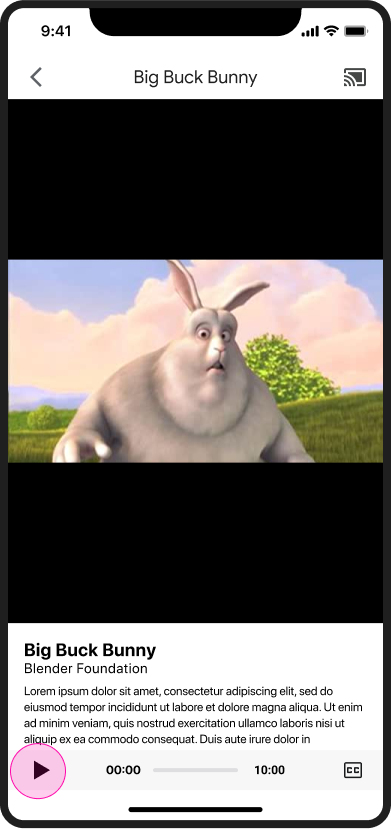
Web Receiver reproduzindo conteúdo

Chrome
Toque no botão Transmitir.

Transmitir a tela inicial

Selecione um destinatário

Carregamento do app Web Receiver

Reproduzir o conteúdo

Web Receiver reproduzindo conteúdo

2. Brincar e se conectar
Android
Reproduzir o conteúdo

Transmitir a tela inicial

Toque no botão Transmitir.
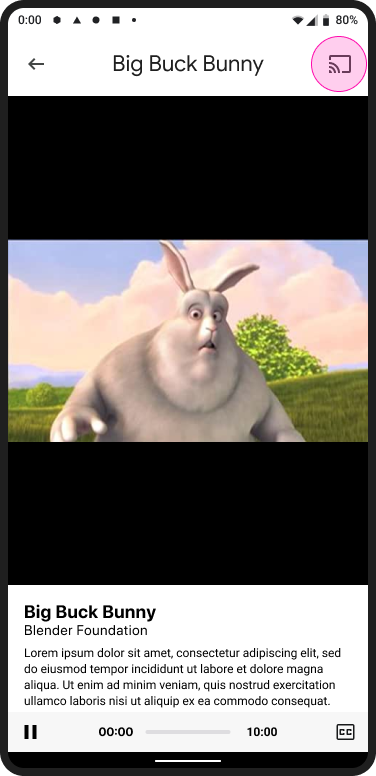
Transmitir a tela inicial

Selecione um destinatário

Transmitir a tela inicial

Cast conectado

Web Receiver reproduzindo conteúdo

iOS
Reproduzir o conteúdo

Transmitir a tela inicial

Toque no botão Transmitir.
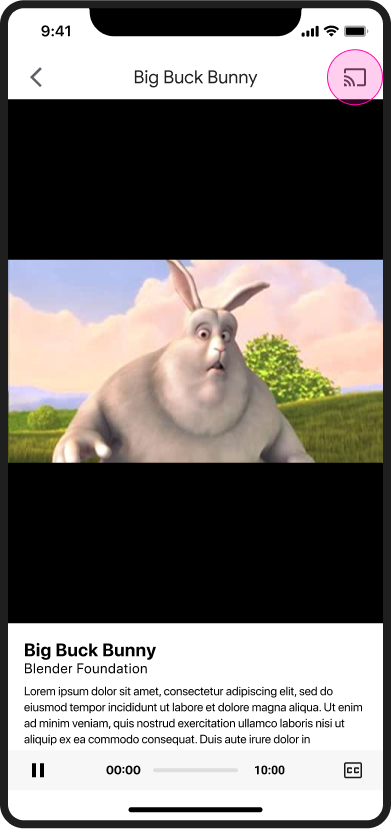
Transmitir a tela inicial

Selecione um destinatário
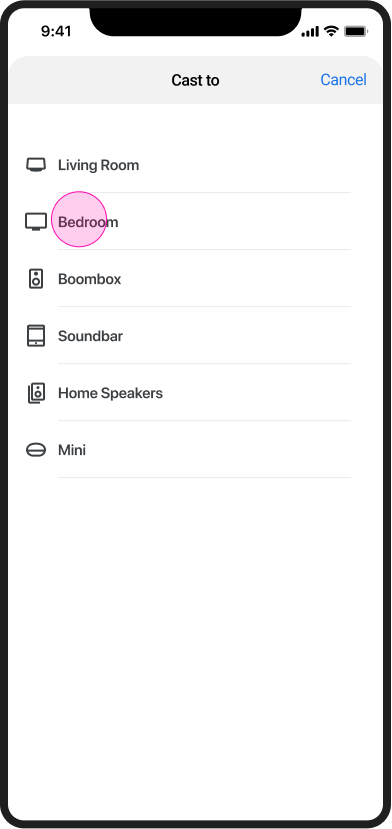
Web Receiver reproduzindo conteúdo

Chrome
Reproduzir o conteúdo

Transmitir a tela inicial

Toque no botão Transmitir.

Transmitir a tela inicial

Selecione um destinatário

Web Receiver reproduzindo conteúdo

Tela inicial do Google Cast
No Chromecast, uma tela inicial com fotos, hora e status do dispositivo aparece quando nenhum dispositivo de envio está conectado. Quando os apps do Web Receiver param de ser executados, a tela inicial é mostrada.
Para mais informações sobre como os apps Web Receiver param de ser executados, consulte:
- Caixa de diálogo do Google Cast durante a transmissão
- O remetente encerra a transmissão
- Inatividade do app Web Receiver
- Receptor da Web pausado
Android
O remetente se desconectou
Transmitir a tela inicial

iOS
O remetente se desconectou
Transmitir a tela inicial

Chrome
O remetente se desconectou
Transmitir a tela inicial

As imagens usadas neste guia de design são cortesia da Blender Foundation e foram compartilhadas sob direitos autorais ou licença Creative Commons.
- Elephant's Dream: (c) copyright 2006, Blender Foundation / Netherlands Media Art Institute / www.elephantsdream.org
- Sintel: (c) copyright Blender Foundation | www.sintel.org
- Tears of Steel: (CC) Blender Foundation | mango.blender.org
- Big Buck Bunny: (c) copyright 2008, Blender Foundation / www.bigbuckbunny.org
