Cast 架構支援 iOS 15 以上版本,並提供靜態和動態架構。
如需所有類別和方法的說明,請參閱 Google Cast iOS API 參考資料。
Xcode 設定
iOS 14
-
將 Cast iOS SDK 4.8.4 新增至專案
如果使用 CocoaPods,請使用
pod update將 4.8.4 版 SDK 新增至專案。否則,請 手動提取 SDK。
-
將
NSBonjourServices新增至Info.plist在
Info.plist中指定NSBonjourServices,允許 iOS 14 成功偵測區域網路。您必須同時新增
_googlecast._tcp和_<your-app-id>._googlecast._tcp做為服務,裝置探索功能才能正常運作。appID 是 receiverID,與您在
GCKDiscoveryCriteria中定義的 ID 相同。更新下列範例
NSBonjourServices定義,並將「ABCD1234」換成您的應用程式 ID。 -
將
NSLocalNetworkUsageDescription新增至Info.plist強烈建議您在應用程式的
Info.plist檔案中加入應用程式專屬的權限字串,自訂「區域網路」提示中顯示的訊息,例如說明 Cast 探索和其他探索服務 (如 DIAL)。NSLocalNetworkUsageDescription這個訊息會顯示在 iOS 區域網路存取權對話方塊中,如模擬畫面所示。
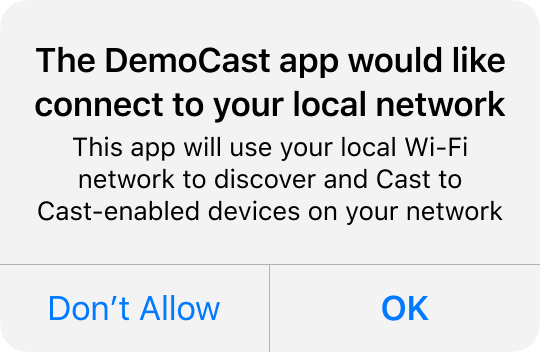
-
將應用程式重新發布至 Apple App Store
建議您盡快使用 4.8.4 重新發布應用程式。
iOS 13
iOS 12
確認目標的「功能」部分中,「存取 Wi-Fi 資訊」切換鈕已設為「開啟」。
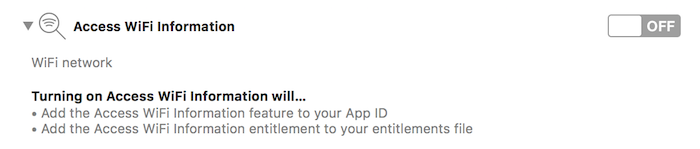
此外,您的佈建設定檔必須支援「存取 Wi-Fi 資訊」功能。您可以在 Apple Developer Portal 中新增這項資訊。
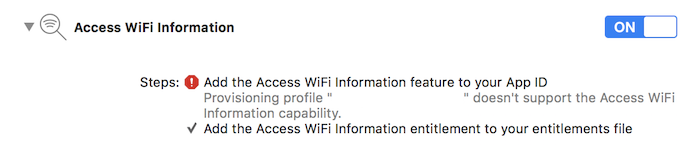
設定 CocoaPods
建議使用 CocoaPods 整合 Google Cast。如要整合,請使用 google-cast-sdk CocoaPods。
如要開始使用,請參閱入門指南。
設定 CocoaPods 後,請按照使用 CocoaPods 指南操作,建立 Podfile 並準備好專案,以便搭配使用 Google Cast SDK。
以下範例說明如何將 google-cast-sdk CocoaPod 新增至 Podfile:
use_frameworks!
platform :ios, '15.0'
def target_pods
pod 'google-cast-sdk'
end
target 'CastVideos-objc' do
target_pods
end
target 'CastVideos-swift' do
target_pods
end
如要避免發生非預期的重大變更,請為專案指定 Pod 的範圍,詳情請參閱 Podfile 指南。
在這個程式碼片段中,允許使用 4.8.4 版和下一個主要版本 (major.minor.patch) 之前的版本:
pod 'google-cast-sdk', '~> 4.8.4'
舉例來說,「~> 1.6.7」會包含 1.6.7 以上的所有版本,但不含 2.0.0 版。
手動設定
以下說明如何在不使用 CocoaPods 的情況下,將 Cast iOS SDK 新增至專案:
下載
下載下方適當的程式庫後,請按照設定步驟將架構新增至專案。
Cast iOS Sender SDK 4.8.4 程式庫:
設定步驟
如要安裝程式庫,請按照下列步驟操作:
- 下載並解壓縮專案適用的 SDK。
- 設定動態 GoogleCastSDK 程式庫:
-
將解壓縮的
.xcframework拖曳至 Xcode 專案導覽器中的主要專案 (如有 Pods 專案,請勿拖曳至該專案)。勾選「Copy all items if needed」,並新增至所有目標。 -
在 Xcode 目標中,選取
General分頁標籤下方的Embed and Sign,然後選取GoogleCast.xcframework。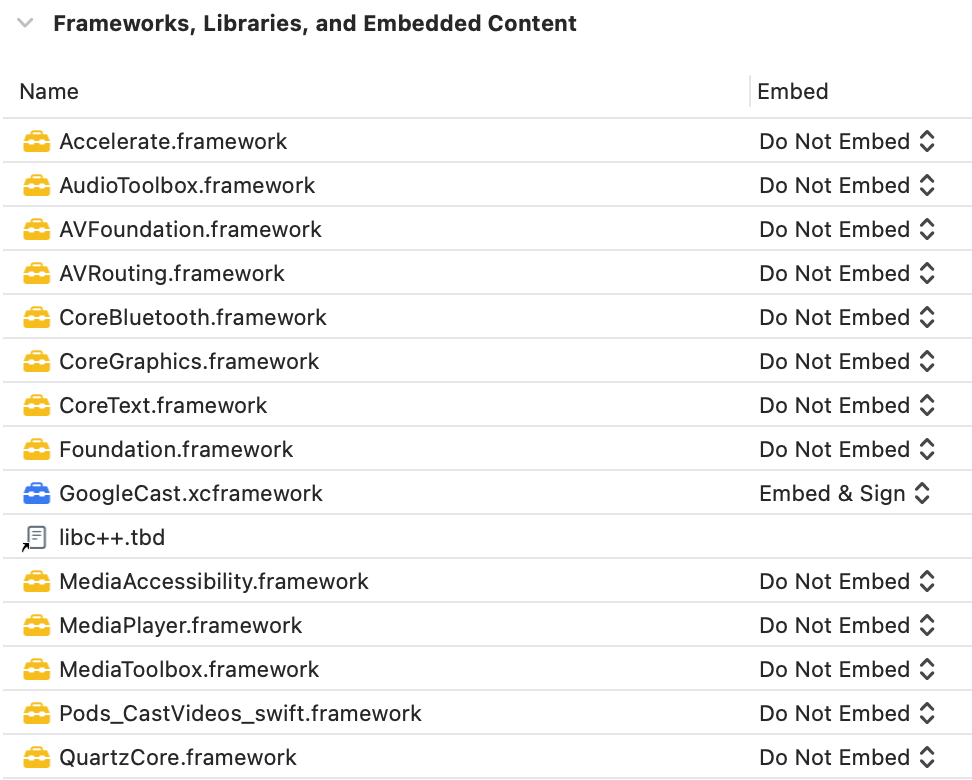
如要設定動態程式庫,請按照下列步驟操作,並完成先前的步驟:
- 設定 Protobuf 程式庫,最低版本為 v3.13。
- 如果專案使用 CocoaPods:
-
開啟
Podfile並移除google-cast-sdk(如有):pod 'google-cast-sdk'
-
如果沒有
Protobuf程式庫,請新增:pod 'Protobuf', '3.13'
-
在專案的根資料夾中執行
pod install。 - 如果專案未使用 CocoaPods:
-
移除目前的
GoogleCastSDK版本 (如有)。 - 按照 Protobuf GitHub 存放區的操作說明,新增 Protobuf 程式庫 3.13 以上版本。
如果您要設定靜態程式庫,除了上述步驟外,請按照下列步驟操作:
-
在 Xcode 專案中,將
-ObjC -lc++標記新增至「Build Settings」>「Other Linker Flags」。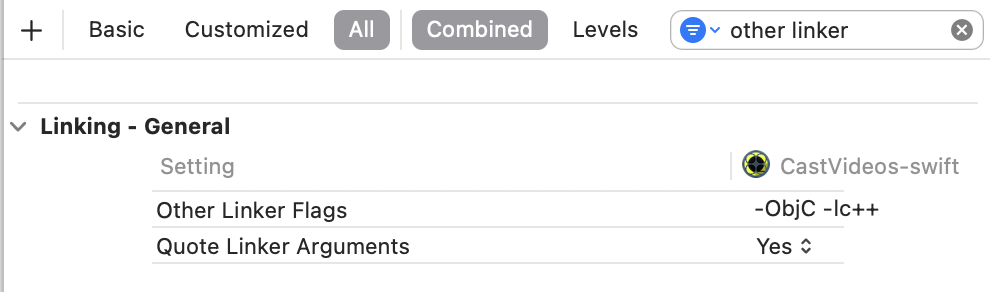
-
在解壓縮的目錄中找到「Resources」資料夾,然後將所有
.bundle檔案拖曳到專案中,與先前新增的GoogleCast.xcframework檔案並列。勾選「Copy all items if needed」,並新增至所有目標。
設定 Mac Catalyst
對於支援 Mac Catalyst 的應用程式,請使用 Cast SDK 的動態程式庫。按照手動設定程序,將架構新增至專案。然後,如Apple 說明文件所述,有條件地從 Mac 目標排除 Cast SDK。靜態程式庫是針對 iOS 架構預先編譯,因此針對 Mac 目標建構時會發生連結器錯誤。
