Questa guida illustra come configurare OAuth 2.0 per l'accesso alle API utilizzando le tue credenziali e il flusso desktop o il flusso web. Questi passaggi devono essere eseguiti una sola volta, a meno che tu non revochi, elimini o debba modificare gli ambiti consentiti per le credenziali OAuth 2.0.
Crea le credenziali OAuth 2.0
Segui i passaggi per configurare un progetto nella console API di Google per l'API Google Ads.
Scarica il file JSON del client facendo prima clic sull'icona Scarica client OAuth e poi sul pulsante SCARICA JSON nella schermata successiva.
Salva il file nella tua directory home in modo da avere il file locale
~/client_secret_XXX.apps.googleusercontent.com.json(dove XXX saranno valori specifici per il tuo progetto). Utilizzeremo questo file nel passaggio successivo per eseguire l'esempio di codice.
Configura la libreria client
In un terminale, esegui l'esempio di codice
Puoi utilizzare il seguente comando per eseguire l'esempio di codice dalla riga di comando utilizzando Gradle:GenerateUserCredentials. Utilizza i flag della riga di comando per trasmettere il file JSON OAuth 2.0 che hai scaricato../gradlew --console=plain --quiet runExample \ --example="authentication.GenerateUserCredentials \ --oAuthClientFile ${HOME}/client_secret_XXX.apps.googleusercontent.com.json"Questo esempio di codice ti chiederà di visitare un URL in cui devi autorizzare l'app ad accedere al tuo account Google Ads per tuo conto.
Paste this URL in your browser: https://accounts.google.com/o/oauth2/auth?access_type=offline&client_id=****...Vai all'URL in una sessione di navigazione privata o in una finestra di navigazione in incognito. Accedi con l'Account Google che utilizzi per accedere a Google Ads. In genere, si tratta di un'email di accesso a un account amministratore Google Ads che contiene tutti gli account che devi gestire nella gerarchia dell'account. Fai clic su Continua nella schermata per il consenso OAuth 2.0.
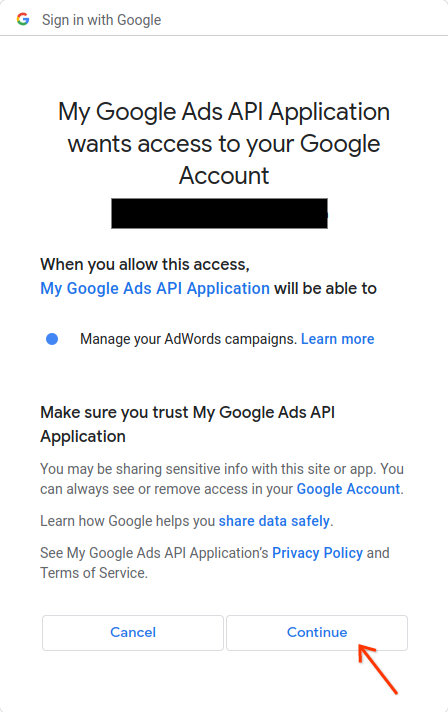
Verrà visualizzata una pagina con un messaggio che indica che l'autorizzazione è stata eseguita correttamente.
Authorization code was successfully retrieved. Check the console output from `GenerateUserCredentials` for further instructions.-
Torna alla console in cui stai eseguendo l'esempio di codice. Vedrai che l'esempio di codice è stato completato e mostra il token di aggiornamento e alcune istruzioni, seguite dalle istruzioni che dovrai seguire per configurare la libreria client:
#Mon Apr 18 09:07:51 EDT 2022 api.googleads.refreshToken=1/Yw......................................... api.googleads.clientId=...........-...............apps.googleusercontent.com api.googleads.developerToken=INSERT_DEVELOPER_TOKEN_HERE api.googleads.clientSecret=........................ -
Copia le righe dal commento della data
#alla fine dell'output nel fileads.properties.Sostituisci
INSERT_DEVELOPER_TOKEN_HEREcon il tuo token sviluppatore.Per una configurazione più semplice, posiziona il file
ads.propertiesnella directory home.

