במדריך הזה מוסבר איך ליצור סגנון מפה במצב בהיר שבו רשת הכבישים מודגשת, ואיך להשתמש בו:
יוצרים ומפרסמים סגנון מפה כדי שיהיה זמין לשימוש.
יוצרים מזהה מפה ומקשרים אותו כדי להשתמש בסגנון באפליקציות ובאתרים.
מוסיפים את מזהה המפה לאפליקציות ולאתרים כדי שהאפליקציות ישתמשו בסגנון המפה שלכם.
שלב 1: יצירה ופרסום של סגנון מפה
פתיחת עיצוב מפות מבוסס-ענן
נכנסים למסוף Google Cloud ובוחרים באפשרות Map Styles (סגנונות מפות). בוחרים פרויקט או יוצרים פרויקט חדש, אם צריך.
בוחרים באפשרות יצירת סגנון.
בוחרים באפשרות בהיר.
בחלק התחתון של תיבת הדו-שיח, בוחרים באפשרות התאמה אישית.
עיצוב רשת הדרכים
בקטע רכיבים במפה, מרחיבים את תשתית ובוחרים באפשרות רשת כבישים.
בחלונית 'סגנון רשת הכבישים', בקטע קו פוליגוני, בוחרים את תיבת הצבע צבע מילוי.
בוחרים צבע בהיר. שינוי הצבע מסמן אוטומטית את התיבה צבע מילוי.
בקטע עובי הקו, מגדירים את עובי הקו ל-5px.
במפה, מתקרבים ומתרחקים כדי לראות את ההשפעה של השינויים. בגלל שבחרת תכונה במפה שנמצאת יחסית גבוה בהיררכיה, כל סוגי הכבישים שמתחתיה ירשו את השינויים שלך.

שמירה ופרסום של סגנון המפה
בפינה השמאלית העליונה, בוחרים באפשרות שמירה.
בקטע שמירה ופרסום של סגנון מפה, מזינים שם ואפשר גם להוסיף תיאור לסגנון המפה.
לוחצים על שמירה. סגנון המפה נשמר ומתפרסם.

שלב 2: יצירה וקישור של מזהה מפה
מזהה מפה מאפשר לכם להשתמש בסגנון המפה באפליקציות ובאתרים. אם אתם משנים את סגנון המפה שמשויך למזהה מפה, השינויים בסגנון מתעדכנים באופן אוטומטי כשאתם מפרסמים, כך שלא צריך לעדכן את התוכנה או האפליקציה.
יצירת מזהה מפה
במסוף Google Cloud, בוחרים באפשרות Map Management (ניהול מפות).
בחלק העליון, לוחצים על יצירת מזהה מפה.

מוסיפים שם למזהה המפה, ואפשר גם להוסיף תיאור.
בוחרים את סוג המפה של מזהה המפה, בהתאם למקום שבו רוצים להשתמש בסגנון המפה.

בחלק התחתון של הדף, בחר באפשרות שמור. נוצר מזהה המפה.
קישור מזהה המפה לסגנון המפה
בקטע סגנונות מפה, בוחרים באפשרות שינוי הסגנון של המצב הבהיר עבור מצב בהיר.
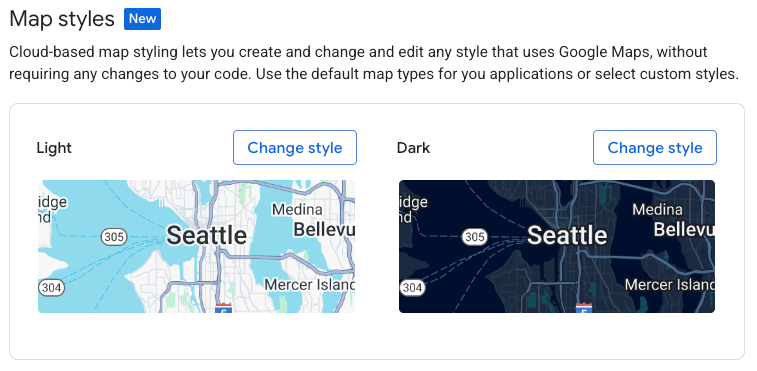
בקטע שינוי סגנון התאורה, בוחרים את סגנון המפה שרוצים להשתמש בו במצב בהיר באפליקציות, ולוחצים על סיום.
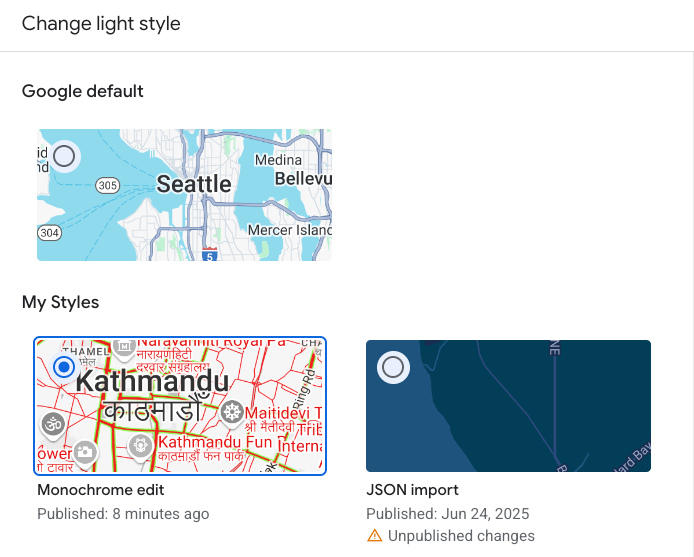
לוחצים על שמירה. מזהה המפה שלכם משויך עכשיו לסגנונות המפה.
שלב 3: מוסיפים את מזהה המפה לאפליקציות או לאתרים
עכשיו, אחרי שיש לכם מזהה מפה שמשויך לסגנון מפה שפורסם, אתם יכולים להוסיף אותו לאפליקציות או לאתרים שלכם ולבדוק שהוא פועל כמו שציפיתם.
מידע נוסף על הוספת מזהה למפה זמין במאמר בנושא הוספת מזהה למפה.
המאמרים הבאים
הנה כמה דברים שאפשר לנסות:
עדכון סגנון. הוראות לשינוי סגנון המפה ולפרסום שלו מופיעות במאמר בנושא שינוי סגנון.
הסבר על האופן שבו הסגנון מוחל על סוגים שונים של מפות מידע נוסף זמין במאמר מידע על מצבים וסוגי מפות.
בדיקת העדכונים של סגנון המפה. אם רוצים לבדוק את השינויים בסגנון לפני שהם יופעלו, אפשר לעיין במאמר בנושא בדיקת עדכונים של סגנון מפה.
יצירת סגנונות לרמות זום ספציפיות. לדוגמה, אתם יכולים להתאים אישית את המראה של תכונות מפה ספציפיות כשמבצעים הרחקה, לעומת כשמבצעים הגדלה של המפה. מידע נוסף זמין במאמר בנושא רמות זום של סגנונות.
שימוש בהיררכיית הרכיבים במפה כדי לקבל ביעילות את הסגנונות הרצויים. לדוגמה, אפשר להגדיר סגנון למאפיין המפה ברמה הגבוהה Natural>Land, וכל מאפייני המפה של הקרקע שמתחתיו יקבלו את הסגנון הזה. לאחר מכן תוכלו להחיל סגנון מותאם אישית רק על תכונות המפה של הצאצא שאתם רוצים שיהיו שונות. מידע נוסף זמין במאמר בנושא הבנת הירושה וההיררכיה של סגנונות מפה.

