This guide shows you how to use the Google Mobile Ads SDK to load and display ads from Chartboost using mediation, covering waterfall integrations. It covers how to add Chartboost to an ad unit's mediation configuration, and how to integrate the Chartboost SDK and adapter into a Unity app.
Supported integrations and ad formats
The Ad Manager mediation adapter for Chartboost has the following capabilities:
| Integration | |
|---|---|
| Bidding | |
| Waterfall | |
| Formats | |
| Banner | |
| Interstitial | |
| Rewarded | |
Requirements
- Unity 4 or higher
- Latest Google Mobile Ads SDK
- To deploy on Android
- Android API level 21 or higher
- To deploy on iOS
- iOS deployment target of 12.0 or higher
- A working Unity project configured with Google Mobile Ads SDK. See Get Started for details.
- Complete the mediation Get started guide
Step 1: Set up configurations in Chartboost UI
Registrieren Sie sich für ein Chartboost-Konto und melden Sie sich an, sobald Ihr Konto bestätigt wurde. Gehen Sie dann zum Tab App-Verwaltung.
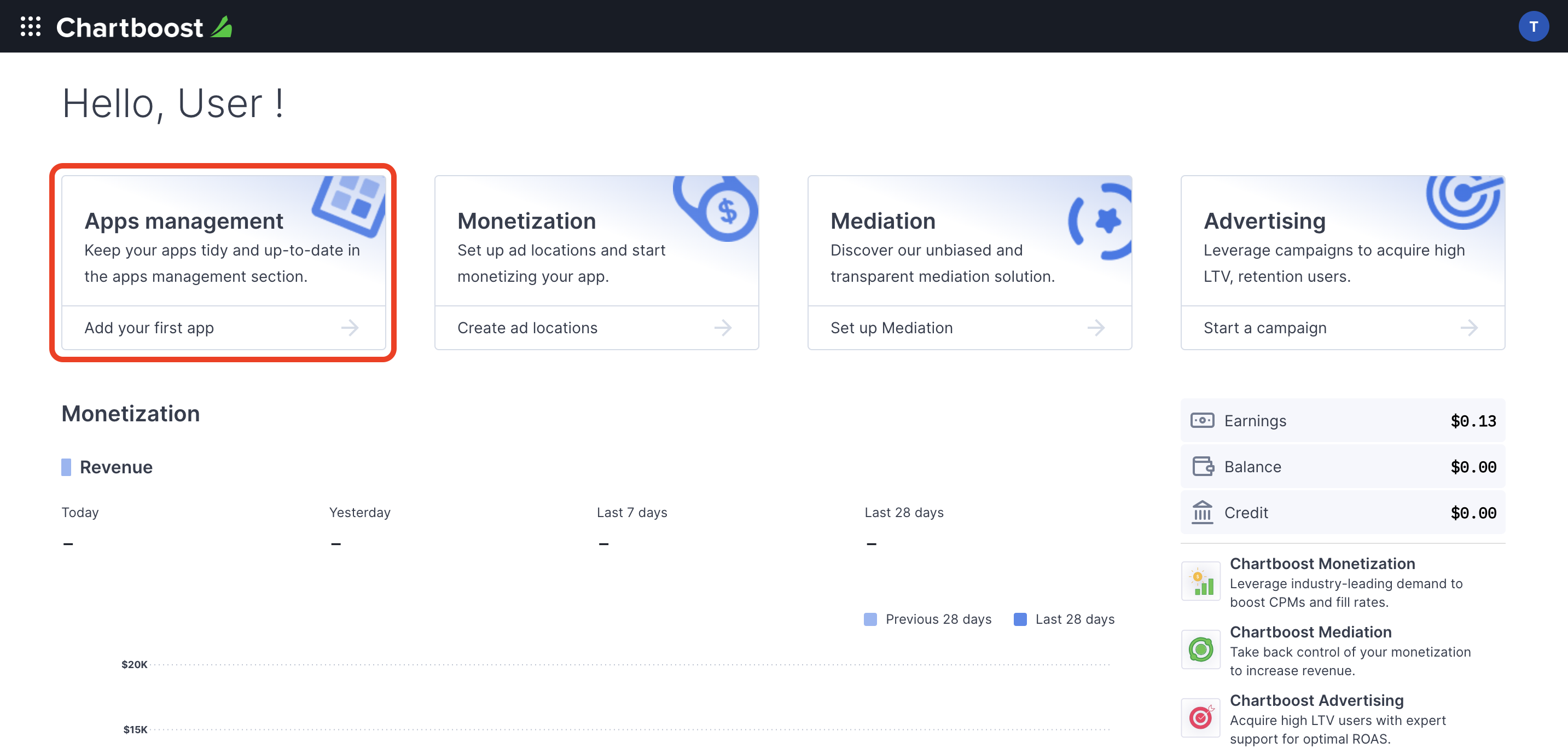
Klicken Sie auf die Schaltfläche Neue App hinzufügen, um Ihre App zu erstellen.
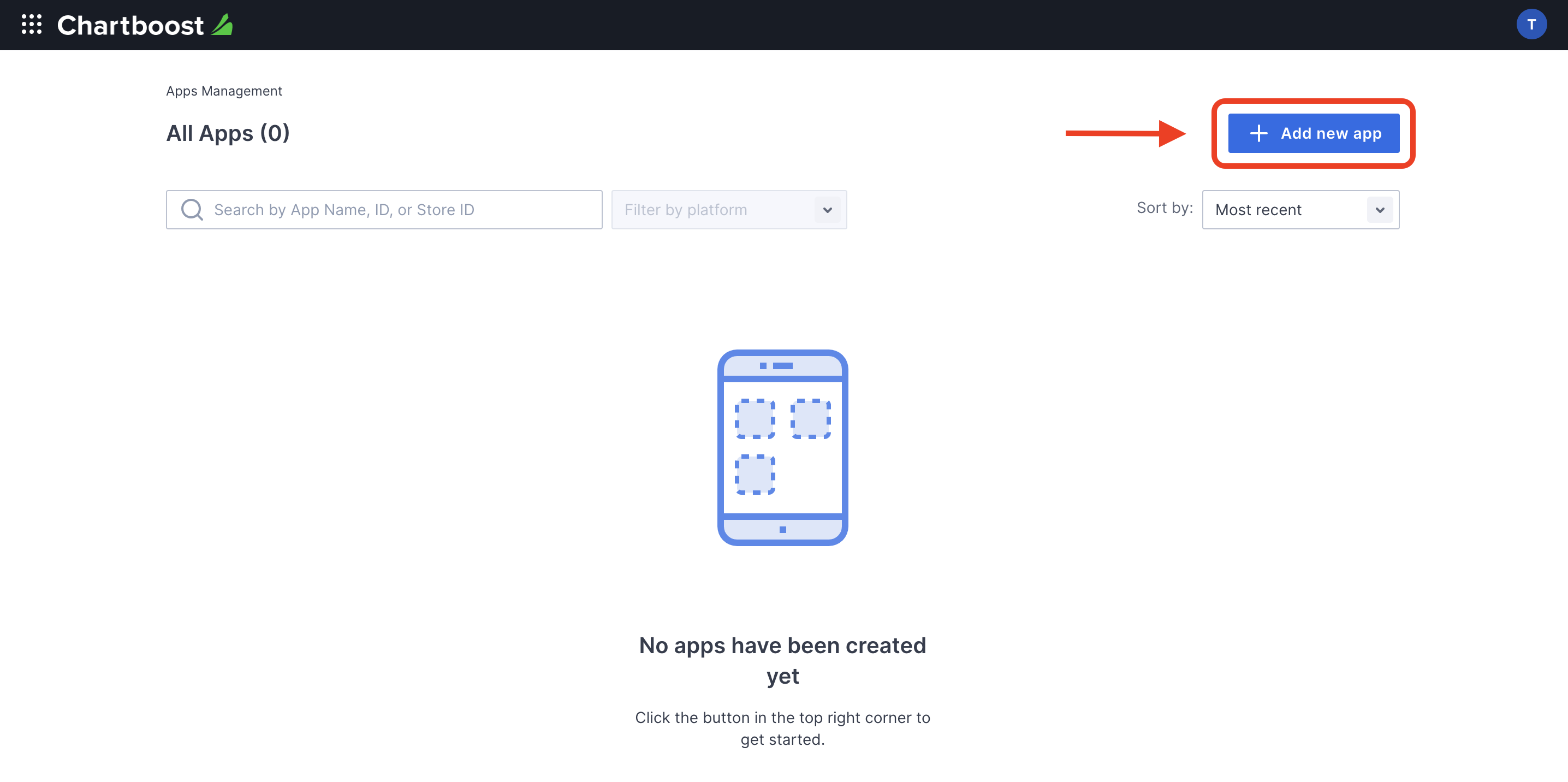
Füllen Sie den Rest des Formulars aus und klicken Sie auf die Schaltfläche Add App (App hinzufügen), um Ihre Anwendung fertigzustellen.
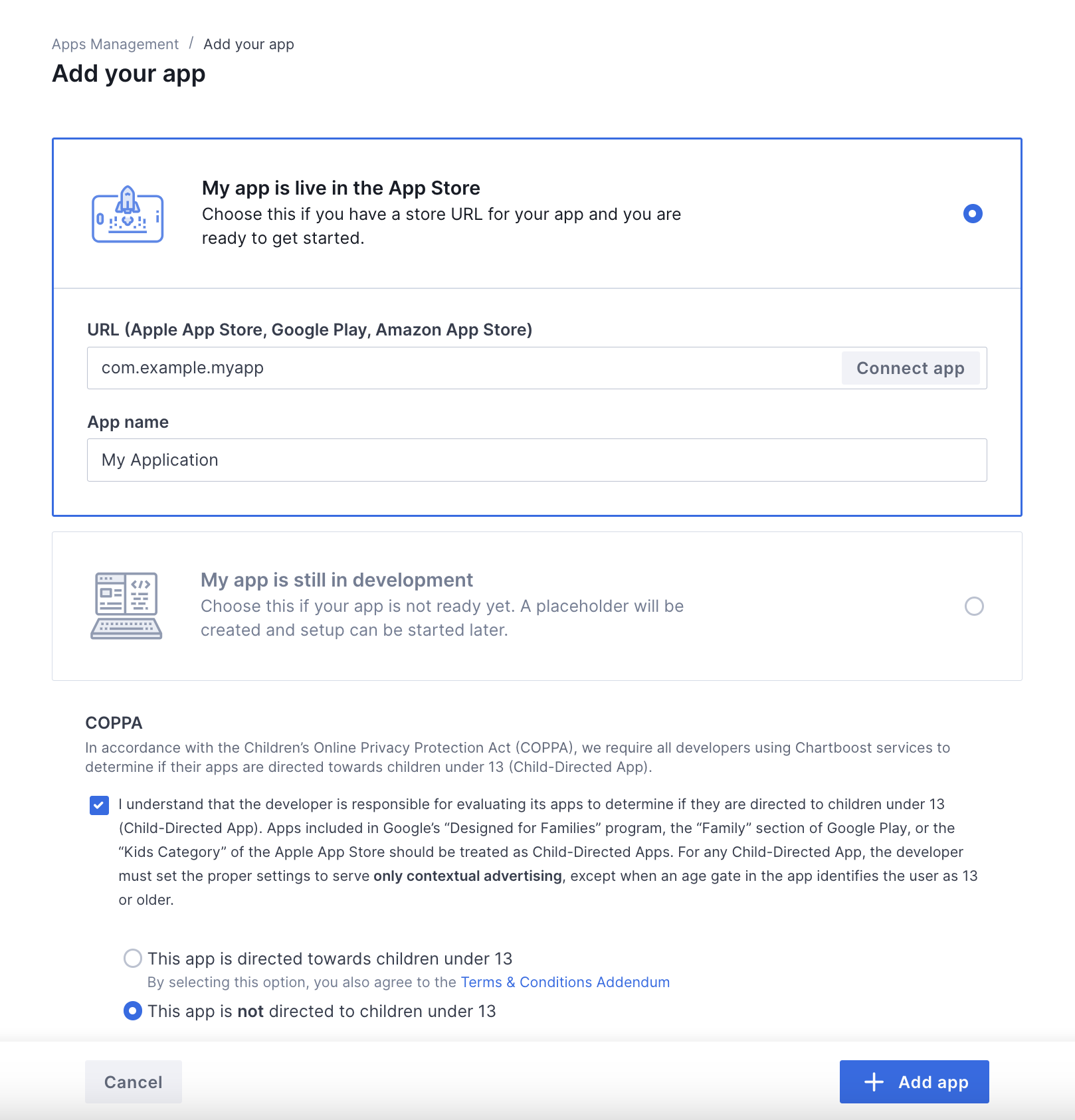
Nachdem Ihre App erstellt wurde, werden Sie zum zugehörigen Dashboard weitergeleitet. Notieren Sie sich die App-ID und die App-Signatur Ihrer App.
Android
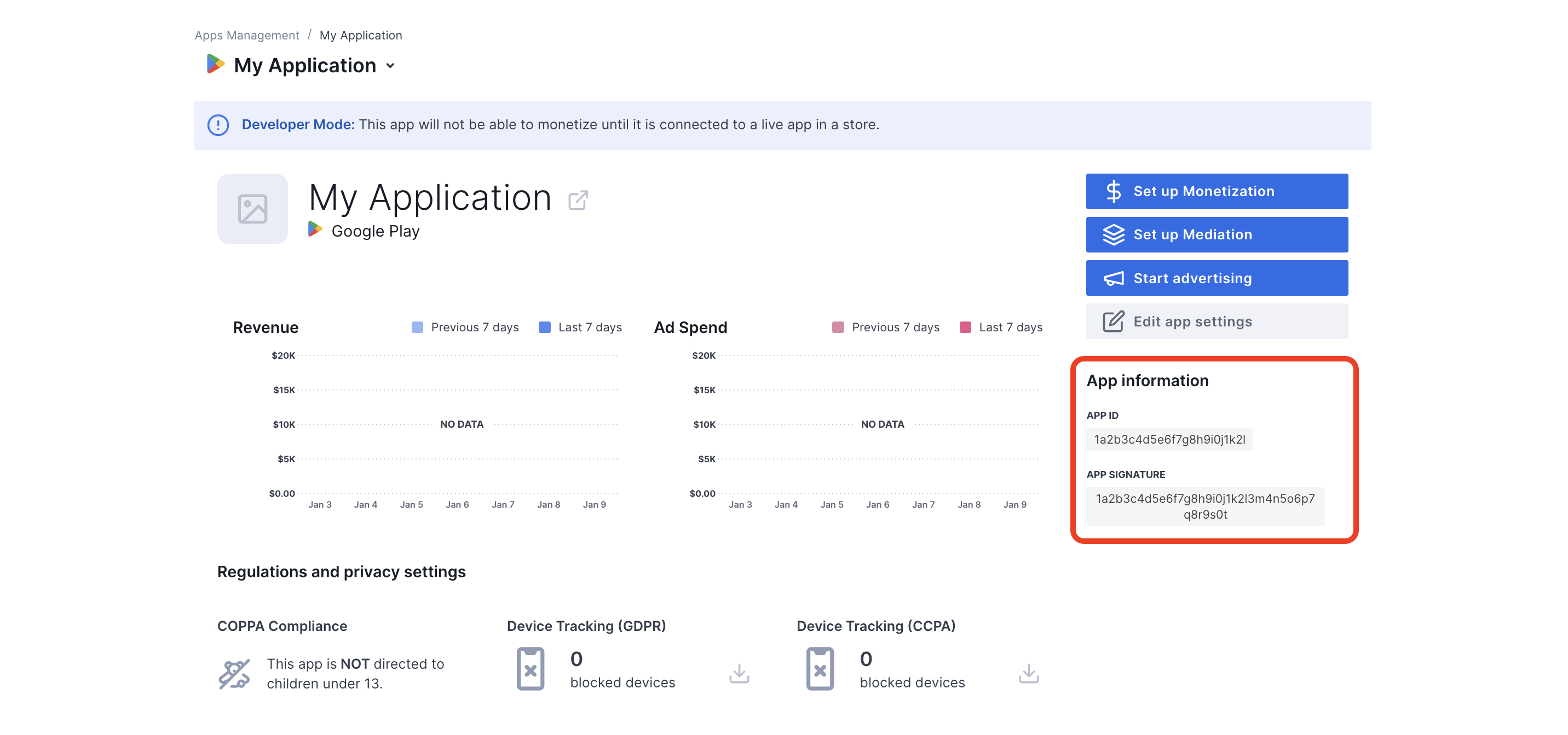
iOS
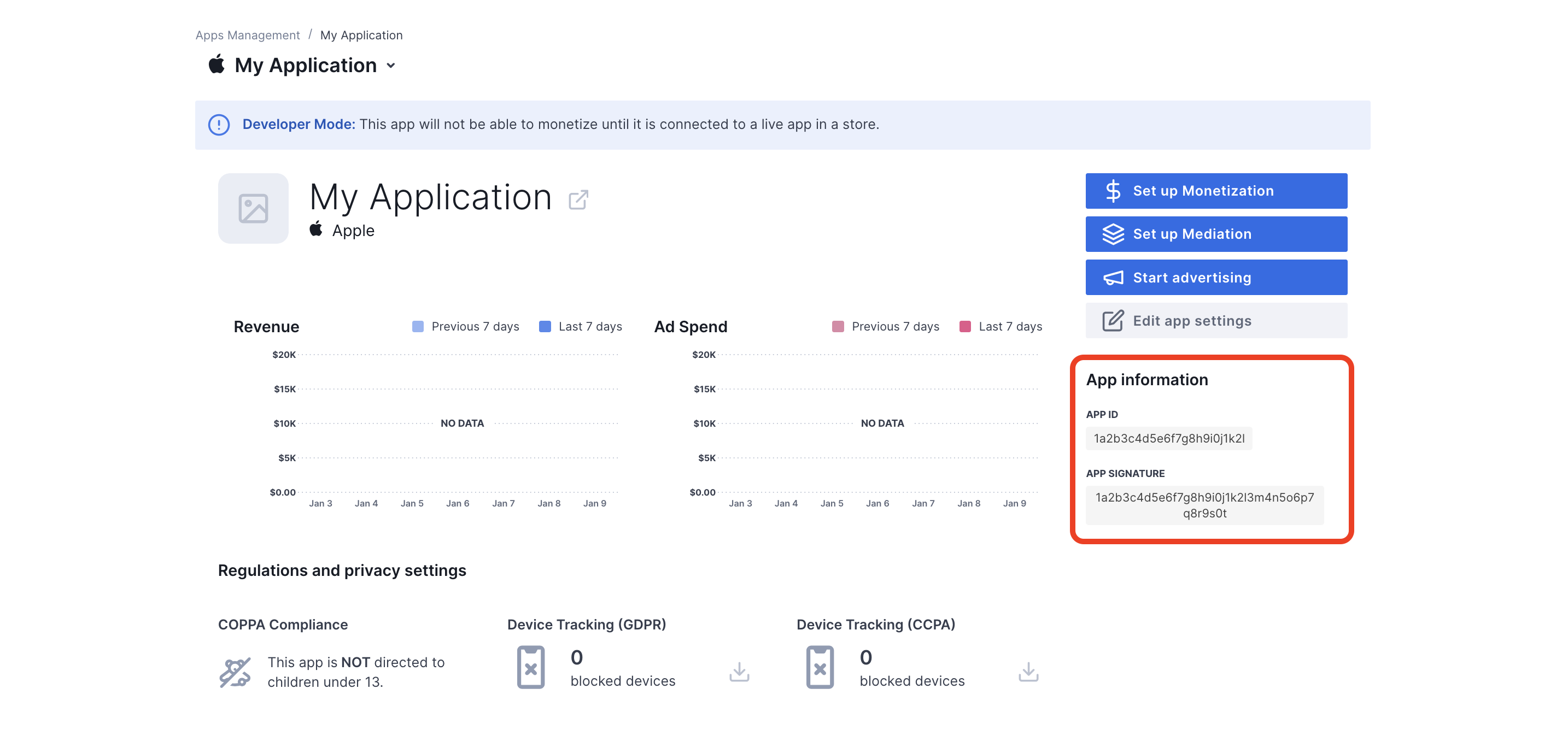
Ad Manager erfordert die User-ID und die Nutzersignatur von Chartboost zum Einrichten der Ad Manager Anzeigenblock-ID. Klicken Sie zum Aufrufen dieser Parameter in der Chartboost-Benutzeroberfläche auf Chartboost-Vermittlung.
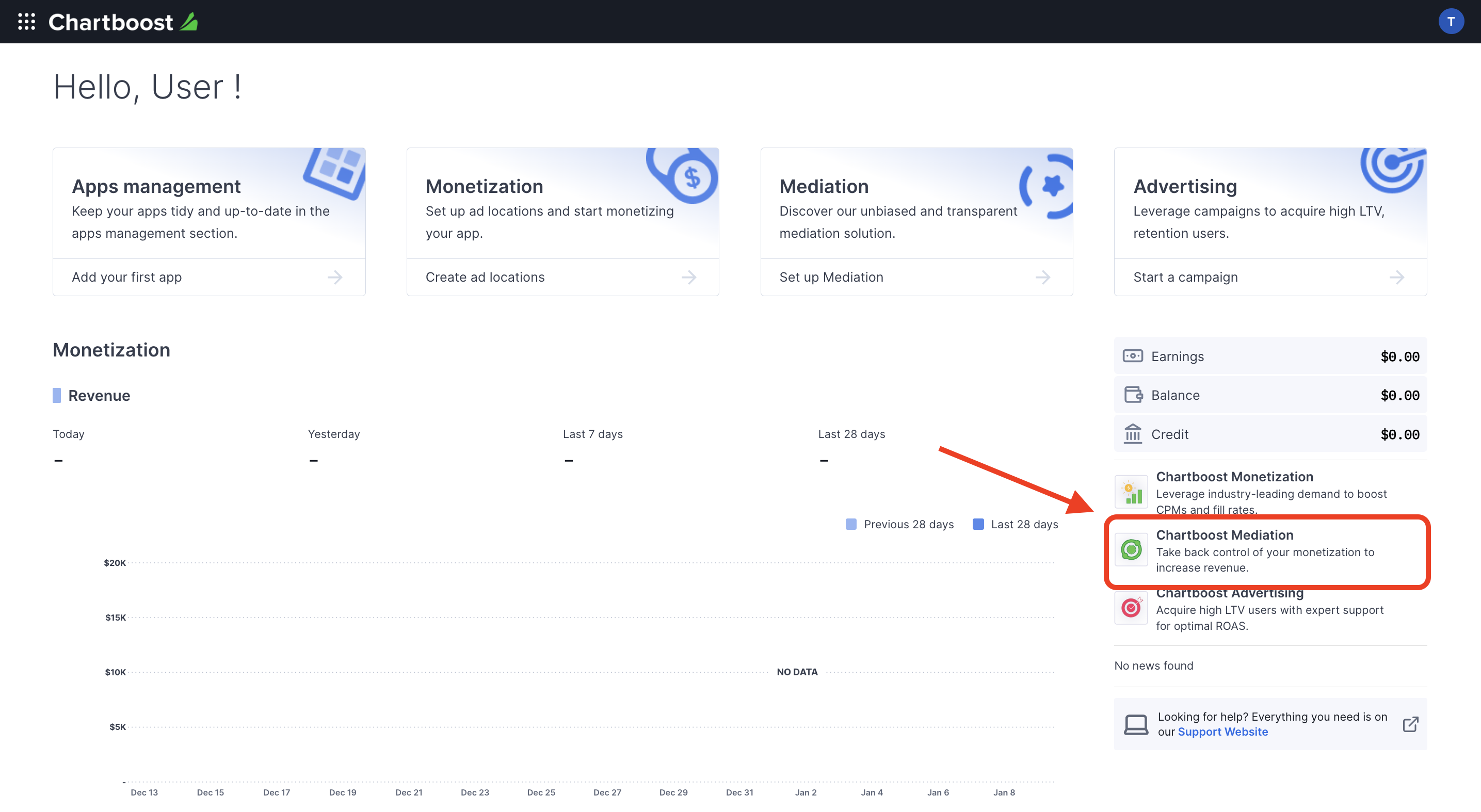
Wechseln Sie zum Tab Ressourcen > API Explorer und notieren Sie sich im Abschnitt Authentifizierung Ihre Nutzer-ID und Ihre Nutzersignatur.
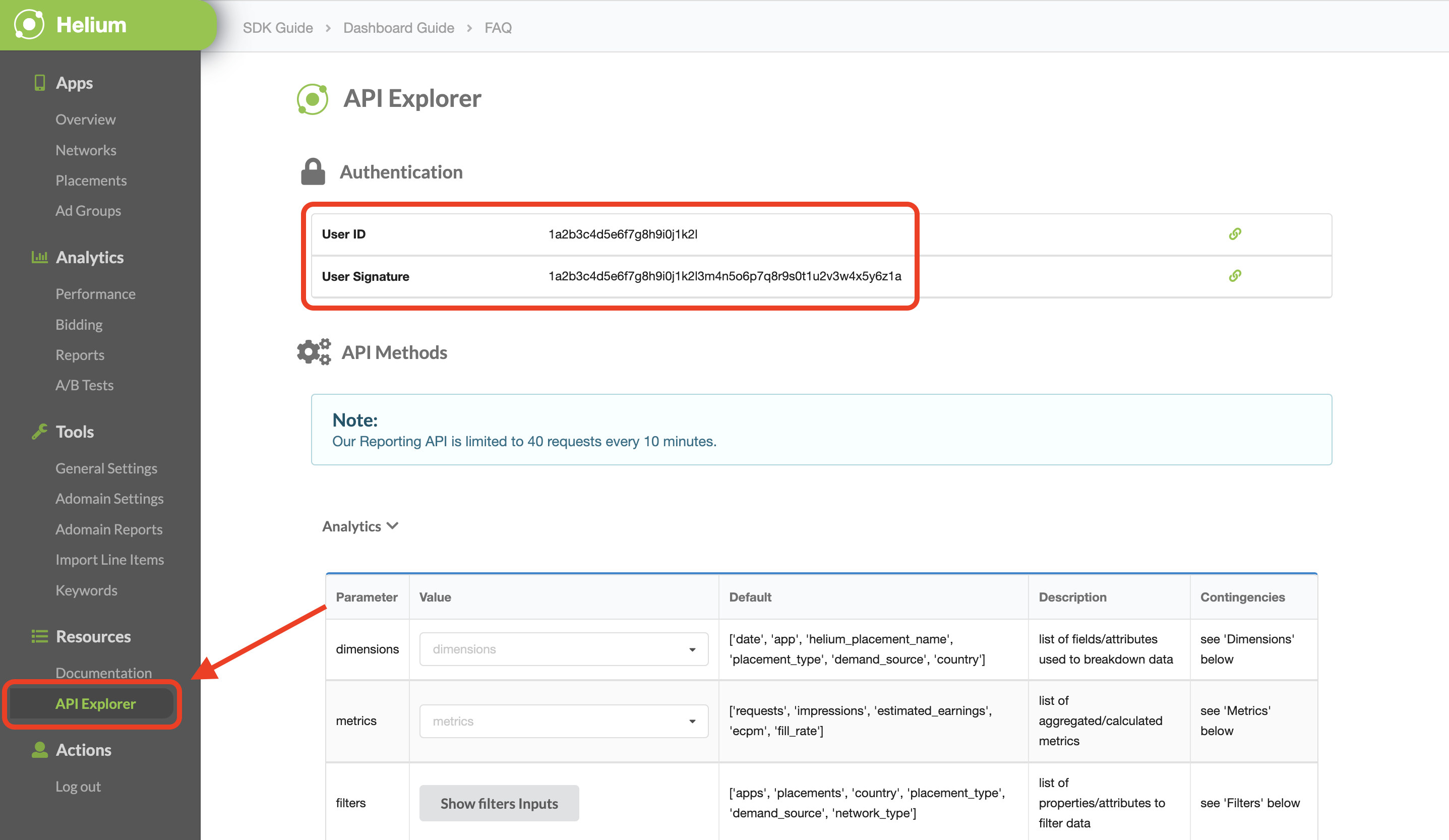
Testmodus aktivieren
Sie können den Testmodus für Ihre App aktivieren. Rufen Sie dazu über die Chartboost-Benutzeroberfläche den Tab Apps-Verwaltung auf, wählen Sie Ihre App aus der Liste aus und klicken Sie auf App-Einstellungen bearbeiten.
Android
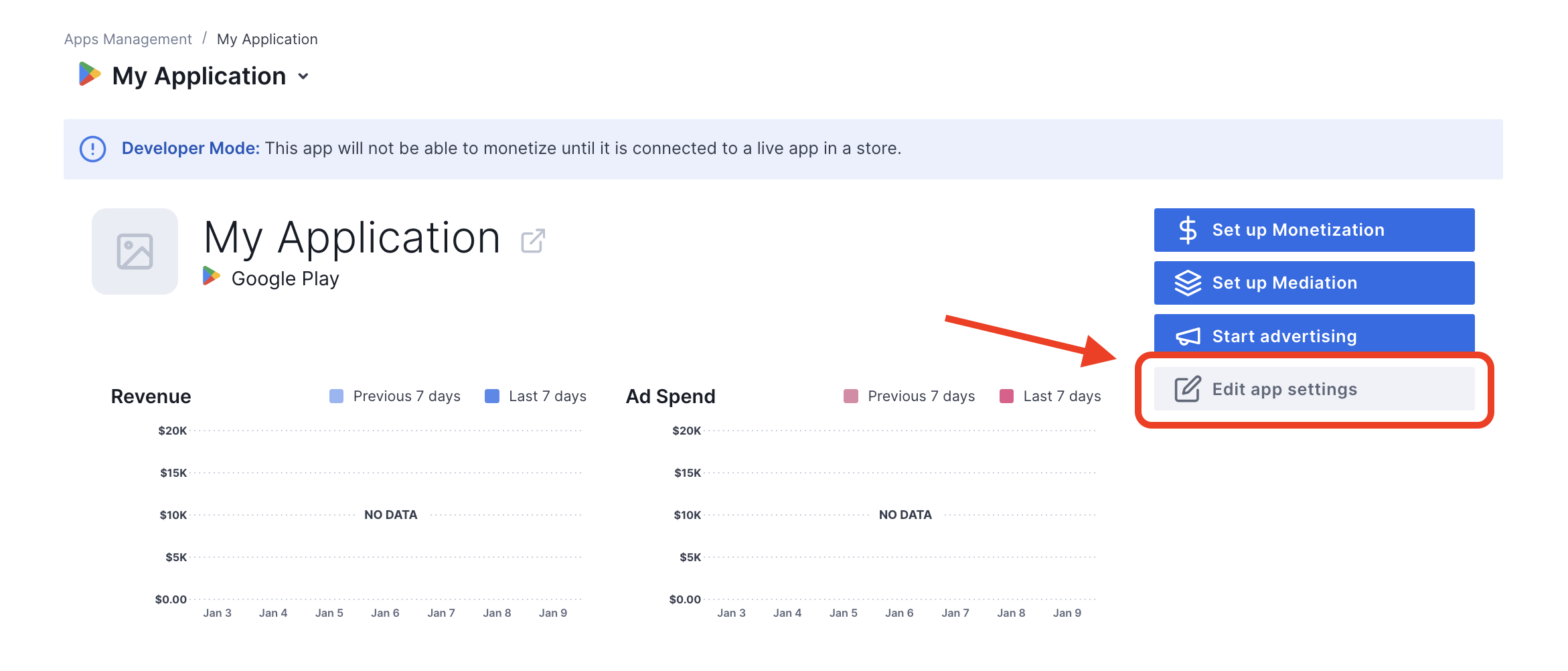
iOS
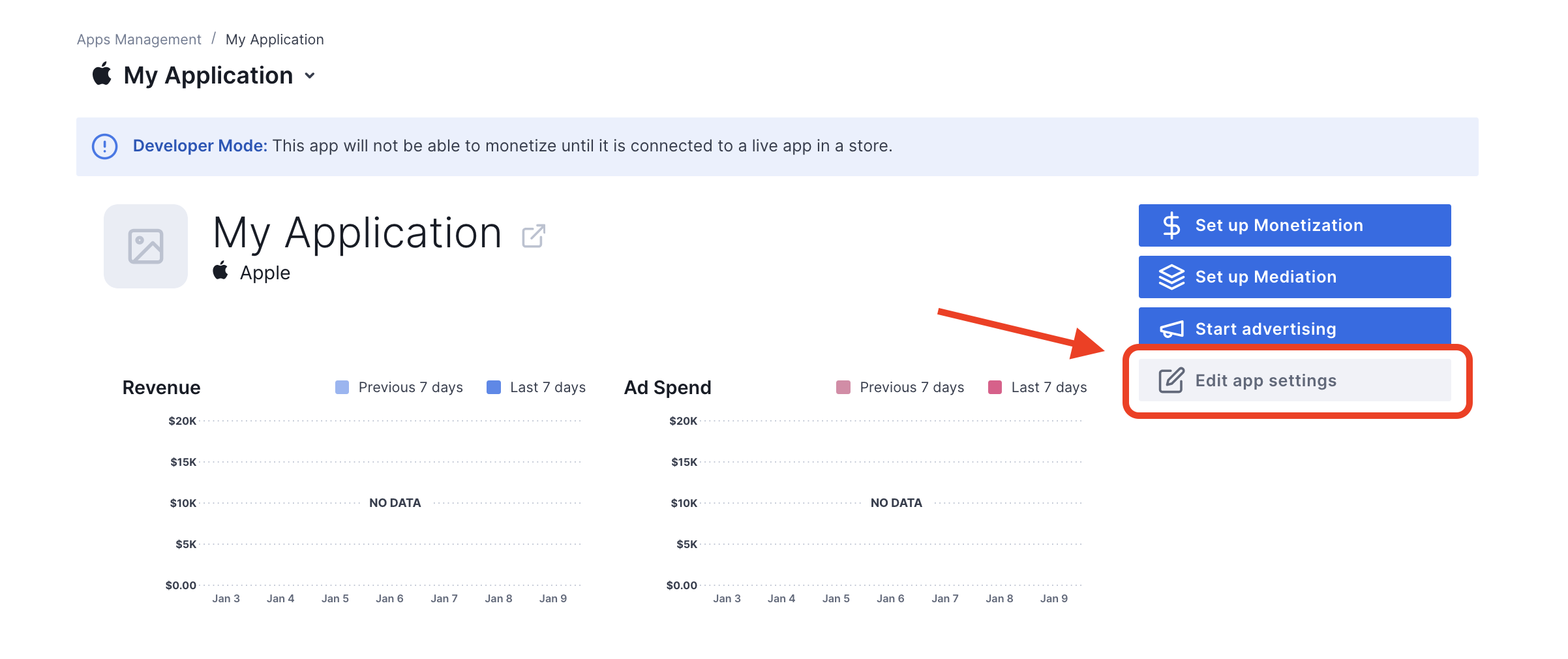
In den Einstellungen Ihrer App können Sie den Testmodus ein-/ausschalten.
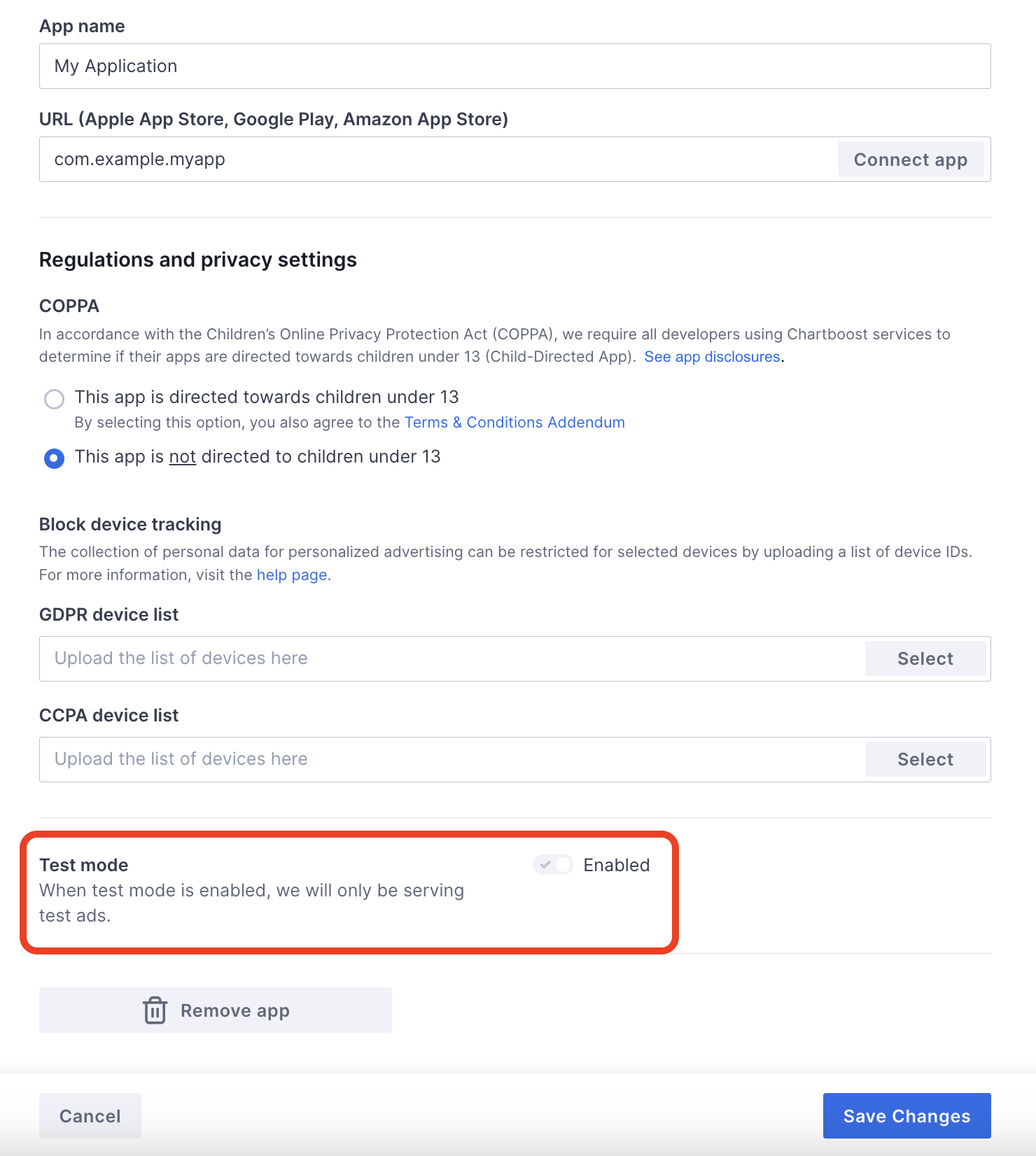
Sobald der Testmodus aktiviert ist, können Sie Anzeigen mit der zuvor erstellten Anzeigenblock-ID anfordern und eine Chartboost-Testanzeige erhalten.
Sobald Sie die Testanzeigen von Chartboost erhalten haben, wird Ihre App in die App-Überprüfung für Publisher von Chartboost aufgenommen. Damit die Monetarisierung auf Chartboost funktioniert, muss die App-Überprüfung durch Publisher von Chartboost genehmigt werden.
Step 2: Set up Chartboost demand in Ad Manager UI
Vermittlungseinstellungen für Anzeigenblöcke konfigurieren
Android
Eine Anleitung finden Sie in Schritt 2 der Anleitung für Android.
iOS
Eine Anleitung dazu finden Sie in Schritt 2 der Anleitung für iOS.
Add Chartboost to GDPR and US state regulations ad partners list
Folgen Sie den Schritten unter DSGVO-Einstellungen und Einstellungen zu Bestimmungen von US-Bundesstaaten um Chartboost in die Liste der Werbepartner gemäß DSGVO und US-Bundesstaaten auf der Ad Manager Benutzeroberfläche aufzunehmen.
Step 3: Import the Chartboost SDK and adapter
Download the latest version of Google Mobile Ads mediation plugin for Chartboost
from the download link in the
Changelog and extract
GoogleMobileAdsChartboostMediation.unitypackage from the zip file.
In your Unity project editor, select Assets > Import Package >
Custom Package and find the GoogleMobileAdsChartboostMediation.unitypackage
file you downloaded. Make sure that all the files are selected and click
Import.
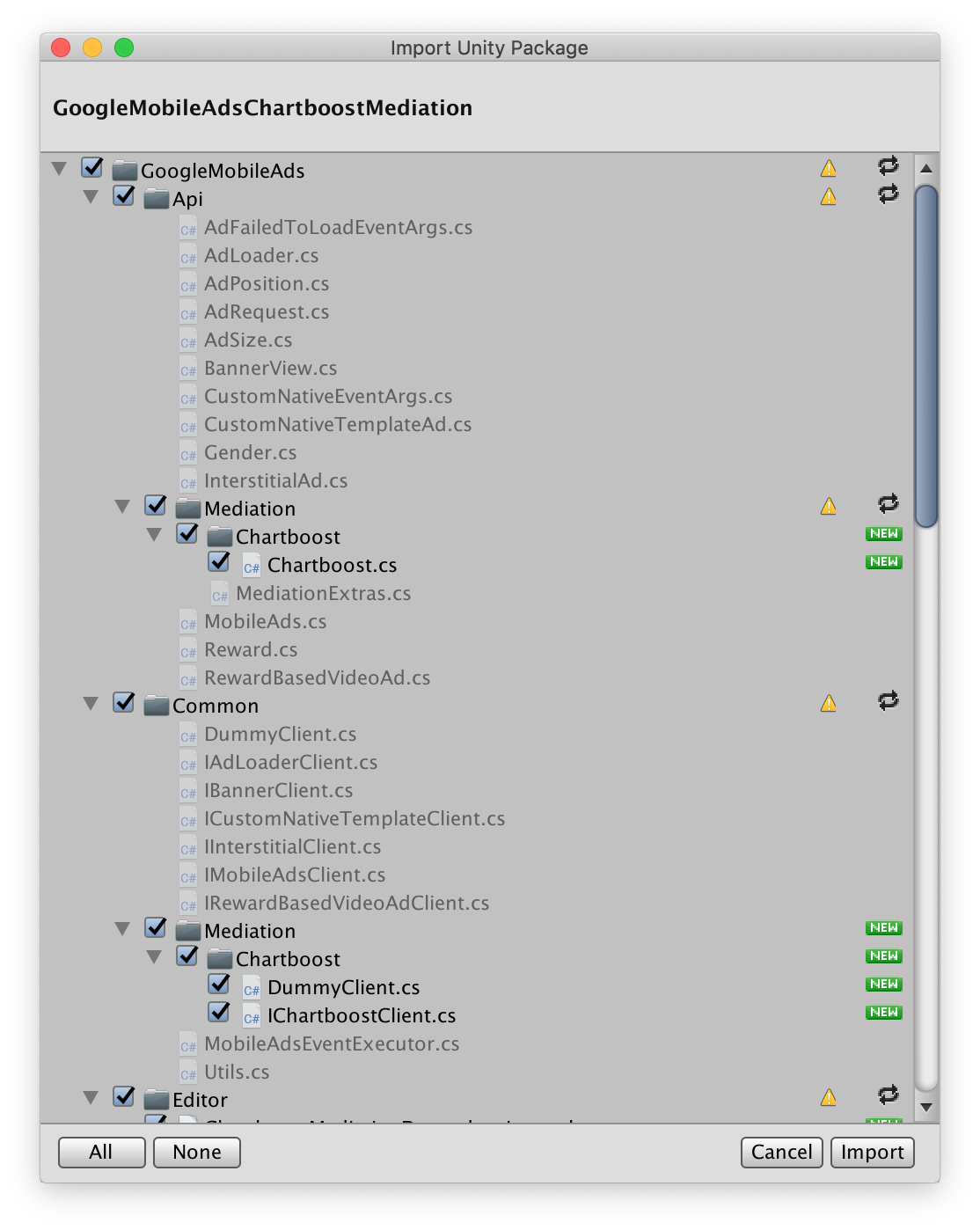
Then, select Assets > Play Services Resolver > Android Resolver >
Force Resolve. The Unity Play Services Resolver library will perform
dependency resolution from scratch and copy the declared dependencies into the
Assets/Plugins/Android directory of your Unity app.
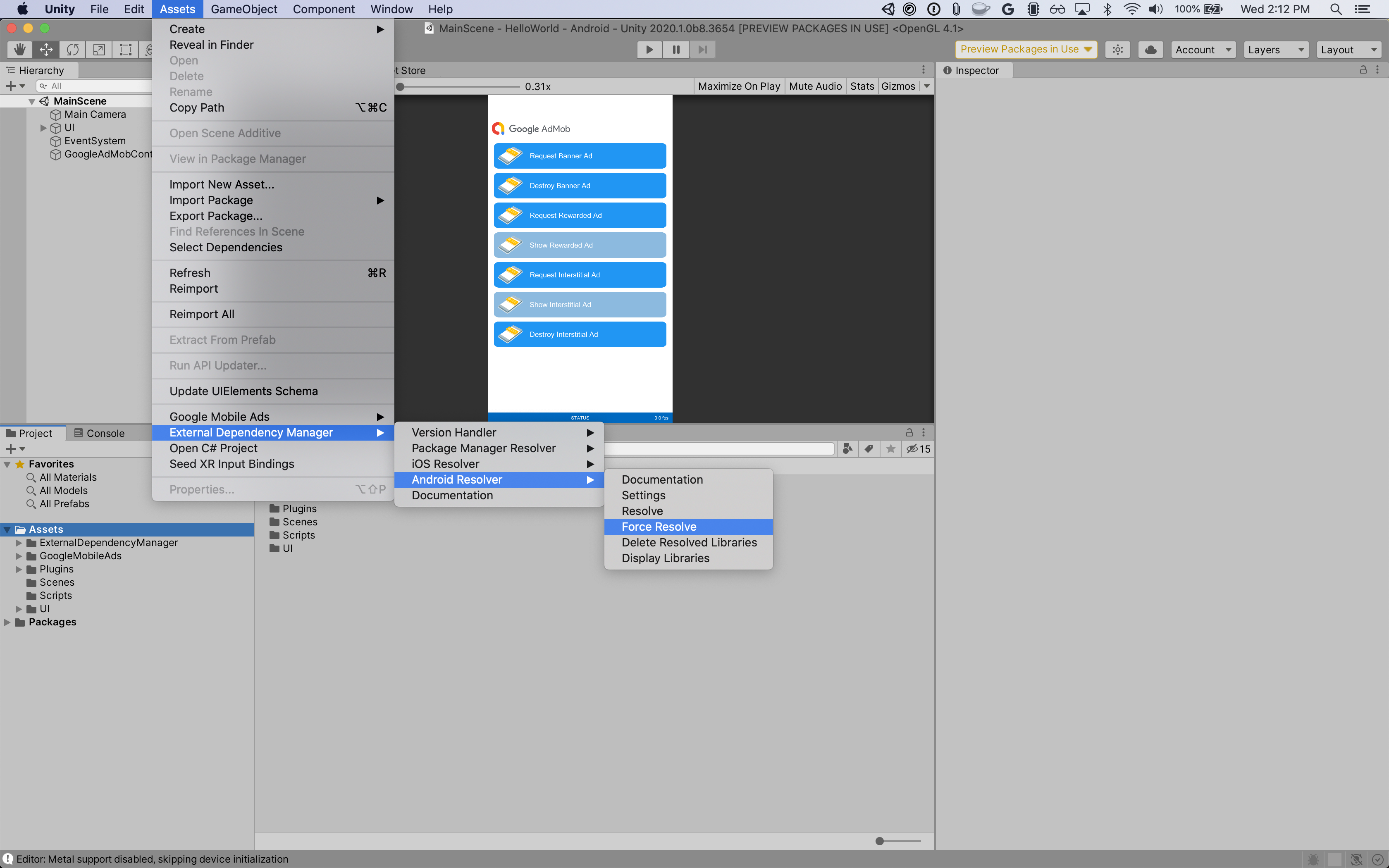
Step 4: Implement privacy settings on Chartboost SDK
EU Consent and GDPR
Under the Google EU User Consent Policy, you must ensure that certain disclosures are given to, and consents obtained from, users in the European Economic Area (EEA) regarding the use of device identifiers and personal data. This policy reflects the requirements of the EU ePrivacy Directive and the General Data Protection Regulation (GDPR). When seeking consent, you must identify each ad network in your mediation chain that may collect, receive, or use personal data and provide information about each network's use. Google currently is unable to pass the user's consent choice to such networks automatically.
The Google Mobile Ads mediation plugin for Chartboost version 3.1.0 includes the
Chartboost.AddDataUseConsent() method. The following sample code sets data use
consent to NonBehavioral. If you choose to call this method, it is recommended
that you do so prior to requesting ads using the Google Mobile Ads SDK.
using GoogleMobileAds.Api.Mediation.Chartboost;
// ...
Chartboost.AddDataUseConsent(CBGDPRDataUseConsent.NonBehavioral);
US states privacy laws
U.S. states privacy laws require giving users the right to opt out of the "sale" of their "personal information" (as the law defines those terms), with the opt-out offered via a prominent "Do Not Sell My Personal Information" link on the "selling" party's homepage. The U.S. states privacy laws compliance guide offers the ability to enable restricted data processing for Google ad serving, but Google is unable to apply this setting to each ad network in your mediation chain. Therefore, you must identify each ad network in your mediation chain that may participate in the sale of personal information and follow guidance from each of those networks to ensure compliance.
The Google Mobile Ads mediation plugin for Chartboost version 3.1.0 includes the
Chartboost.AddDataUseConsent() method. The following sample code sets data use
consent to OptInSale. If you choose to call this method, it is recommended
that you do so prior to requesting ads using the Google Mobile Ads SDK.
using GoogleMobileAds.Api.Mediation.Chartboost;
// ...
Chartboost.AddDataUseConsent(CBCCPADataUseConsent.OptInSale);
Step 5: Add required code
Android
No additional code is required for Chartboost integration.
iOS
SKAdNetwork integration
Follow Chartboost's
documentation
to add the SKAdNetwork identifiers to your project's Info.plist file.
Step 6: Test your implementation
Testanzeigen aktivieren
Registrieren Sie Ihr Testgerät für Ad Manager und aktivieren Sie den Testmodus in der Chartboost Benutzeroberfläche.
Testanzeigen überprüfen
Wenn Sie prüfen möchten, ob Sie Testanzeigen vonChartboosterhalten, aktivieren Sie im Anzeigenprüftool mithilfe der Chartboost (Waterfall) Anzeigenquellen den Test für eine einzelne Anzeigenquelle.
Optional Steps
Android
Permissions
For optimal performance, Chartboost recommends adding the following optional
permissions to your app's AndroidManifest.xml file:
<uses-permission android:name="android.permission.READ_PHONE_STATE" />
iOS
No additional steps are required for iOS integration.
Error codes
If the adapter fails to receive an ad from Chartboost,
publishers can check the underlying error from the ad response using
ResponseInfo under the following classes:
Android
com.google.ads.mediation.chartboost.ChartboostAdapter
com.google.ads.mediation.chartboost.ChartboostMediationAdapter
iOS
GADMAdapterChartboost
GADMediationAdapterChartboost
Here are the codes and accompanying messages thrown by the Chartboost adapter when an ad fails to load:
Android
| Error code | Reason |
|---|---|
| 0-99 | Chartboost SDK returned an error. |
| 101 | The requested ad size does not match a Chartboost supported banner size. |
| 102 | Chartboost can only load 1 ad per location at a time. |
| 103 | Chartboost server parameters configured in the Ad Manager UI are missing/invalid. |
| 104 | The Chartboost interstitial or rewarded ad is not ready to be shown. |
iOS
| Error code | Reason |
|---|---|
| 101 | Chartboost server parameters configured in the Ad Manager UI are missing/invalid. |
| 102 | The Chartboost SDK returned an initialization error. |
| 103 | The Chartboost ad is not cached at show time. |
| 104 | The requested ad size does not match a Chartboost supported banner size. |
| 105 | Device's OS version is lower than Chartboost SDK's minimum supported OS version. |
| 200-299 | Chartboost SDK cache errors. See code for more details. |
| 300-399 | Chartboost SDK show errors. See code for more details. |
| 400-499 | Chartboost SDK click errors. See code for more details. |
Chartboost Unity Mediation Plugin Changelog
Version 4.6.0
- Supports Chartboost Android adapter version 9.7.0.0.
- Supports Chartboost iOS adapter version 9.7.0.0.
- Built and tested with the Google Mobile Ads Unity Plugin version 9.0.0.
Version 4.5.0
- Supports Chartboost Android adapter version 9.6.0.0.
- Supports Chartboost iOS adapter version 9.6.0.0.
- Built and tested with the Google Mobile Ads Unity Plugin version 8.6.0.
Version 4.4.0
- Supports Chartboost Android adapter version 9.5.0.0.
- Supports Chartboost iOS adapter version 9.5.1.0.
- Built and tested with the Google Mobile Ads Unity Plugin version 8.5.3.
Version 4.3.0
- Supports Chartboost Android adapter version 9.4.0.0.
- Supports Chartboost iOS adapter version 9.4.0.0.
- Built and tested with the Google Mobile Ads Unity Plugin version 8.5.0.
Version 4.2.0
- Supports Chartboost Android adapter version 9.3.0.0.
- Supports Chartboost iOS adapter version 9.3.0.0.
- Built and tested with the Google Mobile Ads Unity Plugin version 8.2.0.
Version 4.1.1
- Moved adapter content to
GoogleMobileAds/Mediation/Chartboost/. - Refactored adapter namespace to use
GoogleMobileAds.Mediation.Chartboost. - Supports Chartboost Android adapter version 9.2.1.1.
- Supports Chartboost iOS adapter version 9.2.0.0.
- Built and tested with the Google Mobile Ads Unity Plugin version 8.1.0.
Version 4.1.0
- Supports Chartboost Android adapter version 9.2.0.0.
- Supports Chartboost iOS adapter version 9.2.0.0.
- Built and tested with the Google Mobile Ads Unity Plugin version 7.4.1.
Version 4.0.0
- Supports Chartboost Android adapter version 9.1.1.0.
- Supports Chartboost iOS adapter version 9.1.0.0.
- Built and tested with the Google Mobile Ads Unity Plugin version 7.3.0.
Version 3.5.1
- Supports Chartboost Android adapter version 8.4.3.1.
- Supports Chartboost iOS adapter version 8.5.0.2.
- Built and tested with the Google Mobile Ads Unity Plugin version 7.0.2.
Version 3.5.0
- Supports Chartboost Android adapter version 8.4.2.0.
- Supports Chartboost iOS adapter version 8.5.0.2.
- Built and tested with the Google Mobile Ads Unity Plugin version 7.0.0.
Version 3.4.1
- Supports Chartboost Android adapter version 8.3.1.0.
- Supports Chartboost iOS adapter version 8.5.0.2.
- Built and tested with the Google Mobile Ads Unity Plugin version 7.0.0.
Version 3.4.0
- Supports Chartboost Android adapter version 8.3.0.0.
- Supports Chartboost iOS adapter version 8.5.0.1.0.
Version 3.3.1
- Supports Chartboost Android adapter version 8.2.1.0.
- Supports Chartboost iOS adapter version 8.4.1.1.
Version 3.3.0
- Supports Chartboost Android adapter version 8.2.0.0.
- Supports Chartboost iOS adapter version 8.4.0.0.
Version 3.2.0
- Supports Chartboost Android adapter version 8.1.0.0.
- Supports Chartboost iOS adapter version 8.3.1.0.
Version 3.1.0
- Removed
RestrictDataCollection()method from theChartboostclass. - Added
AddDataUseConsent()helper methods to pass GDPR and CCPA information to Chartboost. - Supports Chartboost Android adapter version 8.1.0.0.
- Supports Chartboost iOS adapter version 8.2.0.0.
Version 3.0.1
- Supports Chartboost Android adapter version 8.0.3.1.
- Supports Chartboost iOS adapter version 8.1.0.1.
Version 3.0.0
- Supports Chartboost Android adapter version 8.0.2.0.
- Supports Chartboost iOS adapter version 8.1.0.0.
Version 2.0.1
- Supports Chartboost Android adapter version 7.5.0.1.
- Supports Chartboost iOS adapter version 8.0.4.0.
Version 2.0.0
- Supports Chartboost Android adapter version 7.5.0.0.
- Supports Chartboost iOS adapter version 8.0.1.1.
Version 1.3.0
- Updated the plugin to support the new Rewarded API.
- Supports Chartboost Android adapter version 7.3.1.1.
- Supports Chartboost iOS adapter version 7.5.0.0.
Version 1.2.0
- Supports Chartboost Android adapter version 7.3.0.0.
- Supports Chartboost iOS adapter version 7.3.0.0.
Version 1.1.1
- Supports Chartboost Android adapter version 7.2.0.1.
- Supports Chartboost iOS adapter version 7.2.0.1.
Version 1.1.0
- Supports Chartboost Android SDK version 7.2.0.
- Supports Chartboost iOS SDK version 7.2.0.
- Added
Chartboost.RestrictDataCollection()method to enable GDPR data collection restrictions for the Chartboost SDK.
Version 1.0.0
- First release!
- Supports Chartboost Android SDK version 7.0.1.
- Supports Chartboost iOS SDK version 7.1.2.

