本指南介绍了如何使用 Google 移动广告 Unity 插件通过中介加载和展示来自 Chartboost 的广告,其中涵盖了瀑布流集成。如何将 Chartboost 添加到广告单元的中介配置,以及如何将 Chartboost SDK 和适配器集成到 Unity 应用中。
支持的集成和广告格式
Chartboost 的 AdMob 中介适配器具有以下功能:
| 集成 | |
|---|---|
| 出价 | |
| 瀑布流 | |
| 表现形式 | |
| 横幅 | |
| 插页式广告 | |
| 激励广告 | |
要求
- 最新版 Google 移动广告 Unity 插件
- Unity 4 或更高版本
- 如需在 Android 上部署,则要求:
- Android API 级别 23 或更高级别
- 如需在 iOS 上部署,则要求:
- iOS 部署目标版本为 12.0 或更高版本
- 已配置 Google 移动广告 Unity 插件的 Unity 项目,该项目应正常运行。如需了解详情,请参阅使用入门。
- 完成中介入门指南阅读。
第 1 步:在 Chartboost 界面中设置配置
注册 Chartboost 账号,并在账号通过验证后登录。 然后,前往应用管理标签页。
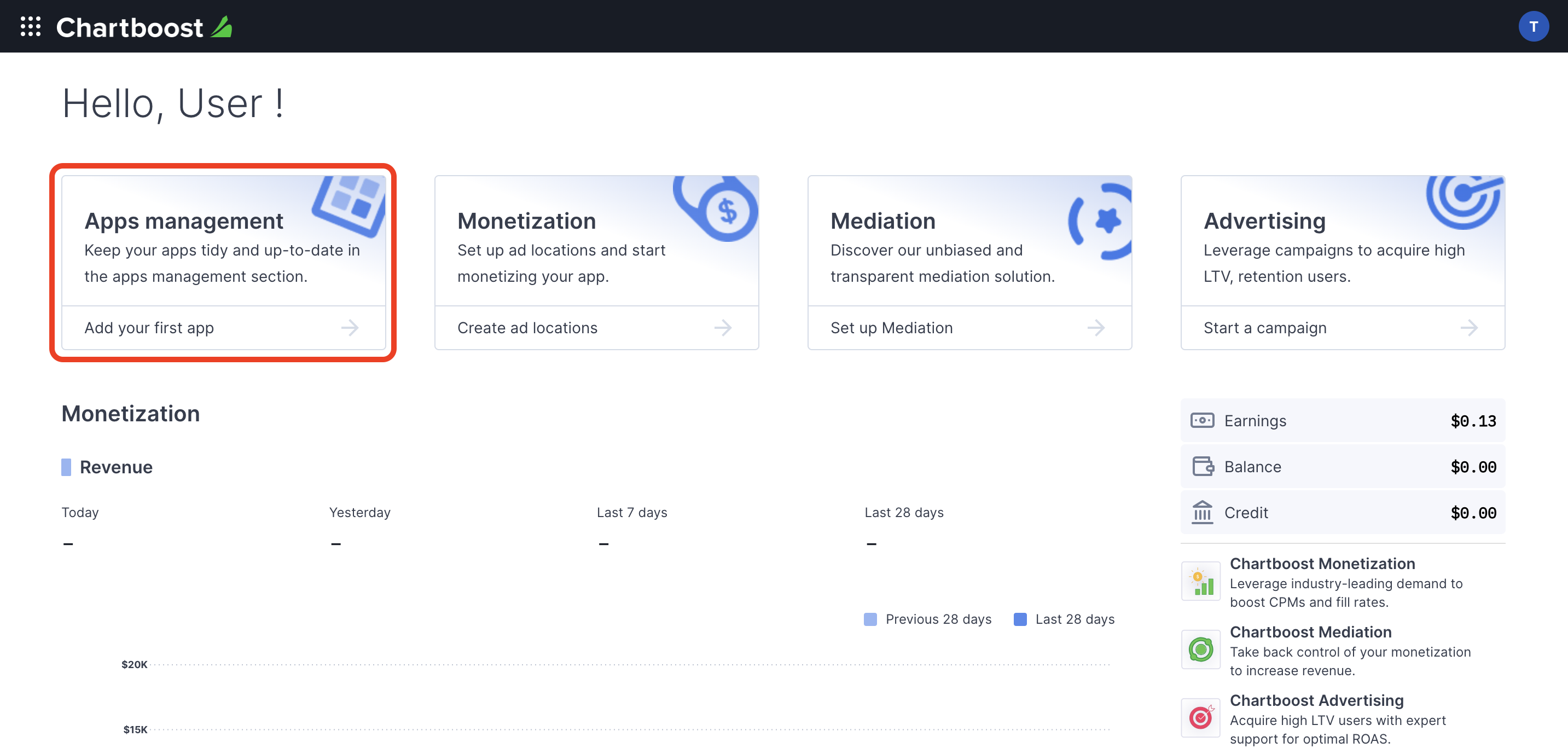
点击添加新应用按钮以创建应用。
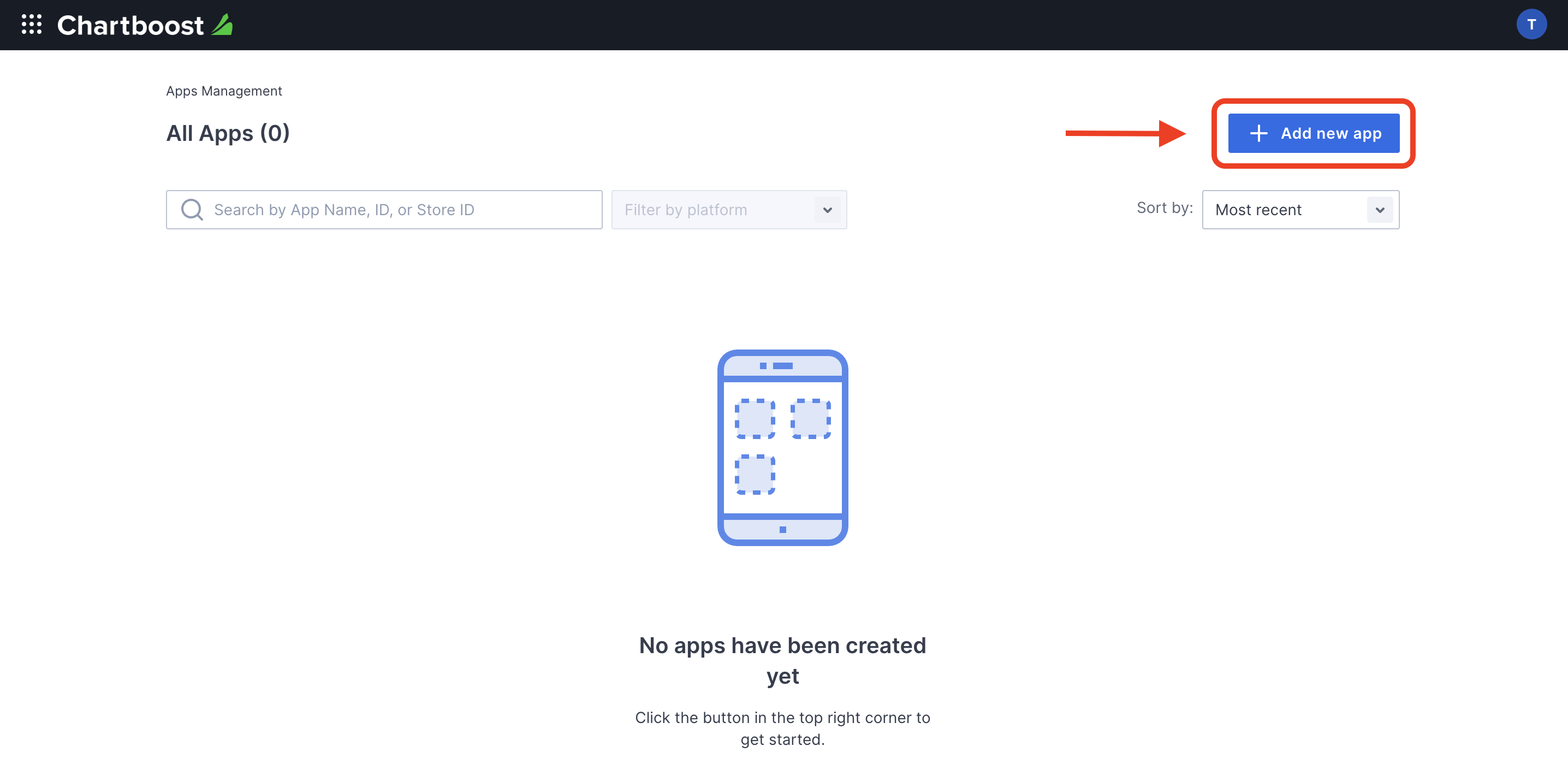
填写表单的其余部分,然后点击添加应用按钮以完成应用。
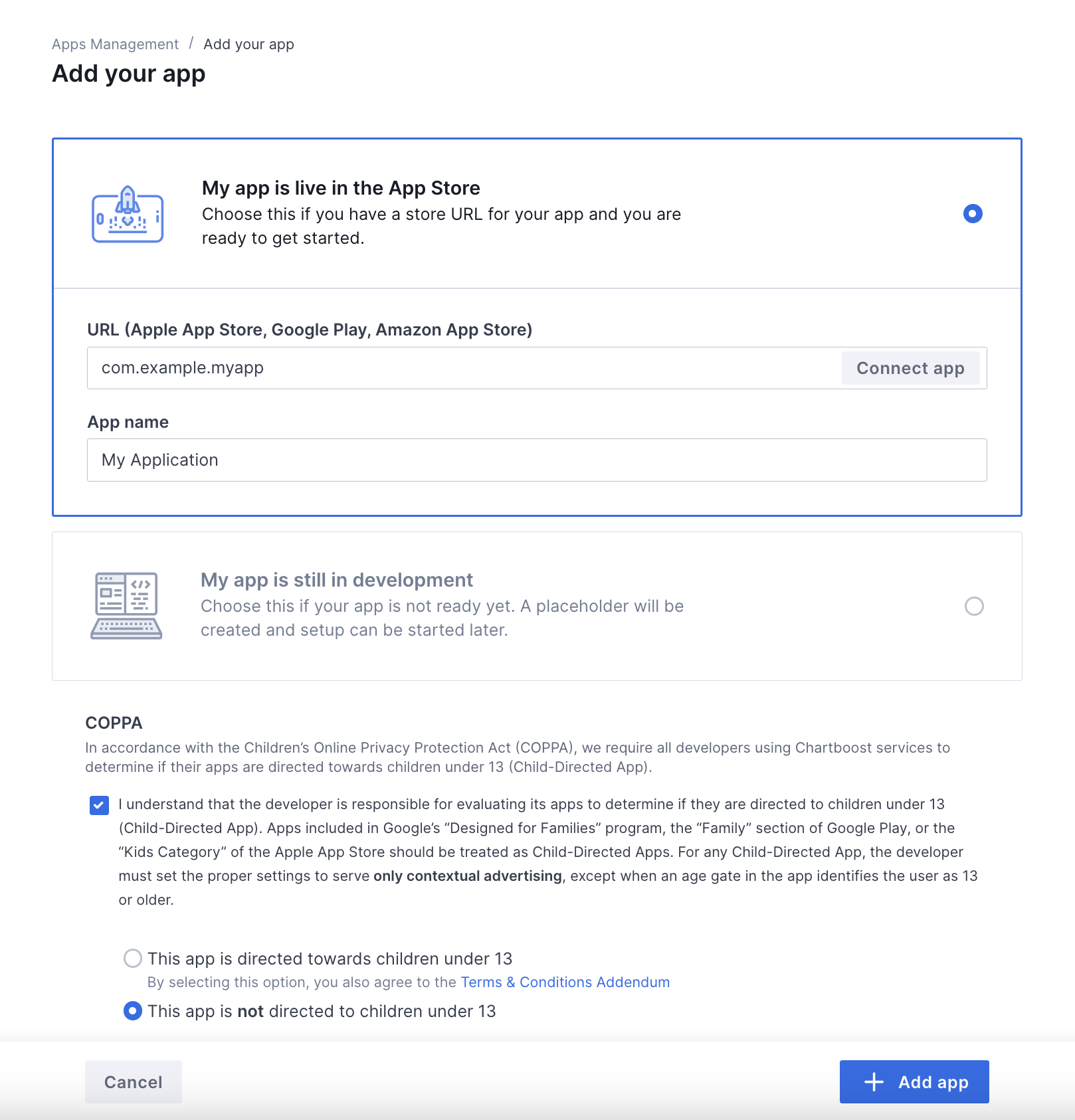
创建应用后,您将进入其信息中心。记下应用的 App ID 和 App Signature。
Android
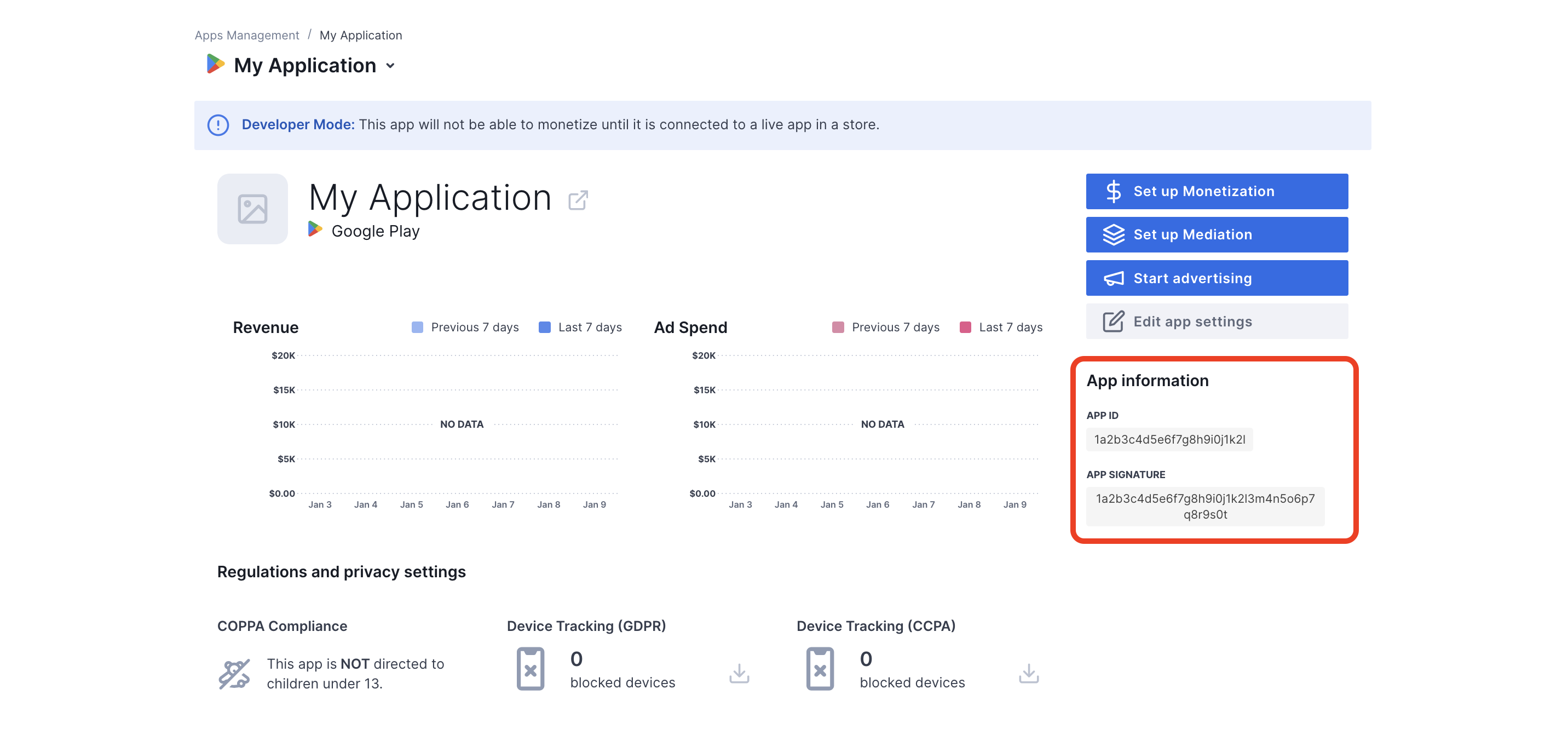
iOS
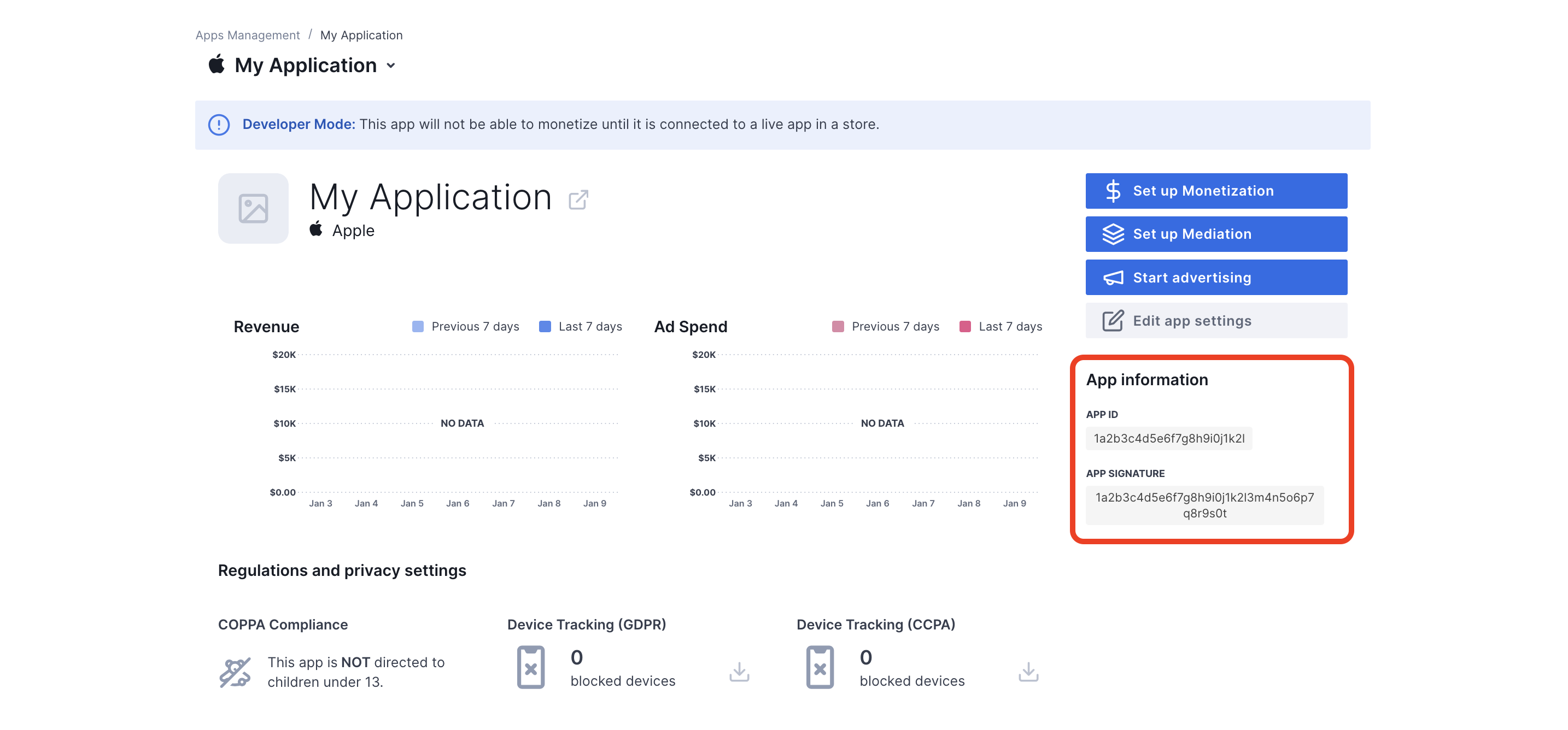
AdMob 需要 Chartboost 用户 ID 和用户签名才能设置 AdMob 广告单元 ID。您可以在 Chartboost 界面中点击 Chartboost 中介来查找这些参数。
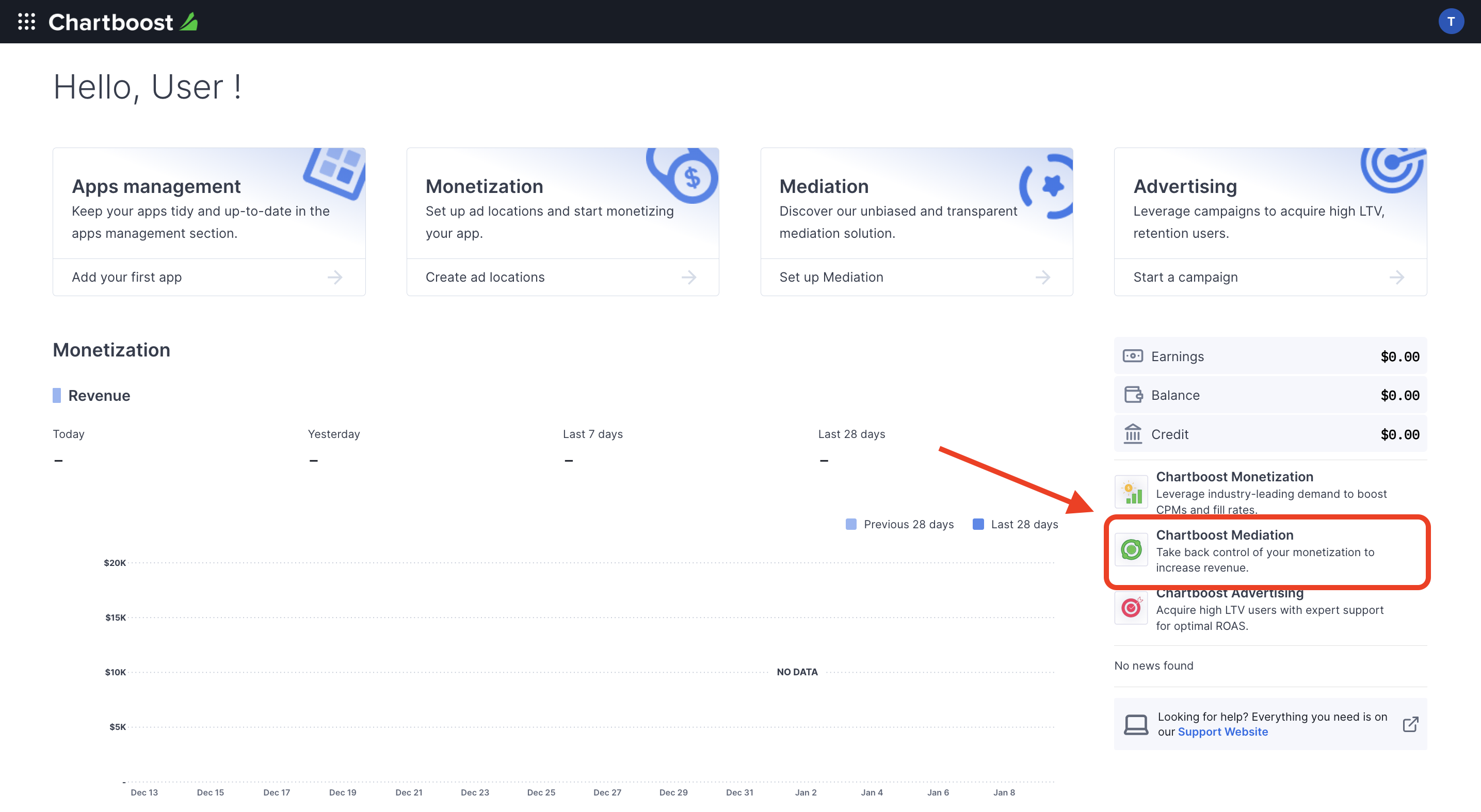
前往资源 > API Explorer 标签页,并记下身份验证部分下方的用户 ID 和用户签名。
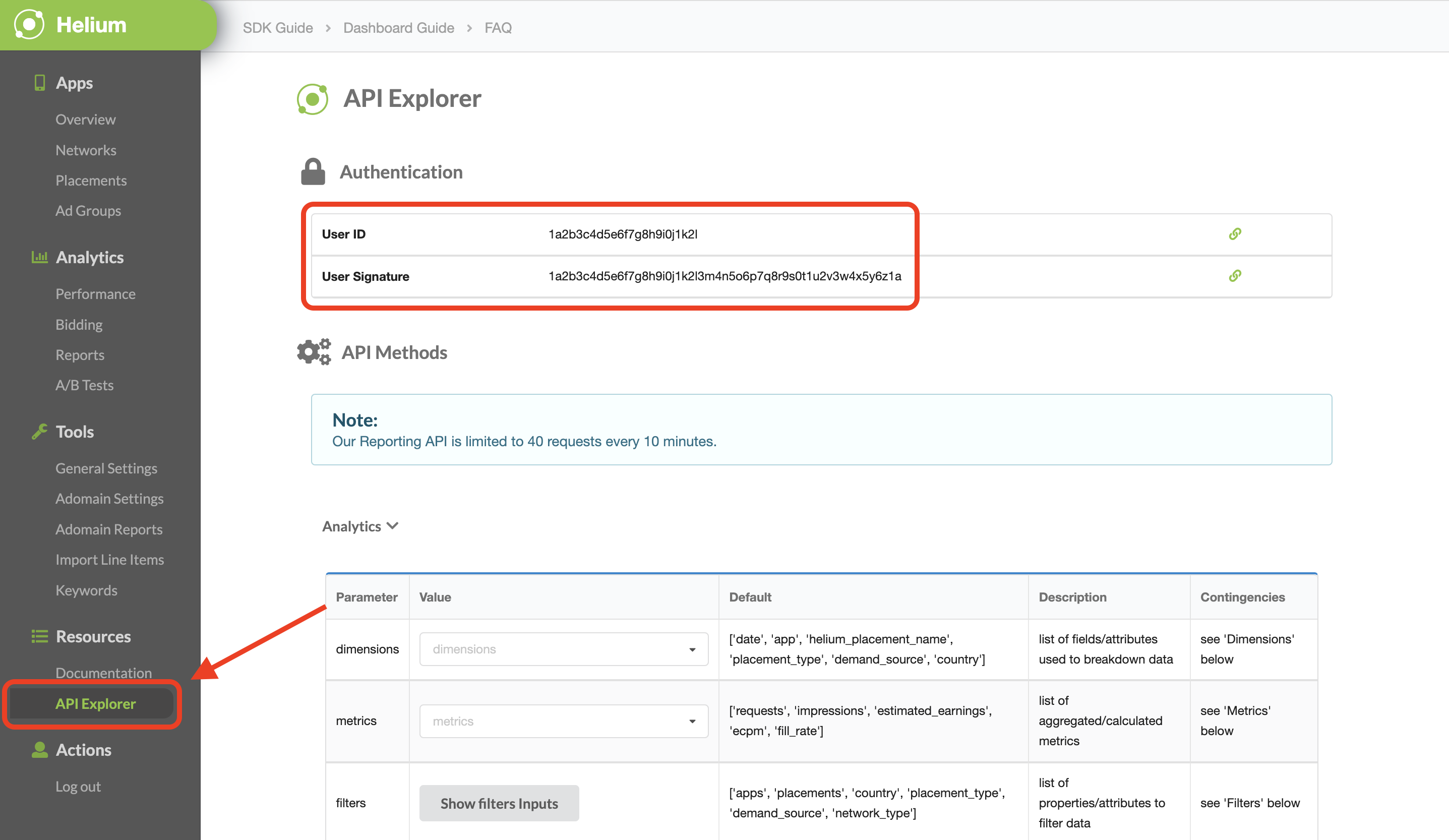
更新 app-ads.txt
应用授权卖方 (app-ads.txt) 是一项 IAB Tech Lab 计划,有助于确保只通过您认定的授权渠道销售您的应用广告资源。为避免损失大量广告收入,您需要实施 app-ads.txt 文件。
如果您尚未完成此项设置,请为您的应用设置 app-ads.txt 文件。
如需为 Chartboost 实现 app-ads.txt,请参阅 app-ads.txt。
启用测试模式
您可以在 Chartboost 界面中前往应用管理标签页,从列表中选择您的应用,然后点击修改应用设置,从而在应用中启用测试模式。
Android
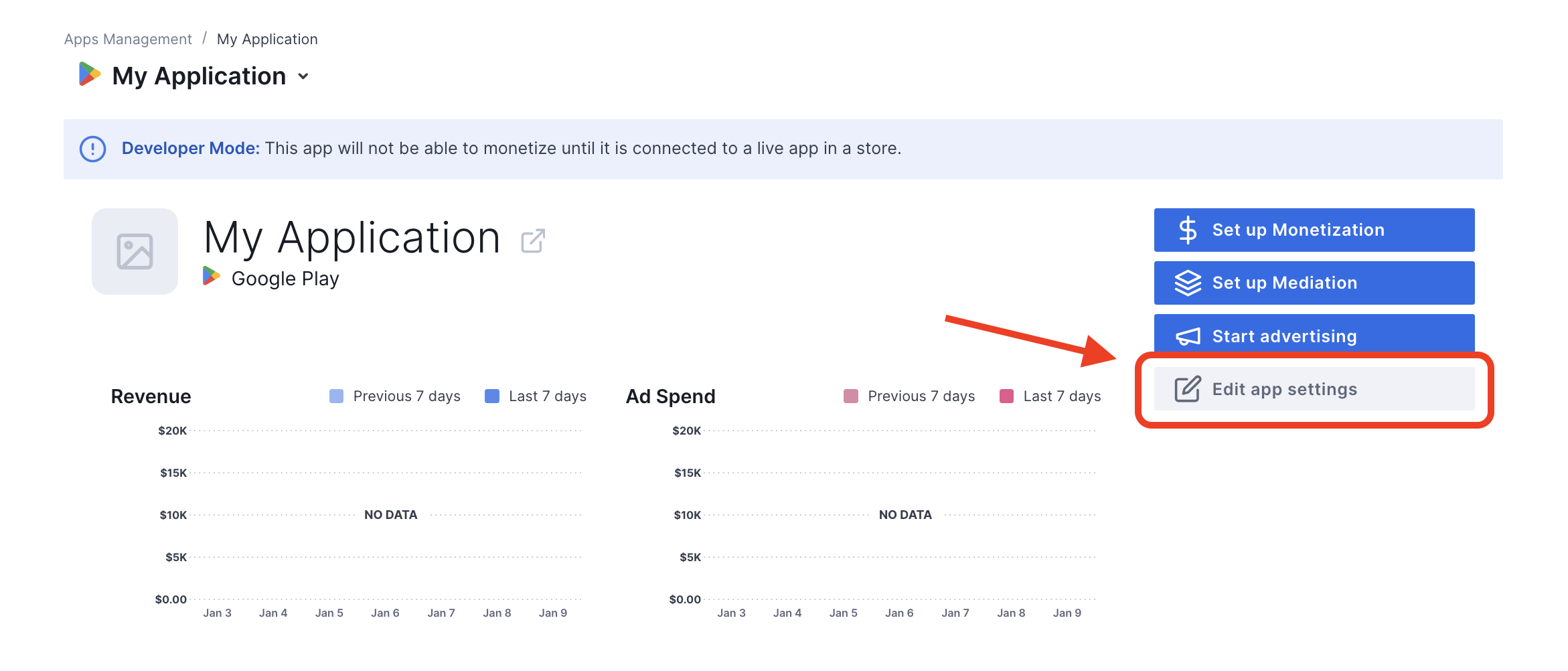
iOS
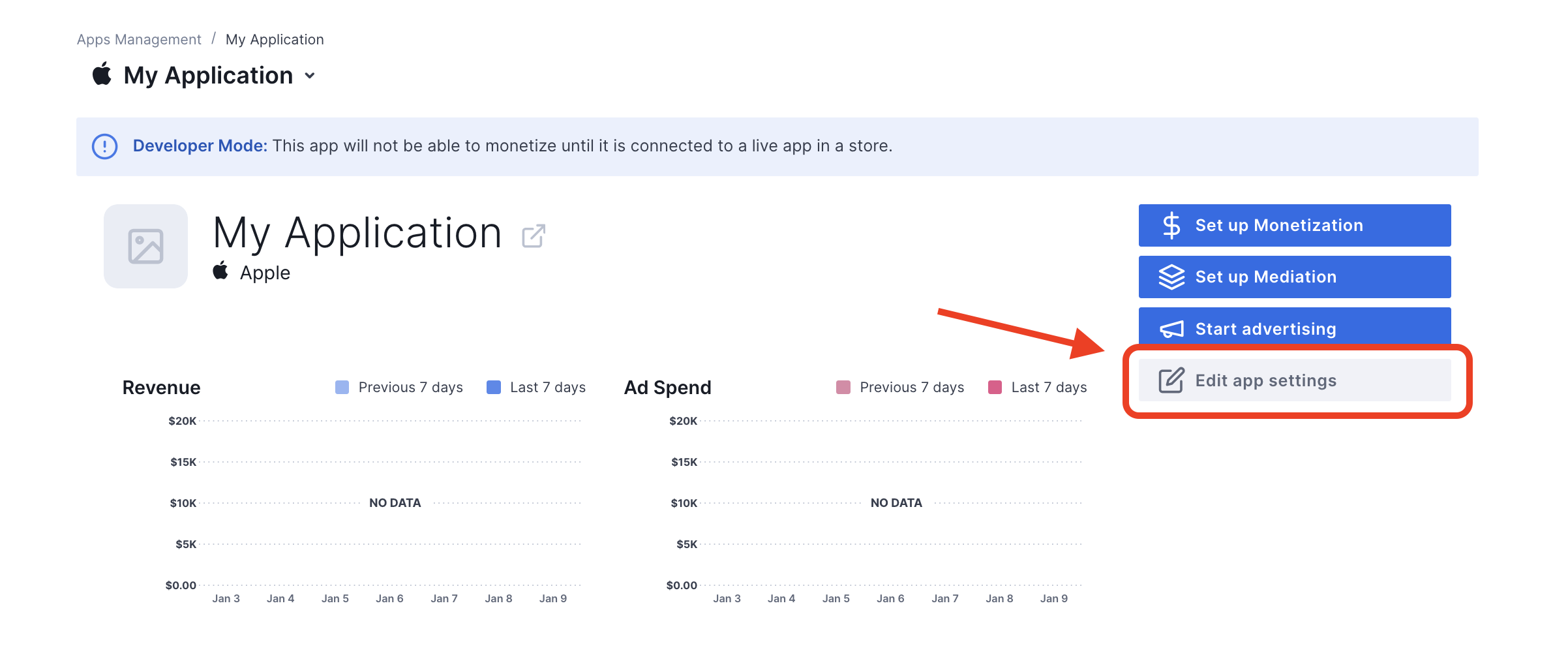
在应用的设置中,您可以开启应用的测试模式。
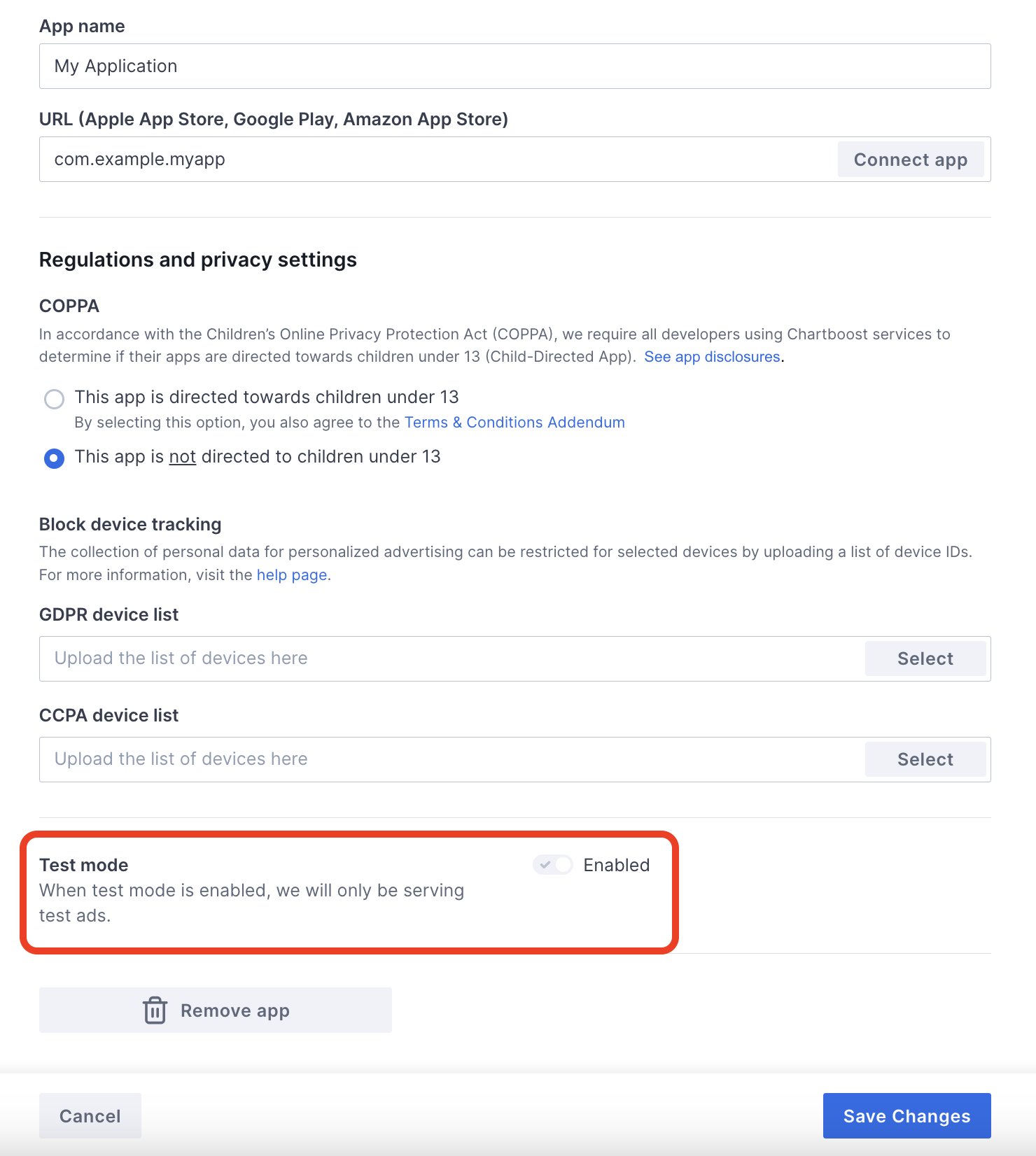
启用测试模式后,您可以使用之前创建的广告单元 ID 请求广告,并接收 Chartboost 测试广告。
在您能够接收 Chartboost 测试广告后,您的应用将进入 Chartboost 的发布商应用审核流程。 为了让 Chartboost 上的创收功能正常运作,发布商应用审核需要获得 Chartboost 的批准。
第 2 步:在 AdMob 界面中设置 Chartboost 需求
为广告单元配置中介设置
将 Chartboost 添加到 GDPR 和美国州级法规广告合作伙伴名单中
请按照欧洲法规设置和美国州级法规设置中的步骤,将 Chartboost 添加到 AdMob 界面内的欧洲法规和美国州级法规广告合作伙伴名单中。
第 3 步:导入 Chartboost SDK 和适配器
OpenUPM-CLI
如果您已安装 OpenUPM-CLI,则可以运行以下命令,将适用于 Unity 的 Google 移动广告 Chartboost 中介插件安装到您的项目中(从项目的根目录运行):
openupm add com.google.ads.mobile.mediation.chartboostOpenUPM
在 Unity 项目编辑器中,依次选择 Edit(修改)> Project Settings(项目设置)> Package Manager(资源包管理器),打开 Unity 资源包管理器设置。
在限定范围的注册表标签页下,添加 OpenUPM 作为限定范围的注册表,并提供以下详细信息:
- 名称:
OpenUPM - URL:
https://package.openupm.com - 范围:
com.google

然后,依次前往 Window > Package Manager,打开 Unity Package Manager,并从下拉菜单中选择 My Registries。
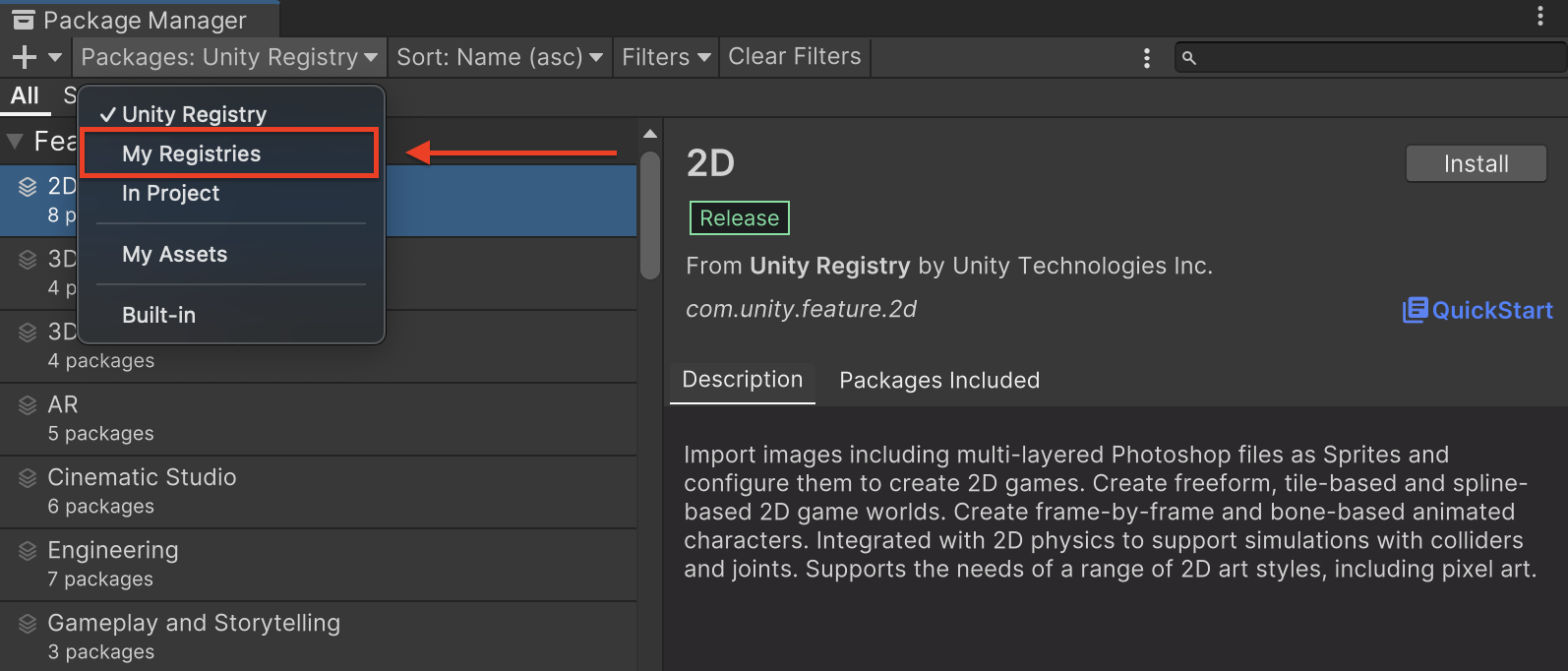
选择 Google Mobile Ads Chartboost Mediation 软件包,然后点击 Install。

Unity 软件包
从更改日志中的下载链接下载最新版本的 Google 移动广告 Chartboost 中介插件,然后从 ZIP 文件中提取 GoogleMobileAdsChartboostMediation.unitypackage。
在 Unity 项目编辑器中,依次选择 Assets > Import Package > Custom Package,然后找到您下载的 GoogleMobileAdsChartboostMediation.unitypackage 文件。确保已选择所有文件,然后点击导入。
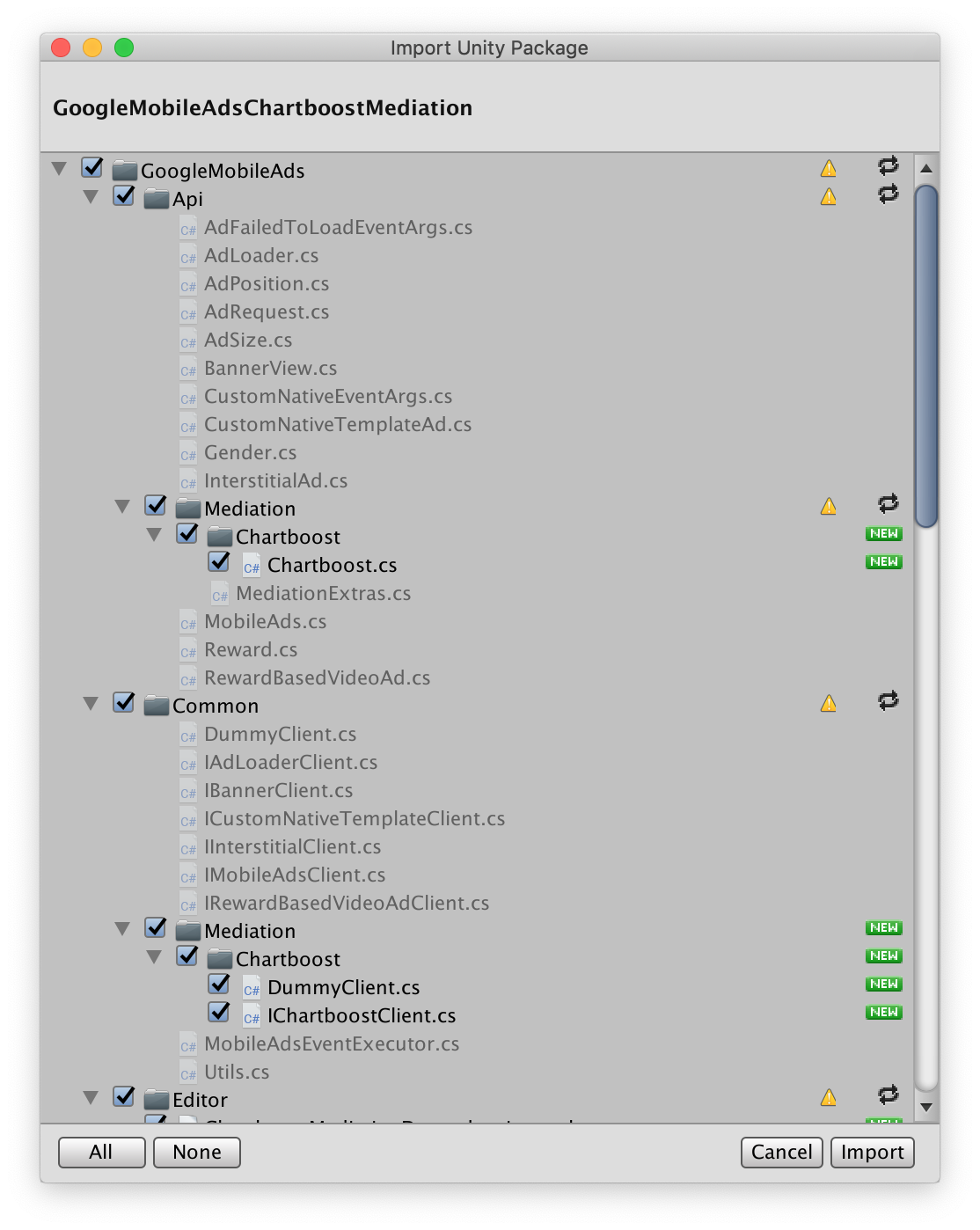
然后,依次选择 Assets > External Dependency Manager > Android Resolver > Force Resolve。外部依赖项管理器库将从头开始执行依赖项解析,并将声明的依赖项复制到 Unity 应用的 Assets/Plugins/Android 目录中。
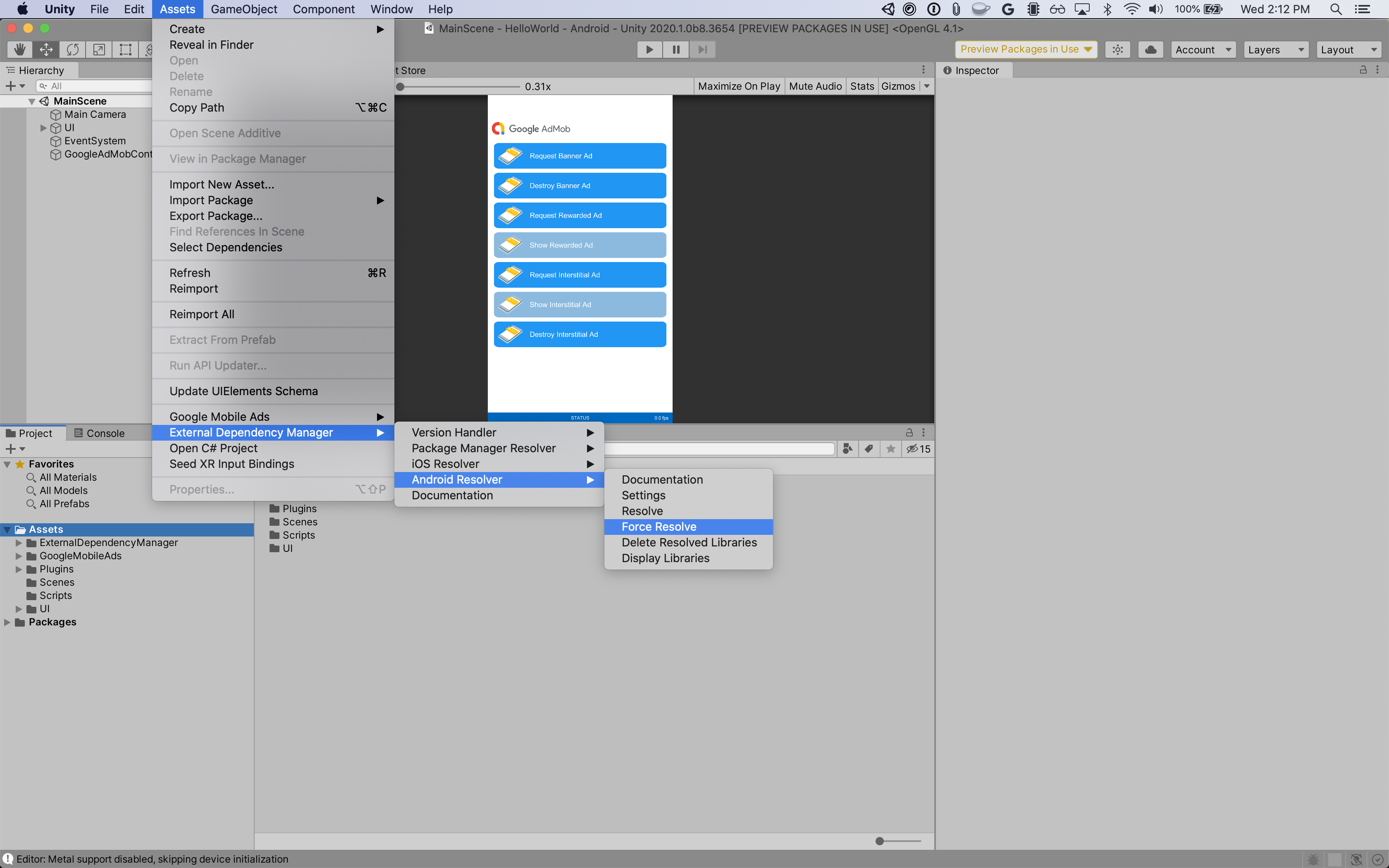
第 4 步:在 Chartboost SDK 上实现隐私设置
欧盟地区意见征求和《一般数据保护条例》(GDPR)
为了遵守 Google 的《欧盟地区用户意见征求政策》,您必须向欧洲经济区 (EEA)、英国和瑞士的用户披露某些信息,并征得他们同意,才能在法律要求的情况下使用 Cookie 或其他本地存储空间,以及收集、分享和使用个人数据以实现广告个性化。此政策反映了欧盟《电子隐私指令》和《一般数据保护条例》(GDPR) 的要求。您要负责验证用户意见是否已传播到中介链中的每个广告来源。Google 无法自动将用户意见传递给此类广告资源网。
适用于 Chartboost 的 Google 移动广告中介插件 3.1.0 版包含 Chartboost.AddDataUseConsent() 方法。以下示例代码将数据使用情况意见征求设置为 NonBehavioral。如果您选择调用此方法,建议您在通过 Google 移动广告 Unity 插件请求广告之前进行调用。
using GoogleMobileAds.Api.Mediation.Chartboost;
// ...
Chartboost.AddDataUseConsent(CBGDPRDataUseConsent.NonBehavioral);
美国州级隐私保护法律
美国各州隐私保护法律要求向用户提供选择拒绝“出售”其“个人信息”(该法律中对这些术语做出了定义)的权利,“出售”方须在首页醒目位置提供“Do Not Sell My Personal Information”(不出售我的个人信息)链接,以供这些用户选择。美国州级隐私保护法律合规性指南可让您为 Google 广告投放启用受限的数据处理,但 Google 无法将此设置应用于您的中介链中的每个广告联盟。因此,您必须确定中介链中可能参与个人信息出售的每个广告联盟,并遵循这些广告联盟的指南来确保合规性。
适用于 Chartboost 的 Google 移动广告中介插件 3.1.0 版包含 Chartboost.AddDataUseConsent() 方法。以下示例代码将数据使用情况意见征求设置为 OptInSale。如果您选择调用此方法,建议您在通过 Google 移动广告 Unity 插件请求广告之前进行调用。
using GoogleMobileAds.Api.Mediation.Chartboost;
// ...
Chartboost.AddDataUseConsent(CBCCPADataUseConsent.OptInSale);
第 5 步:添加必需的代码
Android
集成 Chartboost 无需添加其他代码。
iOS
SKAdNetwork 集成
按照 Chartboost 的文档将 SKAdNetwork 标识符添加到项目的 Info.plist 文件中。
第 6 步:测试您的实现
启用测试广告
请务必为 AdMob 注册测试设备,并在 Chartboost 界面中启用测试模式。
验证测试广告
若要验证您是否能收到来自 Chartboost 的测试广告,请在广告检查器中启用 single ad source testing(单个广告来源测试),并选择 Chartboost (Waterfall)(Chartboost [瀑布流])作为广告来源。
可选步骤
Android
权限
为获得最佳性能,Chartboost 建议您向应用的 AndroidManifest.xml 文件添加以下可选权限:
<uses-permission android:name="android.permission.READ_PHONE_STATE" />
iOS
iOS 集成无需执行其他步骤。
错误代码
如果适配器未能收到来自 Chartboost 的广告,发布商可以使用 ResponseInfo 来检查广告响应中归属于以下类的底层错误:
Android
com.google.ads.mediation.chartboost.ChartboostAdapter
com.google.ads.mediation.chartboost.ChartboostMediationAdapter
iOS
GADMAdapterChartboost
GADMediationAdapterChartboost
以下是当广告加载失败时,Chartboost 适配器会抛出的代码和随附的消息:
Android
| 错误代码 | 原因 |
|---|---|
| 0-99 | Chartboost SDK 返回了错误。 |
| 101 | 所请求的广告尺寸与 Chartboost 支持的横幅尺寸不符。 |
| 102 | Chartboost 每次只能为每个位置加载 1 个广告。 |
| 103 | AdMob 界面中配置的 Chartboost 服务器参数缺失/无效。 |
| 104 | Chartboost 插页式广告或激励广告尚无法展示。 |
iOS
| 错误代码 | 原因 |
|---|---|
| 101 | AdMob 界面中配置的 Chartboost 服务器参数缺失/无效。 |
| 102 | Chartboost SDK 返回了初始化错误。 |
| 103 | Chartboost 广告在展示时未缓存。 |
| 104 | 所请求的广告尺寸与 Chartboost 支持的横幅尺寸不符。 |
| 105 | 设备的操作系统版本低于 Chartboost SDK 支持的最低操作系统版本。 |
| 200-299 | Chartboost SDK 缓存错误。如需了解详情,请参阅代码。 |
| 300-399 | Chartboost SDK 显示错误。如需了解详情,请参阅代码。 |
| 400-499 | Chartboost SDK 点击错误。如需了解详情,请参阅代码。 |
Chartboost Unity 中介插件变更日志
版本 4.10.3
- 支持 Chartboost Android 适配器版本 9.10.2.0。
- 支持 Chartboost iOS 适配器版本 9.10.1.0。
- 使用 Google 移动广告 Unity 插件 10.6.0 版构建并测试。
版本 4.10.2
- 支持 Chartboost Android 适配器版本 9.10.1.0。
- 支持 Chartboost iOS 适配器版本 9.10.1.0。
- 使用 Google 移动广告 Unity 插件 10.6.0 版构建并测试。
版本 4.10.1
- 支持 Chartboost Android 适配器版本 9.10.0.1。
- 支持 Chartboost iOS 适配器版本 9.10.0.0。
- 使用 Google 移动广告 Unity 插件 10.5.0 版构建和测试。
4.10.0 版
- 支持 Chartboost Android 适配器版本 9.10.0.0。
- 支持 Chartboost iOS 适配器版本 9.10.0.0。
- 使用 Google 移动广告 Unity 插件 10.4.2 版构建并测试。
版本 4.9.3
- 支持 Chartboost Android 适配器版本 9.9.3.0。
- 支持 Chartboost iOS 适配器版本 9.9.3.0。
- 使用 Google 移动广告 Unity 插件 10.4.2 版构建并测试。
版本 4.9.2
- 支持 Chartboost Android 适配器版本 9.9.3.0。
- 支持 Chartboost iOS 适配器版本 9.9.2.0。
- 使用 Google 移动广告 Unity 插件 10.4.2 版构建并测试。
版本 4.9.1
- 支持 Chartboost Android 适配器版本 9.9.2.0。
- 支持 Chartboost iOS 适配器版本 9.9.2.0。
- 使用 Google 移动广告 Unity 插件 10.3.0 版构建并测试。
版本 4.9.0
- 支持 Chartboost Android 适配器版本 9.9.0.0。
- 支持 Chartboost iOS 适配器版本 9.9.1.0。
- 使用 Google 移动广告 Unity 插件 10.3.0 版构建并测试。
版本 4.8.0
- 支持 Chartboost Android 适配器版本 9.8.3.1。
- 支持 Chartboost iOS 适配器版本 9.9.0.0。
- 使用 Google 移动广告 Unity 插件 10.2.0 版构建并测试。
版本 4.7.3
- 支持 Chartboost Android 适配器版本 9.8.3.1。
- 支持 Chartboost iOS 适配器版本 9.8.1.0。
- 使用 Google 移动广告 Unity 插件 10.0.0 版构建并测试。
版本 4.7.2
- 支持 Chartboost Android 适配器版本 9.8.2.0。
- 支持 Chartboost iOS 适配器版本 9.8.0.0。
- 使用 Google 移动广告 Unity 插件 9.5.0 版构建和测试。
版本 4.7.1
- 支持 Chartboost Android 适配器版本 9.8.1.0。
- 支持 Chartboost iOS 适配器版本 9.8.0.0。
- 使用 Google 移动广告 Unity 插件 9.4.0 版构建和测试。
版本 4.7.0
- 支持 Chartboost Android 适配器版本 9.8.0.0。
- 支持 Chartboost iOS 适配器版本 9.8.0.0。
- 使用 Google 移动广告 Unity 插件 9.3.0 版构建和测试。
版本 4.6.1
- 将
DummyClient重命名为了PlaceholderClient。 - 支持 Chartboost Android 适配器版本 9.7.0.0。
- 支持 Chartboost iOS 适配器版本 9.7.0.1。
- 使用 Google 移动广告 Unity 插件 9.3.0 版构建和测试。
版本 4.6.0
- 支持 Chartboost Android 适配器版本 9.7.0.0。
- 支持 Chartboost iOS 适配器版本 9.7.0.0。
- 使用 Google 移动广告 Unity 插件 9.0.0 版构建和测试。
版本 4.5.0
- 支持 Chartboost Android 适配器版本 9.6.0.0。
- 支持 Chartboost iOS 适配器版本 9.6.0.0。
- 使用 Google 移动广告 Unity 插件 8.6.0 版构建并测试。
版本 4.4.0
- 支持 Chartboost Android 适配器版本 9.5.0.0。
- 支持 Chartboost iOS 适配器版本 9.5.1.0。
- 使用 Google 移动广告 Unity 插件 8.5.3 版构建并测试。
版本 4.3.0
- 支持 Chartboost Android 适配器版本 9.4.0.0。
- 支持 Chartboost iOS 适配器版本 9.4.0.0。
- 使用 Google 移动广告 Unity 插件 8.5.0 版构建并测试。
版本 4.2.0
- 支持 Chartboost Android 适配器版本 9.3.0.0。
- 支持 Chartboost iOS 适配器版本 9.3.0.0。
- 使用 Google 移动广告 Unity 插件 8.2.0 版构建并测试。
版本 4.1.1
- 已将适配器内容移至
GoogleMobileAds/Mediation/Chartboost/。 - 重构了适配器命名空间,以使用
GoogleMobileAds.Mediation.Chartboost。 - 支持 Chartboost Android 适配器版本 9.2.1.1。
- 支持 Chartboost iOS 适配器版本 9.2.0.0。
- 使用 Google 移动广告 Unity 插件 8.1.0 版构建并测试。
版本 4.1.0
- 支持 Chartboost Android 适配器版本 9.2.0.0。
- 支持 Chartboost iOS 适配器版本 9.2.0.0。
- 使用 Google 移动广告 Unity 插件 7.4.1 版构建并测试。
版本 4.0.0
- 支持 Chartboost Android 适配器版本 9.1.1.0。
- 支持 Chartboost iOS 适配器版本 9.1.0.0。
- 使用 Google 移动广告 Unity 插件 7.3.0 版构建并测试。
版本 3.5.1
- 支持 Chartboost Android 适配器版本 8.4.3.1。
- 支持 Chartboost iOS 适配器版本 8.5.0.2。
- 使用 Google 移动广告 Unity 插件 7.0.2 版构建并测试。
3.5.0 版
- 支持 Chartboost Android 适配器版本 8.4.2.0。
- 支持 Chartboost iOS 适配器版本 8.5.0.2。
- 使用 Google 移动广告 Unity 插件 7.0.0 版构建和测试。
版本 3.4.1
- 支持 Chartboost Android 适配器版本 8.3.1.0。
- 支持 Chartboost iOS 适配器版本 8.5.0.2。
- 使用 Google 移动广告 Unity 插件 7.0.0 版构建和测试。
3.4.0 版
版本 3.3.1
3.3.0 版
3.2.0 版
3.1.0 版
- 从
Chartboost类中移除了RestrictDataCollection()方法。 - 添加了
AddDataUseConsent()辅助方法,以将 GDPR 和 CCPA 信息传递给 Chartboost。 - 支持 Chartboost Android 适配器版本 8.1.0.0。
- 支持 Chartboost iOS 适配器版本 8.2.0.0。
3.0.1 版
3.0.0 版
版本 2.0.1
版本 2.0.0
- 支持 Chartboost Android 适配器版本 7.5.0.0。
- 支持 Chartboost iOS 适配器版本 8.0.1.1。
版本 1.3.0
- 更新了插件,以支持新的激励广告 API。
- 支持 Chartboost Android 适配器版本 7.3.1.1。
- 支持 Chartboost iOS 适配器版本 7.5.0.0。
版本 1.2.0
- 支持 Chartboost Android 适配器版本 7.3.0.0。
- 支持 Chartboost iOS 适配器版本 7.3.0.0。
版本 1.1.1
- 支持 Chartboost Android 适配器版本 7.2.0.1。
- 支持 Chartboost iOS 适配器版本 7.2.0.1。
版本 1.1.0
- 支持 Chartboost Android SDK 版本 7.2.0。
- 支持 Chartboost iOS SDK 版本 7.2.0。
- 添加了
Chartboost.RestrictDataCollection()方法,以针对 Chartboost SDK 启用 GDPR 数据收集限制。
版本 1.0.0
- 首次发布!
- 支持 Chartboost Android SDK 版本 7.0.1。
- 支持 Chartboost iOS SDK 版本 7.1.2。

