سطح کدنویسی : مبتدی
مدت زمان : ۱۵ دقیقه
نوع پروژه : اتوماسیون با منوی سفارشی
اهداف
- بفهمید که راه حل چه کاری انجام میدهد.
- درک کنید که سرویسهای Apps Script در این راهکار چه کاری انجام میدهند.
- اسکریپت را تنظیم کنید.
- اسکریپت را اجرا کنید.
درباره این راهکار
برای صرفهجویی در زمان و کاهش خطاهای ناشی از کپی و پیست دستی، میتوانید محتوا را از چندین سند به طور خودکار به یک سند اصلی وارد کنید. این راهکار بر تجمیع گزارشهای وضعیت پروژه تمرکز دارد، اما میتوانید آن را متناسب با نیازهای خود ویرایش کنید.
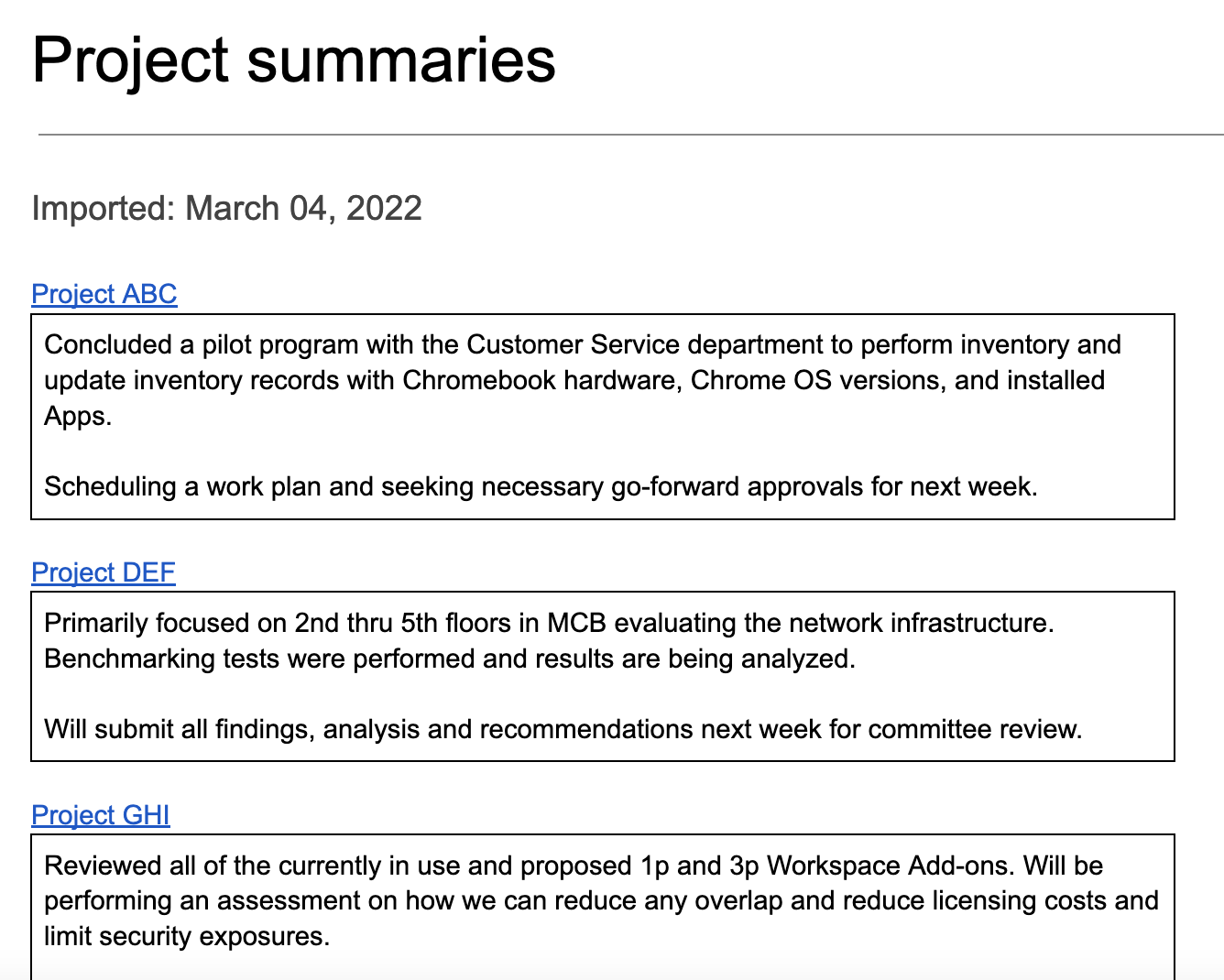
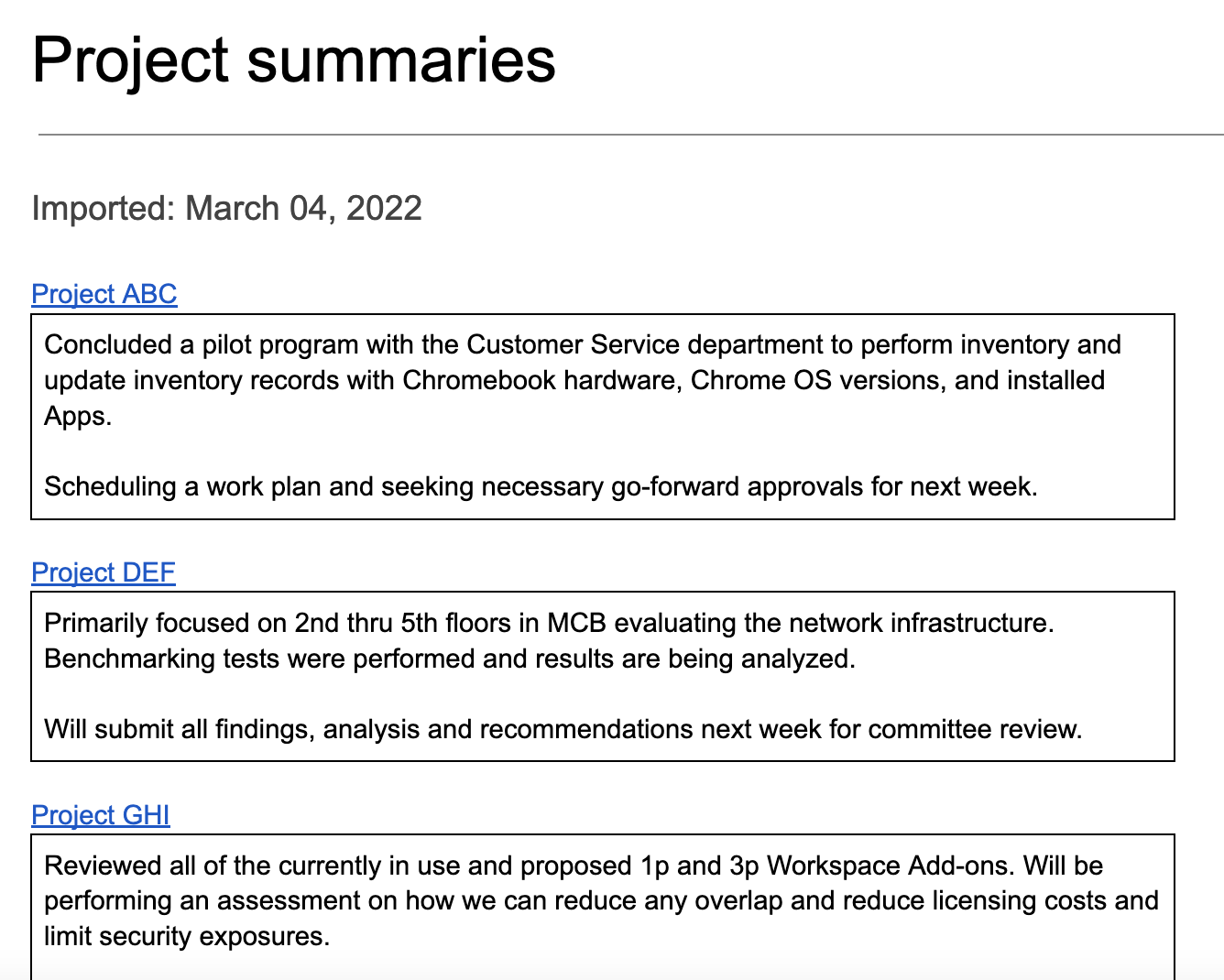
چگونه کار میکند؟
این اسکریپت یک پوشه برای ذخیره اسنادی که میخواهید محتوا را از آنها وارد کنید و یک سند الگو برای شروع وارد کردن ایجاد میکند. این اسکریپت همچنین شامل توابعی است که اسناد نمونه را برای نمایش این راهکار ایجاد میکنند.
وقتی کاربر گزینهی «وارد کردن خلاصهها» را از منوی سفارشی انتخاب میکند، اسکریپت تمام فایلهای Docs موجود در پوشه را دریافت کرده و روی هر کدام از آنها پیمایش میکند. اسکریپت به دنبال یک رشته و نوع عنوان خاص میگردد تا متن خلاصهای را که باید کپی کند، شناسایی کند. پس از کپی شدن متن، اسکریپت رنگ متن رشتهی شناسه را تغییر میدهد تا از تکرار جلوگیری کند. اسکریپت خلاصهها را در سند اصلی، هر کدام در جدول تک سلولی خود، جایگذاری میکند.
سرویسهای اسکریپت برنامهها
این راهکار از سرویسهای زیر استفاده میکند:
- سرویس سند - اسناد منبع الگو و نمونه را ایجاد میکند. در هر سند منبع به دنبال خلاصههای پروژه جدید برای وارد کردن میگردد. خلاصهها را به سند اصلی وارد میکند. اسناد منبع را بهروزرسانی میکند تا از وارد کردن بیش از یک بار خلاصهها جلوگیری کند.
- سرویس Drive - پوشهای برای ذخیره اسناد منبع ایجاد میکند. سند الگو و اسناد منبع نمونه را به پوشه اضافه میکند.
- سرویس Utilities - تاریخی را که اسکریپت هر بار خلاصههایی را از اسناد منبع وارد میکند، به سند اصلی اضافه میکند.
- سرویس پایه - از کلاس
Sessionبرای دریافت منطقه زمانی اسکریپت استفاده میکند. اسکریپت هنگام اضافه کردن تاریخ وارد کردن به سند اصلی، از منطقه زمانی استفاده میکند.
پیشنیازها
برای استفاده از این نمونه، به پیشنیازهای زیر نیاز دارید:
- یک حساب گوگل (حسابهای کاربری گوگل ورکاسپیس ممکن است نیاز به تأیید مدیر داشته باشند).
- یک مرورگر وب با دسترسی به اینترنت.
اسکریپت را تنظیم کنید
برای تهیه یک کپی از سند محتوای تجمیعی، روی دکمه زیر کلیک کنید.
یک کپی تهیه کنید
اسکریپت را اجرا کنید
اجرای یک نسخه آزمایشی با اسناد نمونه
- روی وارد کردن خلاصهها > پیکربندی > اجرای تنظیمات نسخه آزمایشی با اسناد نمونه کلیک کنید. ممکن است لازم باشد صفحه را برای نمایش این منوی سفارشی رفرش کنید.
وقتی از شما خواسته شد، اسکریپت را تأیید کنید. اگر صفحه رضایت OAuth هشدار « این برنامه تأیید نشده است» را نشان میدهد، با انتخاب Advanced > Go to {Project Name} (unsafe) ادامه دهید.
دوباره روی وارد کردن خلاصهها > پیکربندی > اجرای تنظیمات آزمایشی با اسناد نمونه کلیک کنید.
وقتی از شما خواسته شد، آدرس اینترنتی پوشه Drive را برای استفاده در مرحله بعد کپی کنید.
روی تأیید کلیک کنید.
روی وارد کردن خلاصهها > وارد کردن خلاصهها کلیک کنید.
وقتی از شما خواسته شد، روی تأیید کلیک کنید.
خلاصههای پروژه را که از اسناد نمونه وارد شدهاند، بررسی کنید.
اضافه کردن و وارد کردن خلاصه
- در یک برگه جدید مرورگر، آدرس اینترنتی پوشه را جایگذاری کنید تا پوشه وضعیت پروژه باز شود.
- فایل پروژه ABC را باز کنید.
- با اضافه کردن محتوای زیر به انتهای سند، یک خلاصه جدید برای وارد کردن ایجاد کنید:
-
Summaryرا تایپ کنید و سبک متن را روی Heading 3 تنظیم کنید. - درست زیر
Summary، یک جدول ۱x۱ وارد کنید. مطمئن شوید که هیچ خط خالی بینSummaryو جدول وجود ندارد. - در جدول، عبارت
Hello world!را تایپ کنید.
-
- به سند اصلی برگردید و روی وارد کردن خلاصهها > وارد کردن خلاصهها کلیک کنید.
- وقتی از شما خواسته شد، روی تأیید کلیک کنید.
- آخرین واردات خود را در انتهای سند مشاهده کنید.
کد را مرور کنید
برای بررسی کد Apps Script برای این راهکار، روی مشاهده کد منبع در زیر کلیک کنید:
مشاهده کد منبع
کد.gs
منو.gs
تنظیمات.gs
Utilities.gs
مشارکتکنندگان
این نمونه توسط گوگل و با کمک متخصصان توسعهدهنده گوگل نگهداری میشود.
مراحل بعدی
، سطح کدنویسی : مبتدی
مدت زمان : ۱۵ دقیقه
نوع پروژه : اتوماسیون با منوی سفارشی
اهداف
- بفهمید که راه حل چه کاری انجام میدهد.
- درک کنید که سرویسهای Apps Script در این راهکار چه کاری انجام میدهند.
- اسکریپت را تنظیم کنید.
- اسکریپت را اجرا کنید.
درباره این راهکار
برای صرفهجویی در زمان و کاهش خطاهای ناشی از کپی و پیست دستی، میتوانید محتوا را از چندین سند به طور خودکار به یک سند اصلی وارد کنید. این راهکار بر تجمیع گزارشهای وضعیت پروژه تمرکز دارد، اما میتوانید آن را متناسب با نیازهای خود ویرایش کنید.
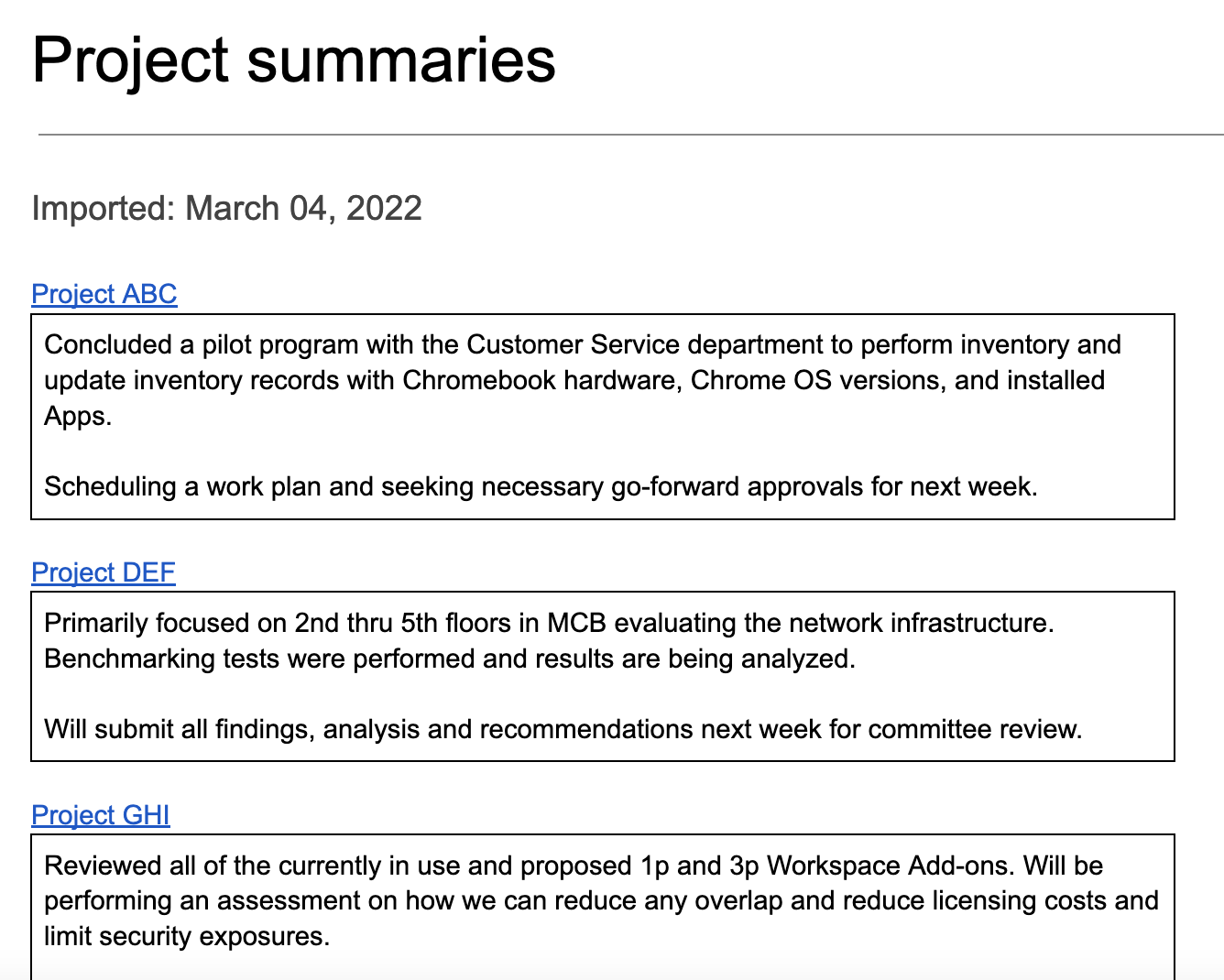
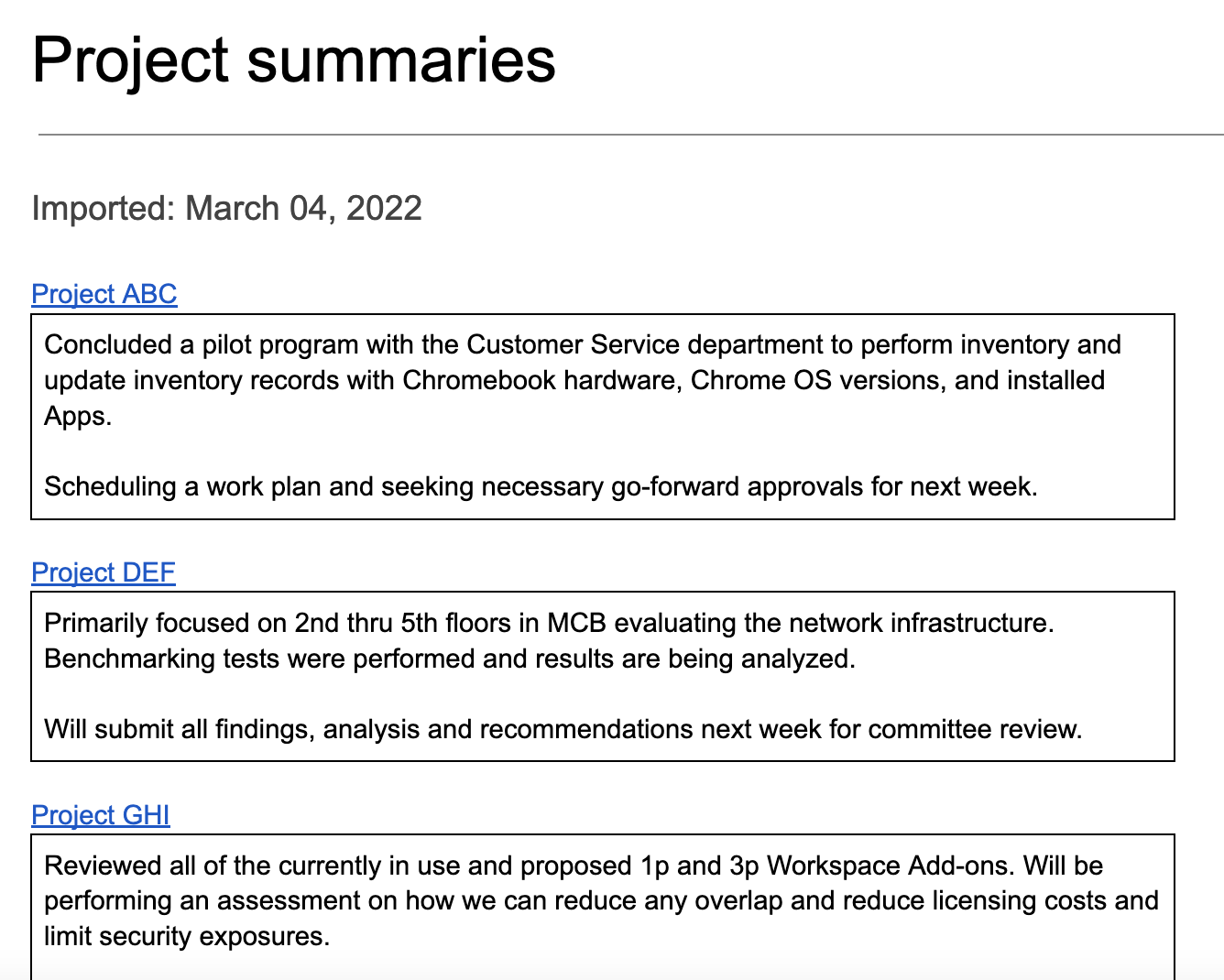
چگونه کار میکند؟
این اسکریپت یک پوشه برای ذخیره اسنادی که میخواهید محتوا را از آنها وارد کنید و یک سند الگو برای شروع وارد کردن ایجاد میکند. این اسکریپت همچنین شامل توابعی است که اسناد نمونه را برای نمایش این راهکار ایجاد میکنند.
وقتی کاربر گزینهی «وارد کردن خلاصهها» را از منوی سفارشی انتخاب میکند، اسکریپت تمام فایلهای Docs موجود در پوشه را دریافت کرده و روی هر کدام از آنها پیمایش میکند. اسکریپت به دنبال یک رشته و نوع عنوان خاص میگردد تا متن خلاصهای را که باید کپی کند، شناسایی کند. پس از کپی شدن متن، اسکریپت رنگ متن رشتهی شناسه را تغییر میدهد تا از تکرار جلوگیری کند. اسکریپت خلاصهها را در سند اصلی، هر کدام در جدول تک سلولی خود، جایگذاری میکند.
سرویسهای اسکریپت برنامهها
این راهکار از سرویسهای زیر استفاده میکند:
- سرویس سند - اسناد منبع الگو و نمونه را ایجاد میکند. در هر سند منبع به دنبال خلاصههای پروژه جدید برای وارد کردن میگردد. خلاصهها را به سند اصلی وارد میکند. اسناد منبع را بهروزرسانی میکند تا از وارد کردن بیش از یک بار خلاصهها جلوگیری کند.
- سرویس Drive - پوشهای برای ذخیره اسناد منبع ایجاد میکند. سند الگو و اسناد منبع نمونه را به پوشه اضافه میکند.
- سرویس Utilities - تاریخی را که اسکریپت هر بار خلاصههایی را از اسناد منبع وارد میکند، به سند اصلی اضافه میکند.
- سرویس پایه - از کلاس
Sessionبرای دریافت منطقه زمانی اسکریپت استفاده میکند. اسکریپت هنگام اضافه کردن تاریخ وارد کردن به سند اصلی، از منطقه زمانی استفاده میکند.
پیشنیازها
برای استفاده از این نمونه، به پیشنیازهای زیر نیاز دارید:
- یک حساب گوگل (حسابهای کاربری گوگل ورکاسپیس ممکن است نیاز به تأیید مدیر داشته باشند).
- یک مرورگر وب با دسترسی به اینترنت.
اسکریپت را تنظیم کنید
برای تهیه یک کپی از سند محتوای تجمیعی، روی دکمه زیر کلیک کنید.
یک کپی تهیه کنید
اسکریپت را اجرا کنید
اجرای یک نسخه آزمایشی با اسناد نمونه
- روی وارد کردن خلاصهها > پیکربندی > اجرای تنظیمات نسخه آزمایشی با اسناد نمونه کلیک کنید. ممکن است لازم باشد صفحه را برای نمایش این منوی سفارشی رفرش کنید.
وقتی از شما خواسته شد، اسکریپت را تأیید کنید. اگر صفحه رضایت OAuth هشدار « این برنامه تأیید نشده است» را نشان میدهد، با انتخاب Advanced > Go to {Project Name} (unsafe) ادامه دهید.
دوباره روی وارد کردن خلاصهها > پیکربندی > اجرای تنظیمات آزمایشی با اسناد نمونه کلیک کنید.
وقتی از شما خواسته شد، آدرس اینترنتی پوشه Drive را برای استفاده در مرحله بعد کپی کنید.
روی تأیید کلیک کنید.
روی وارد کردن خلاصهها > وارد کردن خلاصهها کلیک کنید.
وقتی از شما خواسته شد، روی تأیید کلیک کنید.
خلاصههای پروژه را که از اسناد نمونه وارد شدهاند، بررسی کنید.
اضافه کردن و وارد کردن خلاصه
- در یک برگه جدید مرورگر، آدرس اینترنتی پوشه را جایگذاری کنید تا پوشه وضعیت پروژه باز شود.
- فایل پروژه ABC را باز کنید.
- با اضافه کردن محتوای زیر به انتهای سند، یک خلاصه جدید برای وارد کردن ایجاد کنید:
-
Summaryرا تایپ کنید و سبک متن را روی Heading 3 تنظیم کنید. - درست زیر
Summary، یک جدول ۱x۱ وارد کنید. مطمئن شوید که هیچ خط خالی بینSummaryو جدول وجود ندارد. - در جدول، عبارت
Hello world!را تایپ کنید.
-
- به سند اصلی برگردید و روی وارد کردن خلاصهها > وارد کردن خلاصهها کلیک کنید.
- وقتی از شما خواسته شد، روی تأیید کلیک کنید.
- آخرین واردات خود را در انتهای سند مشاهده کنید.
کد را مرور کنید
برای بررسی کد Apps Script برای این راهکار، روی مشاهده کد منبع در زیر کلیک کنید:
مشاهده کد منبع
کد.gs
منو.gs
تنظیمات.gs
Utilities.gs
مشارکتکنندگان
این نمونه توسط گوگل و با کمک متخصصان توسعهدهنده گوگل نگهداری میشود.
