سطح کدنویسی : مبتدی
مدت زمان : ۲۰ دقیقه
نوع پروژه : اتوماسیون با تریگر رویداد محور
اهداف
- بفهمید که راه حل چه کاری انجام میدهد.
- درک کنید که سرویسهای Apps Script در این راهکار چه کاری انجام میدهند.
- اسکریپت را تنظیم کنید.
- اسکریپت را اجرا کنید.
درباره این راهکار
اگر انواع مختلفی از محتوا را میخواهید به مخاطبان خود ارائه دهید، میتوانید به کاربران اجازه دهید با استفاده از فرمهای گوگل، محتوایی را که از شما دریافت میکنند، انتخاب کنند. این راهکار به کاربران اجازه میدهد موضوعات مورد علاقه خود را انتخاب کنند و سپس محتوای انتخابی خود را به طور خودکار برای آنها ایمیل کنند.
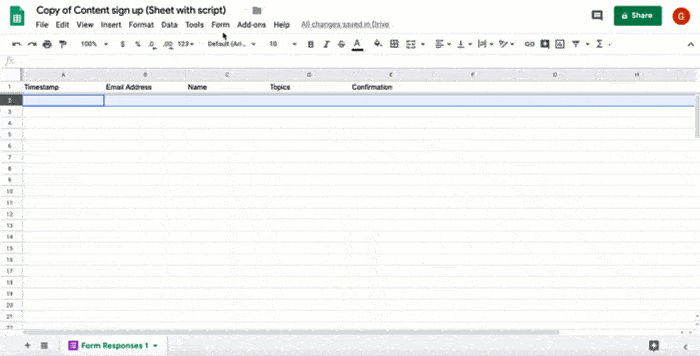
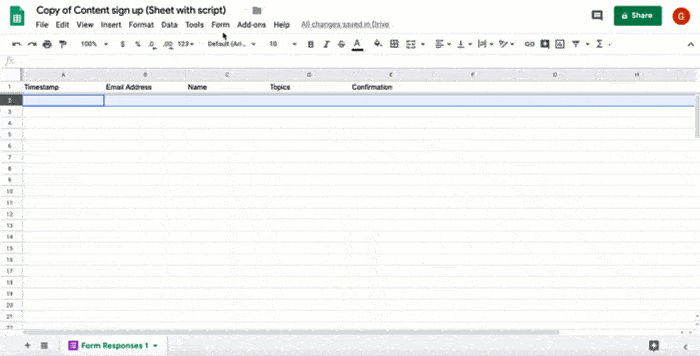
چگونه کار میکند؟
این اسکریپت یک تریگر رویدادمحور نصب میکند که هر بار کاربر فرمی را ارسال میکند، اجرا میشود. با هر ارسال فرم، اسکریپت یک ایمیل از یک الگوی Google Docs ایجاد و ارسال میکند. ایمیل شامل نام کاربر و محتوای انتخابی او است. محتوایی که ارائه میدهید میتواند از هر نوعی باشد، تا زمانی که توسط یک URL ارجاع داده شود.
سرویسهای اسکریپت برنامهها
این راهکار از سرویسهای زیر استفاده میکند:
- سرویس اسکریپت - تریگر رویداد-محوری را نصب میکند که هر زمان کسی فرم را ارسال میکند، فعال میشود.
- سرویس سند - الگوی سندنگاری را که اسکریپت برای ایجاد ایمیل از آن استفاده میکند، باز میکند.
- سرویس ایمیل - ایمیل را با نام و محتوای انتخابی کاربر ایجاد و ارسال میکند.
- سرویس صفحه گسترده - پس از ارسال ایمیل توسط اسکریپت، یک تأییدیه به برگه پاسخهای فرم اضافه میکند.
پیشنیازها
برای استفاده از این نمونه، به پیشنیازهای زیر نیاز دارید:
- یک حساب گوگل (حسابهای کاربری گوگل ورکاسپیس ممکن است نیاز به تأیید مدیر داشته باشند).
- یک مرورگر وب با دسترسی به اینترنت.
اسکریپت را تنظیم کنید
برای ایجاد یک کپی از صفحه گسترده ارسال محتوای گزینششده، روی دکمه زیر کلیک کنید. پروژه Apps Script برای این راهکار به صفحه گسترده پیوست شده است.
یک کپی تهیه کنیددر صفحهگسترده کپیشدهتان، روی افزونهها > اسکریپت برنامهها کلیک کنید.
در منوی کشویی تابع، installTrigger را انتخاب کنید.
روی اجرا کلیک کنید.
وقتی از شما خواسته شد، اسکریپت را تأیید کنید. اگر صفحه رضایت OAuth هشدار « این برنامه تأیید نشده است» را نشان میدهد، با انتخاب Advanced > Go to {Project Name} (unsafe) ادامه دهید.
مهم : اگر installTrigger را بیش از یک بار اجرا کنید، اسکریپت چندین trigger ایجاد میکند که هر کدام هنگام ارسال فرم توسط کاربر، یک ایمیل ارسال میکنند. برای حذف triggerهای اضافی و جلوگیری از ایمیلهای تکراری، روی Triggers کلیک کنید. روی هر trigger اضافی کلیک راست کرده و روی Delete trigger کلیک کنید.
اسکریپت را اجرا کنید
- به صفحه گسترده برگردید و روی ابزارها > مدیریت فرم > رفتن به فرم زنده کلیک کنید.
- فرم را پر کنید و روی ارسال کلیک کنید.
- ایمیل خود را برای دریافت لینک به محتوای انتخابی خود بررسی کنید.
کد را مرور کنید
برای بررسی کد Apps Script برای این راهکار، روی مشاهده کد منبع در زیر کلیک کنید:
مشاهده کد منبع
کد.gs
مشارکتکنندگان
این نمونه توسط گوگل و با کمک متخصصان توسعهدهنده گوگل نگهداری میشود.
