Nivel de programación: Principiante
Duración: 15 minutos
Tipo de proyecto: Automatización con un menú personalizado y un activador basado en eventos
Objetivos
- Comprende qué hace la solución.
- Comprende qué hacen los servicios de Apps Script dentro de la solución.
- Configura la secuencia de comandos.
- Ejecuta la secuencia de comandos.
Acerca de esta solución
Crea automáticamente borradores de respuestas por correo electrónico a los comentarios de Formularios de Google. Esta solución se centra en los comentarios de los estudiantes sobre los cursos, pero puedes aplicarla a cualquier caso de uso para el que recibas comentarios a través de Formularios de Google.
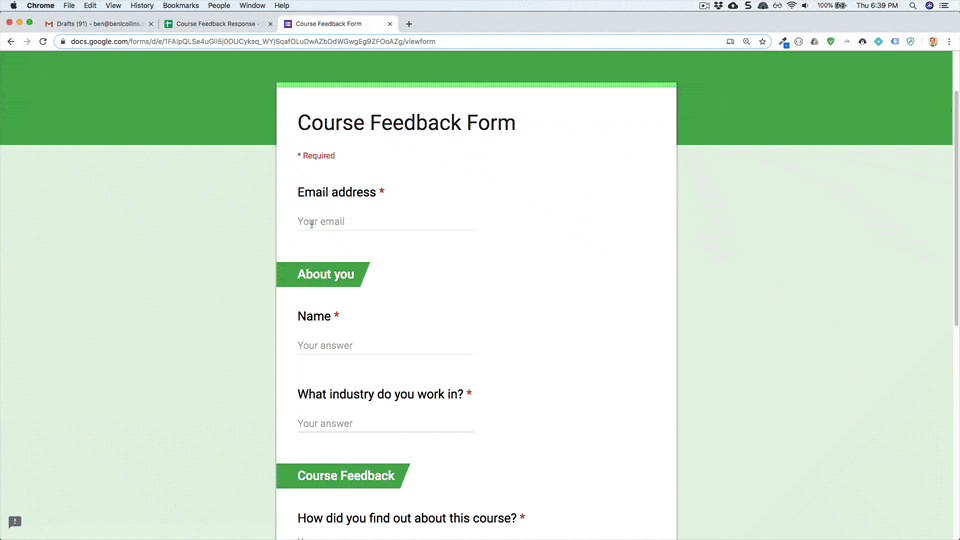
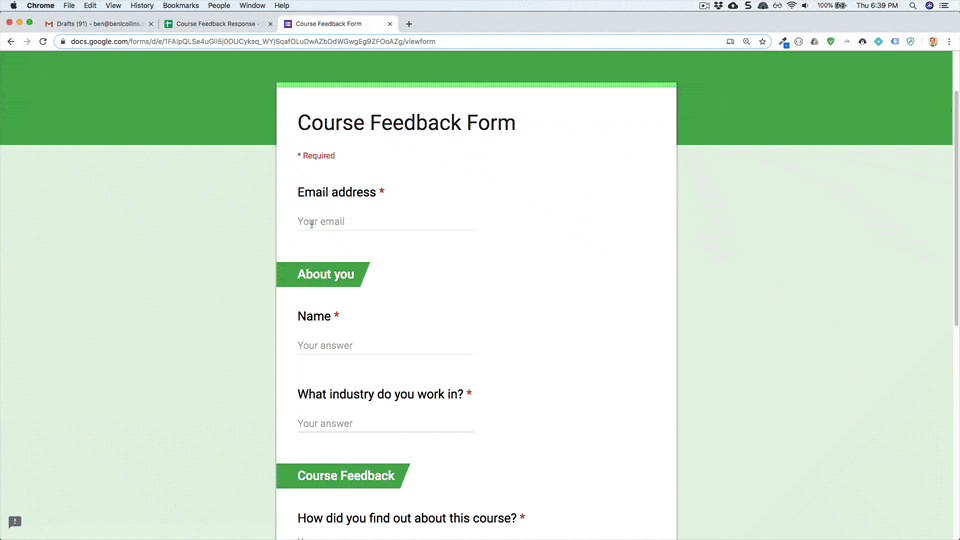
Cómo funciona
La secuencia de comandos instala un activador basado en eventos que se ejecuta cada vez que un usuario envía un formulario. Con cada envío de formulario, la secuencia de comandos crea un borrador de correo electrónico en Gmail. El correo electrónico se dirige a la persona que envió el formulario y contiene las respuestas del formulario y un mensaje de agradecimiento genérico. Puedes editar el correo electrónico antes de enviarlo.
Servicios de Apps Script
En esta solución, se usan los siguientes servicios:
- Servicio de secuencias de comandos: Instala el activador basado en eventos que se activa cuando alguien envía un formulario.
- Servicio de hojas de cálculo: Envía las respuestas del formulario a Gmail.
- Servicio de Gmail: Crea el borrador del correo electrónico con el mensaje de agradecimiento y las respuestas del formulario.
Requisitos previos
Para usar esta muestra, necesitas cumplir con los siguientes requisitos previos:
- Una Cuenta de Google (es posible que las cuentas de Google Workspace requieran la aprobación del administrador)
- Un navegador web con acceso a Internet
Configura la secuencia de comandos
Haz clic en el siguiente botón para crear una copia de la hoja de cálculo de ejemplo Cómo responder a los comentarios. El proyecto de Apps Script para esta
solución se adjunta a la hoja de cálculo.
Crear una copia
Ejecuta la secuencia de comandos:
- Haz clic en Herramienta de respuesta de formularios > Habilitar respuestas automáticas en borrador. Es posible que debas actualizar la página para que aparezca este menú personalizado.
Cuando se te solicite, autoriza la secuencia de comandos. Si la pantalla de consentimiento de OAuth muestra la advertencia Esta app no está verificada, selecciona Opciones avanzadas > Ir a {Nombre del proyecto} (no seguro) para continuar.
Vuelve a hacer clic en Herramienta de respuesta de formularios > Habilitar respuestas de borrador automático.
Haz clic en Herramientas > Administrar formulario > Ir al formulario activo.
Completa el formulario y haz clic en Enviar.
Abre Gmail y revisa tus borradores. Deberías tener un nuevo borrador con la respuesta del formulario.
Revisa el código
Para revisar el código de Apps Script de esta solución, haz clic en Ver código fuente a continuación:
Ver el código fuente
Code.gs
Colaboradores
Esta muestra fue creada por Ben Collins, educador en benlcollins.com y experto en desarrollo de Google.
- Encuentra a Ben en Twitter @benlcollins.
- Lee el blog de Ben.
Google mantiene esta muestra con la ayuda de los Google Developer Experts.
