سطح کدنویسی : مبتدی
مدت زمان : ۱۵ دقیقه
نوع پروژه : اتوماسیون با منوی سفارشی و تریگر رویداد محور
اهداف
- بفهمید که راه حل چه کاری انجام میدهد.
- درک کنید که سرویسهای Apps Script در این راهکار چه کاری انجام میدهند.
- اسکریپت را تنظیم کنید.
- اسکریپت را اجرا کنید.
درباره این راهکار
ایجاد خودکار پاسخهای ایمیل پیشنویس به بازخوردهای دریافتی از فرمهای گوگل. این راهکار بر بازخوردهای دریافتی از دانشجویان در دوره تمرکز دارد، اما میتوانید آن را در هر مورد استفادهای که از طریق فرمهای گوگل بازخورد دریافت میکنید، اعمال کنید.
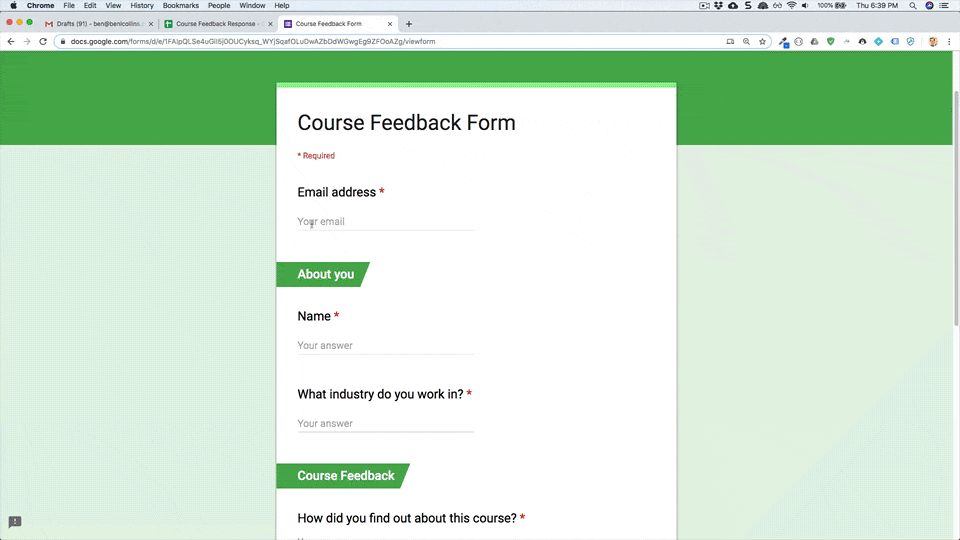
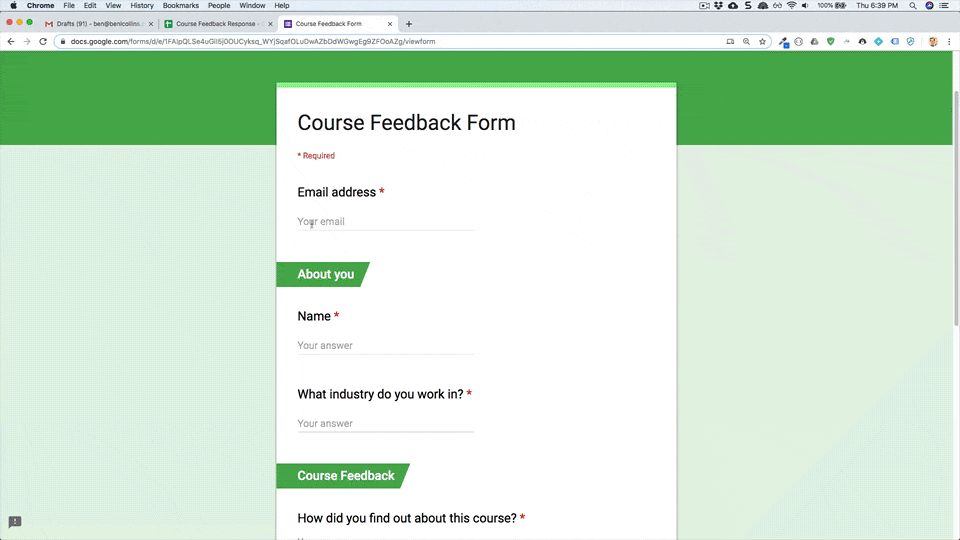
چگونه کار میکند؟
این اسکریپت یک تریگر رویدادمحور نصب میکند که هر بار که کاربر فرمی را ارسال میکند، اجرا میشود. با هر ارسال فرم، اسکریپت یک پیشنویس ایمیل در جیمیل ایجاد میکند. ایمیل به شخصی که فرم را ارسال کرده است، ارسال میشود و شامل پاسخهای فرم و یک پیام تشکر عمومی است. میتوانید قبل از ارسال، ایمیل را ویرایش کنید.
سرویسهای اسکریپت برنامهها
این راهکار از سرویسهای زیر استفاده میکند:
- سرویس اسکریپت - تریگر رویداد-محوری را نصب میکند که هنگام ارسال فرم توسط کاربر فعال میشود.
- سرویس صفحه گسترده - پاسخهای فرم را به Gmail ارسال میکند.
- سرویس جیمیل - پیشنویس ایمیل را با پیام تشکر و فرمهای پاسخ ایجاد میکند.
پیشنیازها
برای استفاده از این نمونه، به پیشنیازهای زیر نیاز دارید:
- یک حساب گوگل (حسابهای کاربری گوگل ورکاسپیس ممکن است نیاز به تأیید مدیر داشته باشند).
- یک مرورگر وب با دسترسی به اینترنت.
اسکریپت را تنظیم کنید
برای ایجاد یک کپی از صفحه گسترده نمونه پاسخ به بازخورد ، روی دکمه زیر کلیک کنید. پروژه اسکریپت برنامهها برای این راهحل به صفحه گسترده پیوست شده است.
یک کپی تهیه کنید
اسکریپت را اجرا کنید
- روی ابزار پاسخ فرم > فعال کردن پاسخهای پیشنویس خودکار کلیک کنید. ممکن است لازم باشد صفحه را برای نمایش این منوی سفارشی رفرش کنید.
وقتی از شما خواسته شد، اسکریپت را تأیید کنید. اگر صفحه رضایت OAuth هشدار « این برنامه تأیید نشده است» را نشان میدهد، با انتخاب Advanced > Go to {Project Name} (unsafe) ادامه دهید.
روی ابزار پاسخ فرم کلیک کنید > دوباره پاسخهای پیشنویس خودکار را فعال کنید .
روی ابزارها > مدیریت فرم > رفتن به فرم زنده کلیک کنید.
فرم را پر کنید و روی ارسال کلیک کنید.
جیمیل را باز کنید و پیشنویسهای خود را بررسی کنید. باید یک پیشنویس جدید به همراه پاسخ فرم داشته باشید.
کد را مرور کنید
برای بررسی کد Apps Script برای این راهکار، روی مشاهده کد منبع در زیر کلیک کنید:
مشاهده کد منبع
کد.gs
مشارکتکنندگان
این نمونه توسط بن کالینز، مربی در benlcollins.com و متخصص توسعه گوگل، ایجاد شده است.
- بن را در توییتر @benlcollins پیدا کنید.
- وبلاگ بن را بخوانید.
این نمونه توسط گوگل و با کمک متخصصان توسعهدهنده گوگل نگهداری میشود.
