कोडिंग का लेवल: शुरुआती
अवधि: 15 मिनट
प्रोजेक्ट का टाइप: कस्टम मेन्यू और इवेंट-ड्रिवन ट्रिगर की मदद से ऑटोमेशन
मकसद
- यह समझना कि समाधान क्या करता है.
- समझें कि Apps Script की सेवाएं, समाधान में क्या करती हैं.
- स्क्रिप्ट सेट अप करें.
- स्क्रिप्ट चलाएं.
इस समाधान के बारे में जानकारी
Google फ़ॉर्म से मिले सुझाव/राय/शिकायत के जवाब के लिए, ईमेल का ड्राफ़्ट अपने-आप जनरेट होता है. इस समाधान में, छात्र-छात्राओं से मिले कोर्स के सुझाव/राय/शिकायत पर फ़ोकस किया गया है. हालांकि, इसे किसी भी ऐसे मामले में लागू किया जा सकता है जिसके लिए आपको Google Forms के ज़रिए सुझाव/राय/शिकायत मिलती है.
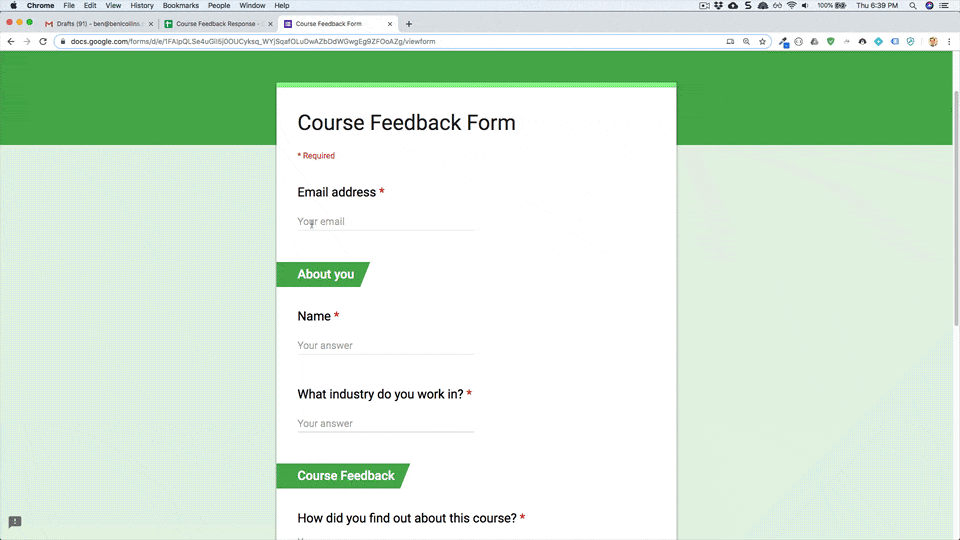
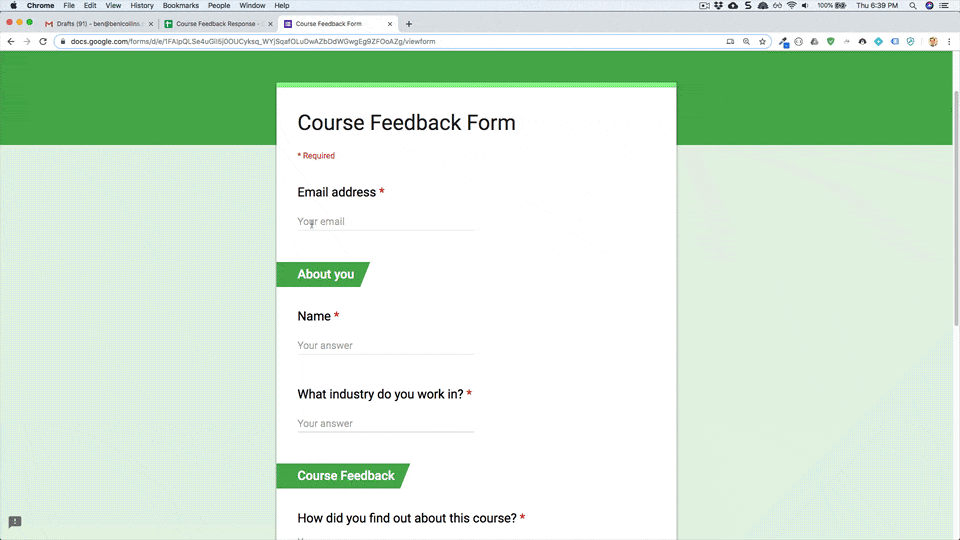
यह कैसे काम करता है
यह स्क्रिप्ट, इवेंट पर आधारित ट्रिगर इंस्टॉल करती है. यह ट्रिगर, हर बार उपयोगकर्ता के फ़ॉर्म सबमिट करने पर चलता है. हर बार फ़ॉर्म सबमिट होने पर, स्क्रिप्ट Gmail में एक ईमेल ड्राफ़्ट बनाती है. यह ईमेल उस व्यक्ति को भेजा जाता है जिसने फ़ॉर्म सबमिट किया है. इसमें फ़ॉर्म के जवाब और सामान्य तौर पर धन्यवाद देने वाला मैसेज शामिल होता है. ईमेल भेजने से पहले, उसमें बदलाव किया जा सकता है.
Apps Script की सेवाएं
इस समाधान में इन सेवाओं का इस्तेमाल किया जाता है:
- स्क्रिप्ट सेवा–यह इवेंट-ड्रिवन ट्रिगर इंस्टॉल करती है. यह ट्रिगर तब चालू होता है, जब कोई व्यक्ति फ़ॉर्म सबमिट करता है.
- स्प्रेडशीट सेवा–यह सेवा, फ़ॉर्म के जवाबों को Gmail पर भेजती है.
- Gmail सेवा–यह ईमेल का ड्राफ़्ट बनाती है. इसमें धन्यवाद वाला मैसेज और फ़ॉर्म के जवाब शामिल होते हैं.
ज़रूरी शर्तें
इस सैंपल का इस्तेमाल करने के लिए, आपको इन ज़रूरी शर्तों को पूरा करना होगा:
- Google खाता (Google Workspace खातों के लिए, एडमिन की मंज़ूरी ज़रूरी हो सकती है).
- इंटरनेट ऐक्सेस करने की सुविधा वाला वेब ब्राउज़र.
स्क्रिप्ट सेट अप करना
सुझाव/राय या शिकायत का जवाब दें सैंपल स्प्रेडशीट की कॉपी बनाने के लिए, यहां दिए गए बटन पर क्लिक करें. इस समाधान के लिए Apps Script प्रोजेक्ट, स्प्रेडशीट से अटैच किया गया है.
कॉपी बनाएं
स्क्रिप्ट चलाना
- फ़ॉर्म में जवाब देने वाला टूल > जवाबों के ड्राफ़्ट अपने-आप बनने की सुविधा चालू करें पर क्लिक करें. इस कस्टम मेन्यू को देखने के लिए, आपको पेज रीफ़्रेश करना पड़ सकता है.
जब आपसे कहा जाए, तब स्क्रिप्ट को अनुमति दें. अगर OAuth की सहमति वाली स्क्रीन पर, इस ऐप्लिकेशन की पुष्टि नहीं हुई है चेतावनी दिखती है, तो ऐडवांस > {Project Name} पर जाएं (सुरक्षित नहीं है) को चुनकर आगे बढ़ें.
फ़ॉर्म में जवाब देने वाला टूल > जवाबों के अपने-आप ड्राफ़्ट होने की सुविधा चालू करें पर फिर से क्लिक करें.
टूल > फ़ॉर्म मैनेज करें > लाइव फ़ॉर्म पर जाएं पर क्लिक करें.
फ़ॉर्म भरें और सबमिट करें पर क्लिक करें.
Gmail खोलें और अपने ड्राफ़्ट देखें. आपके पास फ़ॉर्म के जवाब के साथ एक नया ड्राफ़्ट होना चाहिए.
कोड की समीक्षा करना
इस समाधान के लिए, Apps Script कोड की समीक्षा करने के लिए, यहां दिए गए सोर्स कोड देखें पर क्लिक करें:
सोर्स कोड देखें
Code.gs
योगदानकर्ता
इस सैंपल को बेन कॉलिंस ने बनाया है. वे benlcollins.com के शिक्षक और Google डेवलपर एक्सपर्ट हैं.
- बेन को Twitter पर @benlcollins पर फ़ॉलो करें.
- बेन का ब्लॉग पढ़ें.
इस सैंपल को Google, Google Developer Experts की मदद से मैनेज करता है.
