سطح کدنویسی : مبتدی
مدت زمان : ۱۵ دقیقه
نوع پروژه : اتوماسیون با منوی سفارشی
اهداف
- بفهمید که راه حل چه کاری انجام میدهد.
- درک کنید که سرویسهای Apps Script در این راهکار چه کاری انجام میدهند.
- محیط خود را تنظیم کنید.
- اسکریپت را تنظیم کنید.
- اسکریپت را اجرا کنید.
درباره این راهکار
الگوی گواهی کارمند گوگل اسلایدز را به طور خودکار با دادههای کارمند در گوگل شیت سفارشی کنید، سپس گواهیها را با استفاده از جیمیل ارسال کنید.
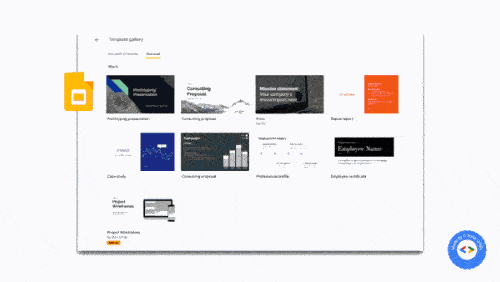
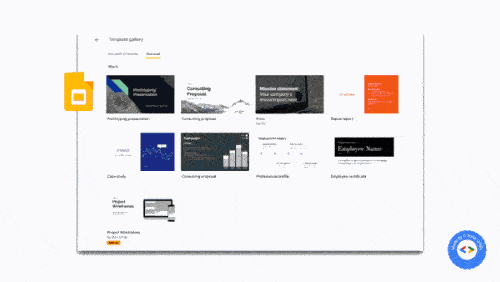
چگونه کار میکند؟
این اسکریپت از الگوی ارائه گواهی کارمند از اسلایدها و یک صفحه گسترده Sheets با جزئیات کارمند استفاده میکند. اسکریپت الگو را کپی کرده و متغیرهای آن را با دادههای صفحه گسترده جایگزین میکند. هنگامی که اسکریپت برای هر کارمند اسلایدی ایجاد میکند، هر اسلاید را به صورت جداگانه به عنوان پیوست PDF استخراج کرده و گواهیها را برای کارمندان ارسال میکند.
سرویسهای اسکریپت برنامهها
این راهکار از سرویسهای زیر استفاده میکند:
- سرویس Drive - الگوی گواهی کارمند Slides را کپی میکند.
- سرویس صفحه گسترده - جزئیات کارمند را ارائه میدهد و وضعیت هر کارمند فهرست شده را بهروزرسانی میکند.
- سرویس اسلایدها - متغیرهای موجود در ارائه را با دادههای کارمند از صفحه گسترده جایگزین میکند.
- سرویس جیمیل - اسلایدهای تک تک را به صورت PDF دریافت کرده و برای کارمندان ارسال میکند.
پیشنیازها
برای استفاده از این نمونه، به پیشنیازهای زیر نیاز دارید:
- یک حساب گوگل (حسابهای کاربری گوگل ورکاسپیس ممکن است نیاز به تأیید مدیر داشته باشند).
- یک مرورگر وب با دسترسی به اینترنت.
محیط خود را تنظیم کنید
برای تهیه یک کپی از الگوی اسلایدهای گواهیهای کارمندان، روی دکمه زیر کلیک کنید.
یک کپی تهیه کنیدشناسه ارائه خود را برای استفاده در مرحله بعد یادداشت کنید. میتوانید شناسه را در URL پیدا کنید:
https://docs.google.com/presentation/d/ PRESENTATION_ID /editدر درایو، یک پوشه جدید برای نگهداری گواهینامهها ایجاد کنید.
شناسه پوشه خود را برای استفاده در مرحله بعد یادداشت کنید. میتوانید شناسه را در URL پیدا کنید:
https://drive.google.com/drive/folders/ FOLDER_ID
اسکریپت را تنظیم کنید
برای تهیه یک کپی از نمونه صفحه گسترده گواهیهای کارمندی ، روی دکمه زیر کلیک کنید. پروژه Apps Script برای این راهکار به صفحه گسترده پیوست شده است.
یک کپی تهیه کنیددر صفحه گسترده، پروژه Apps Script را با کلیک روی Extensions > Apps Script باز کنید.
برای متغیر
slideTemplateId،PRESENTATION_IDرا جایگزین کنید.PRESENTATION_IDبه همراه شناسه ارائه شما.برای متغیر
tempFolderId،FOLDER_IDرا جایگزین کنیدFOLDER_IDبا شناسه پوشه شما.روی ذخیره کلیک کنید
.
اسکریپت را اجرا کنید
- به صفحه گسترده برگردید و روی قدردانی > ایجاد گواهیها کلیک کنید. ممکن است لازم باشد صفحه را برای نمایش این منوی سفارشی رفرش کنید.
وقتی از شما خواسته شد، اسکریپت را تأیید کنید. اگر صفحه رضایت OAuth هشدار « این برنامه تأیید نشده است» را نشان میدهد، با انتخاب Advanced > Go to {Project Name} (unsafe) ادامه دهید.
دوباره روی قدردانی > ایجاد گواهیها کلیک کنید.
پس از اینکه ستون وضعیت همه ردیفها به «ایجاد شده» بهروزرسانی شد، روی «تقدیر» > «ارسال گواهیها» کلیک کنید.
کد را مرور کنید
برای بررسی کد Apps Script برای این راهکار، روی مشاهده کد منبع در زیر کلیک کنید:
مشاهده کد منبع
کد.gs
مشارکتکنندگان
این نمونه توسط سوراب چوریا، وبلاگ نویس و متخصص توسعه گوگل، ایجاد شده است.
- سوراب را در توییتر @schoraria911 پیدا کنید.
- وبلاگ سهراب را بخوانید.
این نمونه توسط گوگل و با کمک متخصصان توسعهدهنده گوگل نگهداری میشود.
