程式設計程度:初學者
時間長度:15 分鐘
專案類型:使用自訂選單進行自動化
目標
- 瞭解解決方案的功能。
- 瞭解解決方案中的 Apps Script 服務功能。
- 設定環境。
- 設定指令碼。
- 執行指令碼。
認識這項解決方案
自動使用 Google 試算表中的員工資料自訂 Google 簡報的員工證書範本,然後透過 Gmail 傳送證書。
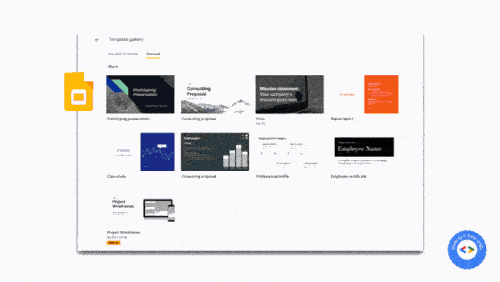
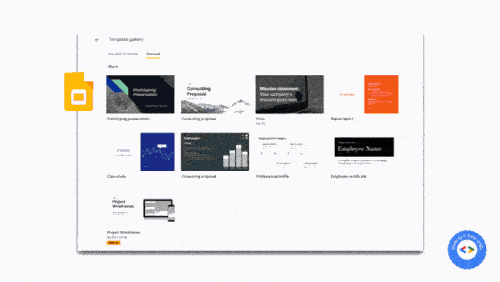
運作方式
這項指令碼會使用 Google 簡報的「員工證書」範本,以及包含員工詳細資料的 Google 試算表。指令碼會複製範本,並將預留位置替換為試算表中的資料。腳本為每位員工建立投影片後,會將每張投影片擷取為 PDF 附件,並將認證傳送給員工。
Apps Script 服務
這項解決方案會使用下列服務:
- 雲端硬碟服務:複製 Google 簡報員工證書範本。
- 試算表服務:提供員工詳細資料,並更新每位員工的狀態。
- Google 簡報服務:將簡報中的預留位置,替換為試算表中的員工資料。
- Gmail 服務:將個別投影片轉換為 PDF 檔案,並傳送給員工。
必要條件
如要使用這個範例,您必須符合下列先決條件:
- Google 帳戶 (Google Workspace 帳戶可能需要管理員核准)。
- 可連上網際網路的網路瀏覽器。
設定環境
點選下方按鈕,複製「員工認證」 投影片範本。
建立副本記下簡報 ID,後續步驟將會用到。您可以在網址中找到 ID:
https://docs.google.com/presentation/d/PRESENTATION_ID/edit在雲端硬碟中建立新資料夾,存放認證。
記下資料夾 ID,以供後續步驟使用。你可以在網址中找到 ID:
https://drive.google.com/drive/folders/FOLDER_ID
設定指令碼
點選下方按鈕,複製員工證書範例試算表。這項解決方案的 Apps Script 專案已附加至試算表。
建立副本在試算表中,依序點選「擴充功能」>「Apps Script」,開啟 Apps Script 專案。
針對
slideTemplateId變數,請將PRESENTATION_ID替換為簡報 ID。針對
tempFolderId變數,請將FOLDER_ID替換為資料夾的 ID。按一下「Save」(儲存) 圖示
。
執行指令碼
- 切換回試算表,然後依序點選「Appreciation」(感謝)>「Create certificates」(建立認證)。你可能需要重新整理頁面,才能看到這個自訂選單。
出現提示訊息時,請授權執行指令碼。 如果 OAuth 同意畫面顯示「這個應用程式未經驗證」警告,請依序選取「進階」>「前往『{專案名稱}』(不安全)」,繼續操作。
依序點選「Appreciation」(感謝) >「Create certificates」(建立認證)。
所有資料列的狀態欄更新為「已建立」後,依序點選「感謝」>「傳送認證」。
檢查程式碼
如要查看這項解決方案的 Apps Script 程式碼,請按一下下方的「查看原始碼」:
查看原始碼
Code.gs
貢獻者
這個範例是由網誌作者兼 Google 開發人員專家 Sourabh Choraria 建立。
- 在 Twitter 上追蹤 Sourabh:@schoraria911。
- 閱讀 Sourabh 的網誌。
這個範例由 Google 維護,並由 Google 開發人員專家協助。
