Уровень кодирования : начинающий
Продолжительность : 10 минут
Тип проекта : Автоматизация с триггером, управляемым событиями
Цели
- Поймите, что делает решение.
- Понять, какие функции выполняют службы Apps Script в рамках решения.
- Настройте сценарий.
- Запустите скрипт.
Об этом решении
Одновременно загружайте и упорядочивайте файлы на Google Диске с помощью Google Форм. Форма включает в себя поля для ввода загружаемых файлов и способа их организации.
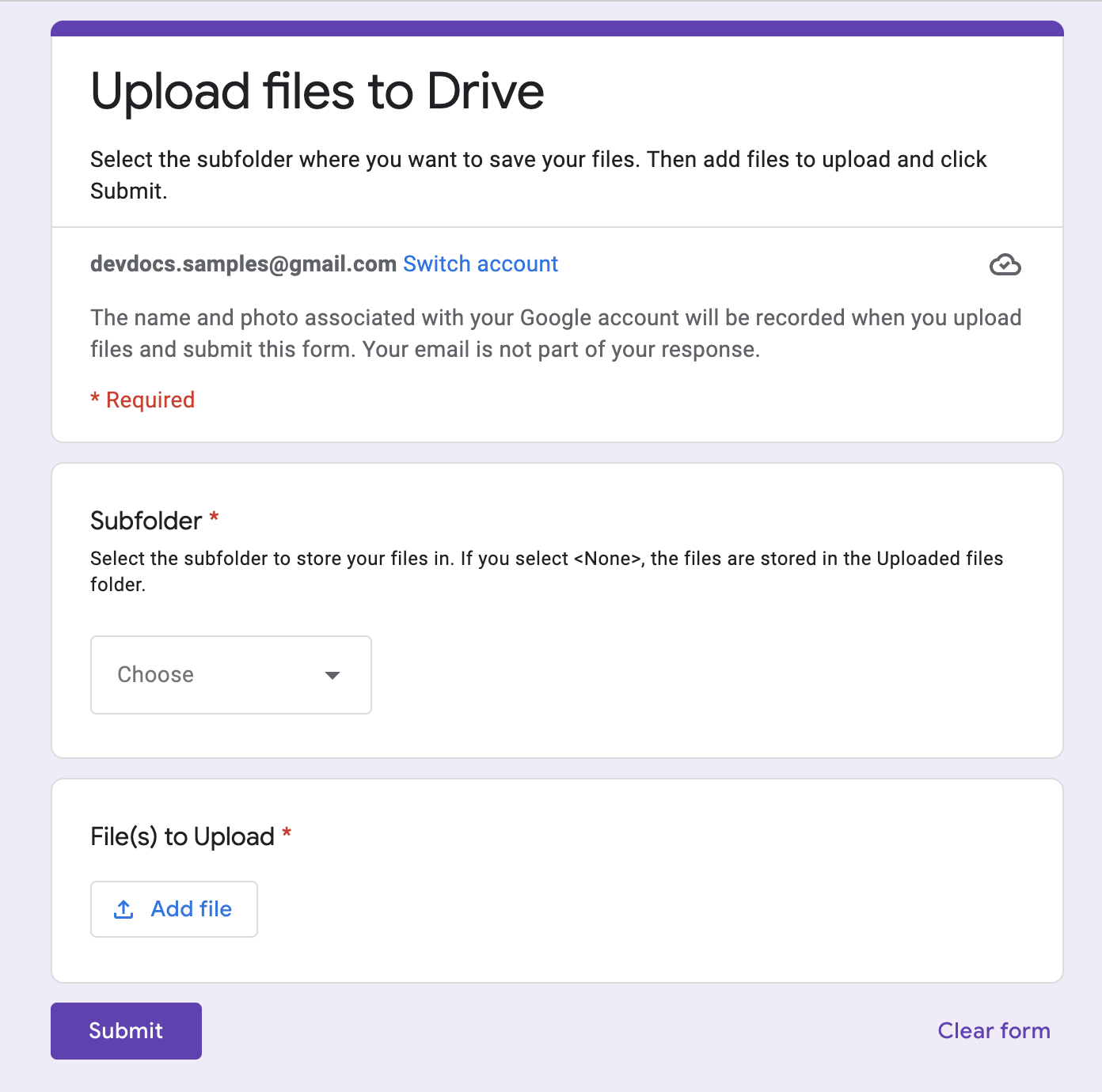
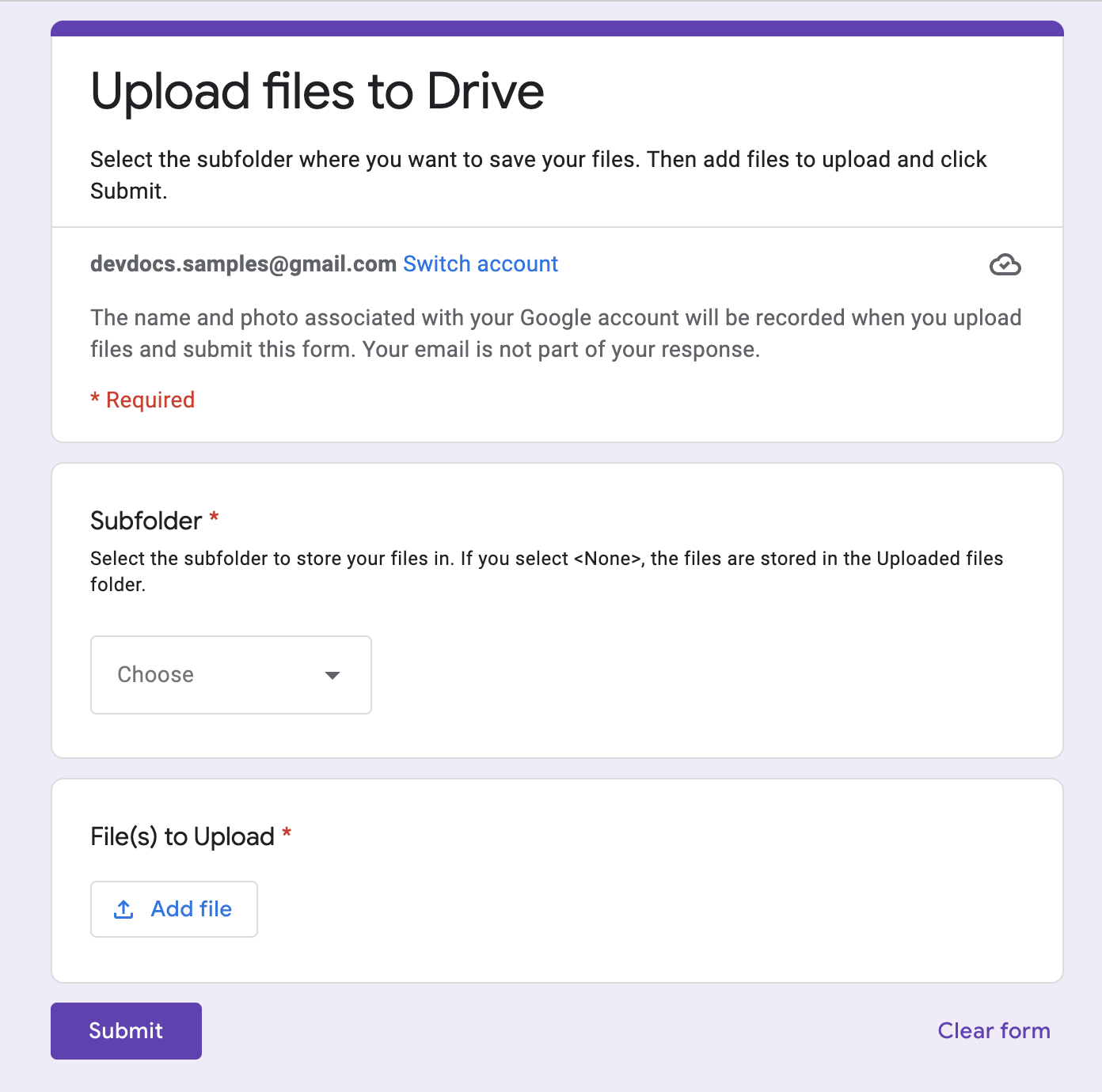
Как это работает
Функция настройки создаёт папку для хранения всех загруженных файлов и триггер, который срабатывает каждый раз при отправке формы. Когда пользователь заполняет форму, он выбирает файлы для загрузки и подпапку для их сохранения. После отправки формы скрипт направляет файлы в соответствующую подпапку. Если папка ещё не существует, скрипт её создаёт.
Службы скриптов приложений
Это решение использует следующие сервисы:
- Служба скриптов – создает триггер, который срабатывает каждый раз, когда кто-то отправляет форму.
- Служба свойств — сохраняет идентификатор триггера, который скрипт создает во время настройки, чтобы предотвратить дублирование триггеров.
- Служба Диска — во время настройки получает местоположение формы на Диске и создаёт там папку. Когда пользователь отправляет форму, служба Диска направляет файлы в эту папку и, если выбрано, в указанную подпапку. Если подпапка ещё не существует, скрипт её создаёт.
- Служба форм — получает файлы и имя папки, выбранные пользователем после отправки формы, и отправляет их в службу Диска.
Предпосылки
Для использования этого образца вам необходимы следующие предварительные условия:
- Учетная запись Google (для учетных записей Google Workspace может потребоваться одобрение администратора).
- Веб-браузер с доступом в Интернет.
Настройте сценарий
Создать форму
- Перейдите на forms.google.com и нажмите пустое поле».
- Нажмите «Форма без названия» и переименуйте форму в «Загрузить файлы на Диск» .
- Нажмите «Вопрос без названия» и переименуйте вопрос в «Подпапка» .
- В вопросе о подпапке нажмите Дополнительно > Описание .
- В поле Описание введите Выберите подпапку для сохранения файлов. Если вы выберете <Нет>, файлы будут сохранены в папке Загруженные файлы.
- Добавьте следующие параметры в вопрос о подпапке :
- <нет>
- Проект А
- Проект Б
- Проект С
- Чтобы сделать вопрос обязательным, нажмите «Обязательно» .
- Нажмите Добавить вопрос .
- Нажмите «Множественный выбор» и выберите «Загрузка файла» .
- Нажмите «Продолжить» .
- В поле «Вопрос» введите «Файлы для загрузки» . Вы можете выбрать типы файлов и максимальное количество файлов, которые разрешено загружать.
- Чтобы сделать вопрос обязательным, нажмите «Обязательно» .
Создайте проект Apps Script
- В форме нажмите Дополнительно > Редактор скриптов .
- Нажмите «Проект без названия» и переименуйте проект в «Загрузить файлы на Диск» .
- Чтобы создать ещё один файл сценария, нажмите файл > Сценарий . Назовите файл
Setup. Замените содержимое обоих файлов скрипта следующим содержимым:
Код.gs
Настройка.gs
Запустить скрипт
- В редакторе Apps Script переключитесь на файл
Setup.gs. - В раскрывающемся списке функций выберите
setUp. - Нажмите кнопку Выполнить .
При появлении запроса авторизуйте скрипт. Если на экране согласия OAuth отображается предупреждение « Это приложение не проверено» , выберите «Дополнительно» > «Перейти к {Имя проекта} (небезопасно)» .
Вернитесь к форме и нажмите «Предварительный просмотр».
.
В форме выберите подпапку и загрузите файл.
Нажмите «Отправить» .
Перейдите на Диск и откройте папку «Загрузить файлы на Диск» (Файл ответов) . Загруженные файлы находятся в подпапке, которую вы выбрали в форме.
Авторы
Этот образец поддерживается компанией Google с помощью экспертов Google Developer Experts.
Следующие шаги
, Уровень кодирования : начинающий
Продолжительность : 10 минут
Тип проекта : Автоматизация с триггером, управляемым событиями
Цели
- Поймите, что делает решение.
- Понять, какие функции выполняют службы Apps Script в рамках решения.
- Настройте сценарий.
- Запустите скрипт.
Об этом решении
Одновременно загружайте и упорядочивайте файлы на Google Диске с помощью Google Форм. Форма включает в себя поля для ввода загружаемых файлов и способа их организации.
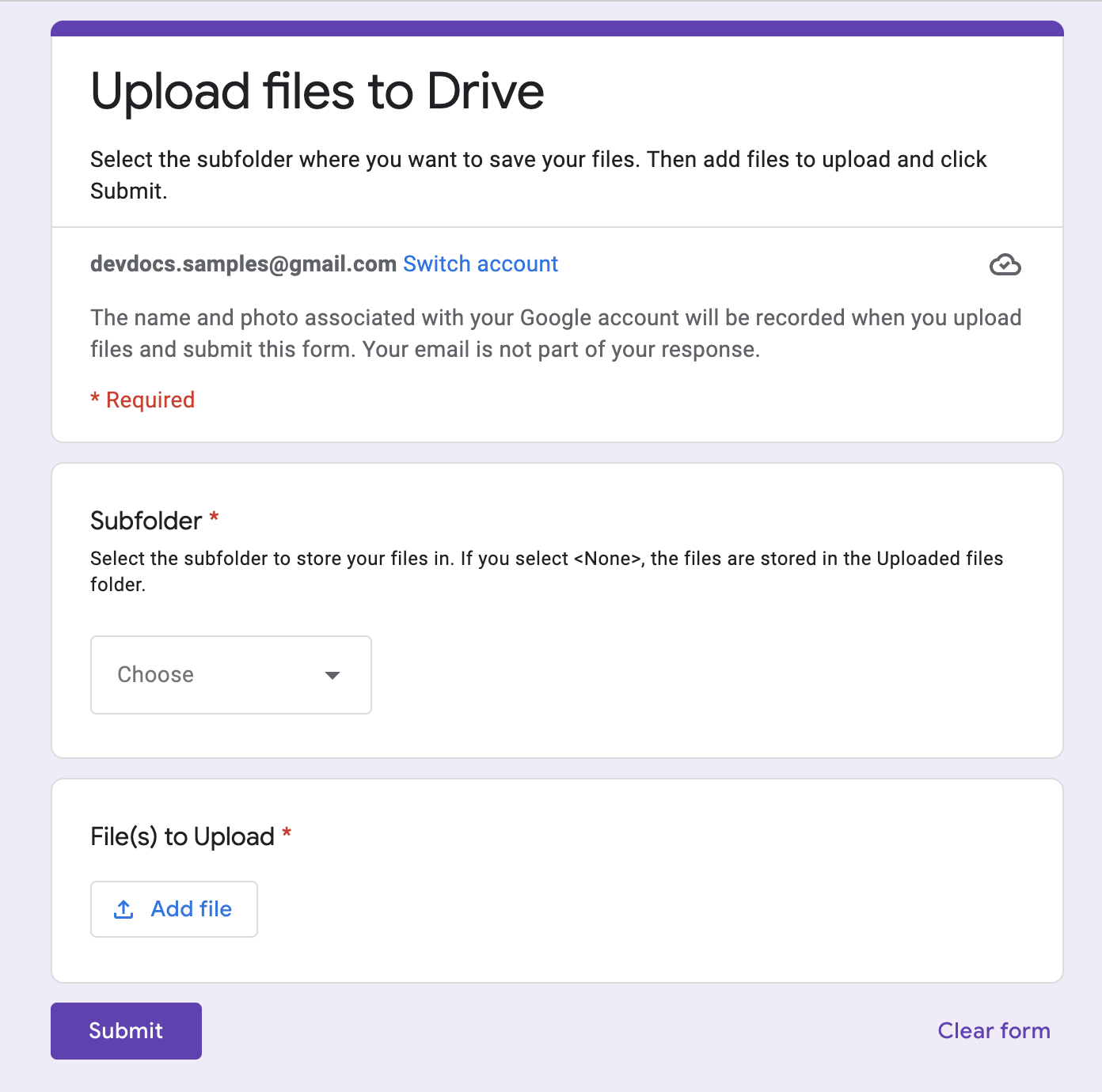
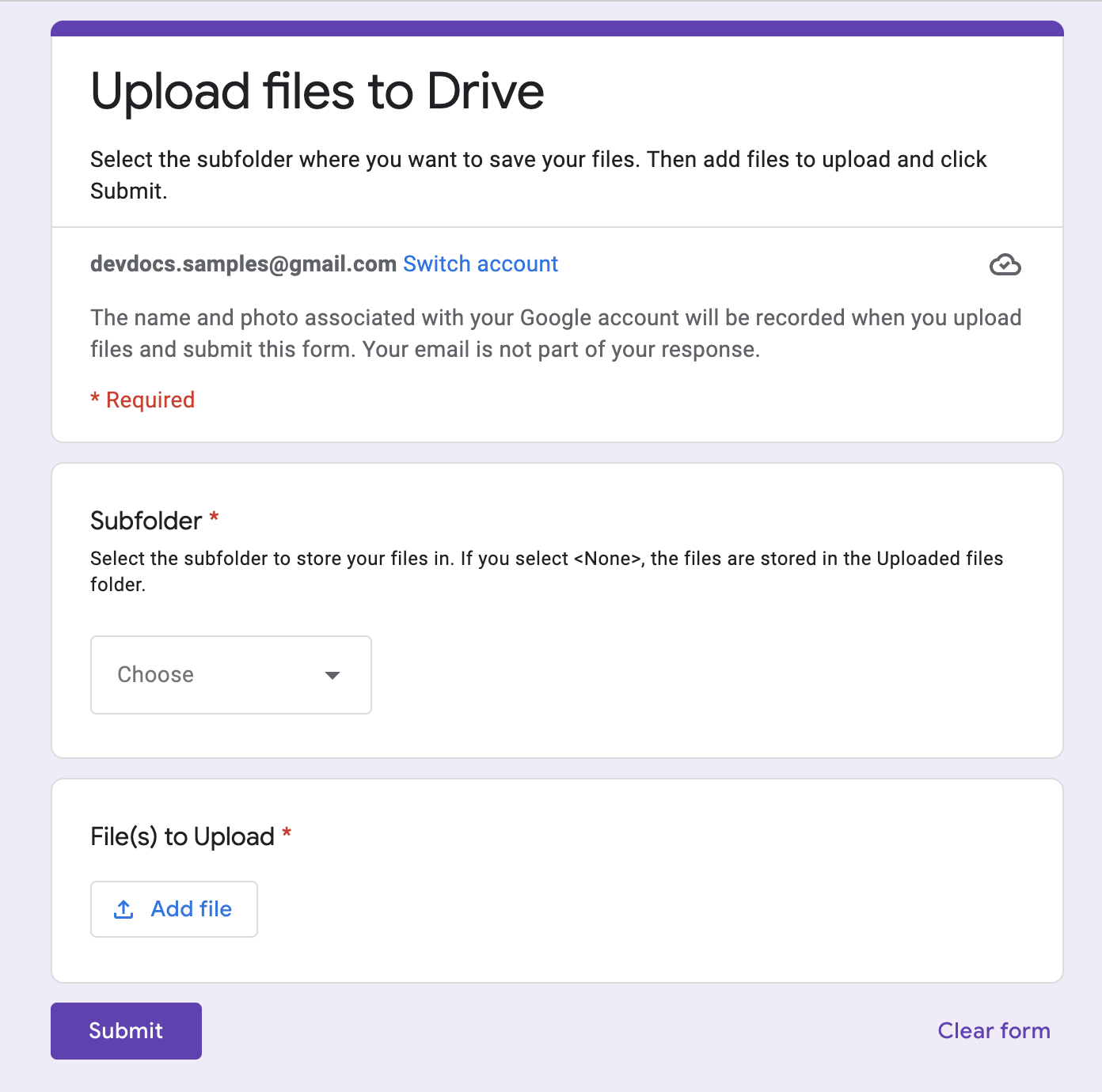
Как это работает
Функция настройки создаёт папку для хранения всех загруженных файлов и триггер, который срабатывает каждый раз при отправке формы. Когда пользователь заполняет форму, он выбирает файлы для загрузки и подпапку для их сохранения. После отправки формы скрипт направляет файлы в соответствующую подпапку. Если папка ещё не существует, скрипт её создаёт.
Службы скриптов приложений
Это решение использует следующие сервисы:
- Служба скриптов – создает триггер, который срабатывает каждый раз, когда кто-то отправляет форму.
- Служба свойств — сохраняет идентификатор триггера, который скрипт создает во время настройки, чтобы предотвратить дублирование триггеров.
- Служба Диска — во время настройки получает местоположение формы на Диске и создаёт там папку. Когда пользователь отправляет форму, служба Диска направляет файлы в эту папку и, если выбрано, в указанную подпапку. Если подпапка ещё не существует, скрипт её создаёт.
- Служба форм — получает файлы и имя папки, выбранные пользователем после отправки формы, и отправляет их в службу Диска.
Предпосылки
Для использования этого образца вам необходимы следующие предварительные условия:
- Учетная запись Google (для учетных записей Google Workspace может потребоваться одобрение администратора).
- Веб-браузер с доступом в Интернет.
Настройте сценарий
Создать форму
- Перейдите на forms.google.com и нажмите пустое поле».
- Нажмите «Форма без названия» и переименуйте форму в «Загрузить файлы на Диск» .
- Нажмите «Вопрос без названия» и переименуйте вопрос в «Подпапка» .
- В вопросе о подпапке нажмите Дополнительно > Описание .
- В поле Описание введите Выберите подпапку для сохранения файлов. Если вы выберете <Нет>, файлы будут сохранены в папке Загруженные файлы.
- Добавьте следующие параметры в вопрос о подпапке :
- <нет>
- Проект А
- Проект Б
- Проект С
- Чтобы сделать вопрос обязательным, нажмите «Обязательно» .
- Нажмите Добавить вопрос .
- Нажмите «Множественный выбор» и выберите «Загрузка файла» .
- Нажмите «Продолжить» .
- В поле «Вопрос» введите «Файлы для загрузки» . Вы можете выбрать типы файлов и максимальное количество файлов, которые разрешено загружать.
- Чтобы сделать вопрос обязательным, нажмите «Обязательно» .
Создайте проект Apps Script
- В форме нажмите Дополнительно > Редактор скриптов .
- Нажмите «Проект без названия» и переименуйте проект в «Загрузить файлы на Диск» .
- Чтобы создать ещё один файл сценария, нажмите файл > Сценарий . Назовите файл
Setup. Замените содержимое обоих файлов скрипта следующим содержимым:
Код.gs
Настройка.gs
Запустить скрипт
- В редакторе Apps Script переключитесь на файл
Setup.gs. - В раскрывающемся списке функций выберите
setUp. - Нажмите кнопку Выполнить .
При появлении запроса авторизуйте скрипт. Если на экране согласия OAuth отображается предупреждение « Это приложение не проверено» , выберите «Дополнительно» > «Перейти к {Имя проекта} (небезопасно)» .
Вернитесь к форме и нажмите «Предварительный просмотр».
.
В форме выберите подпапку и загрузите файл.
Нажмите «Отправить» .
Перейдите на Диск и откройте папку «Загрузить файлы на Диск» (Файл ответов) . Загруженные файлы находятся в подпапке, которую вы выбрали в форме.
Авторы
Этот образец поддерживается компанией Google с помощью экспертов Google Developer Experts.
