Nivel de programación: Principiante
Duración: 10 minutos
Tipo de proyecto: Función personalizada y automatización con un menú personalizado
Objetivos
- Comprende qué hace la solución.
- Comprende qué hacen los servicios de Apps Script dentro de la solución.
- Configura la secuencia de comandos.
- Ejecuta la secuencia de comandos.
Acerca de esta solución
Con las funciones personalizadas, puedes calcular la distancia en automóvil entre dos ubicaciones y convertir la distancia de metros a millas. Una automatización adicional proporciona un menú personalizado que te permite agregar instrucciones paso a paso desde la dirección de inicio hasta la dirección de destino en una hoja nueva.
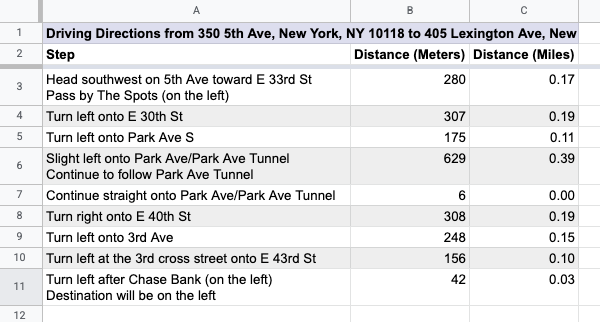
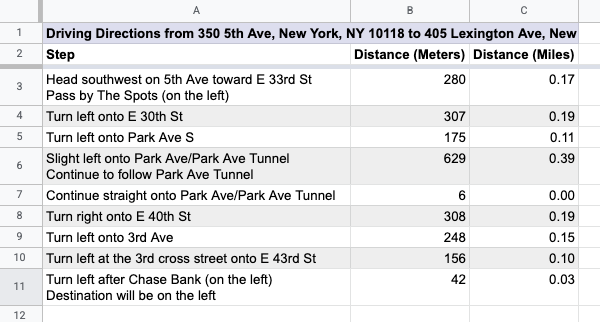
Cómo funciona
La secuencia de comandos usa 2 funciones personalizadas y una automatización.
- La función
drivingDistance(origin, destination)usa el servicio de Maps para calcular las instrucciones de conducción entre dos ubicaciones y devolver la distancia entre las dos direcciones en metros. - La función
metersToMiles(meters)calcula la cantidad equivalente de millas para una cantidad determinada de metros. - La automatización le solicita al usuario que ingrese qué fila de direcciones de inicio y finalización debe usar para calcular las instrucciones sobre cómo llegar en automóvil y agrega las instrucciones paso a paso a una nueva hoja.
Servicios de Apps Script
En esta solución, se usan los siguientes servicios:
- Servicio de hojas de cálculo: Agrega el menú personalizado, agrega datos de demostración para probar esta solución y da formato a las hojas nuevas cuando la secuencia de comandos agrega instrucciones para llegar en automóvil.
- Servicio base: Usa la clase
Browserpara solicitarle al usuario que ingrese un número de fila para las instrucciones y alertarlo si se produce un error. - Servicio de utilidades: Actualiza cadenas basadas en plantillas con información especificada por el usuario.
- Servicio de Maps: Obtiene instrucciones paso a paso de Google Maps desde la dirección de inicio hasta la dirección de destino.
Requisitos previos
Para usar esta muestra, necesitas cumplir con los siguientes requisitos previos:
- Una Cuenta de Google (es posible que las cuentas de Google Workspace requieran la aprobación del administrador)
- Un navegador web con acceso a Internet
Configura la secuencia de comandos
- Haz una copia de la hoja de cálculo Calculate driving distance and convert meters to miles. El proyecto de Apps Script para esta solución se adjunta a la hoja de cálculo.
Crear una copia - Para agregar encabezados y datos de demostración a tu hoja, haz clic en Instrucciones > Preparar hoja. Es posible que debas actualizar la página para que aparezca este menú personalizado.
Cuando se te solicite, autoriza la secuencia de comandos. Si la pantalla de consentimiento de OAuth muestra la advertencia Esta app no está verificada, selecciona Opciones avanzadas > Ir a {Nombre del proyecto} (no seguro) para continuar.
Vuelve a hacer clic en Cómo llegar > Preparar hoja.
Ejecuta la secuencia de comandos:
- En la celda
C2, ingresa la fórmula=DRIVINGDISTANCE(A2,B2)y presiona Intro. Si te encuentras en una ubicación que usa comas decimales, es posible que debas ingresar=DRIVINGDISTANCE(A2;B2). - En la celda
D2, ingresa la fórmula=METERSTOMILES(C2)y presiona Intro. - (Opcional) Agrega filas adicionales de direcciones de inicio y finalización, y copia las fórmulas de las columnas
CyDpara calcular las distancias de conducción entre varios lugares. - Haz clic en Instrucciones sobre cómo llegar > Generar paso a paso.
- En el diálogo, ingresa el número de fila de las direcciones para las que deseas generar instrucciones sobre cómo llegar y haz clic en Aceptar.
- Revisa las instrucciones para llegar en auto en la nueva hoja de cálculo que crea la secuencia de comandos.
Revisa el código
Para revisar el código de Apps Script de esta solución, haz clic en Ver código fuente a continuación:
Ver el código fuente
Code.gs
Colaboradores
Google mantiene esta muestra con la ayuda de los Google Developer Experts.
