Nível de programação: iniciante
Duração: 10 minutos
Tipo de projeto: função personalizada e
automação com um menu personalizado
Objetivos
- Entenda o que a solução faz.
- Entenda o que os serviços do Apps Script fazem na solução.
- Configure o script.
- Execute o script.
Sobre esta solução
Com as funções personalizadas, é possível calcular a distância de carro entre dois locais e converter a distância de metros para milhas. Outra automação oferece um menu personalizado que permite adicionar instruções detalhadas do endereço inicial ao final em uma nova planilha.
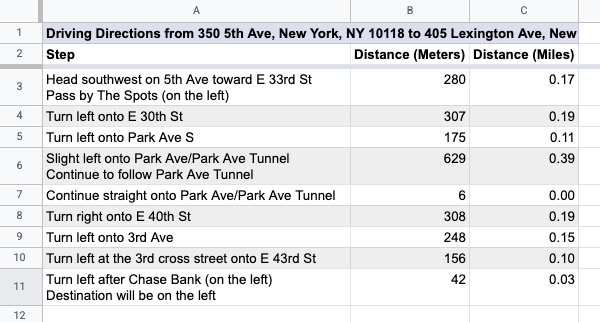
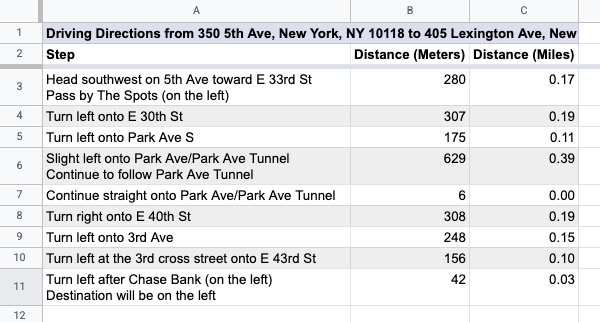
Como funciona
O script usa duas funções personalizadas e uma automação.
- A função
drivingDistance(origin, destination)usa o serviço do Google Maps para calcular o trajeto de carro entre dois locais e retornar a distância entre os dois endereços em metros. - A função
metersToMiles(meters)calcula o número equivalente de milhas para um determinado número de metros. - A automação pede que o usuário insira qual linha de endereços de início e fim para calcular as rotas de carro e adiciona as rotas detalhadas a uma nova planilha.
Serviços do Apps Script
Esta solução usa os seguintes serviços:
- Serviço de planilha: adiciona o menu personalizado, dados de demonstração para testar essa solução e formata as novas planilhas quando o script adiciona rotas de carro.
- Serviço básico: usa a classe
Browserpara solicitar que o usuário insira um número de linha para rotas e alertas se ocorrer um erro. - Serviço de utilitários: atualiza strings de modelo com informações especificadas pelo usuário.
- Serviço do Maps: recebe rotas detalhadas do Google Maps do endereço inicial ao final.
Pré-requisitos
Para usar esta amostra, você precisa atender aos seguintes pré-requisitos:
- Uma Conta do Google (as contas do Google Workspace podem exigir a aprovação do administrador).
- Um navegador da Web com acesso à Internet.
Configurar o script
- Faça uma cópia da planilha Calcular distância de carro e converter metros em milhas. O projeto do Apps Script para
essa solução está anexado à planilha.
Fazer uma cópia - Para adicionar cabeçalhos e dados de demonstração à sua página, clique em Instruções > Preparar página. Talvez seja necessário atualizar a página para que esse menu personalizado apareça.
Quando solicitado, autorize o script. Se a tela de permissão OAuth mostrar o aviso Este app não foi verificado, selecione Avançado > Acessar {Nome do projeto} (não seguro).
Clique em Instruções > Preparar planilha de novo.
Executar o script
- Na célula
C2, insira a fórmula=DRIVINGDISTANCE(A2,B2)e pressione Enter. Se você estiver em um local que usa vírgulas decimais, talvez seja necessário inserir=DRIVINGDISTANCE(A2;B2). - Na célula
D2, insira a fórmula=METERSTOMILES(C2)e pressione Enter. - (Opcional) Adicione outras linhas de endereços de início e fim e copie as fórmulas nas colunas
CeDpara calcular as distâncias de carro entre vários lugares. - Clique em Rotas > Gerar instruções detalhadas.
- Na caixa de diálogo, insira o número da linha dos endereços para os quais você quer gerar rotas e clique em OK.
- Analise as rotas na nova planilha criada pelo script.
Revisar o código
Para revisar o código do Apps Script dessa solução, clique em Ver código-fonte abaixo:
Acessar o código-fonte
Code.gs
Colaboradores
Esta amostra é mantida pelo Google com a ajuda de especialistas em desenvolvimento do Google.
