Tingkat coding: Pemula
Durasi: 5 menit
Jenis project: Fungsi kustom
Tujuan
- Pahami fungsi solusi.
- Pahami fungsi layanan Apps Script dalam solusi.
- Siapkan skrip.
- Jalankan skrip.
Tentang solusi ini
Jika Anda memiliki data yang disusun secara serupa di beberapa sheet dalam spreadsheet, seperti metrik dukungan pelanggan untuk anggota tim, Anda dapat menggunakan fungsi kustom ini untuk membuat ringkasan setiap sheet. Solusi ini berfokus pada tiket dukungan pelanggan, tetapi Anda dapat menyesuaikannya agar sesuai dengan kebutuhan Anda.
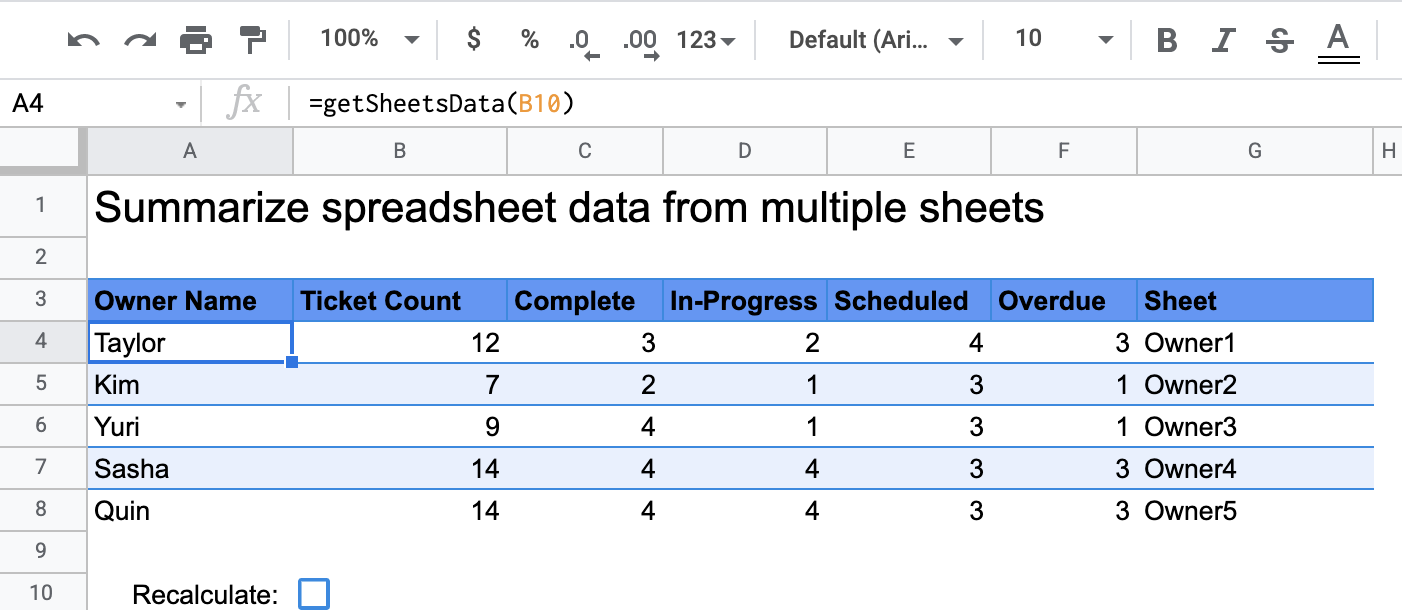
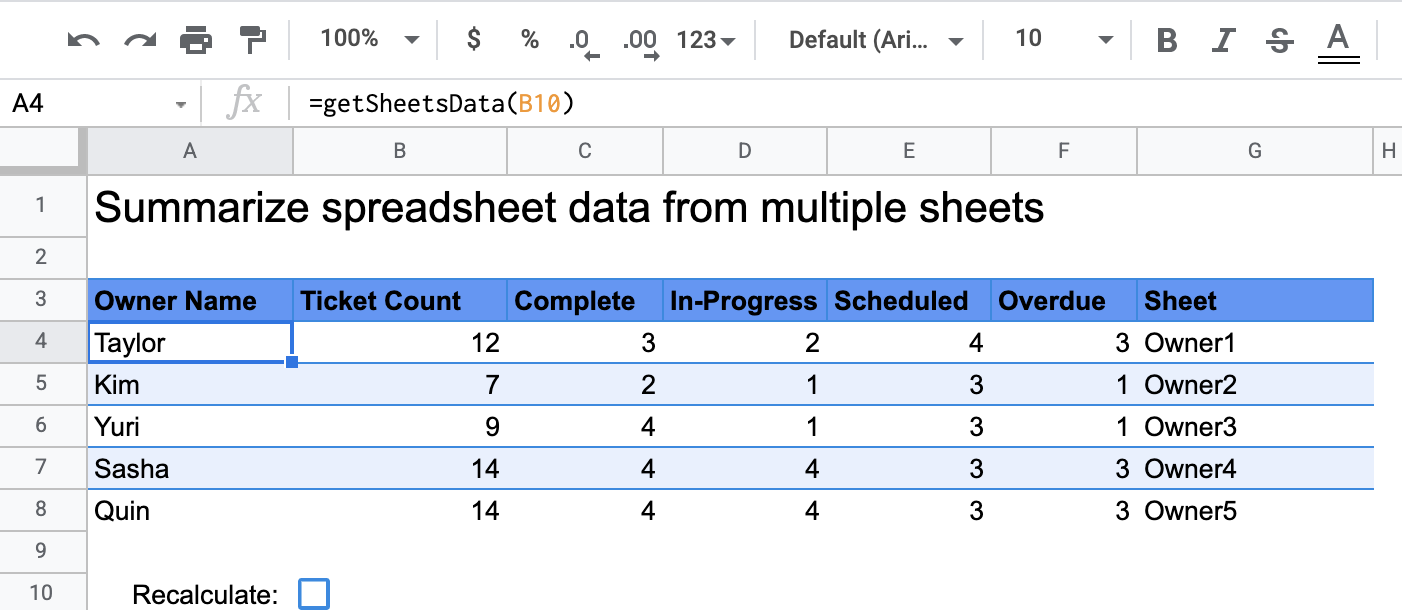
Cara kerjanya
Fungsi kustom, yang disebut getSheetsData(), meringkas data dari setiap sheet
dalam spreadsheet berdasarkan kolom Status sheet. Skrip mengabaikan
sheet yang tidak boleh disertakan dalam penggabungan, seperti sheet ReadMe dan
Summary.
Layanan Apps Script
Solusi ini menggunakan layanan berikut:
- Layanan spreadsheet–Mendapatkan sheet yang perlu diringkas dan menghitung jumlah item yang cocok dengan string tertentu. Kemudian, skrip menambahkan informasi yang dihitung ke rentang relatif terhadap tempat fungsi kustom dipanggil dalam spreadsheet.
Prasyarat
Untuk menggunakan sampel ini, Anda memerlukan prasyarat berikut:
- Akun Google (akun Google Workspace mungkin memerlukan persetujuan administrator).
- Browser web dengan akses ke internet.
Menyiapkan skrip
Klik tombol di bawah untuk membuat salinan spreadsheet Summarize spreadsheet data
custom function. Project Apps Script untuk
solusi ini dilampirkan ke spreadsheet.
Buat salinan
Jalankan skrip:
- Di spreadsheet yang Anda salin, buka sheet Ringkasan.
- Klik sel
A4. FungsigetSheetsData()ada di sel ini. - Buka salah satu sheet pemilik dan perbarui atau tambahkan data ke sheet. Beberapa tindakan yang dapat Anda coba meliputi:
- Tambahkan baris baru dengan informasi tiket contoh.
- Di kolom Status, ubah status tiket yang ada.
- Ubah posisi kolom Status. Misalnya, di sheet Owner1, pindahkan kolom Status dari kolom C ke kolom D.
- Buka sheet Summary dan tinjau tabel ringkasan yang diperbarui yang
getSheetsData()dibuat dari selA4. Anda mungkin perlu mencentang kotak di baris 10 untuk memuat ulang hasil yang di-cache dari fungsi kustom. Google menyimpan fungsi kustom dalam cache untuk mengoptimalkan performa.- Jika Anda menambahkan atau memperbarui baris, skrip akan memperbarui jumlah tiket dan status.
- Jika Anda memindahkan posisi kolom Status, skrip akan tetap berfungsi sebagaimana mestinya dengan indeks kolom baru.
Meninjau kode
Untuk meninjau kode Apps Script untuk solusi ini, klik Lihat kode sumber di bawah:
Melihat kode sumber
Code.gs
Modifikasi
Anda dapat mengedit fungsi kustom sesering yang Anda inginkan agar sesuai dengan kebutuhan Anda. Di bawah ini adalah tambahan opsional untuk memuat ulang hasil fungsi kustom secara manual.
Memperbarui hasil yang di-cache
Tidak seperti fungsi bawaan, Google menyimpan fungsi kustom dalam cache untuk mengoptimalkan performa. Artinya, jika Anda mengubah sesuatu dalam fungsi kustom, seperti nilai yang sedang dihitung, perubahan tersebut mungkin tidak langsung memicu pembaruan. Untuk memperbarui hasil fungsi secara manual, lakukan langkah-langkah berikut:
- Tambahkan kotak centang ke sel kosong dengan mengklik Sisipkan > Kotak centang.
- Tambahkan sel yang memiliki kotak centang sebagai parameter fungsi kustom,
misalnya,
getSheetsData(B11). - Centang atau hapus centang pada kotak untuk memuat ulang hasil fungsi kustom.
Kontributor
Contoh ini dikelola oleh Google dengan bantuan Pakar Developer Google.
