Blockly 提供了一种用于本地化应用中文本(例如提示、上下文菜单和块上的文本)的系统。它使用此系统来本地化自己的文本;您也可以使用它来本地化应用特有的文本。
注意:本地化与翻译相同,但允许针对不同国家/地区使用不同的翻译,例如在葡萄牙和巴西使用不同的葡萄牙语翻译。
本地化系统的运作方式
本地化系统由本地化令牌、本地化表和使用表将令牌替换为本地化字符串的函数组成。
本地化令牌
本地化令牌是一个短字符串,表示需要本地化的文本。例如,自定义日期块中的提示可能使用令牌 MY_DATE_TOOLTIP。本地化令牌在代码中用于替代文本。在运行时,Blockly 会将这些令牌替换为本地化字符串。
本地化表
本地化表(也称为字符串表或消息表)是一种将本地化令牌映射到本地化字符串的对象。您需要为每个语言区域创建不同的表格。例如,如果您要支持英语和西班牙语,则英语表格可能包含:
enTable.MY_DATE_TOOLTIP = 'Enter a date.';
而西班牙语表格可能包含:
esTable.MY_DATE_TOOLTIP = 'Introduzca una fecha.';
Blockly 包含其自身文本的本地化表格。它们在 Blockly 发行版中以名为 blockly/msg/xx.js 的文件的形式提供,其中 xx 是语言区域代码。
您需要为自己的文本创建本地化表。在运行时,您将所选语言区域的本地化表(Blockly 的和您自己的)加载到 Blockly.Msg,这是 Blockly 在内部使用的本地化表。
使用本地化系统
在使用本地化系统之前,您需要确定要支持多少个语言区域,以及是否计划将来支持更多语言区域。
如果您只想支持单个语言区域,请直接在代码中输入文本。您无需使用本地化令牌。
- 如果您的语言区域为英语 (
en),则无需执行任何其他操作。 默认情况下,系统会加载en语言区域的 Blockly 本地化表。 - 如果您的语言区域不是
en,请加载该语言区域的 Blockly 本地化表。
- 如果您的语言区域为英语 (
如果您现在或将来想要支持多个语言区域,请执行以下操作:
- 为自定义文本定义和使用本地化令牌。
- 确定用户将如何选择语言区域。
- 为语言区域加载 Blockly 本地化表。
- 为语言区域加载本地化表。
定义和使用本地化令牌
支持多种语言区域时,您需要为所有自定义文本定义和使用本地化令牌。
定义本地化令牌
对于需要本地化的每个字符串,请定义一个令牌。您可能需要为令牌使用自定义前缀,以免与 Blockly 日后添加的任何令牌发生冲突。
例如,如果您只有一个自定义版块和一个自定义类别,则可以定义以下令牌:
MY_DATE_BLOCK_TEXT
MY_DATE_TOOLTIP
MY_DATE_HELPURL
MY_DATE_CATEGORY
定义本地化表
为您要支持的每个语言区域定义一个本地化表。例如:
// English localization table: my_tokens_en.js
export const myEnTable = {
MY_DATE_BLOCK_TEXT: 'Date %1',
MY_DATE_TOOLTIP: 'Enter a date.',
MY_DATE_HELPURL: 'https://myownpersonaldomain.com/help/en/dateblock'
MY_DATE_CATEGORY: 'Dates',
}
// Spanish localization table: my_tokens_es.js
export const myEsTable = {
MY_DATE_BLOCK_TEXT: 'Fecha %1',
MY_DATE_TOOLTIP: 'Introduzca una fecha.',
MY_DATE_HELPURL: 'https://myownpersonaldomain.com/help/es/dateblock'
MY_DATE_CATEGORY: 'Fechas',
}
在 JSON 中使用本地化令牌
如需在 JSON 中使用本地化令牌,请将要本地化的字符串替换为令牌引用。令牌引用的格式为 %{BKY_TOKEN}。例如:
Blockly.common.defineBlocksWithJsonArray([{
type: 'my_date',
message0: '%{BKY_MY_DATE_BLOCK_TEXT}',
args0: [
{
type: 'field_input',
name: 'DATE',
}
],
output: 'Date',
colour: '%{BKY_MY_DATE_COLOUR}',
tooltip: '%{BKY_MY_DATE_TOOLTIP}',
helpUrl: '%{BKY_MY_DATE_HELPURL}',
extensions: ['validate_date'],
}]);
在处理 JSON 时(在本例中,即在实例化代码块时),Blockly 会在 Blockly.Msg 中查找令牌,并将其替换为本地化字符串。如果未找到令牌,则会保留引用并发出警告。
如需查看可使用令牌引用的位置的完整列表,请参阅附录。
JSON 消息插值
JSON 分块定义中的 message 键用于定义分块中的输入和字段(包括标签)。通过在这些键中使用令牌引用,单个块定义可以适应多个语言区域的词汇、字词顺序和方向。例如,以下是 Blockly 的 lists_repeat 块,以四种不同的语言显示:


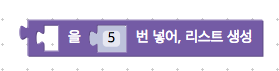
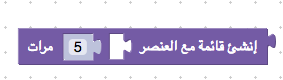
所有这些块都使用相同的块定义,其 message0 键为:
message0: %{BKY_LISTS_REPEAT_TITLE},
英语本地化表格中此令牌的值为:
Blockly.Msg['LISTS_REPEAT_TITLE'] = 'create list with item %1 repeated %2 times';
插值标记 (%1 和 %2) 对应于块定义的输入和字段,并且标记之间的文本会转换为无名标签字段。由于 message0 的文本存储在本地化表中,而不是在块定义中,因此 JSON 中的单个块定义可以支持输入和字段的不同排序:
// In Spanish: label, input, label, input, label
Blockly.Msg['LISTS_REPEAT_TITLE'] = "crear lista con el elemento %1 repetido %2 veces";
// In Korean: input, label, input, label, input (dummy)
Blockly.Msg['LISTS_REPEAT_TITLE'] = "%1을 %2번 넣어, 리스트 생성";
但在 JavaScript 中,块定义无法做到这一点,因为输入和字段的不同排序需要不同的函数调用序列。
使用从右到左的语言时,请按视觉顺序编写消息字符串,并且不要添加 Unicode 方向命令:
// In Arabic. Note how %2 is left of %1, since it reads right to left.
Blockly.Msg['LISTS_REPEAT_TITLE'] = "إنشئ قائمة مع العنصر %1 %2 مرات";
如需详细了解 Blockly 如何将 message 键转换为输入和字段,请参阅在 JSON 中定义块结构。
在 JavaScript 中使用本地化令牌
如需在 JavaScript 中使用本地化令牌,请将要本地化的字符串替换为 Blockly.Msg['TOKEN']。例如:
// Return the text for a localized context menu item.
displayText: () => Blockly.Msg['MY_CONTEXT_MENU_ITEM'];
除附录中所述的情况外,Blockly 不会解析 JavaScript 中的令牌引用:
// Doesn't work. Returns '%{BKY_MY_CONTEXT_MENU_ITEM}'.
displayText: () => '%{BKY_MY_CONTEXT_MENU_ITEM}';
选择语言区域
如何选择语言区域因应用而异,超出了 Blockly 的范围。 例如,您的应用可以始终使用相同的语言区域,根据网址或网址参数确定语言区域,或者让用户从列表中选择语言区域。
一般而言,您应先选择语言区域并加载相应的本地化表,然后再创建工作区。如果您在创建工作区后选择了其他语言区域并加载了新表格,则必须重新创建工作区:Blockly 不会自动更新现有的工具箱或积木块以使用新语言区域。如需保留用户的工作(如果有),请先保存状态,然后再重新创建工作区并重新加载该工作区。
加载 Blockly 本地化表
Blockly 为其自己的所有文本(例如内置块中的文本)提供了本地化表格。除非您使用默认加载的 en 语言区域,否则您需要加载适用于您所用语言区域的 Blockly 本地化表。
Blockly 的本地化表存储在名为 blockly/msg/xx.js 的文件中,其中 xx 是语言区域代码。如需查看受支持语言区域的列表,请参阅 blockly/msg/json 中的文件。
使用 npm 加载 Blockly 本地化表
使用 import * as Blockly from 'blockly'; 导入 Blockly 时,您将获得默认模块:Blockly 核心、Blockly 内置块、JavaScript 生成器,以及适用于英语 (en) 语言区域的 Blockly 本地化表。
如需使用 npm 加载其他语言区域的 Blockly 本地化表,请执行以下操作:
导入 Blockly 默认模块:
import * as Blockly from 'blockly/core'; import 'blockly/blocks'; import 'blockly/javascript'; // Or the generator of your choice导入适用于您语言区域的 Blockly 本地化表。例如,如需为西班牙语 (
es) 语言区域导入表,请执行以下操作:import * as Es from 'blockly/msg/es';使用
Blockly.setLocale加载表格。此函数会将表格复制到Blockly.Msg对象中。Blockly.setLocale(Es);setLocale仅包含在 Blockly 的 npm 版本中。
在不使用 npm 的情况下加载 Blockly 本地化表
如需在不使用 npm 的情况下加载 Blockly 本地化表,请使用 <script> 标记从 msg 目录加载表。例如:
<script src="../../blockly_compressed.js"></script>
<script src="../../blocks_compressed.js"></script>
<script src="../../msg/es.js"></script>
系统会自动加载本地化表。
加载您自己的本地化表
如果您定义了自己的本地化表,则需要为所选语言区域加载该表。
如果您使用的是 npm,则可以使用
Blockly.setLocale执行此操作:import * as Es from 'blockly/msg/es'; import {myEsTable} from '../my_tokens_es'; Blockly.setLocale(Es); Blockly.setLocale(myEsTable);setLocale会将输入对象中的每个键值对复制到Blockly.Msg。您可以使用不同的键多次调用此方法,但如果使用重复的键第二次调用此方法,则会覆盖第一次调用。如果您不使用 npm,则必须手动将表格复制到
Blockly.Msg。(setLocale仅包含在 Blockly 的 npm 版本中。)最简单的方法是定义您自己的setLocale版本。function mySetLocale(locale) { Object.keys(locale).forEach(function (k) { Blockly.Msg[k] = locale[k]; } } mySetLocale(myEsTable);
用于解析令牌引用的函数
Blockly 提供了两个用于解析令牌引用的函数:Blockly.utils.parsing.replaceMessageReferences(常用)和 Blockly.utils.parsing.tokenizeInterpolation(很少用)。在大多数情况下,您无需调用这两种函数。这是因为 Blockly 已在支持令牌引用的位置调用了它们。例如,Blockly 使用这些函数来解析 JSON 块定义中的 messageN、tooltip 和 helpUrl 键中的令牌引用。
您可能需要在自定义字段中使用 replaceMessageReferences。如果您的自定义字段接受其任何选项中的令牌引用,请使用 replaceMessageReferences 解析这些引用。如需了解详情,请参阅 JSON 和注册。
相关主题
附录:允许使用令牌引用的位置
您可以在以下 JSON 键中使用令牌引用:
- 在类别工具箱定义中:
namecolour
- 在块定义中:
messageNtooltiphelpUrlcolour
- 在传递给所有字段的选项中:
tooltip
- 在
field_dropdown中传递给options的嵌套数组中:- 第一个元素(如果第一个元素是字符串)
- 当第一个元素是描述图片的对象时,
alt的值
- 在传递给
field_variable的选项中:variable
- 在传递给
field_label和field_label_serializable的选项中:text
- 在传递给
field_image的选项中:heightwidthsrcalt
- 在主题中:
- 类别样式中的
colour - 块样式的
colourPrimary、colourSecondary和colourTertiary
- 类别样式中的
并在以下方法中作为参数值:
Block.setColourBlockly.utils.extensions.buildTooltipForDropDownBlockly.utils.extensions.buildTooltipWithFieldTextBlockly.utils.parsing.parseBlockColour
在工具箱的 XML 定义中,在 <category> 的以下属性中:
namecolour
如需详细了解如何将令牌引用用作颜色值,请参阅颜色引用。

