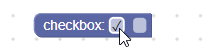AI-generated Key Takeaways
-
A checkbox field stores string values of either
'TRUE'or'FALSE'and text of either'true'or'false'. -
Checkbox fields can be created using either JSON or JavaScript.
-
The serialization of a checkbox field can be represented in either JSON or XML format.
-
The character used for the checkmark can be customized globally for all checkbox fields.
-
Validators can be created for checkbox fields to perform actions based on the field's value.
A checkbox field stores a string as its value, and a string as its text. Its
value is either 'TRUE' or 'FALSE', and its text is either 'true' or
'false'.
Checkbox field

Checkbox field on collapsed block
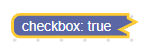
Creation
JSON
{
"type": "example_checkbox",
"message0": "checkbox: %1",
"args0": [
{
"type": "field_checkbox",
"name": "FIELDNAME",
"checked": true
}
]
}
JavaScript
Blockly.Blocks['example_checkbox'] = {
init: function() {
this.appendDummyInput()
.appendField('checkbox:')
.appendField(new Blockly.FieldCheckbox(true), 'FIELDNAME');
}
};
The checkbox constructor takes in an optional value and an optional
validator. The optional value should be either
'TRUE', 'FALSE', or a boolean, otherwise it will default to false.
Serialization
JSON
The JSON for a checkbox field looks like so:
{
"fields": {
"FIELDNAME": true
}
}
Where FIELDNAME is a string referencing a checkbox field, and
the value is the value to apply to the field. The value must be a boolean.
XML
The XML for a checkbox field looks like so:
<field name="FIELDNAME">TRUE</field>
or
<field name="FIELDNAME">true</field>
Where the name attribute contains a string referencing an checkbox field,
and the inner text is the value to apply to the field. The inner text value
follows the same rules as the constructor value.
Note that after being deserialized and reserialized all of the inner text
values will be in caps ('TRUE' or 'FALSE'). This is sometimes important
when diffing workspaces.
Customization
Checkmark character
The Blockly.FieldCheckbox.CHECK_CHAR property can be used to change what the
checkmark looks like. The value should be a string containing a unicode
character.
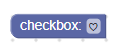
The CHECK_CHAR property defaults to \u2713 or ✓.
This is a global property, so it will modify all checkbox fields when set.
Creating a checkbox validator
A checkbox field's value is either 'TRUE' or 'FALSE' so a validator should
accept those values (i.e. a string) and return 'TRUE', 'FALSE', null, or
undefined.
Here's an example of a validator that hides or shows a text input field based on whether the checkbox is checked:
validate: function(newValue) {
var sourceBlock = this.getSourceBlock();
sourceBlock.showTextField_ = newValue == 'TRUE';
sourceBlock.updateTextField();
return newValue;
},
updateTextField: function() {
var input = this.getInput('DUMMY');
if (this.showTextField_ && !this.getField('TEXT')) {
input.appendField(new Blockly.FieldTextInput(), 'TEXT');
} else if (!this.showTextField_ && this.getField('TEXT')) {
input.removeField('TEXT');
}
}
Checkbox field with a validator