Page Summary
-
Variables are fundamental in programming, and Blockly supports both dynamically and strongly typed languages.
-
Blockly provides dynamic dropdown fields for variables, allowing users to select, rename, or delete variables.
-
By default, Blockly's untyped variable blocks allow any type to be assigned and returned.
-
To support typed languages, you must define specific variable types, configure the toolbox with corresponding blocks (getters and setters), and define code generators.
-
Customizing variable getters and setters allows for enforcing type checking, as shown with the "Panda" type example.
Variables are an important programming concept. Blockly supports dynamically typed languages such as Python and JavaScript and with a little extra work, you can add information to support strongly typed languages (or static typed languages) such as Java or C.
For more information on dynamic versus static typed languages, see Introduction to Data Types: Static, Dynamic, Strong & Weak.
Blockly supplies variable fields which are dynamic dropdown boxes that show the names of variables the user has provided. Below is an example of one.
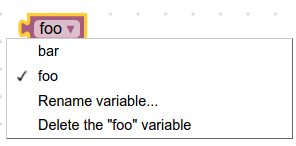
By default, Blockly allows any type to be assigned to a variable and all of Blockly's provided generators are for dynamically typed languages. If you are using a typed language instead, you can configure Blockly to support it by doing the following:
- Specify a variable type and its blocks, including getters and setters.
- Configure the toolbox to use your variable type and blocks.
- Define generators for variables and their blocks.
Untyped Variable Blocks
The most basic blocks for accessing and manipulating a variable are the getter and setter blocks. Let's walk through the getter and setter blocks that Blockly provides.
JSON
// Block for variable getter.
{
"type": "variables_get",
"message0": "%1",
"args0": [
{ // Beginning of the field variable dropdown
"type": "field_variable",
"name": "VAR", // Static name of the field
"variable": "%{BKY_VARIABLES_DEFAULT_NAME}" // Given at runtime
} // End of the field variable dropdown
],
"output": null, // Null means the return value can be of any type
...
},
// Block for variable setter.
{
"type": "variables_set",
"message0": "%{BKY_VARIABLES_SET}",
"args0": [
{
"type": "field_variable",
"name": "VAR",
"variable": "%{BKY_VARIABLES_DEFAULT_NAME}"
},
{
"type": "input_value", // This expects an input of any type
"name": "VALUE"
}
],
...
}
JavaScript
// Block for variable getter.
Blockly.Blocks['variables_get'] = {
init: function() {
this.appendDummyInput()
.appendField(new Blockly.FieldVariable("VAR_NAME"), "FIELD_NAME");
this.setOutput(true, null);
...
}
};
// Block for variable setter.
Blockly.Blocks['variables_set'] = {
init: function() {
this.appendValueInput("NAME")
.setCheck(null)
.appendField("set")
.appendField(new Blockly.FieldVariable("VAR_NAME"), "FIELD_NAME")
.appendField("to");
this.setOutput(true, null);
...
}
};
This creates the following two blocks:
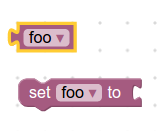
An important detail to notice is that by setting the variable getter's "output" to null, the return value can be of any type. Also, notice that variable setter's input does not specify any checks. As a result, the variable can be set to any type of value.
Typed Variable Blocks
You can add getters and setters that enforce type checking. For example, if you
have created a variable of type "Panda", the following definitions create a
getter and setter with the appropriate types.
JSON
// Block for Panda variable getter.
{
"type": "variables_get_panda",
"message0": "%1",
"args0": [
{
"type": "field_variable",
"name": "VAR",
"variable": "%{BKY_VARIABLES_DEFAULT_NAME}",
"variableTypes": ["Panda"], // Specifies what types to put in the dropdown
"defaultType": "Panda"
}
],
"output": "Panda", // Returns a value of "Panda"
...
},
// Block for Panda variable setter.
{
"type": "variables_set_panda",
"message0": "%{BKY_VARIABLES_SET}",
"args0": [
{
"type": "field_variable",
"name": "VAR",
"variable": "%{BKY_VARIABLES_DEFAULT_NAME}",
"variableTypes": ["Panda"],
"defaultType": "Panda"
},
{
"type": "input_value",
"name": "VALUE",
"check": "Panda" // Checks that the input value is of type "Panda"
}
],
"previousStatement": null,
"nextStatement": null,
...
}
JavaScript
// Block for Panda variable getter.
Blockly.Blocks['variables_get_panda'] = {
init: function() {
this.appendDummyInput()
.appendField(new Blockly.FieldVariable(
"VAR_NAME", ['Panda'], 'Panda'), "FIELD_NAME");
this.setOutput(true, 'Panda');
...
}
};
// Block for Panda variable setter.
Blockly.Blocks['variables_set_panda'] = {
init: function() {
this.appendValueInput("NAME")
.setCheck('Panda')
.appendField("set")
.appendField(new Blockly.FieldVariable(
"VAR_NAME", null, ['Panda'], 'Panda'), "FIELD_NAME")
.appendField("to");
this.setPreviousStatement(true, null);
this.setNextStatement(true, null);
...
}
};
This creates two types of blocks, a getter and a setter. Their dropdowns only
display variables of type "Panda". Their inputs and outputs only accept
connections with type "Panda". The defaultType of the field must be set to
one of the values in the variableTypes array. Not setting the defaultType
while providing a variableTypes array will cause an error to be thrown.
By default there is no visual indicator to tell the user which type is being used. One easy way to differentiate variable types is by colour.
Add Variables to Toolbox
To make this new type of variable useful to your users, you need to add a way to create and use the new variables.
Create a new dynamic category for variables if you do not already have one.
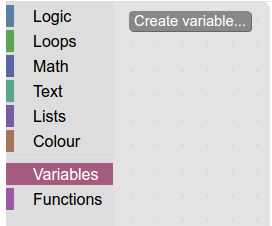
Add your new getters and setters to the category.
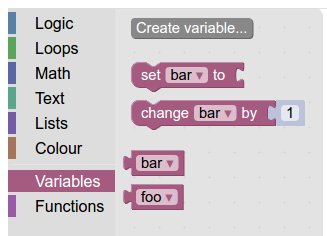
Create Variable Button
Next, your user needs a way to create variables. The simplest way is with a "Create Variable" button.
When creating the button, make the callback call
Blockly.Variables.createVariableButtonHandler(button.getTargetWorkspace(), null, 'panda');
and a "Panda" typed variable will be created!
The easiest way to allow users to create variables of multiple types is to have one "create" button per type (e.g. Create String Variable, Create Number Variable, Create Panda Variable).
If you have more than two or three variable types, you can quickly end up with too many buttons. In that case, consider using @blockly/plugin-typed-variable-modal to display a popup from which users can select their desired variable type.
Define Generators
Finally, you will need to define block-code generators
for your new variable blocks. You can also access the list of variables directly
with Workspace.getVariableMap().getAllVariables() to get all variables of all
types or Workspace.getVariableMap().getVariablesOfType() to get all variables
of a specific type.
