يرشدك هذا الدليل إلى كيفية إعداد OAuth 2.0 للوصول إلى واجهة برمجة التطبيقات باستخدام بيانات الاعتماد الخاصة بك ومسار سطح المكتب أو مسار الويب. يجب اتّباع هذه الخطوات مرة واحدة فقط، ما لم يتم إبطال أو حذف نطاقات OAuth 2.0 المسموح بها أو الحاجة إلى تغييرها.
إنشاء بيانات اعتماد OAuth 2.0
اتّبِع الخطوات لضبط مشروع على Google API Console من أجل Google Ads API.
نزِّل ملف JSON الخاص بالعميل من خلال النقر أولاً على رمز تنزيل عميل OAuth، ثم على الزر تنزيل JSON في الشاشة التالية.
احفظ الملف في الدليل الرئيسي ليكون لديك الآن الملف المحلي
~/client_secret_XXX.apps.googleusercontent.com.json(حيث ستكون XXX قيمًا خاصة بمشروعك). سنستخدم هذا الملف في الخطوة التالية لتنفيذ مثال الرمز البرمجي.
إعداد مكتبة البرامج
في الوحدة الطرفية، شغِّل مثال الرمز البرمجي
يمكنك استخدام الأمر التالي لتشغيل مثال الرمز البرمجي من سطر الأوامر باستخدام Gradle:GenerateUserCredentials. استخدِم علامات سطر الأوامر لتمرير ملف JSON الخاص ببروتوكول OAuth 2.0 الذي نزّلته../gradlew --console=plain --quiet runExample \ --example="authentication.GenerateUserCredentials \ --oAuthClientFile ${HOME}/client_secret_XXX.apps.googleusercontent.com.json"سيطلب منك مثال الرمز هذا الانتقال إلى عنوان URL حيث يجب أن تمنح التطبيق الإذن بالوصول إلى حسابك على "إعلانات Google" نيابةً عنك.
Paste this URL in your browser: https://accounts.google.com/o/oauth2/auth?access_type=offline&client_id=****...انتقِل إلى عنوان URL في جلسة متصفّح خاص أو نافذة تصفّح متخفٍّ. سجِّل الدخول باستخدام حساب Google الذي تستخدمه للوصول إلى "إعلانات Google". عادةً، يكون هذا العنوان هو عنوان البريد الإلكتروني المستخدَم لتسجيل الدخول إلى حساب إداري على "إعلانات Google" يحتوي على جميع الحسابات التي تحتاج إلى إدارتها ضمن التدرّج الهرمي للحساب. انقر على متابعة في شاشة طلب الموافقة المتعلّقة ببروتوكول OAuth 2.0.
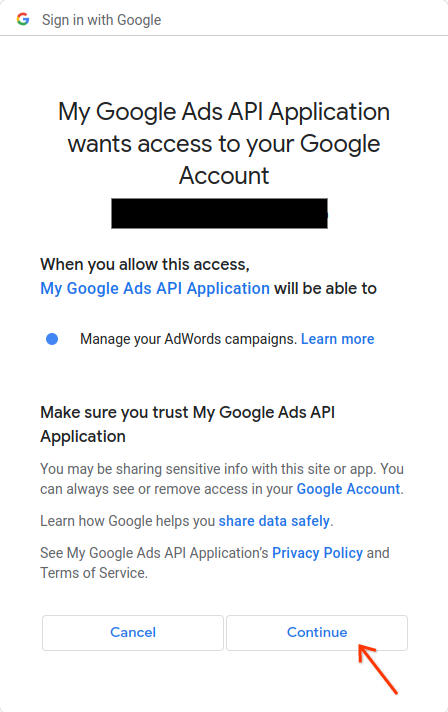
سيتم نقلك إلى صفحة تتضمّن رسالة تشير إلى أنّ عملية التفويض قد نجحت.
Authorization code was successfully retrieved. Check the console output from `GenerateUserCredentials` for further instructions.-
ارجع إلى وحدة التحكّم التي يتم فيها تشغيل مثال الرمز البرمجي. سيظهر لك أنّ مثال الرمز البرمجي قد اكتمل ويعرض رمز الدخول المميز وبعض التعليمات، يليها التعليمات التي عليك اتّباعها لإعداد مكتبة البرامج:
#Mon Apr 18 09:07:51 EDT 2022 api.googleads.refreshToken=1/Yw......................................... api.googleads.clientId=...........-...............apps.googleusercontent.com api.googleads.developerToken=INSERT_DEVELOPER_TOKEN_HERE api.googleads.clientSecret=........................ -
انسخ الأسطر من تعليق التاريخ
#إلى نهاية الناتج في ملفads.properties.استبدِل
INSERT_DEVELOPER_TOKEN_HEREبالرمز المميز للمطوِّر.لتسهيل عملية الإعداد، ضَع الملف
ads.propertiesفي دليل المنزل.

