En esta guía, se explica cómo configurar OAuth 2.0 para el acceso a la API con tus propias credenciales y el flujo de escritorio o el flujo web. Solo debes realizar estos pasos una vez, a menos que revoques, borres o necesites cambiar los alcances permitidos para tus credenciales de OAuth 2.0.
Crea credenciales de OAuth 2.0
Sigue los pasos para configurar un proyecto de la Consola de APIs de Google para la API de Google Ads.
Para descargar el archivo JSON del cliente, primero haz clic en el ícono de Descargar cliente de OAuth y, luego, en el botón DESCARGAR JSON en la siguiente pantalla.
Guarda el archivo en tu directorio principal para que ahora tengas el archivo local
~/client_secret_XXX.apps.googleusercontent.com.json(donde XXX serán valores específicos de tu proyecto). Usaremos este archivo en el siguiente paso para ejecutar el ejemplo de código.
Configura la biblioteca cliente
En una terminal, ejecuta el ejemplo de código
Puedes usar el siguiente comando para ejecutar el ejemplo de código desde la línea de comandos con Gradle:GenerateUserCredentials. Usa marcas de línea de comandos para pasarle el archivo JSON de OAuth 2.0 que descargaste../gradlew --console=plain --quiet runExample \ --example="authentication.GenerateUserCredentials \ --oAuthClientFile ${HOME}/client_secret_XXX.apps.googleusercontent.com.json"Este ejemplo de código te pedirá que visites una URL en la que debes autorizar a la app para que acceda a tu cuenta de Google Ads en tu nombre.
Paste this URL in your browser: https://accounts.google.com/o/oauth2/auth?access_type=offline&client_id=****...Navega a la URL en una sesión de navegador privada o en una ventana de incógnito. Accede con la Cuenta de Google que usas para ingresar a Google Ads. Por lo general, se trata de un correo electrónico de acceso a una cuenta de administrador de Google Ads que contiene todas las cuentas que necesitas administrar en su jerarquía de cuentas. Haz clic en Continuar en la pantalla de consentimiento de OAuth 2.0.
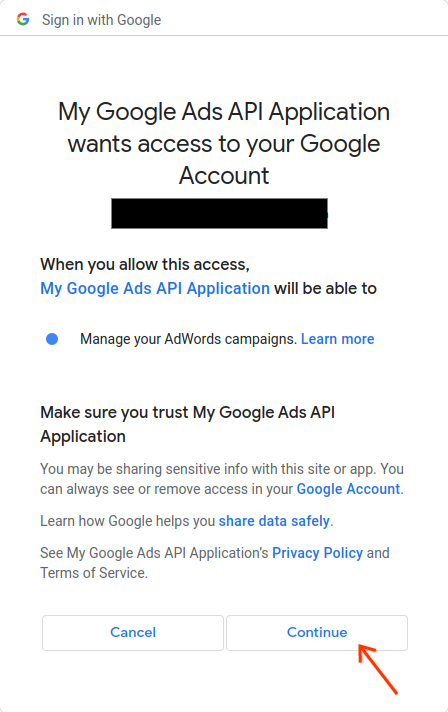
Se te redireccionará a una página con un mensaje que indica que la autorización se realizó correctamente.
Authorization code was successfully retrieved. Check the console output from `GenerateUserCredentials` for further instructions.-
Regresa a la consola en la que ejecutas el ejemplo de código. Verás que el ejemplo de código se completó y muestra tu token de actualización y algunas instrucciones, seguidas de las instrucciones que deberás seguir para configurar la biblioteca cliente:
#Mon Apr 18 09:07:51 EDT 2022 api.googleads.refreshToken=1/Yw......................................... api.googleads.clientId=...........-...............apps.googleusercontent.com api.googleads.developerToken=INSERT_DEVELOPER_TOKEN_HERE api.googleads.clientSecret=........................ -
Copia las líneas del comentario de fecha
#hasta el final del resultado en tu archivoads.properties.Reemplaza
INSERT_DEVELOPER_TOKEN_HEREpor tu token de desarrollador.Para facilitar la configuración, coloca el archivo
ads.propertiesen tu directorio principal.

