במדריך הזה מוסבר איך להגדיר OAuth 2.0 לגישה ל-API באמצעות פרטי הכניסה שלכם ותהליך העבודה במחשב או תהליך העבודה באינטרנט. צריך לבצע את השלבים האלה רק פעם אחת, אלא אם מבטלים או מוחקים את פרטי הכניסה של OAuth 2.0, או שצריך לשנות את היקפי ההרשאות המותרים.
יצירת פרטי כניסה מסוג OAuth 2.0
פועלים לפי השלבים להגדרת פרויקט ב-Google API Console עבור Google Ads API.
מורידים את קובץ ה-JSON של הלקוח. לשם כך, קודם לוחצים על סמל הורדת לקוח OAuth ואז על הלחצן הורדת JSON במסך הבא.
שומרים את הקובץ בספריית הבית, כך שיהיה לכם עכשיו קובץ מקומי
~/client_secret_XXX.apps.googleusercontent.com.json(כאשר XXX יהיו ערכים ספציפיים לפרויקט שלכם). נשתמש בקובץ הזה בשלב הבא כדי להריץ את דוגמת הקוד.
הגדרת ספריית הלקוח
במסוף, מריצים את קוד הדוגמה
אפשר להשתמש בפקודה הבאה כדי להריץ את דוגמת הקוד משורת הפקודה באמצעות Gradle:GenerateUserCredentials. משתמשים בדגלים של שורת הפקודה כדי להעביר אליו את קובץ ה-JSON של OAuth 2.0 שהורדתם../gradlew --console=plain --quiet runExample \ --example="authentication.GenerateUserCredentials \ --oAuthClientFile ${HOME}/client_secret_XXX.apps.googleusercontent.com.json"בדוגמת הקוד הזו מוצגת בקשה להיכנס לכתובת URL שבה צריך לאשר לאפליקציה גישה לחשבון Google Ads בשמכם.
Paste this URL in your browser: https://accounts.google.com/o/oauth2/auth?access_type=offline&client_id=****...עוברים לכתובת ה-URL בסשן פרטי בדפדפן או בחלון פרטי. נכנסים לחשבון Google שבו אתם משתמשים כדי לגשת אל Google Ads. בדרך כלל, זהו אימייל להתחברות לחשבון ניהול ב-Google Ads שמכיל את כל החשבונות שאתם צריכים לנהל בהיררכיית החשבונות שלו. לוחצים על המשך במסך ההסכמה ל-OAuth 2.0.
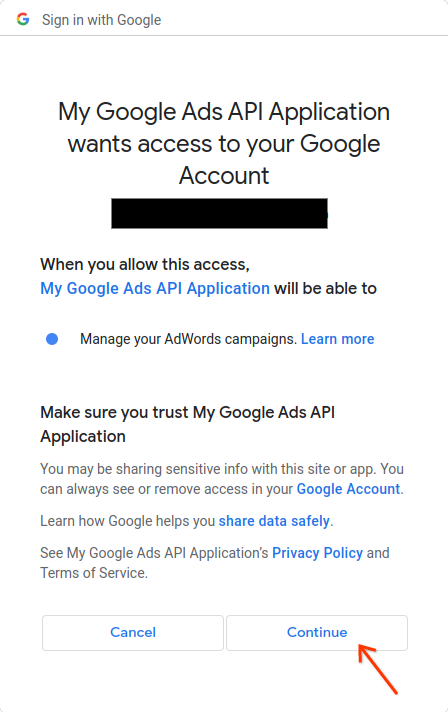
תועברו לדף עם הודעה שמציינת שההרשאה הצליחה.
Authorization code was successfully retrieved. Check the console output from `GenerateUserCredentials` for further instructions.-
חוזרים למסוף שבו מריצים את קטע הקוד לדוגמה. אחרי שהקוד יסיים לפעול, יוצגו אסימון הרענון וכמה הוראות, ואחריהן ההוראות שצריך לפעול לפיהן כדי להגדיר את ספריית הלקוח:
#Mon Apr 18 09:07:51 EDT 2022 api.googleads.refreshToken=1/Yw......................................... api.googleads.clientId=...........-...............apps.googleusercontent.com api.googleads.developerToken=INSERT_DEVELOPER_TOKEN_HERE api.googleads.clientSecret=........................ -
מעתיקים את השורות מההערה של התאריך
#עד לסוף הפלט לקובץads.properties.מחליפים את
INSERT_DEVELOPER_TOKEN_HEREבאסימון למפתחים.כדי להגדיר בקלות, כדאי למקם את הקובץ
ads.propertiesבספריית הבית.

