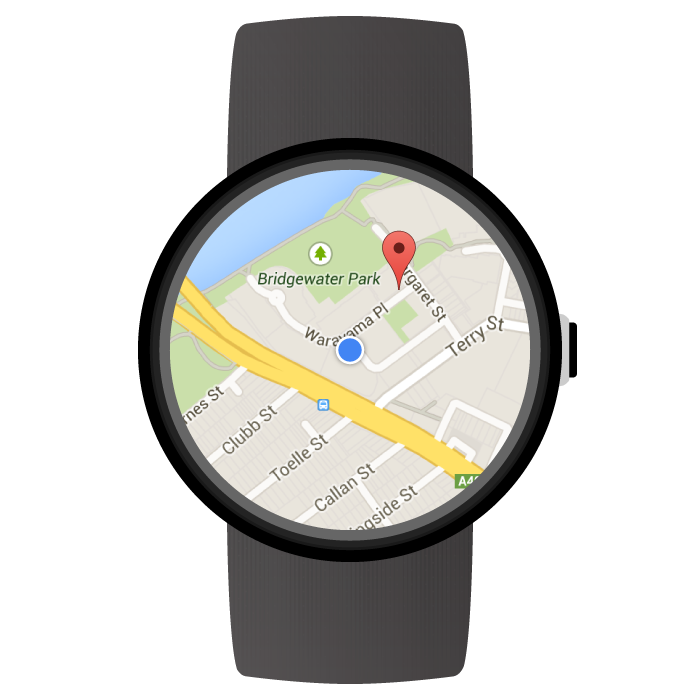
您可以使用 Maps SDK for Android,建立能直接在 Wear OS by Google 裝置上執行的地圖式穿戴式應用程式。應用程式使用者只要看一下手腕上的裝置,就能在地圖上查看目前的所在位置。舉例來說,使用者可以在路徑上定位,然後放大地圖查看詳細資料,或輕觸標記來查看應用程式提供的資訊視窗。
本頁面說明 Wear 裝置提供的 API 功能,並協助您開始建構應用程式。
開始使用 Wear OS
和建構其他 Android 裝置的 Google 地圖應用程式相比,使用 Maps SDK for Android 建構穿戴式應用程式的做法,基本上沒有太大差異。主要差別在於,為提升應用程式的可用性和效能,設計上需配合穿戴式裝置較小的板型規格。
建議您使用 Android Studio 開發 Wear OS,因為這項工具可以用來設定專案,而且內附程式庫,產生套件 (APK 檔案) 也很便利。
如需設計穿戴式應用程式方面的一般性說明,請參閱「Wear OS 設計指南」。如需建立第一個穿戴式應用程式的相關說明,請參閱建立穿戴式應用程式指南。
在 Wear OS 上建構第一個地圖應用程式
本快速指南假設您已熟悉如何使用 Maps SDK for Android,且已按照 Wear OS 指南說明,在應用程式中建立穿戴式模組,現在則想在穿戴式模組中加入地圖。
為 Wear OS 模組新增依附元件
請確認應用程式 Wear OS 模組的 build.gradle 檔案中包含下列依附元件:
dependencies {
// ...
compileOnly 'com.google.android.wearable:wearable:2.9.0'
implementation 'com.google.android.support:wearable:2.9.0'
implementation 'com.google.android.gms:play-services-maps:18.2.0'
// This dependency is necessary for ambient mode
implementation 'androidx.wear:wear:1.3.0'
}
如要進一步瞭解依附元件,請參閱在現有專案中加入 Wear OS 模組的相關指南。
導入滑動關閉手勢及設定初始背景顏色
建議您使用 SwipeDismissFrameLayout 在穿戴式裝置上顯示地圖。您可以透過 SwipeDismissFrameLayout 類別導入滑動關閉手勢,讓使用者能從螢幕最左邊向右滑動來退出應用程式。
如要設定自訂的初始背景顏色,請使用 map:backgroundColor XML 屬性來定義要顯示的顏色,直到實際地圖圖塊載入為止。
在版面配置定義中加入 SwipeDismissFrameLayout 和 backgroundColor 元素,做為 SupportMapFragment 的容器:
<androidx.wear.widget.SwipeDismissFrameLayout
android:id="@+id/map_container"
android:layout_width="match_parent"
android:layout_height="match_parent">
<fragment
android:id="@+id/map"
android:name="com.google.android.gms.maps.SupportMapFragment"
android:layout_width="match_parent"
android:layout_height="match_parent"
map:backgroundColor="#fff0b2dd" />
</androidx.wear.widget.SwipeDismissFrameLayout>
在活動中取得 SwipeDismissFrameLayout 物件後,請加入回呼並設定回呼行為,來執行必要的關閉動作,如下所示:
Kotlin
class MainActivity : AppCompatActivity(), OnMapReadyCallback,
AmbientModeSupport.AmbientCallbackProvider {
public override fun onCreate(savedState: Bundle?) {
super.onCreate(savedState)
// Set the layout. It only contains a SupportMapFragment and a DismissOverlay.
setContentView(R.layout.activity_main)
// Enable ambient support, so the map remains visible in simplified, low-color display
// when the user is no longer actively using the app but the app is still visible on the
// watch face.
val controller = AmbientModeSupport.attach(this)
Log.d(MainActivity::class.java.simpleName, "Is ambient enabled: " + controller.isAmbient)
// Retrieve the containers for the root of the layout and the map. Margins will need to be
// set on them to account for the system window insets.
val mapFrameLayout = findViewById<SwipeDismissFrameLayout>(R.id.map_container)
mapFrameLayout.addCallback(object : SwipeDismissFrameLayout.Callback() {
override fun onDismissed(layout: SwipeDismissFrameLayout) {
onBackPressed()
}
})
// Obtain the MapFragment and set the async listener to be notified when the map is ready.
mapFragment = supportFragmentManager
.findFragmentById(R.id.map) as SupportMapFragment
mapFragment.getMapAsync(this)
}
// ...
}
Java
public class MainActivity extends AppCompatActivity implements OnMapReadyCallback,
AmbientModeSupport.AmbientCallbackProvider {
public void onCreate(Bundle savedState) {
super.onCreate(savedState);
// Set the layout. It only contains a SupportMapFragment and a DismissOverlay.
setContentView(R.layout.activity_main);
// Enable ambient support, so the map remains visible in simplified, low-color display
// when the user is no longer actively using the app but the app is still visible on the
// watch face.
AmbientModeSupport.AmbientController controller = AmbientModeSupport.attach(this);
Log.d(MainActivity.class.getSimpleName(), "Is ambient enabled: " + controller.isAmbient());
// Retrieve the containers for the root of the layout and the map. Margins will need to be
// set on them to account for the system window insets.
final SwipeDismissFrameLayout mapFrameLayout = (SwipeDismissFrameLayout) findViewById(
R.id.map_container);
mapFrameLayout.addCallback(new SwipeDismissFrameLayout.Callback() {
@Override
public void onDismissed(SwipeDismissFrameLayout layout) {
onBackPressed();
}
});
// Obtain the MapFragment and set the async listener to be notified when the map is ready.
mapFragment = (SupportMapFragment) getSupportFragmentManager()
.findFragmentById(R.id.map);
mapFragment.getMapAsync(this);
}
// ...
}
新增地圖
請照常使用 onMapReady(GoogleMap) 回呼方法來取得 GoogleMap 物件的控制代碼。地圖準備就緒時就會觸發回呼。您可以透過回呼方法,在地圖中加入標記或折線、新增事件監聽器或是移動攝影機。以下範例說明如何在雪梨歌劇院附近加入標記:
Kotlin
private val sydney = LatLng(-33.85704, 151.21522)
override fun onMapReady(googleMap: GoogleMap) {
// Add a marker with a title that is shown in its info window.
googleMap.addMarker(
MarkerOptions().position(sydney)
.title("Sydney Opera House")
)
// Move the camera to show the marker.
googleMap.moveCamera(CameraUpdateFactory.newLatLngZoom(sydney, 10f))
}
Java
private static final LatLng SYDNEY = new LatLng(-33.85704, 151.21522);
@Override
public void onMapReady(@NonNull GoogleMap googleMap) {
// Add a marker with a title that is shown in its info window.
googleMap.addMarker(new MarkerOptions().position(SYDNEY)
.title("Sydney Opera House"));
// Move the camera to show the marker.
googleMap.moveCamera(CameraUpdateFactory.newLatLngZoom(SYDNEY, 10));
}
啟用微光模式
Maps SDK for Android 支援穿戴式應用程式的微光模式。這類應用程式有時也稱為「螢幕長亮」應用程式。當使用者不再頻繁使用應用程式,系統就會啟用微光模式,以便穿戴式裝置持續顯示該應用程式。
在微光模式中,Maps SDK for Android 會顯示較不顯色的簡化版地圖以供使用,且當裝置從互動模式切換為微光模式時,地圖樣式也會自動調整。微光模式啟用時,所有標記、物件和 UI 控制項都會消失;這樣可以減少應用程式耗電量,並能與其他使用微光模式的應用程式 (例如錶面) 保持一致的外觀和風格。
請按照下列步驟操作,確保應用程式能使用地圖的微光模式:
- 更新 Android SDK 以加入 Android 6.0 (API 23 級) 以上版本平台,就能取得可讓活動進入微光模式的 API。如需 SDK 更新方式的相關資訊,請參閱 Android 說明文件的新增 SDK 套件。
- 在應用程式資訊清單中將
targetSdkVersion設為 23 以上,確保專案指定 Android 6.0 以上的版本。 - 在應用程式的
build.gradle檔案中加入穿戴式裝置依附元件。請參閱本頁面的範例。 - 按照 Android 訓練課程「讓應用程式持續顯示」所述,在穿戴式應用程式資訊清單中,加入穿戴式裝置共用程式庫項目。
- 按照 Android 訓練課程「讓應用程式持續顯示」所述,在手持裝置和穿戴式應用程式資訊清單中加入
WAKE_LOCK權限。 - 在活動的
onCreate()方法中呼叫AmbientModeSupport.attach()方法,告知作業系統應用程式將持續顯示,這樣裝置關機時才會進入微光模式,而非返回錶面。 - 在「活動」中導入
AmbientModeSupport.AmbientCallbackProvider介面,這樣才能收到微光模式的狀態變更。 - 將地圖設為支援微光模式,方法是在活動的 XML 版面配置檔案中設定
map:ambientEnabled="true"屬性,或是設定GoogleMapOptions.ambientEnabled(true)以程式輔助方式進行。這項設定會通知 API 預先載入在微光模式中需要用到的地圖圖塊。 - 當活動切換至微光模式時,系統會在您提供的
AmbientCallback中呼叫onEnterAmbient()方法,覆寫onEnterAmbient()並呼叫SupportMapFragment.onEnterAmbient(ambientDetails)或MapView.onEnterAmbient(ambientDetails)。API 會切換為較不顯色的非互動式地圖版本。 - 同樣地,在
onExitAmbient()中呼叫SupportMapFragment.onExitAmbient()或MapView.onExitAmbient(),API 就會切換為正常的地圖版本。
下列程式碼範例會在活動中啟用微光模式:
Kotlin
class AmbientActivity : AppCompatActivity(), AmbientModeSupport.AmbientCallbackProvider {
private lateinit var mapFragment: SupportMapFragment
public override fun onCreate(savedState: Bundle?) {
super.onCreate(savedState)
// Set the layout. It only contains a SupportMapFragment and a DismissOverlay.
setContentView(R.layout.activity_main)
// Enable ambient support, so the map remains visible in simplified, low-color display
// when the user is no longer actively using the app but the app is still visible on the
// watch face.
val controller = AmbientModeSupport.attach(this)
Log.d(AmbientActivity::class.java.simpleName, "Is ambient enabled: " + controller.isAmbient)
// Obtain the MapFragment and set the async listener to be notified when the map is ready.
mapFragment = supportFragmentManager
.findFragmentById(R.id.map) as SupportMapFragment
}
override fun getAmbientCallback(): AmbientModeSupport.AmbientCallback {
return object : AmbientModeSupport.AmbientCallback() {
/**
* Starts ambient mode on the map.
* The API swaps to a non-interactive and low-color rendering of the map when the user is no
* longer actively using the app.
*/
override fun onEnterAmbient(ambientDetails: Bundle) {
super.onEnterAmbient(ambientDetails)
mapFragment.onEnterAmbient(ambientDetails)
}
/**
* Exits ambient mode on the map.
* The API swaps to the normal rendering of the map when the user starts actively using the app.
*/
override fun onExitAmbient() {
super.onExitAmbient()
mapFragment.onExitAmbient()
}
}
}
}
Java
public class AmbientActivity extends AppCompatActivity implements
AmbientModeSupport.AmbientCallbackProvider {
private SupportMapFragment mapFragment;
public void onCreate(Bundle savedState) {
super.onCreate(savedState);
// Set the layout. It only contains a SupportMapFragment and a DismissOverlay.
setContentView(R.layout.activity_main);
// Enable ambient support, so the map remains visible in simplified, low-color display
// when the user is no longer actively using the app but the app is still visible on the
// watch face.
AmbientModeSupport.AmbientController controller = AmbientModeSupport.attach(this);
Log.d(AmbientActivity.class.getSimpleName(), "Is ambient enabled: " + controller.isAmbient());
// Obtain the MapFragment and set the async listener to be notified when the map is ready.
mapFragment = (SupportMapFragment) getSupportFragmentManager()
.findFragmentById(R.id.map);
}
@Override
public AmbientCallback getAmbientCallback() {
return new AmbientCallback() {
/**
* Starts ambient mode on the map.
* The API swaps to a non-interactive and low-color rendering of the map when the user is no
* longer actively using the app.
*/
@Override
public void onEnterAmbient(Bundle ambientDetails) {
super.onEnterAmbient(ambientDetails);
mapFragment.onEnterAmbient(ambientDetails);
}
/**
* Exits ambient mode on the map.
* The API swaps to the normal rendering of the map when the user starts actively using the app.
*/
@Override
public void onExitAmbient() {
super.onExitAmbient();
mapFragment.onExitAmbient();
}
};
}
}
應用程式處於微光模式時,您可以更新螢幕。如需瞭解內容更新方式及微光模式的詳細資訊,請參閱 Android 訓練課程「讓應用程式持續顯示」。
在 Wear OS 上使用街景服務
街景服務完整支援穿戴式裝置。
如要讓使用者在瀏覽街景服務全景時退出應用程式,請使用 StreetViewPanorama.OnStreetViewPanoramaLongClickListener 介面來監聽長按手勢。當使用者長按街景服務圖片的任一處,您就會收到 onStreetViewPanoramaLongClick(StreetViewPanoramaOrientation) 事件。呼叫 DismissOverlayView.show() 即可顯示結束按鈕。
程式碼範例
GitHub 提供了範例應用程式,說明如何在 Wear OS 上設定基本的 Google 地圖,可做為您建構應用程式的基礎。
Wear OS 的 Maps API 支援功能
本節將概述穿戴式裝置與手持裝置 (手機和平板電腦) 上的地圖,在支援功能方面有何差異。下方未提及的 API 功能應會依據完整的 API 說明所述運作。
| 功能 | |
|---|---|
| 完整互動模式和精簡模式 | 在完整互動模式或精簡模式都能使用 Maps SDK for Android。如果希望充分發揮穿戴式裝置的效能,而您的應用程式也不需要支援互動項目 (例如手勢、或平移/縮放地圖),不妨考慮使用精簡模式。 在精簡模式中,系統不會在使用者輕觸地圖時開啟 Google 地圖行動應用程式,在穿戴式裝置上也是如此。 如需精簡模式和完整互動模式的完整比較清單,請參閱精簡模式說明文件。 |
| 地圖工具列 | 穿戴式裝置上的地圖工具列已停用,且無法啟用。 |
| UI 控制項 | 穿戴式裝置上的 UI 控制項預設為停用,包括縮放、指南針和「我的位置」控制項。您可以照常使用 UiSettings 類別來啟用這些控制項。 |
| 手勢 | 單點觸控手勢會正常運作,例如輕觸並拖曳可平移地圖、輕觸兩下可放大地圖,雙指輕觸則可縮小地圖。 多點觸控手勢支援,會視使用者的裝置而有所不同。 多點觸控手勢範例包括:雙指推動傾斜地圖、雙指撥動縮放,以及雙指旋轉。 |
| 室內地圖和建築物 |
穿戴式裝置上的室內地圖功能預設為停用,您可以呼叫 GoogleMap.setIndoorEnabled(true) 來加以啟用。如果啟用了室內地圖,地圖會顯示預設樓層。
穿戴式裝置不支援層面挑選器 UI 元素。 |
| 圖塊疊加層 | 穿戴式裝置「不支援」圖塊疊加層。 |
在 Wear OS 上使用 Maps API 開發應用程式的最佳做法
如何在應用程式中提供最佳使用者體驗:
- 地圖應占據大部分螢幕空間。這是因為穿戴式裝置的板型規格較小,有必要提高螢幕空間比例配置,增加地圖的可用性。
- 規劃應用程式的使用體驗時,請務必考量穿戴式裝置較有限的電量。如果讓螢幕持續待機並顯示地圖,電池效能勢必受到影響。
