本页介绍了在设计 Google Chat 应用时如何考虑用户的需求。无论您的 Chat 应用是支持数千人的全球分布式团队,还是仅支持一个人,请务必在设计过程中纳入目标用户,确保您的 Chat 应用能够帮助所有向其发送消息的用户。
探索 Chat 应用
考虑一下目标用户首次发现您的聊天应用的位置。发布 Chat 应用时,请考虑用户可以在哪些位置找到该应用。
例如,不要假设用户知道您的聊天应用是做什么的。请确保 Chat 应用的名称能够反映其实际功能或其集成的服务。
熟悉聊天应用
您的 Chat 应用可能是用户与 Chat 应用的首次互动。请勿假定用户知道聊天应用的运作方式。聊天应用命令和对话框等功能可能会让部分用户感到困惑,因此请向他们提供说明。
例如,在提示用户发出斜杠命令时,我们建议采用以下格式:

此提示之所以有用,原因如下:
- 准确告知用户需要输入的内容。
- 使用特殊格式设置,使
/createContact斜杠命令在周围的文本中突出显示。 - 说明斜杠命令的目标。
如需详细了解如何帮助用户使用其他互动式聊天应用功能,请参阅设计用户互动。
地理位置
确定您的用户在世界各地使用 Chat 应用的情况。通常,聊天室中的人员分布在世界各地,这意味着他们处于不同的时区。如果您的 Chat 应用会向用户或聊天室发送通知,请注意发送通知的时间。
例如,以下聊天应用会通知当周的轮班审核人员。不过,如果团队的一部分成员在纽约,另一部分成员在加利福尼亚,我们建议您将 Chat 应用配置为在所有用户都方便的时间发送消息。

如果您的 Chat 应用直接提及用户,请考虑在发送通知之前,通过 Calendar API 检查该用户的时区。如果是在该用户的工作时间以外,请考虑发送不含提及内容的消息,或等到对方开始工作后再发送。

语言
您的 Chat 应用可以多种语言回复用户。如需支持多种语言,您的 Chat 应用必须检查用户的首选语言,并相应地本地化其内容。
对于 Chat 聊天室,请向 Chat 应用的配置设置添加语言选项。用户在聊天室中设置语言后,您的 Chat 应用可以使用聊天室的首选语言回复消息。
如需查看用户的首选语言,请执行以下操作:
- 从 Google Chat API 中的
User类型获取User.name。 - 在 Directory API 中将
User.name映射到user.id。 - 在 Directory API 中获取指定
user.id的user.languages[]。
平台:网站与移动应用
Google Chat 可在电脑和移动设备上使用。电脑提供了充足的屏幕空间,用户可能更愿意接受包含大量按钮和选项的信息密集型消息。在移动设备上,由于屏幕尺寸有限,用户更喜欢简洁明了的消息。
尽量每张卡片显示不超过 3 个按钮。如果您需要更多,请考虑改为启动对话框。对话框可以显示一系列卡片,与尝试在单个卡片消息中收集所有信息相比,这种方式可以更轻松地收集大量用户输入。
在多部不同尺寸的设备上测试您的聊天应用,确保其信息呈现方式易于理解。
Voice and tone
由于 Chat 应用是基于文本的界面,因此撰写清晰、简洁且可操作的消息可确保用户成功。为 Chat 应用撰写消息时,请参阅 Google Material Design 文案撰写指南。
每个 Chat 应用都各不相同,但为了与 Chat 用户进行有效沟通,您的 Chat 应用的语气和语调应传达以下特征:
专业。您的 Chat 应用可能正在帮助工作中的人们。确保其个性适合专业环境,否则可能会显得突兀和不恰当。
真实。聊天应用可以使用口语,但不应假装是人类。避免为聊天应用指定性别,或指定可能会与人混淆的名称。添加一些个性元素是不错的做法,但您的聊天应用应侧重于实用性。

体贴。考虑周全且不具侵入性。您的 Chat 应用不应不必要地或反复打扰用户。努力预测用户需求并提供解决方案。

高效。请注意,大多数用户并不想进行长时间的对话。通过专注于聊天应用体验,帮助用户完成任务。避免说出所有内容,而应说出最重要的内容。如果您确实需要传达大量信息,请将长消息拆分为多条短消息。尽量让每条消息只包含一个号召性用语,并尽可能提供相关信息。
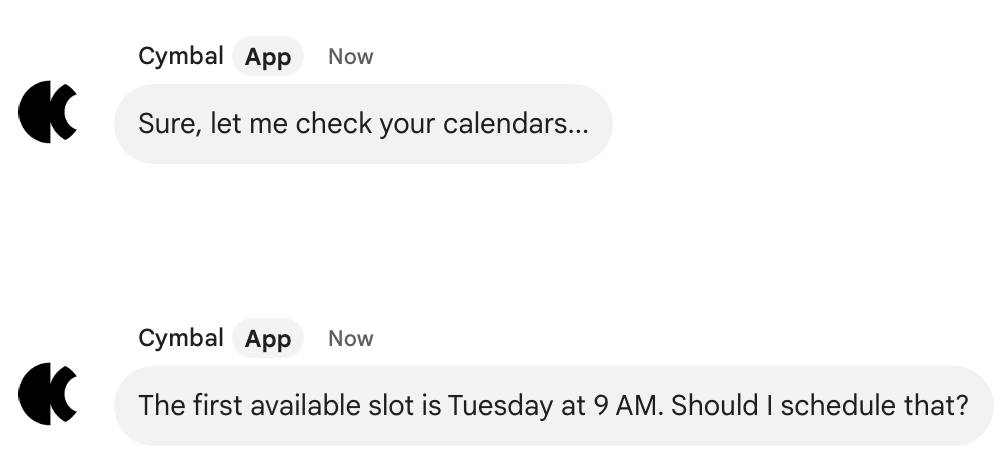
鼓励。在用户探索您的 Chat 应用时,请以乐观友好的态度对待他们。用户应始终知道如何朝着自己的目标前进,尤其是在遇到错误时,例如要求 Chat 应用执行它无法执行的操作时。坦诚地告知用户他们遇到了错误或限制,并告知他们如何继续操作。

具有不同权限、角色和数据访问权限的用户
在 Google Workspace 和其他系统中,Chat 中的用户拥有不同的权限和数据访问权限。一个 Chat 聊天室可以包含管理员、经理、销售人员和客户。以下是在构建聊天应用时需要考虑的一些与权限相关的场景:
对 Chat 扩展应用的访问权限受限
Google Workspace 管理员可以限制哪些人有权访问 Google Chat 中的 Chat 应用。如需了解详情,请参阅 Google Workspace Marketplace 文档中的确定应用的受众群体。
身份验证
提示客户对客户的 Google Workspace 网域进行身份验证可能无法正常运作,并且可能会让用户感到困惑和沮丧。为此可能性编写可操作的错误消息。
在 Chat 聊天室中分享敏感信息
如果用户对某个 Chat 应用进行身份验证以分享财务数据或健康数据等敏感信息,最好将该 Chat 应用限制为仅在 1 对 1 私信中使用,这样该 Chat 应用就不会在其他人可能会看到的聊天室中意外泄露敏感信息。在 Google Cloud 控制台中配置此类 Chat 应用时,请确保配置页面上的加入群组和群组对话复选框处于未选中状态。
在包含客户的 Chat 聊天室中分享信息
公司员工与客户共用一个 Chat 聊天室是很常见的。Chat 应用可以极大地促进员工与客户之间的互动,但如果您的 Chat 应用与客户共享聊天室,请务必考虑该应用可能会泄露哪些数据。
例如,假设您的聊天应用会分享客户支持请求的详细信息。如果您的 Chat 应用在与其他客户共享的 Chat 聊天室中分享客户支持请求,可能会意外向不应看到客户信息的人员透露客户信息。
