Cada app do Google Chat criado precisa de um projeto do Google Cloud próprio com a API Chat ativada e configurada. Esta página mostra como configurar a API Chat.
Pré-requisitos
- Uma conta do Google Workspace Business ou Enterprise com acesso ao Google Chat.
- Crie um projeto do Google Cloud.
- Configure a tela de permissão OAuth.
- Ative a API Google Chat.
Escolher um nome de exibição, um avatar e uma descrição para seu app do Chat
Ao ativar a API Chat, você configura os detalhes sobre o app do Chat que aparecem para os usuários no Chat, incluindo um nome de exibição, avatar e descrição. Esses detalhes aparecem apenas no Chat. Para publicar seu app de chat no Marketplace, você também precisa especificar os detalhes que aparecem na página do Marketplace do app.
Para chamar a API Chat, configure um app do Google Chat com as seguintes informações:
| Campo | Descrição | Formato |
|---|---|---|
| Nome do app | O nome de exibição do app Chat. | Até 25 caracteres alfanuméricos |
| URL do avatar | A imagem que aparece como avatar do app Chat. | Um URL HTTPS que aponta para uma imagem gráfica quadrada (PNG ou JPEG). O tamanho recomendado é de 256 x 256 pixels ou mais. |
| Descrição | Uma breve descrição da finalidade do app de chat. | Até 40 caracteres alfanuméricos |
O nome, o avatar e a descrição do app do Chat são mostrados aos usuários na interface do Chat. Em algumas solicitações de gravação da API Chat, o Chat usa essas informações para atribuir as ações que um app do Chat realiza no Chat.
Por exemplo, se você chamar o método spaces.create(), o Chat
vai incluir o nome do app na
descrição de quem criou o espaço, conforme mostrado na imagem a seguir:
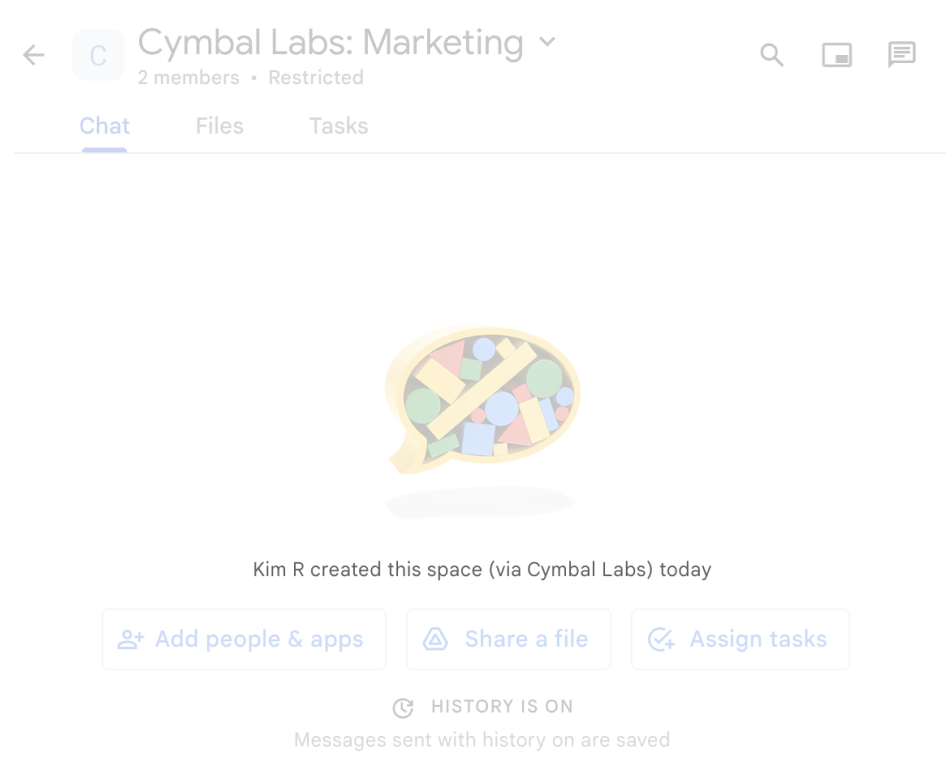
spaces.create() é usado para criar um
espaço em nome de um usuário.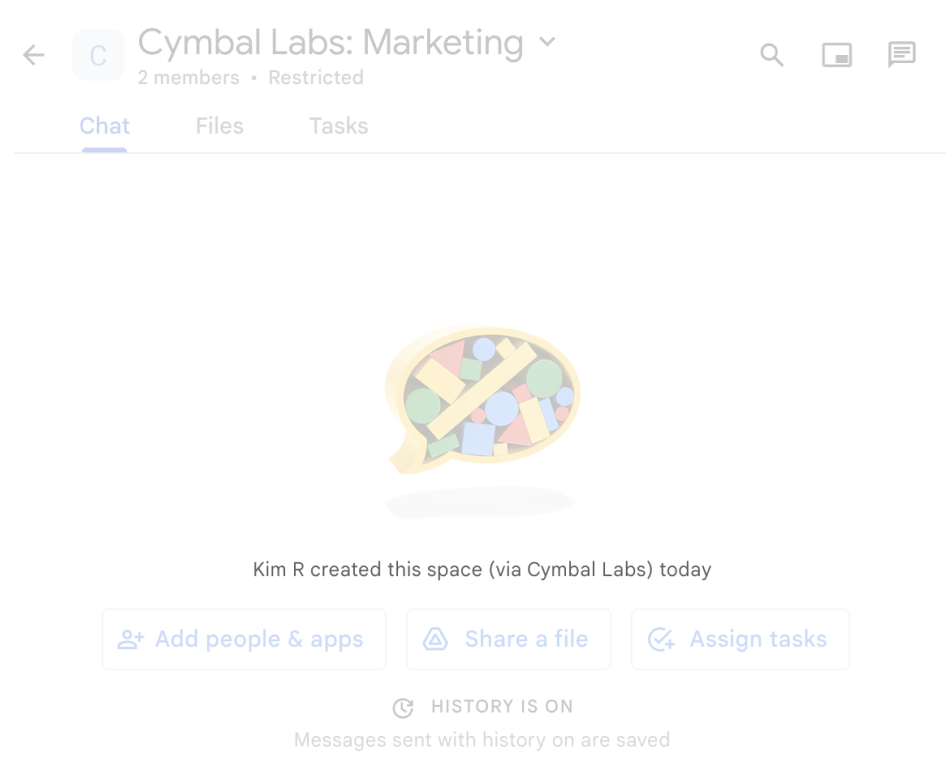
Para interagir com os apps do Chat, os usuários também podem acessar ou usar essas informações das seguintes maneiras:
- Invoque o app Chat @mencionando o nome dele.
- Encontre e inicie uma mensagem direta com o app Chat. No menu Apps, as mensagens diretas mostram o nome e o avatar do app Chat.
- Na barra de composição, os usuários podem navegar pelos apps do Chat e ver o nome, o avatar e a descrição deles.
Configurar o app do Chat no console do Google Cloud
Quando tiver os detalhes do app do Chat, abra seu projeto do Cloud e configure a API Chat:
No console do Google Cloud, acesse a página da API Chat e clique em Configuração:
Em Informações do aplicativo, preencha os campos Nome do app, URL do avatar e Descrição.
Em "Recursos interativos", clique no botão Ativar recursos interativos para desativar os recursos interativos do app Chat. Você pode configurar isso depois. Para saber como configurar e criar recursos interativos, consulte Receber e responder a interações do usuário.
Opcional: em Registros, marque a caixa de seleção Registrar erros no Logging para usar o Google Cloud Logging. Para mais informações, consulte Consultar registros de erros de apps do Chat.
Clique em Salvar.
Conceder permissão a outras pessoas para configurar a API Chat
É possível conceder acesso a usuários específicos à página de configuração do app Chat concedendo a eles a função de proprietário de apps do Chat ou leitor de apps do Chat do Gerenciamento de identidade e acesso (IAM) do Google Cloud. Os usuários com essas funções não podem acessar a página de configuração dos apps do Chat usando o painel APIs e serviços, mas podem acessar a página de configuração navegando até o console do Google Cloud para o projeto do Google Cloud host do app do Chat da seguinte maneira:
https://console.developers.google.com/apis/api/chat.googleapis.com/hangouts-chat?project=PROJECT_ID
Em que PROJECT_ID é o ID do projeto do Google Cloud que hospeda o app Chat.
Temas relacionados
- Escolher uma arquitetura de app do Chat
- Para configurar seu app do Chat para recursos interativos, consulte Receber e responder a interações do usuário
