Oluşturduğunuz her Google Chat uygulaması için Chat API'nin etkinleştirildiği ve yapılandırıldığı ayrı bir Google Cloud projesi gerekir. Bu sayfada, Chat API'nin nasıl yapılandırılacağı açıklanmaktadır.
Ön koşullar
- Google Chat'e erişimi olan bir Business veya Enterprise Google Workspace hesabı.
- Google Cloud projesi oluşturun.
- OAuth kullanıcı rızası ekranını yapılandırın.
- Google Chat API'yi etkinleştirin.
Chat uygulamanız için görünen ad, avatar ve açıklama seçme
Chat API'yi etkinleştirdiğinizde, Chat'teki kullanıcılara gösterilen Chat uygulamanızla ilgili ayrıntıları (görünen ad, avatar ve açıklama dahil) yapılandırırsınız. Bu ayrıntılar yalnızca Chat'te görünür. Chat uygulamanızı Marketplace'te yayınlamak için Chat uygulamanızın Marketplace girişinde gösterilen ayrıntıları da belirtmeniz gerekir.
Chat API'yi çağırmak için aşağıdaki bilgileri içeren bir Google Chat uygulaması oluşturmanız gerekir:
| Alan | Açıklama | Biçim |
|---|---|---|
| Uygulama adı | Chat uygulamasının görünen adı. | En fazla 25 alfanümerik karakter |
| Avatar URL'si | Chat uygulamanızın avatarı olarak gösterilen resim. | Kare grafik resmine (PNG veya JPEG) yönlendiren bir HTTPS URL'si. Önerilen boyut 256 x 256 piksel veya daha fazladır. |
| Açıklama | Chat uygulamasının amacının kısa bir açıklaması. | En fazla 40 alfanümerik karakter |
Chat uygulamasının adı, avatarı ve açıklaması Chat kullanıcı arayüzünde kullanıcılara gösterilir. Chat API yazma isteklerinin bir kısmında Chat, bu bilgileri Chat uygulamasının Chat'te gerçekleştirdiği işlemleri ilişkilendirmek için kullanır.
Örneğin, spaces.create() yöntemini çağırırsanız Chat, aşağıdaki resimde gösterildiği gibi, alanı kimin oluşturduğunun açıklamasında Chat uygulamasının adını içerir:
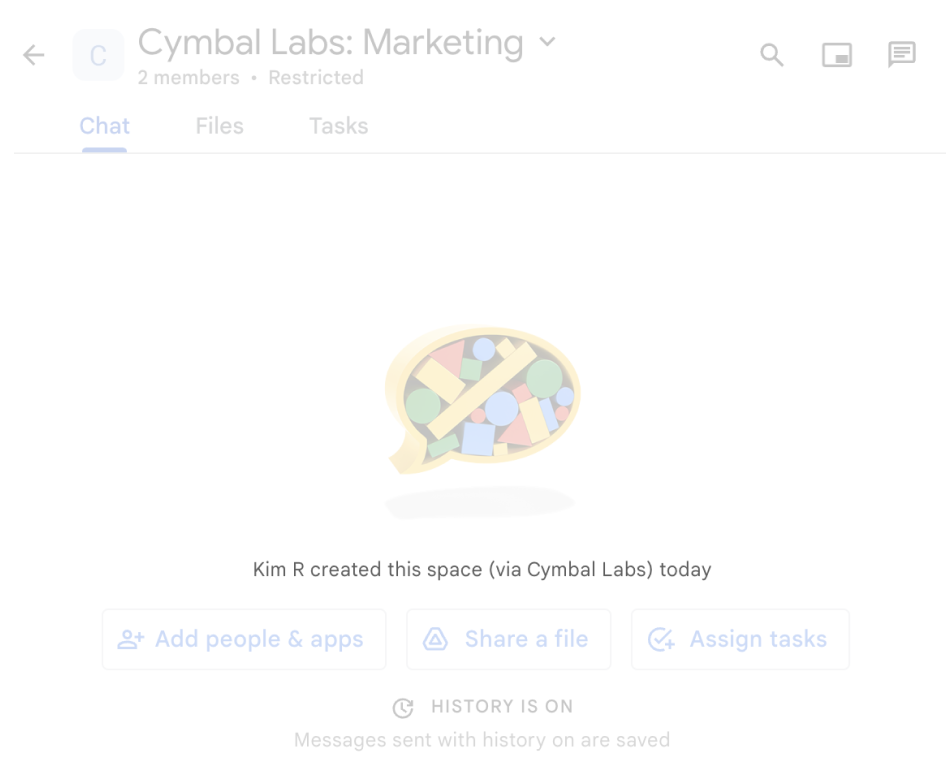
spaces.create() yöntemi kullanıldığında gösterdiği ilişkilendirme mesajı.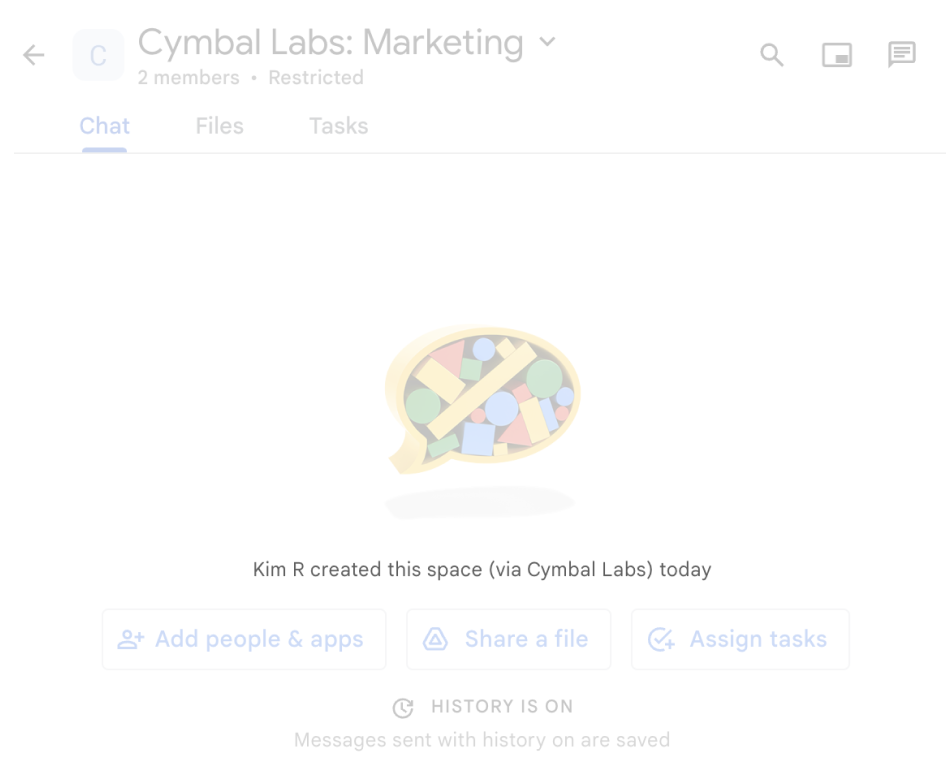
Kullanıcılar, Chat uygulamalarıyla etkileşimde bulunmak için bu bilgileri aşağıdaki şekillerde de görebilir veya kullanabilir:
- Adını @işaretiyle yazarak Chat uygulamasını çağırın.
- Chat uygulamasıyla doğrudan mesajları bulup başlatın. Uygulamalar menüsünde, doğrudan mesajlarda Chat uygulamasının adı ve avatarı gösterilir.
- Kullanıcılar, oluşturma çubuğundan Chat uygulamalarına göz atabilir ve adlarını, avatarlarını ve açıklamalarını görebilir.
Google Cloud Console'da Chat uygulamanızı yapılandırma
Chat uygulaması ayrıntılarınızı aldıktan sonra Cloud projenizi açın ve Chat API'yi yapılandırın:
Google Cloud Console'da Chat API sayfasına gidin ve Yapılandırma sayfasını tıklayın:
Uygulama bilgileri bölümünde Uygulama adı, Avatar URL'si ve Açıklama alanlarını doldurun.
Etkileşimli özellikler bölümünde, Chat uygulamasında etkileşimli özellikleri devre dışı bırakmak için Etkileşimli özellikleri etkinleştir açma/kapatma düğmesini kapalı konuma getirin. Bu ayarı daha sonra da yapabilirsiniz. Etkileşimli özellikleri yapılandırma ve oluşturma hakkında bilgi edinmek için Kullanıcı etkileşimlerini alma ve yanıtlama başlıklı makaleyi inceleyin.
İsteğe bağlı: Google Cloud Logging'i kullanmak için Günlükler bölümünde Günlük hatalarını Logging'e onay kutusunu işaretleyin. Daha fazla bilgi için Chat uygulamaları için sorgu hatası günlükleri başlıklı makaleyi inceleyin.
Kaydet'i tıklayın.
Diğer kullanıcılara Chat API'yi yapılandırma izni verme
Belirli kullanıcılara Chat uygulamaları sahibi veya Chat uygulamaları görüntüleyici Google Cloud Identity Access Management (IAM) rolünü vererek Chat uygulaması yapılandırma sayfasına erişmelerini sağlayabilirsiniz. Bu rollere sahip kullanıcılar, API'ler ve Hizmetler kontrol panelini kullanarak Chat uygulamaları yapılandırma sayfasına gidemez ancak Chat uygulamasının barındırıldığı Cloud projesi için Google Cloud Console'a giderek yapılandırma sayfasına erişebilir.
https://console.developers.google.com/apis/api/chat.googleapis.com/hangouts-chat?project=PROJECT_ID
Burada PROJECT_ID, Chat uygulamasını barındıran Google Cloud projesinin proje kimliğidir.
İlgili konular
- Chat uygulaması mimarisi seçme
- Chat uygulamanızı etkileşimli özellikler için yapılandırmak üzere Kullanıcı etkileşimlerini alma ve yanıtlama başlıklı makaleyi inceleyin.
