この記事では、ユーザーにメールを送信して、受信トレイから直接メーリング リストの登録を確認してもらい、Datastore で登録を収集する Python の App Engine アプリを構築する方法について説明します。
前提条件とプロジェクトの設定
このガイドでは、App Engine SDK がすでにインストールされており、App Engine プロジェクトの作成、実行、公開の方法を理解していることを前提としています。
まず、プロジェクトのディレクトリを作成します。アプリケーションのすべてのファイルをこのディレクトリに配置します。
次のコードを app.yaml という名前のファイルにコピーし、{{ APPID }} プレースホルダを一意の App Engine アプリ ID に置き換えます。
application: {{ APPID }}
version: 1
runtime: python27
api_version: 1
threadsafe: true
handlers:
- url: /.*
script: main.app
libraries:
- name: jinja2
version: latest
App Engine プロジェクト フォルダに main.py という名前のファイルを作成し、次のコードをコピーして、サブスクリプションの収集と一覧表示、およびアノテーション付きメールの送信を行うハンドラを設定します。
import webapp2
from emailsender import EmailSender
from subscribe import SubscribeHandler
app = webapp2.WSGIApplication([('/', SubscribeHandler), ('/email', EmailSender)], debug=True)
メールに構造化データを追加する
まず、ユーザーにメーリング リストの登録を確認するよう求める非常にシンプルなメールから始めましょう。
<html>
<head>
<title>Please confirm your subscription to Mailing-List XYZ?</title>
</head>
<body>
<p>
Dear John, please confirm that you wish to be subscribed to the
mailing list XYZ
</p>
</body>
</html>
サポートされている形式(JSON-LD または Microdata)のいずれかで構造化データをメールの head に追加して、レストランを定義し、OneClickAction を追加できます。Gmail は OneClickAction をサポートしており、ユーザーが受信トレイから購読を確認できるように、特定の UI を表示します。
次のマークアップを mail_template.html という名前のファイルにコピーします。
JSON-LD
<html>
<head>
<title>Please confirm your subscription to Mailing-List XYZ?</title>
</head>
<body>
<script type="application/ld+json">
{
"@context": "http://schema.org",
"@type": "EmailMessage",
"potentialAction": {
"@type": "ConfirmAction",
"name": "Confirm Subscription",
"handler": {
"@type": "HttpActionHandler",
"url": "{{ confirm_url }}",
"method": "http://schema.org/HttpRequestMethod/POST",
}
},
"description": "Confirm subscription to mailing list XYZ"
}
</script>
<p>
Dear John, please confirm that you wish to be subscribed to the mailing list XYZ.
</p>
</body>
</html>
microdata
<html>
<head>
<title>Please confirm your subscription to Mailing-List XYZ?</title>
</head>
<body>
<div itemscope itemtype="http://schema.org/EmailMessage">
<div itemprop="potentialAction" itemscope itemtype="http://schema.org/ConfirmAction">
<meta itemprop="name" content="Approve Expense"/>
<div itemprop="handler" itemscope itemtype="http://schema.org/HttpActionHandler">
<link itemprop="url" href="https://myexpenses.com/approve?expenseId=abc123"/>
<meta itemprop="url" content="{{ confirm_url }}"/>
<link itemprop="method" href="http://schema.org/HttpRequestMethod/POST"/>
</div>
</div>
<meta itemprop="description" content="Approval request for John's $10.13 expense for office supplies"/>
</div>
<p>
Dear John, please confirm that you wish to be subscribed to the mailing list XYZ.
</p>
</body>
</html>
上記の構造化データは、「XYZ」というメーリング リストと ConfirmAction を記述しています。アクションのハンドラは、url プロパティで指定された URL に POST リクエストを送信する HttpActionHandler です。
ユーザーに定期購入リクエストを送信する
次のコードを App Engine プロジェクト フォルダの emailsender.py というファイルにコピーします。
import jinja2
import os
import webapp2
from google.appengine.api import mail
from google.appengine.api import users
from urlparse import urlparse
class EmailSender(webapp2.RequestHandler):
def get(self):
# require users to be logged in to send emails
user = users.get_current_user()
if not user:
self.redirect(users.create_login_url(self.request.uri))
return
email = user.email()
# The confirm url corresponds to the App Engine app url
pr = urlparse(self.request.url)
confirm_url = '%s://%s?user=%s' % (pr.scheme, pr.netloc, user.user_id())
# load the email template and replace the placeholder with the confirm url
jinja_environment = jinja2.Environment(
loader=jinja2.FileSystemLoader(os.path.dirname(__file__)))
template = jinja_environment.get_template('mail_template.html')
email_body = template.render({'confirm_url': confirm_url})
message = mail.EmailMessage(
sender = email,
to = email,
subject = 'Please confirm your subscription to Mailing-List XYZ',
html = email_body)
try:
message.send()
self.response.write('OK')
except:
self.error(500)
EmailSender クラスでは、メールアドレスを取得するためにユーザーのログインが必要です。次に、mail_template.html からメール本文を読み込み、その中の confirm_url プレースホルダを App Engine アプリのルート URL(https://APP-ID.appspot.com)に置き換え、現在ログインしているユーザーに自分自身としてメールを送信します。
サブスクリプションの収集と一覧表示
次のコードを App Engine プロジェクト フォルダの subscribe.py というファイルにコピーします。
import webapp2
from emailsender import EmailSender
from google.appengine.ext import db
class SubscribeHandler(webapp2.RequestHandler):
def post(self):
user_id = self.request.get('user')
# insert the subscription into the Datastore
subscription = Subscription(user_id=user_id)
subscription.put()
def get(self):
# retrieve up to 1000 subscriptions from the Datastore
subscriptions = Subscription.all().fetch(1000)
if not subscriptions:
self.response.write('No subscriptions')
return
count = len(subscriptions)
for s in subscriptions:
self.response.write('%s subscribed<br/>' % (s.user_id))
self.response.write('<br/>')
self.response.write('%d subscriptions.' % (count))
class Subscription(db.Model):
user_id = db.TextProperty(required=True)
次の例のように、ユーザーに対応する SubscribeHandlerclass listens to bothPOSTandGETrequests sent to the app root url (https://APP-ID.appspot.com).POSTrequests are used by Gmail to insert new subscriptions including theuser_id` パラメータ:
https://subscribe.appspot.com/?user_id=123abcd
リクエスト ハンドラは、必要な user_id が定義されていることを確認し、サブスクリプションを Datastore に保存します。これにより、リクエストが成功したことを示す HTTP 200 レスポンス コードが Gmail に返されます。リクエストに必要なフィールドが含まれていない場合、リクエスト ハンドラは HTTP 400 レスポンス コードを返し、無効なリクエストであることを示します。
アプリのルート URL への GET リクエストは、収集された定期購入のリストを取得するために使用されます。リクエスト ハンドラは、まず Datastore からすべてのサブスクリプションを取得し、簡単なカウンタとともにページに出力します。
アプリのテスト
App Engine にアプリをデプロイし、https://APP-ID.appspot.com/email(APP-ID は App Engine アプリ ID に置き換えます)にアクセスして、アノテーション付きメールを自分に送信します。
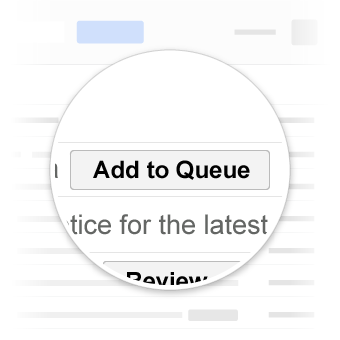
アプリをデプロイして定期購入を挿入したら、https://APP-ID.appspot.com でアプリにアクセスして、定期購入の概要ページを取得します。
