AI-generated Key Takeaways
-
This guide explains how to integrate Liftoff Monetize (formerly Vungle) ads into a Unity app using Google Mobile Ads SDK mediation for both bidding and waterfall methods.
-
The guide covers configuring settings in the Liftoff Monetize UI, including adding apps and placements, and finding necessary IDs and API keys.
-
It details how to import the Vungle SDK and Liftoff Monetize adapter into your Unity project using OpenUPM-CLI, OpenUPM, or Unity Package.
-
Instructions are provided for implementing privacy settings on the Vungle SDK to comply with GDPR and US state regulations.
-
The guide concludes with steps for testing your implementation by enabling test ads and verifying them using the ad inspector.
This guide shows you how to use Google Mobile Ads Unity Plugin to load and display ads from Liftoff Monetize using mediation, covering both bidding and waterfall integrations. It covers how to add Liftoff Monetize to an ad unit's mediation configuration, and how to integrate the Vungle SDK and adapter into a Unity app.
Supported integrations and ad formats
| Integration | |
|---|---|
| Bidding | |
| Waterfall | |
| Formats | |
| App Open | |
| Banner | |
| Interstitial | |
| Rewarded | |
| Rewarded Interstitial | |
Requirements
- Latest Google Mobile Ads Unity Plugin
- Unity 4 or higher
- [For bidding]: To integrate all supported ad formats in bidding, use Google Mobile Ads mediation plugin for AppLovin 5.1.0 or higher (latest version recommended)
- To deploy on Android
- Android API level 23 or higher
- To deploy on iOS
- iOS deployment target of 12.0 or higher
- A working Unity project configured with Google Mobile Ads Unity Plugin. See Get Started for details.
- Complete the mediation Get started guide
Step 1: Set up configurations in Liftoff Monetize UI
Sign up or log in to your Liftoff Monetize account.
Add your app to the Liftoff Monetize dashboard by clicking the Add Application button.
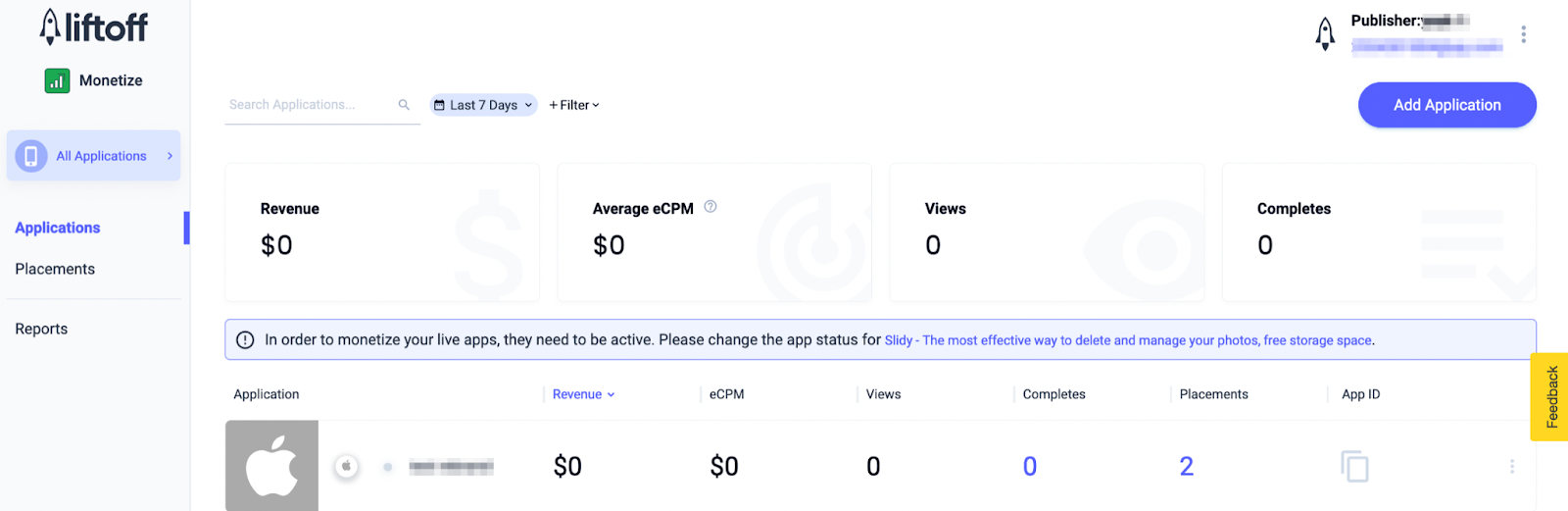
Fill out the form, entering all the necessary details.
Android
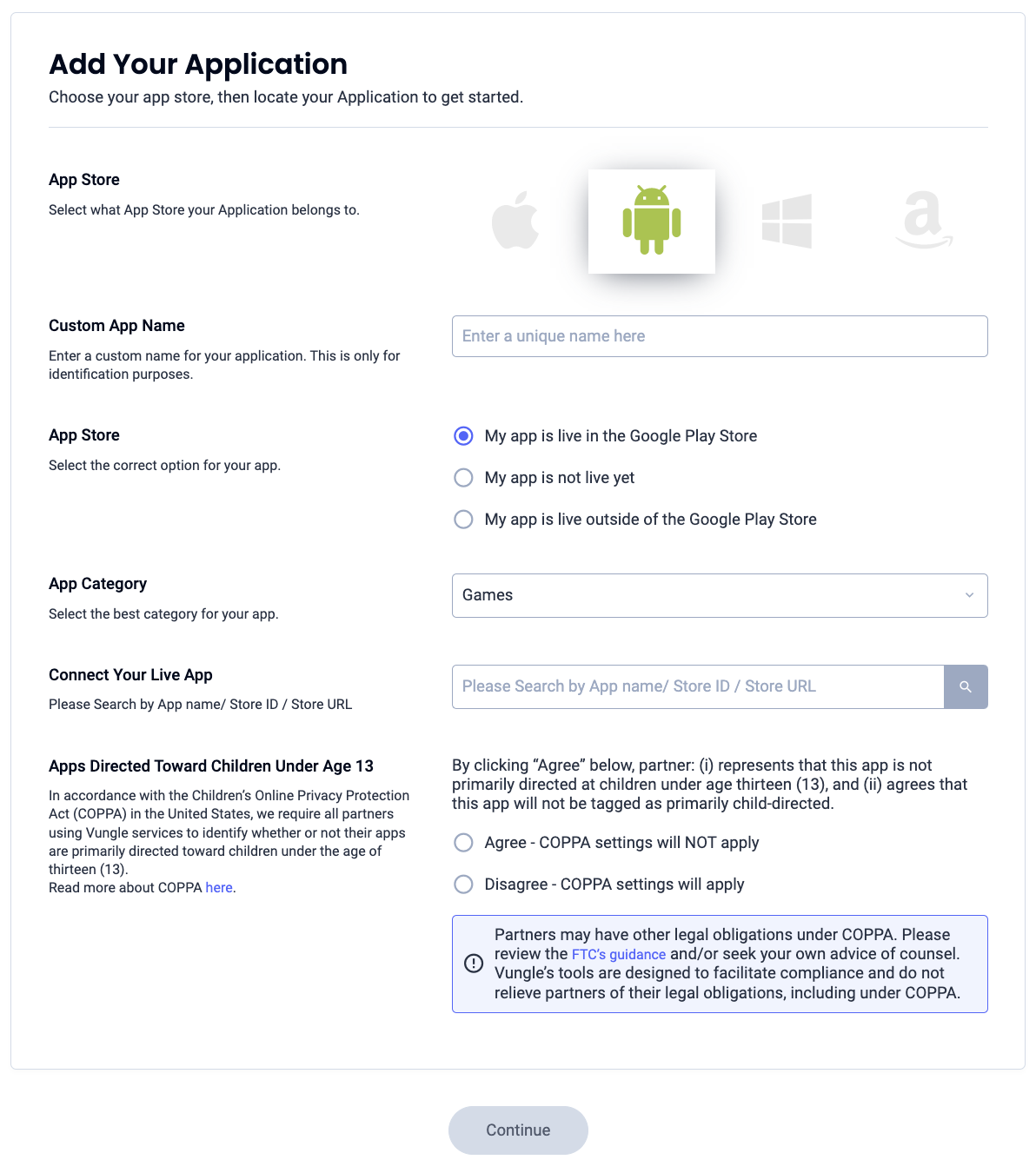
iOS
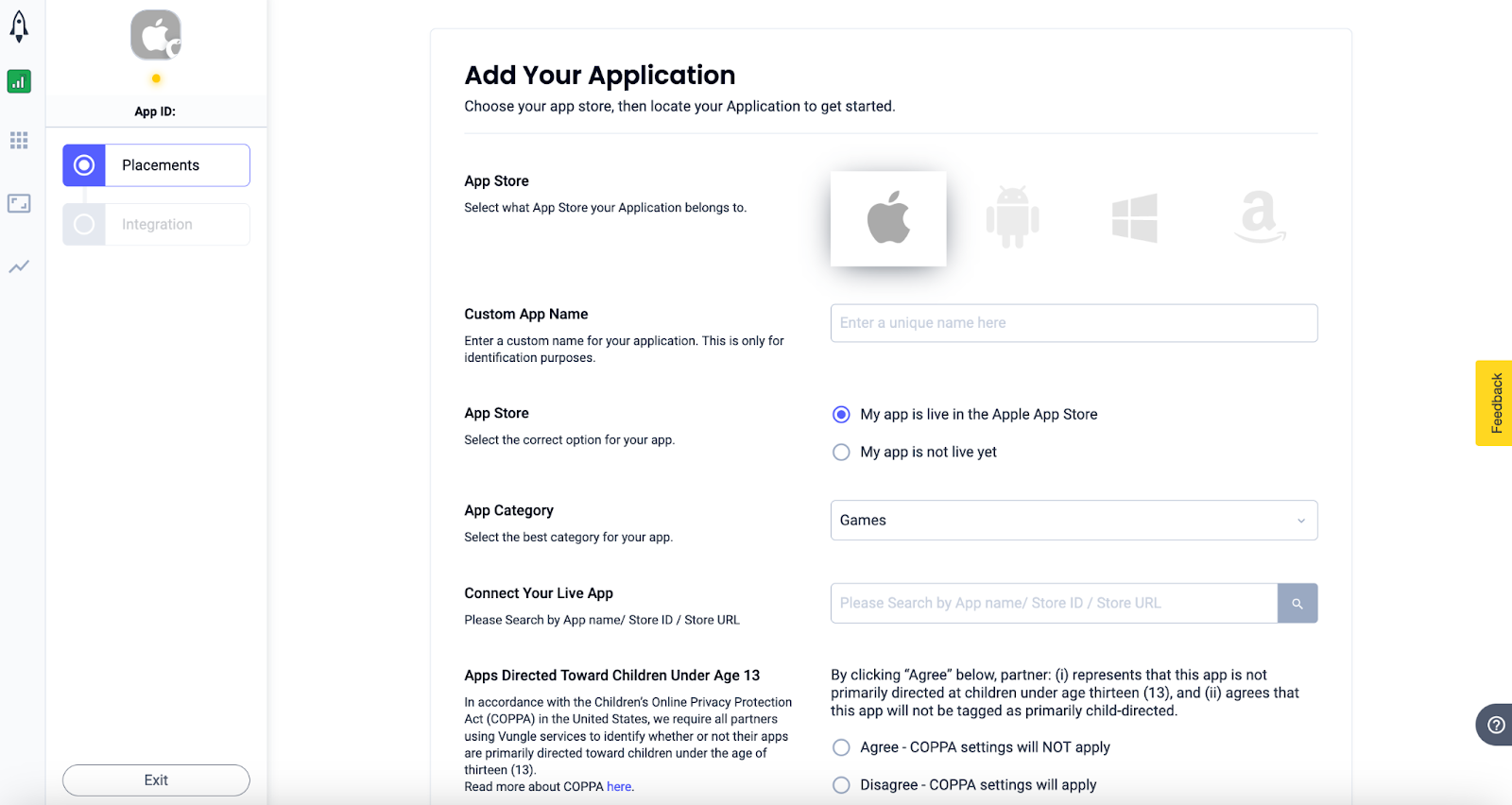
Once your app is created, select your app from the Liftoff Monetize Applications dashboard.
Android
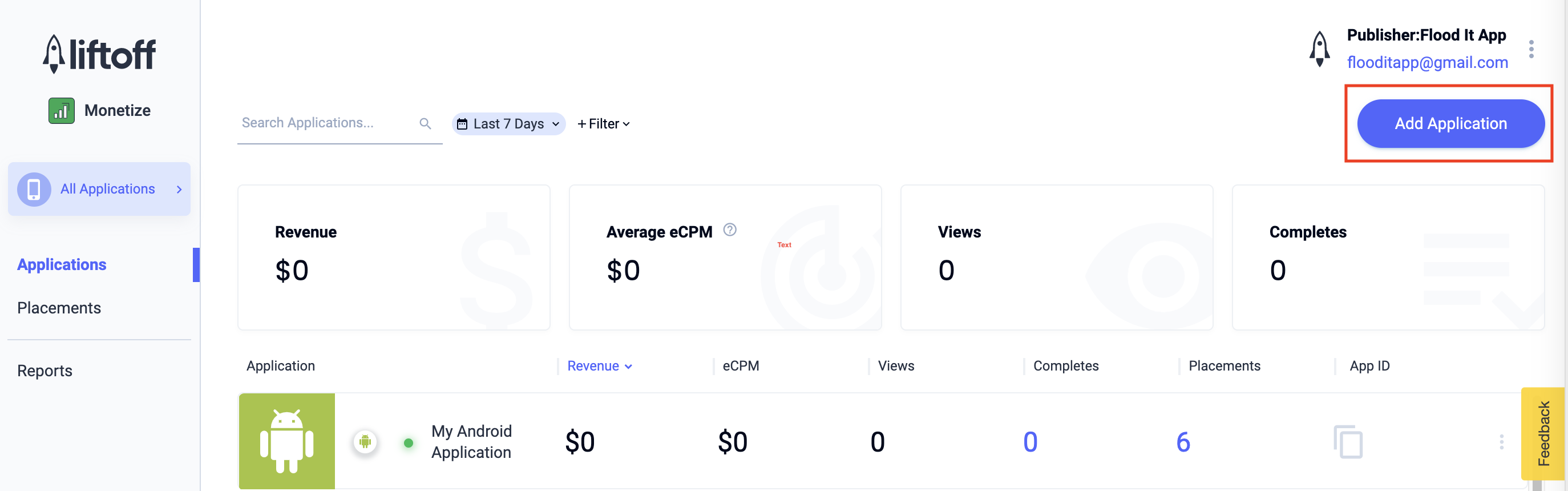
iOS
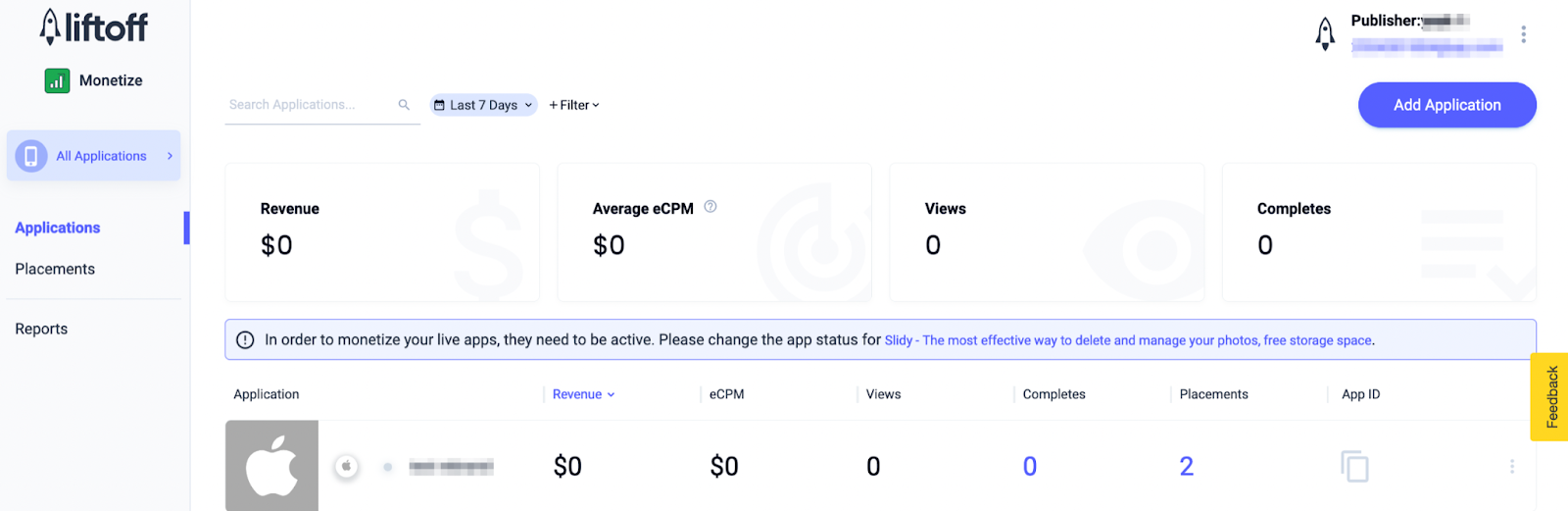
Take note of the App ID.
Android
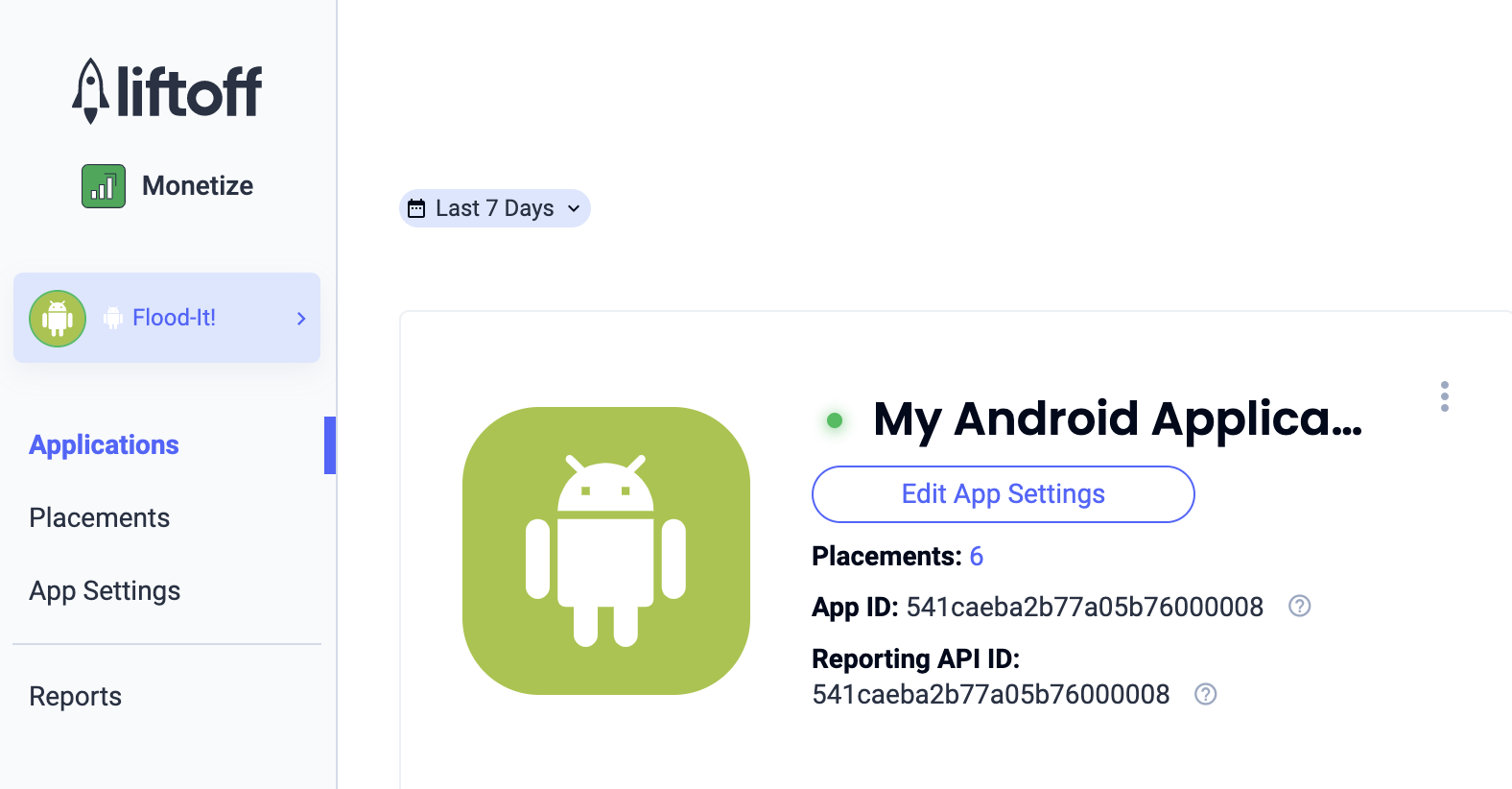
iOS

Add new placements
To create a new placement to be used with mediation, navigate to the Liftoff Monetize Placements dashboard, click the Add Placement button and select your app from the drop-down list.
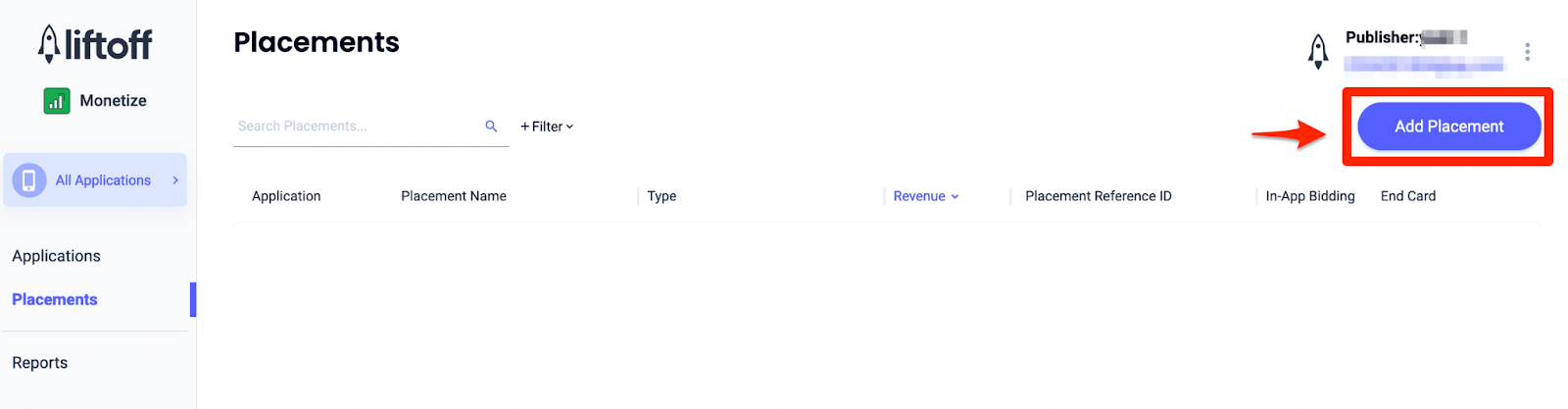
Details for adding new placements are included below:
Banner
Select Banner, enter a Placement Name and fill out the rest of the form. [Bidding only] Under Monetization, toggle the In-App Bidding switch to Enabled. Click the Continue button at the bottom of the page to create the placement.
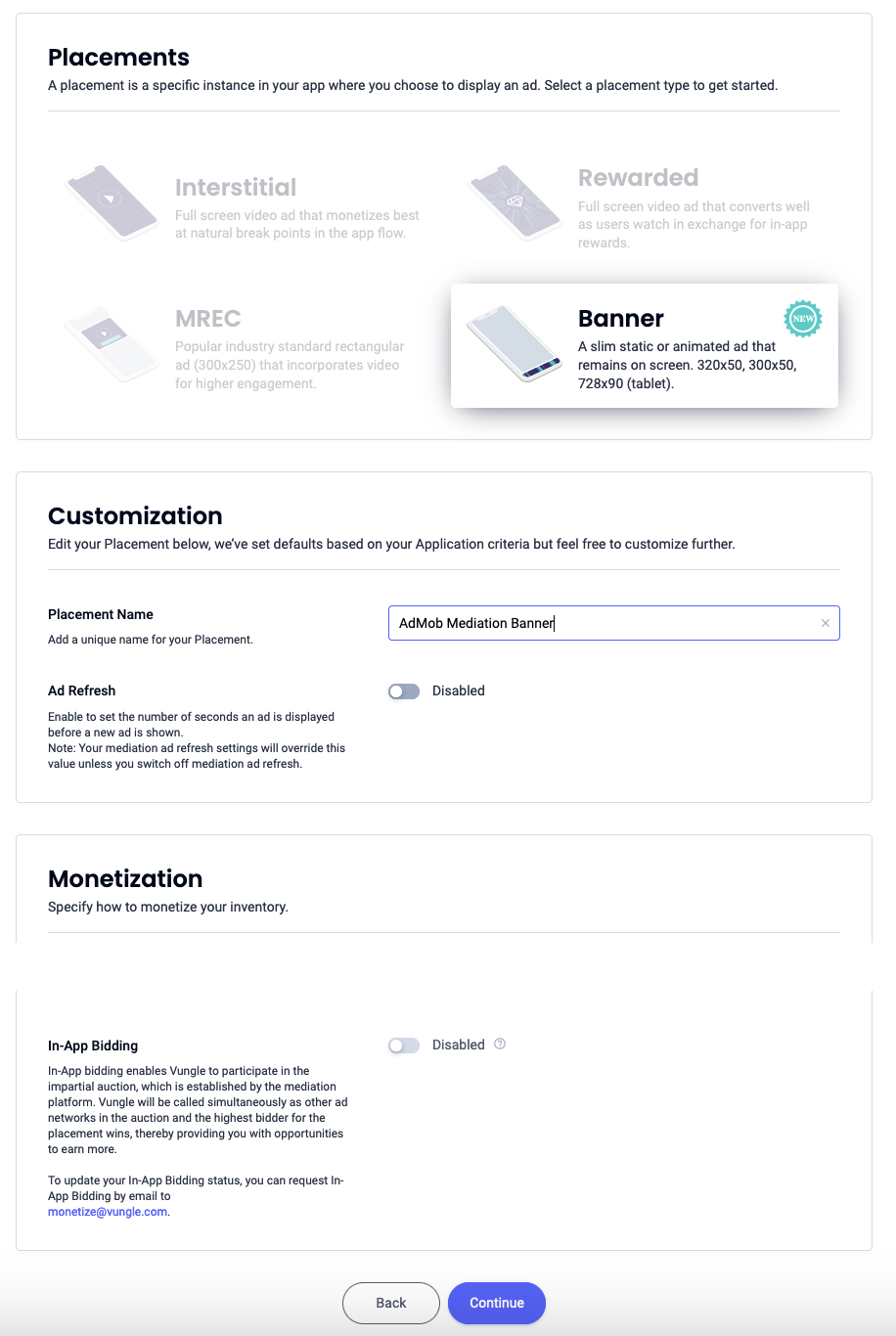
300x250 Banner
Select MREC, enter a Placement Name and fill out the rest of the form. [Bidding only] Under Monetization, toggle the In-App Bidding switch to Enabled. Click the Continue button at the bottom of the page to create the placement.
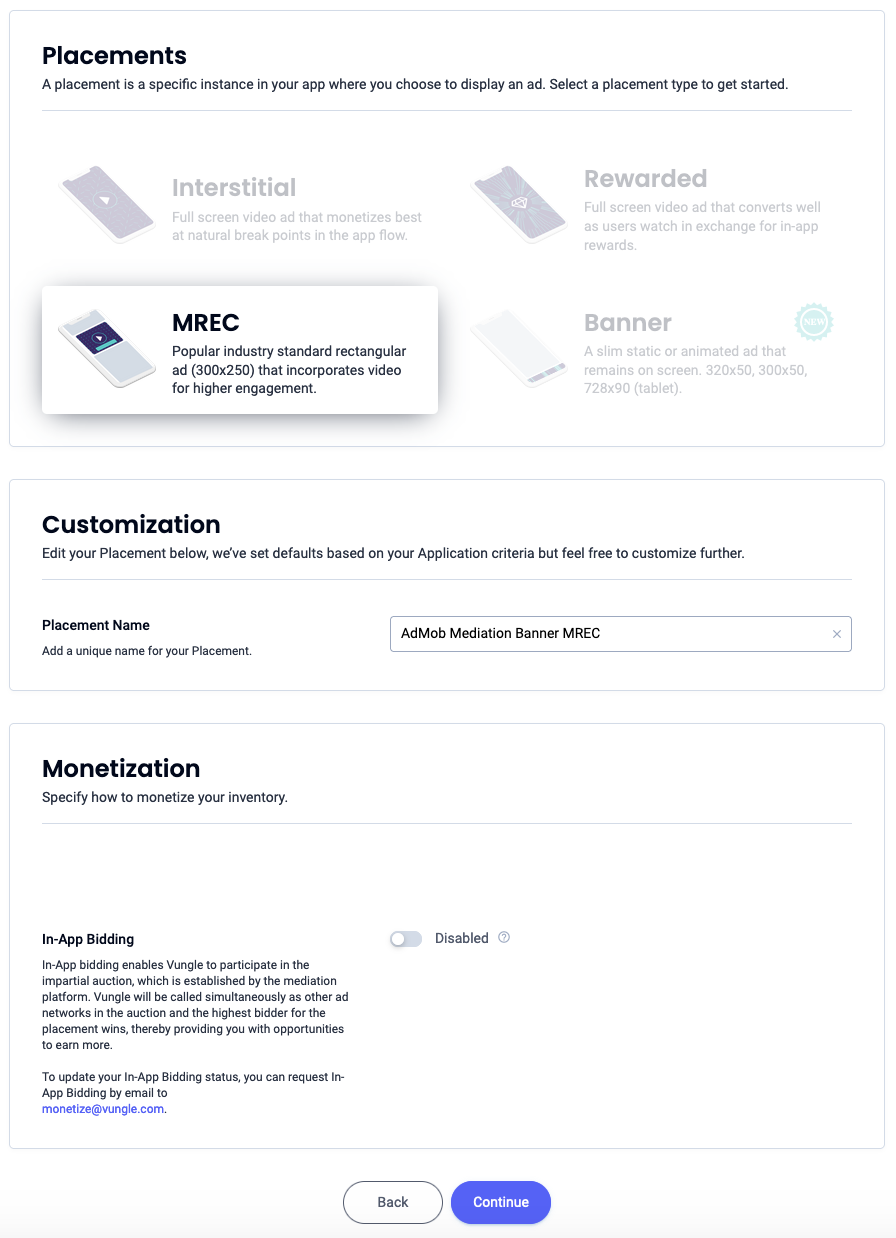
Interstitial
Select Interstitial, enter a Placement Name, and fill out the rest of the form. [Bidding only] Under Monetization, toggle the In-App Bidding switch to Enabled. Click the Continue button at the bottom of the page to create the placement.
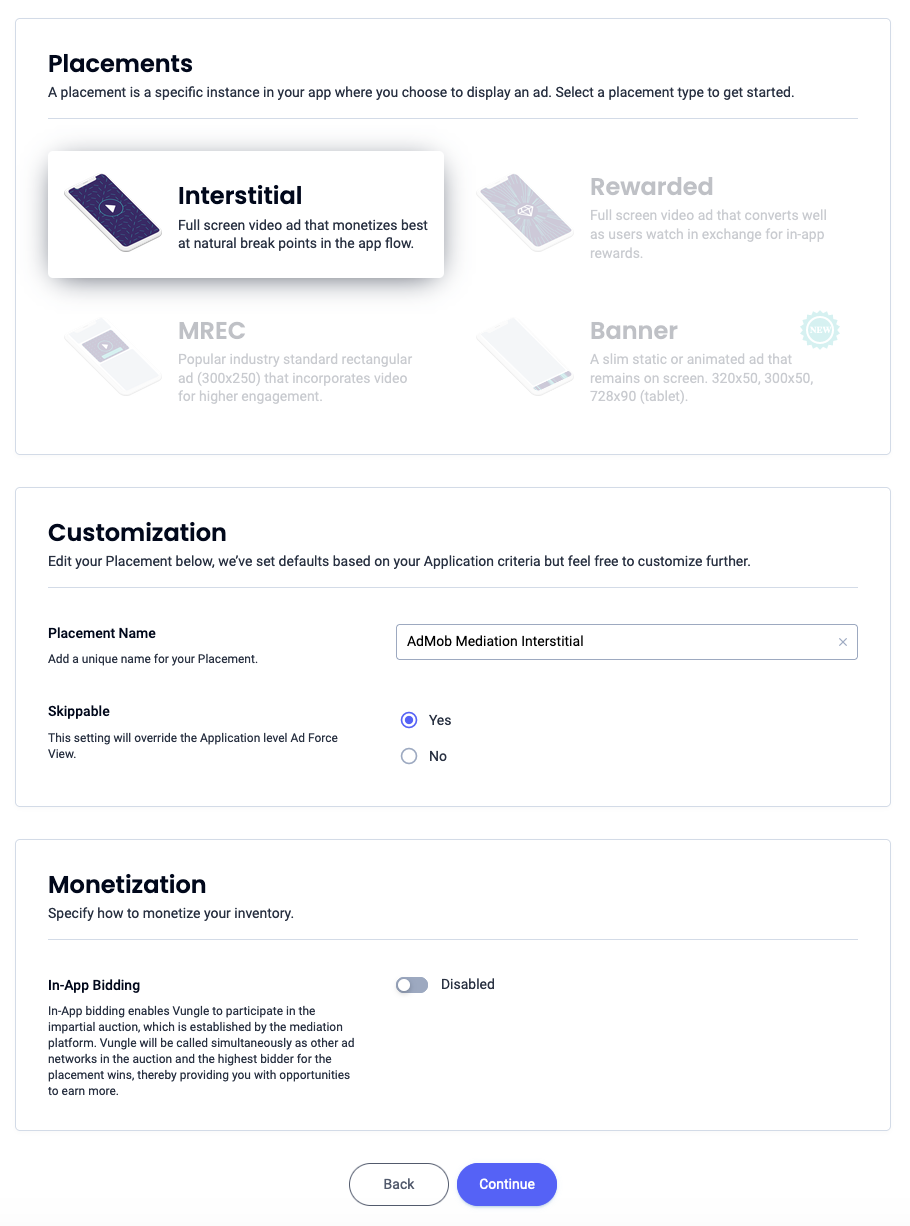
Rewarded
Select Rewarded, enter a Placement Name and fill out the rest of the form. [Bidding only] Under Monetization, toggle the In-App Bidding switch to Enabled. Click the Continue button at the bottom of the page to create the placement.
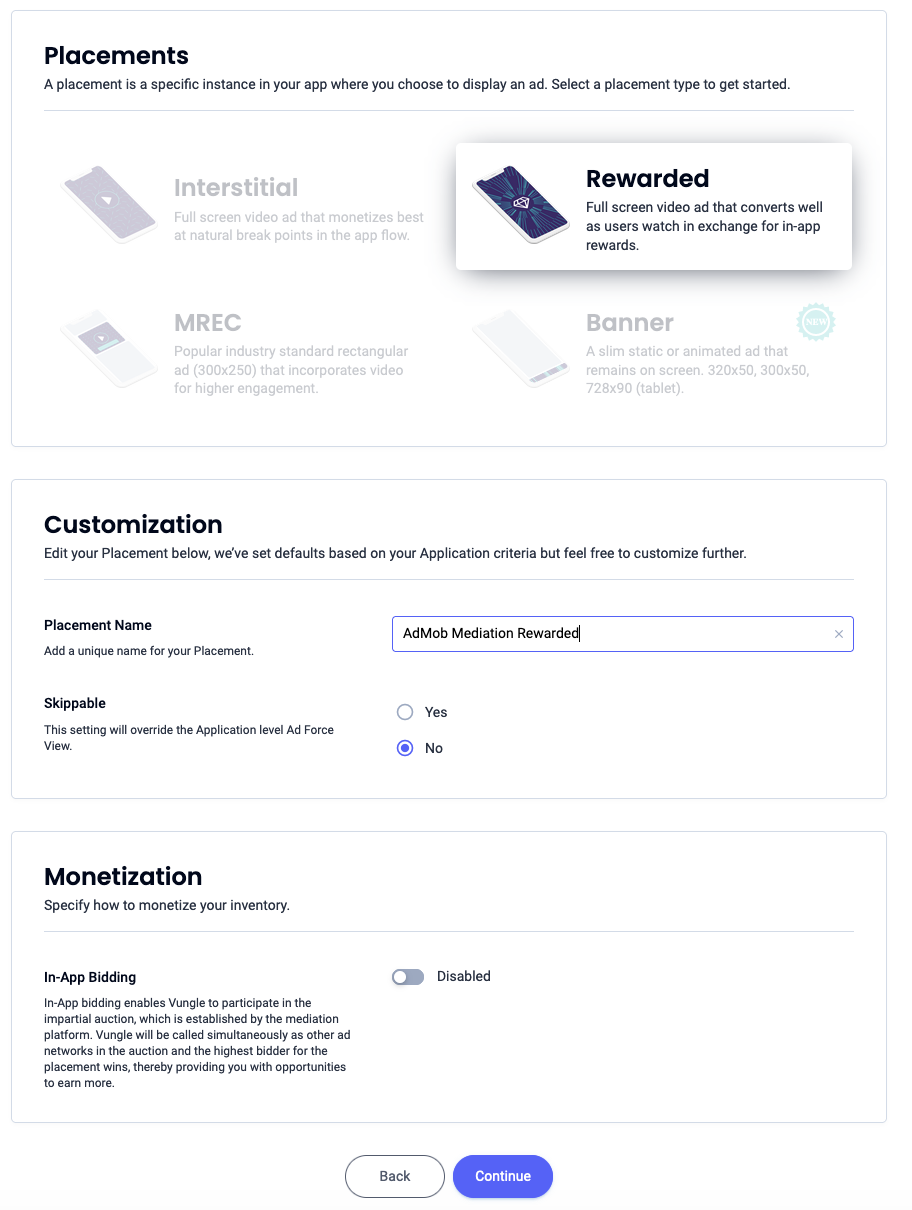
Rewarded Interstitial
Select Rewarded. Enter a Placement Name, enable Skippable and fill out the rest of the form. [Bidding only] Under Monetization, toggle the In-App Bidding switch to Enabled. Click the Continue button at the bottom of the page to create the placement.
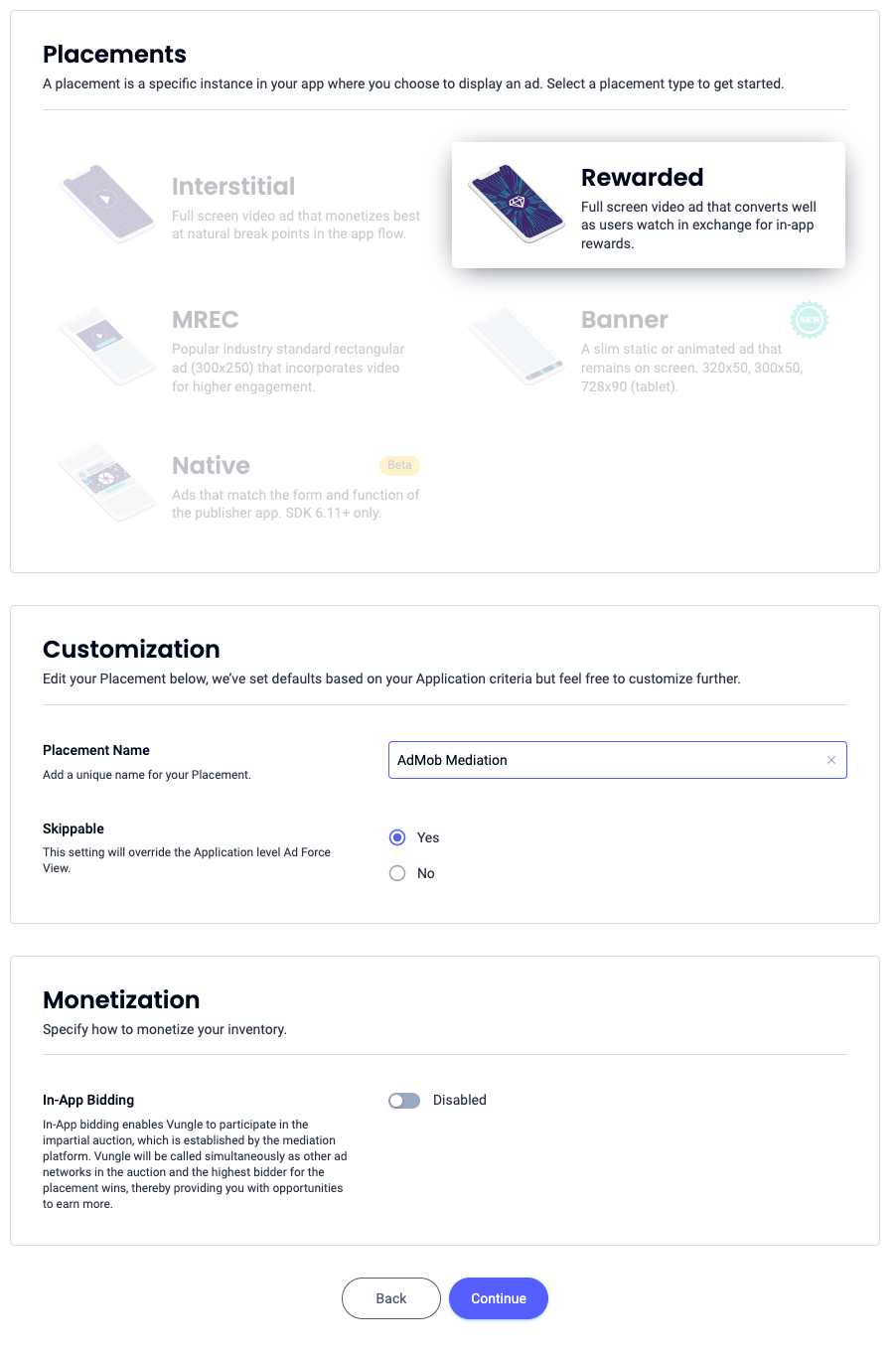
Native
Select Native, enter a Placement Name and fill out the rest of the form. [Bidding only] Under Monetization, toggle the In-App Bidding switch to Enabled. Click the Continue button at the bottom of the page to create the placement.
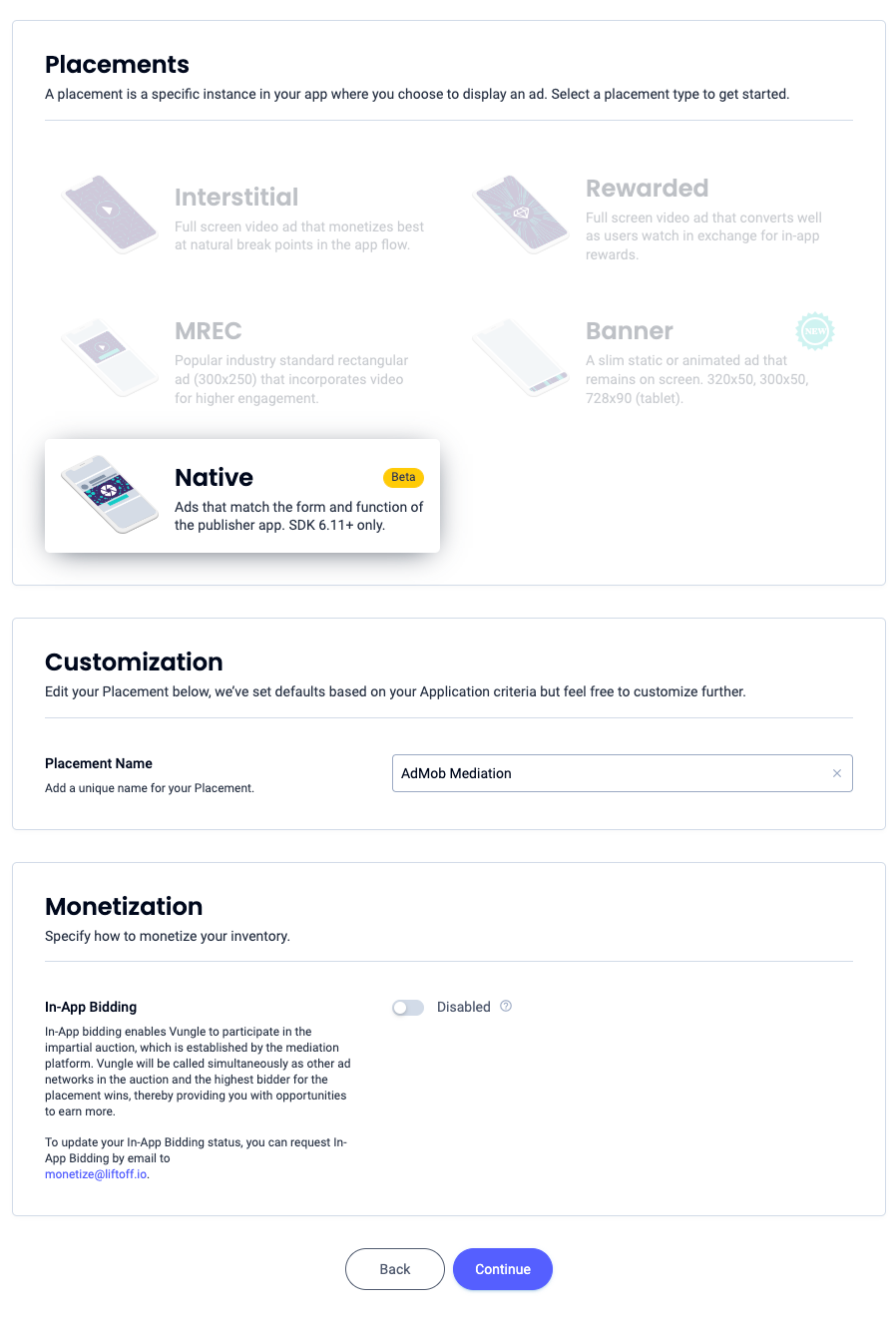
Take note of the Reference ID and click Sounds Good.
Banner
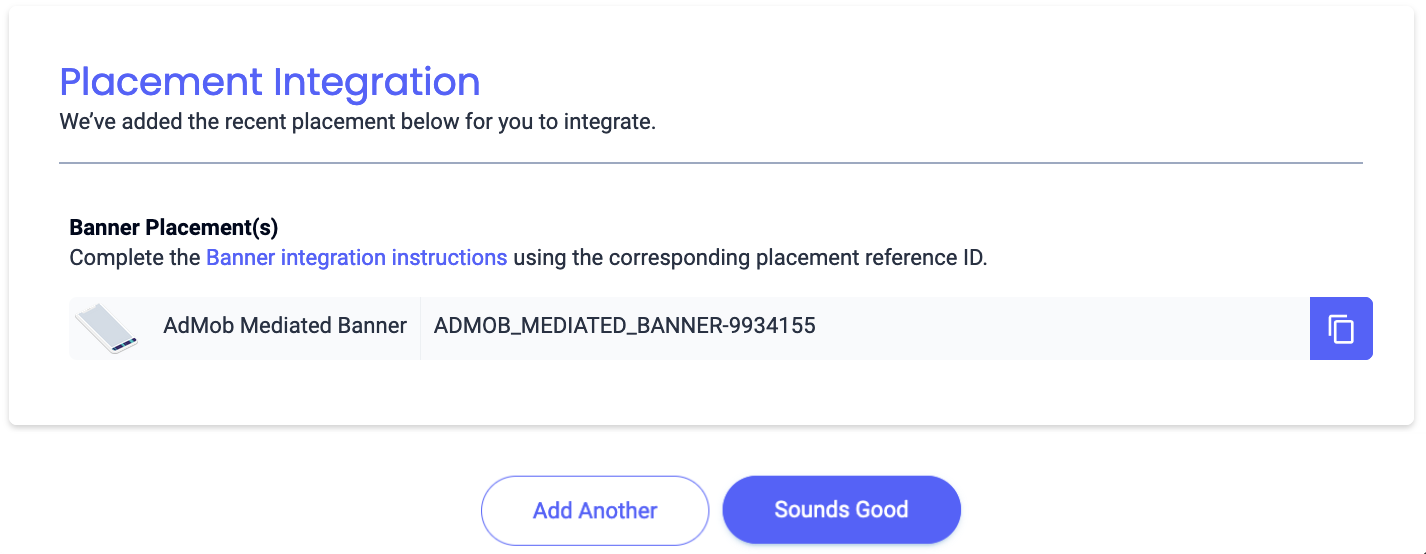
300x250 Banner
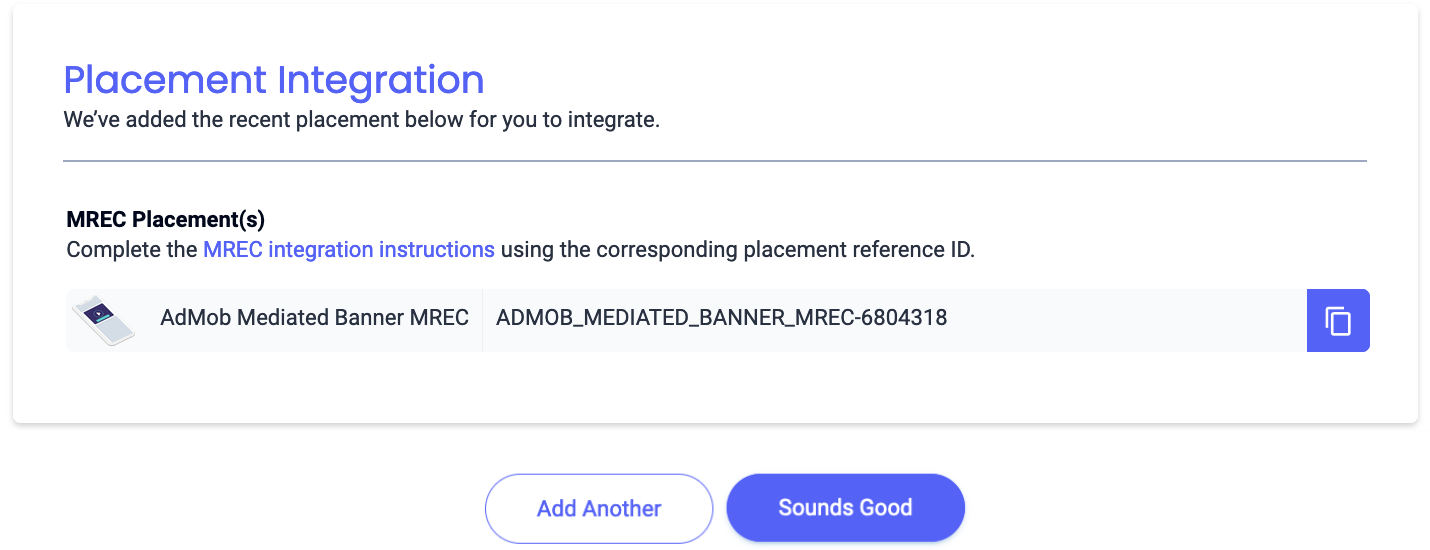
Interstitial
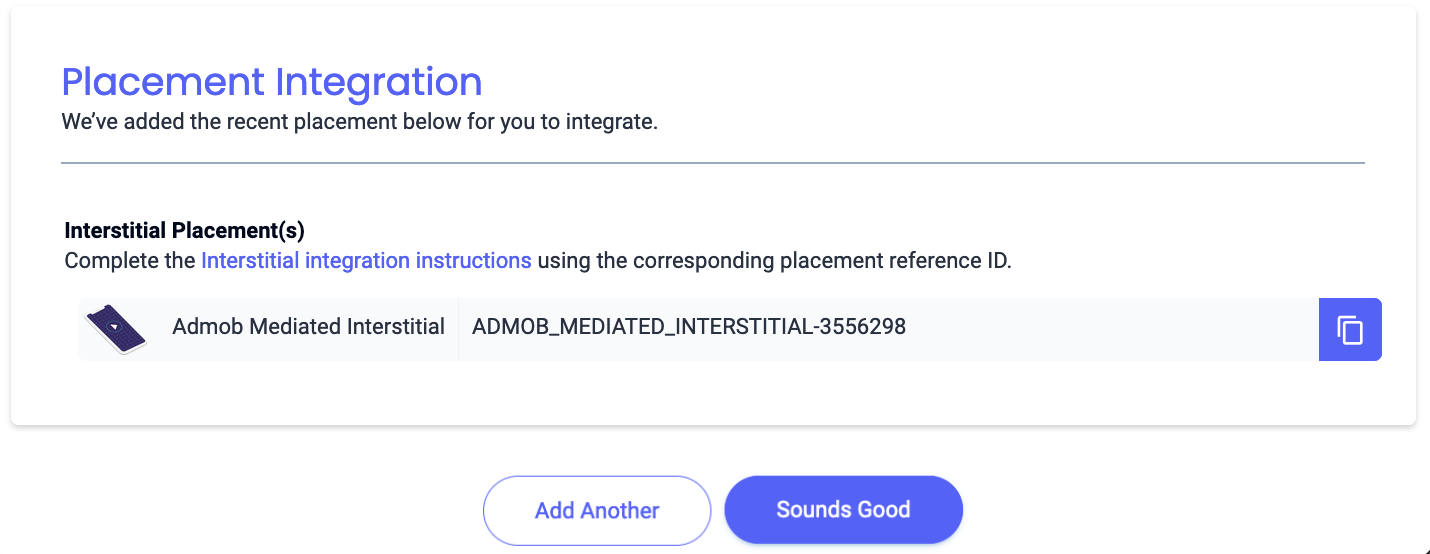
Rewarded
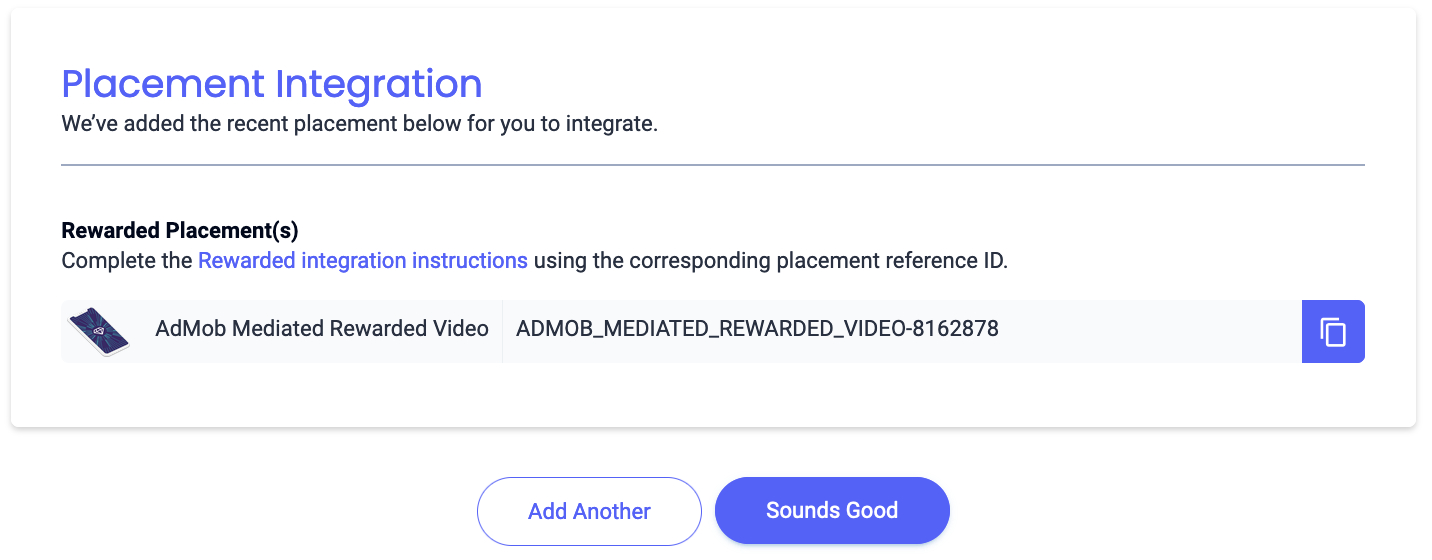
Rewarded Interstitial
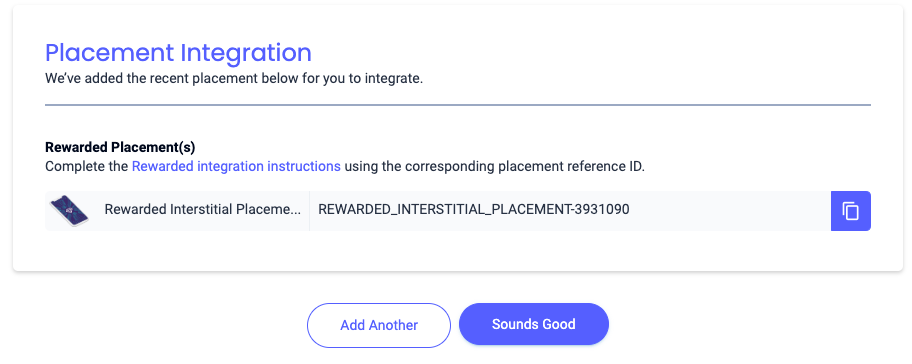
Native
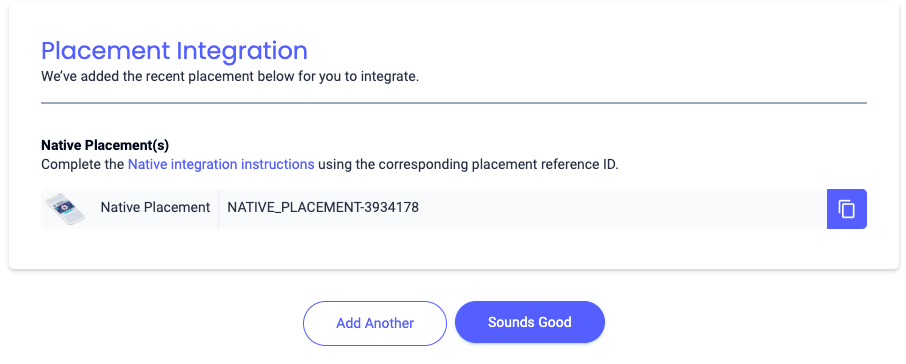
Locate your Reporting API Key
Bidding
This step isn't required for bidding integrations.
Waterfall
In addition to the App ID and the Reference ID, you'll also need your Liftoff Monetize Reporting API Key to set up your Ad Manager ad unit ID. Navigate to the Liftoff Monetize Reports dashboard and click the Reporting API Key button to view your Reporting API Key.
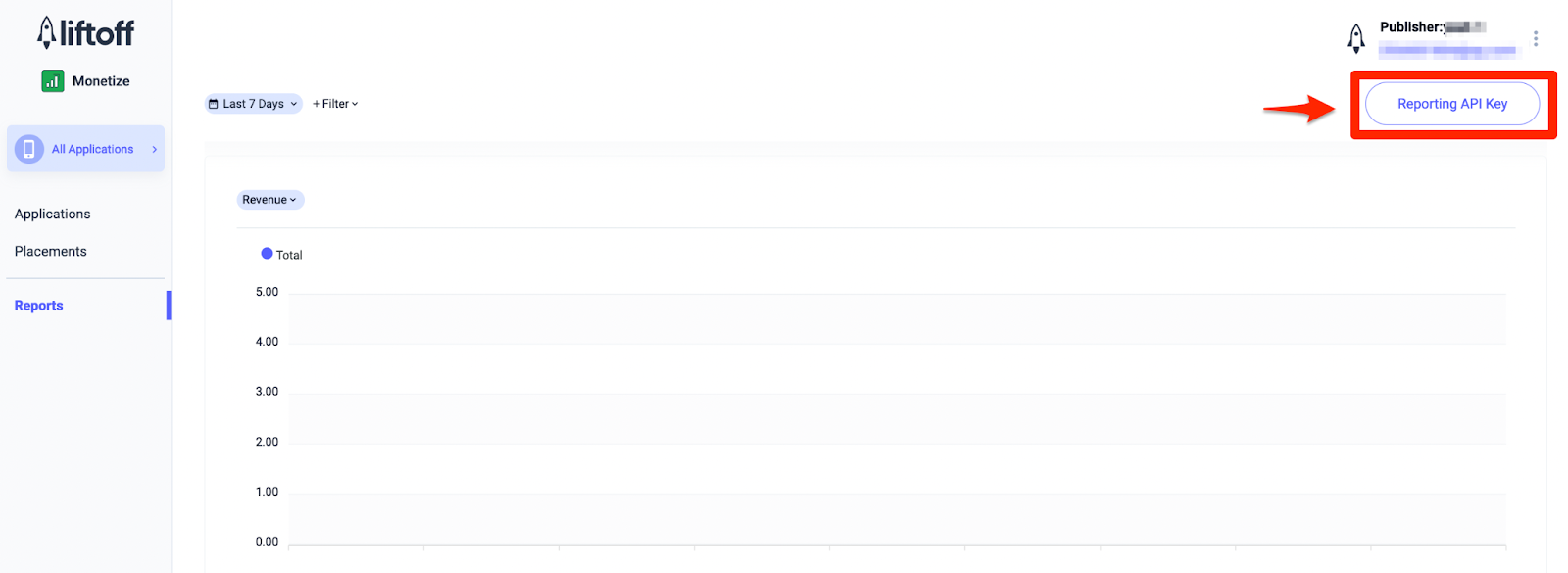
Update your app-ads.txt
Authorized Sellers for Apps app-ads.txt is an IAB Tech Lab initiative that helps ensure your
app ad inventory is only sold through channels you've identified as authorized. To prevent a
significant loss in ad revenue, you'll need to implement an app-ads.txt file.
If you haven't done so already,
create an app-ads.txt file for Ad Manager.
To implement app-ads.txt for Liftoff Monetize,
download and append Liftoff Monetize's
app-ads.txt entries to your existing app-ads.txt file. For more
information, see
app-ads.txt.
Turn on test mode
To enable test ads, go to your Liftoff Monetize dashboard and navigate to Applications.
Select your app for which you would like to enable test ads under the Placement Reference ID section of your app. Test ads can be enabled by selecting Test Mode to Show test ads only under the Status section.
Android

iOS
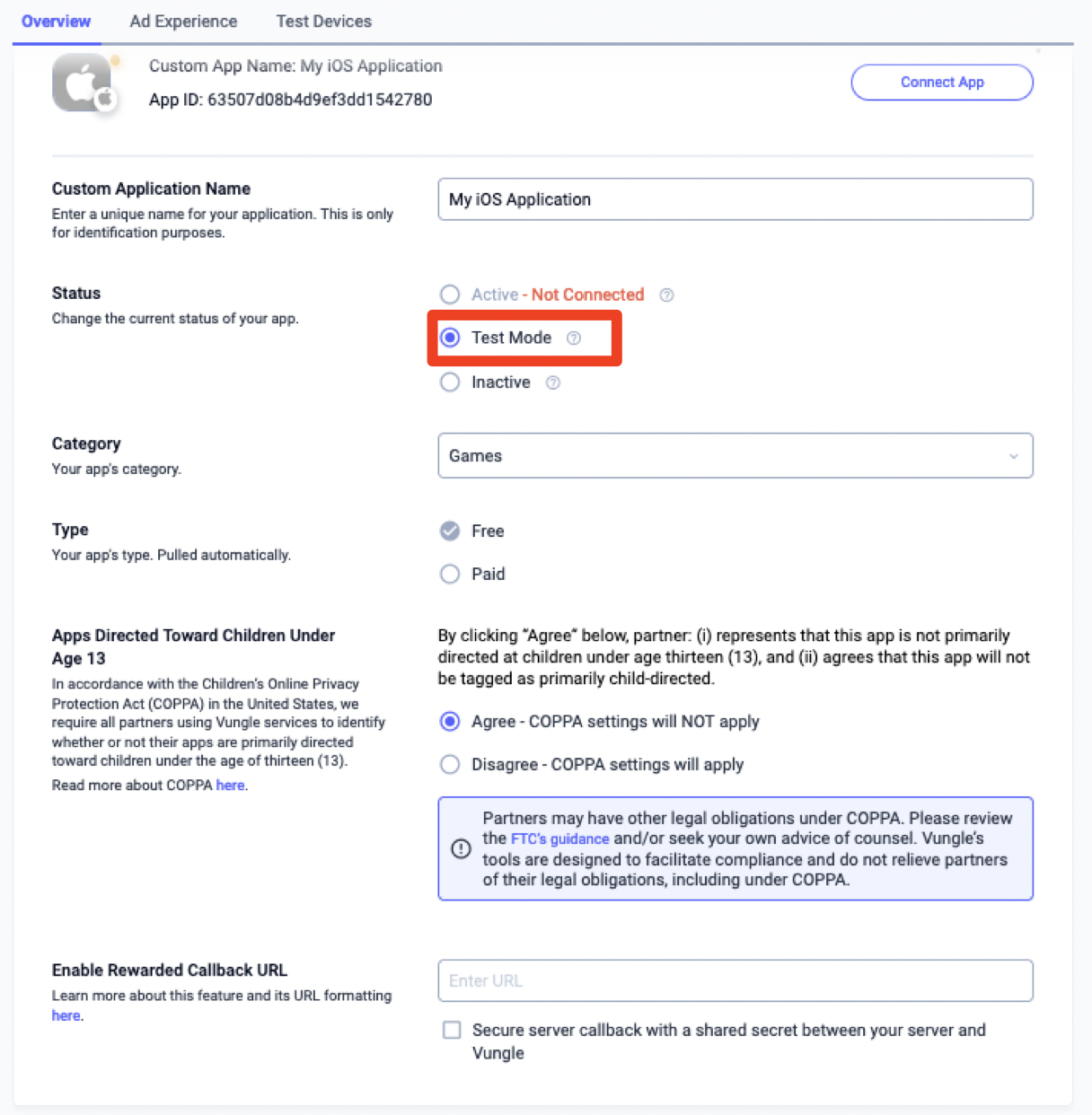
Step 2: Set up Liftoff Monetize demand in Ad Manager UI
Configure mediation settings for your ad unit
Android
For instructions, see step 2 in the guide for Android.
iOS
For instructions, see step 2 in the guide for iOS.
Add Liftoff to GDPR and US state regulations ad partners list
Follow the steps in European regulations settings and US state regulations settings to add Liftoff to the European and US state regulations ad partners list in the Ad Manager UI.
Step 3: Import the Vungle SDK and Liftoff Monetize adapter
OpenUPM-CLI
If you have OpenUPM-CLI installed, you can install the Google Mobile Ads Liftoff Monetize Mediation Plugin for Unity to your project by running the following command from your project's root directory:
openupm add com.google.ads.mobile.mediation.liftoffmonetizeOpenUPM
In your Unity project editor, select Edit > Project Settings > Package Manager to open the Unity Package Manager Settings.
Under the Scoped Registries tab, add OpenUPM as a scoped registry with the following details:
- Name:
OpenUPM - URL:
https://package.openupm.com - Scope(s):
com.google
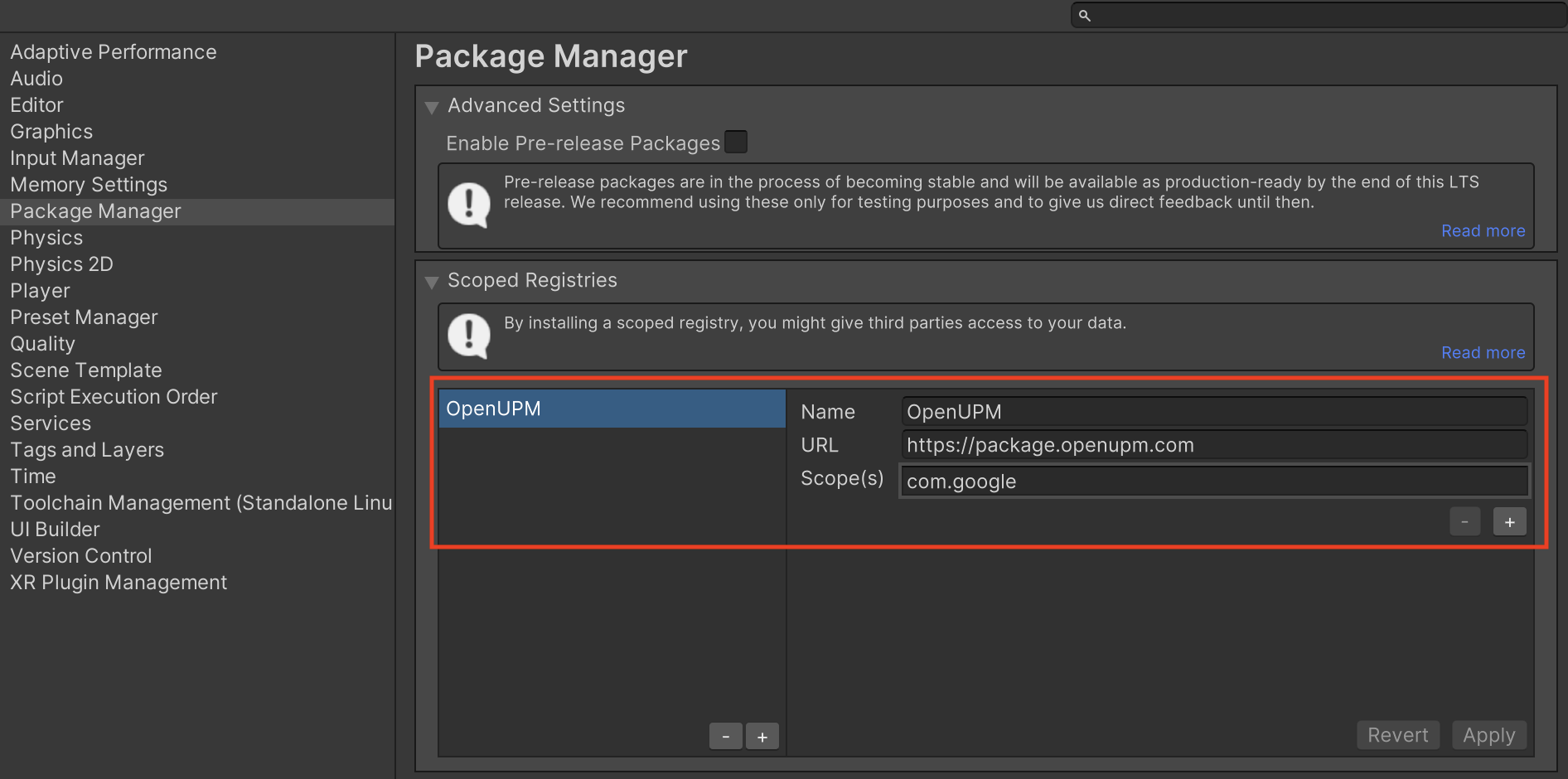
Then, navigate to Window > Package Manager to open the Unity Package Manager and select My Registries from the drop-down menu.
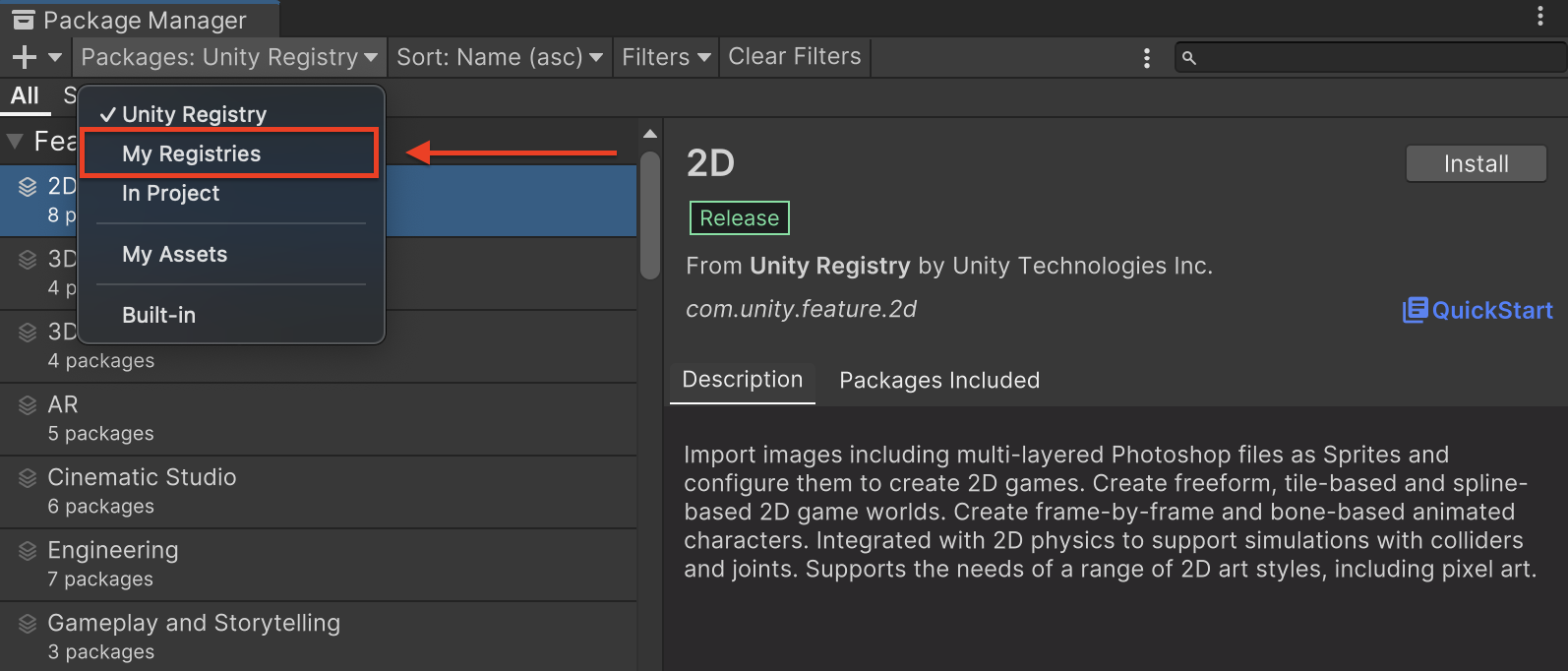
Select the Google Mobile Ads LiftoffMonetize Mediation package and click Install.
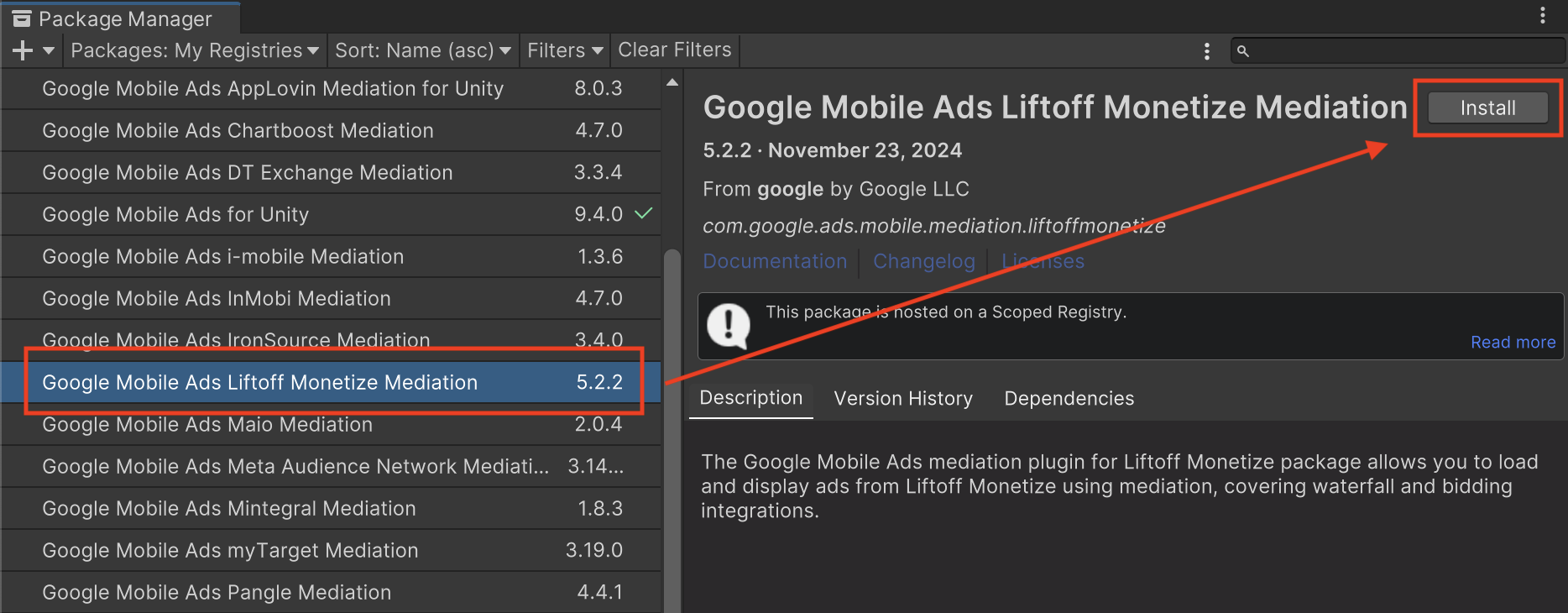
Unity Package
Download the latest version of Google Mobile Ads mediation plugin for
Liftoff Monetize from the download link in
the
Changelog
and extract the
GoogleMobileAdsLiftoffMonetizeMediation.unitypackage from the zip
file.
In your Unity project editor, select Assets > Import Package >
Custom Package and find the
GoogleMobileAdsLiftoffMonetizeMediation.unitypackage
file you downloaded. Make sure that all the files are selected and click
Import.
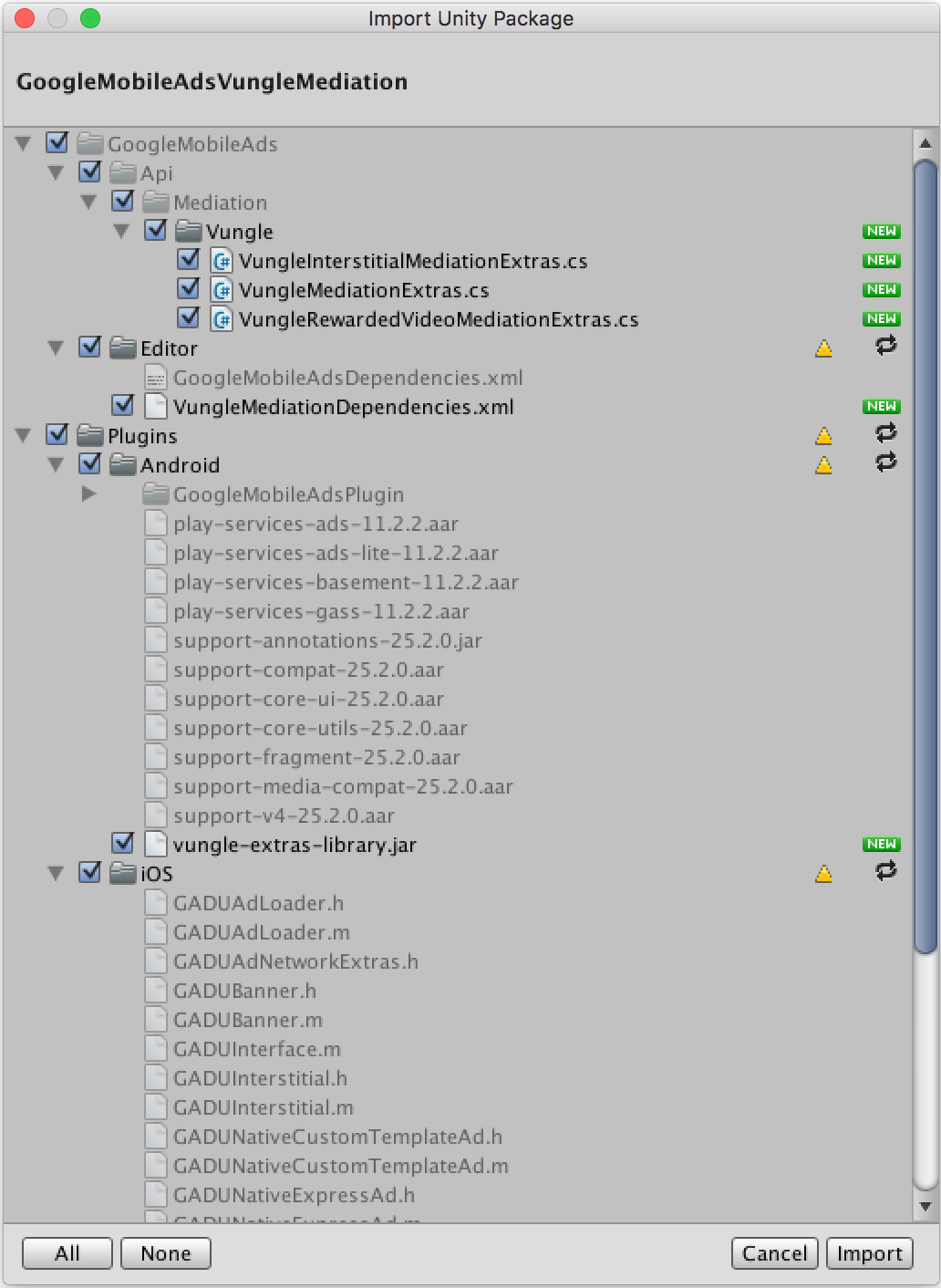
Then, select Assets > External Dependency Manager >
Android Resolver > Force Resolve. The External Dependency Manager
library will perform dependency resolution from scratch and copy the
declared dependencies into the Assets/Plugins/Android directory of your
Unity app.
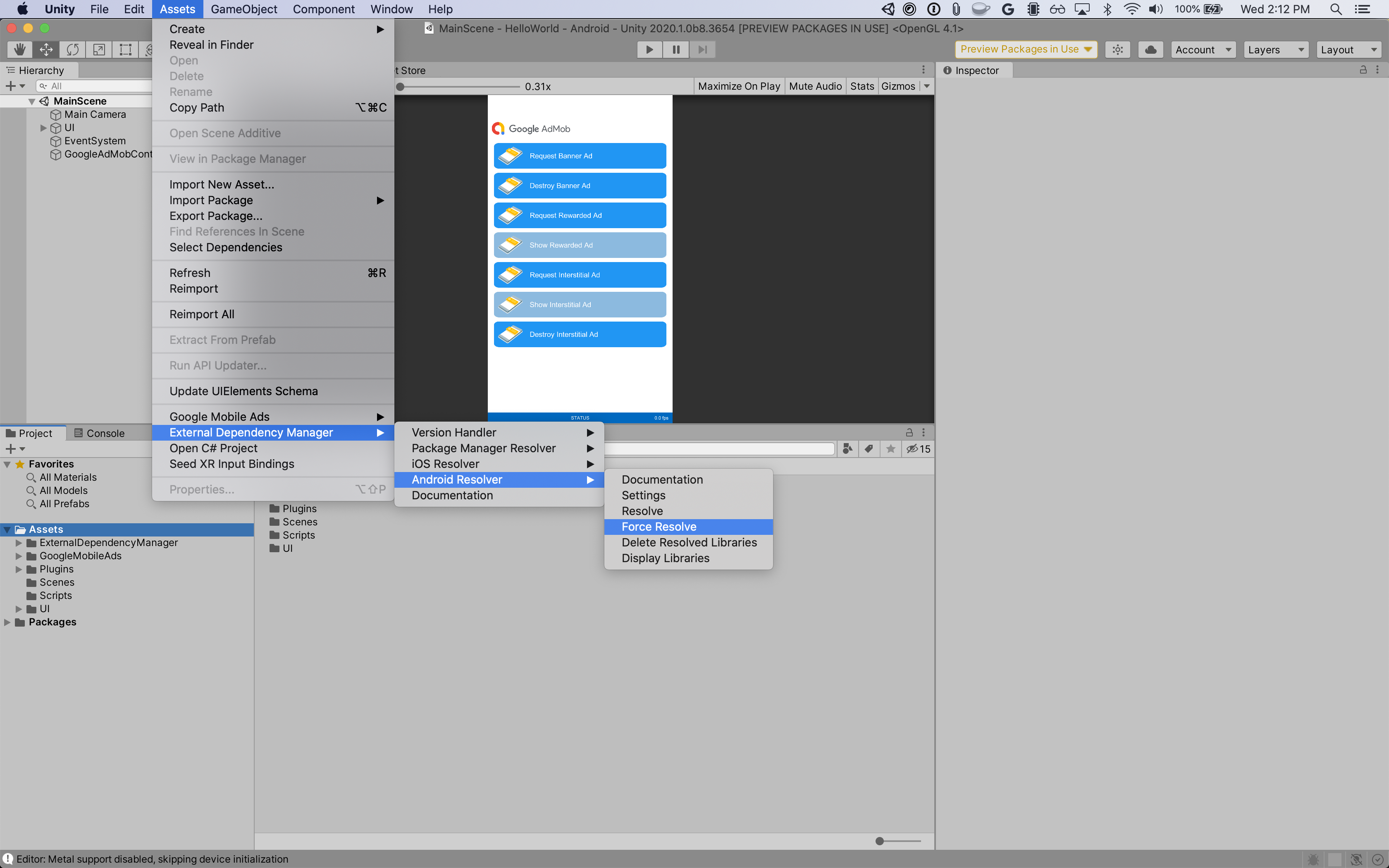
Step 4: Implement privacy settings on the Vungle SDK
EU Consent and GDPR
To comply with Google EU User Consent Policy, you must make certain disclosures to your users in the European Economic Area (EEA), the UK, and Switzerland, and obtain their consent for the use of cookies or other local storage where legally required, and for the collection, sharing, and use of personal data for ads personalization. This policy reflects the requirements of the EU ePrivacy Directive and the General Data Protection Regulation (GDPR). You are responsible for verifying consent is propagated to each ad source in your mediation chain. Google is unable to pass the user's consent choice to such networks automatically.
Starting in Liftoff Monetize Unity plugin version 5.2.2, Liftoff Monetize automatically reads GDPR consent set by consent management platforms that support Google's Additional Consent specification, including the UMP SDK. For more information, see GDPR Recommended Implementation Instructions for Android and iOS.
US state privacy laws
US states privacy laws require giving users the right to opt out of the "sale" of their "personal information" (as the law defines those terms), with the opt-out offered through a prominent "Do Not Sell My Personal Information" link on the "selling" party's homepage. The US states privacy laws compliance guide offers the ability to enable restricted data processing for Google ad serving, but Google is unable to apply this setting to each ad network in your mediation chain. Therefore, you must identify each ad network in your mediation chain that may participate in the sale of personal information and follow guidance from each of those networks to ensure compliance.
The Google Mobile Ads mediation plugin for Liftoff Monetize includes methods to pass consent information to the Vungle SDK. The following sample code shows how to pass consent information to the Vungle SDK. If you choose to call this method, it is recommended that you do so prior to requesting ads through Google Mobile Ads Unity Plugin.
using GoogleMobileAds.Mediation.LiftoffMonetize.Api;
// ...
LiftoffMonetize.SetCCPAStatus(true);
See CCPA recommended implementation instructions for Android and iOS for more details and the values that can be provided in the method.
Step 5: Add required code
Android
No additional code is required Liftoff Monetize integration.
iOS
SKAdNetwork integration
Follow Liftoff Monetize's
documentation
to add the SKAdNetwork identifiers to your project's Info.plist file.
Step 6: Test your implementation
Enable test ads
Make sure you register your test device for Ad Manager and enable test mode in Liftoff Monetize UI.
Verify test ads
To verify that you are receiving test ads from Liftoff Monetize, enable single ad source testing in ad inspector using the Liftoff Monetize (Bidding) and Liftoff Monetize (Waterfall) ad source(s).
Error codes
If the adapter fails to receive an ad from Liftoff Monetize, publishers can
check the underlying error from the ad response using
ResponseInfo under the following classes:
Android
| Format | Class name |
|---|---|
| App Open (Bidding) | com.google.ads.mediation.vungle.VungleMediationAdapter |
| App Open (Waterfall) | com.google.ads.mediation.vungle.VungleMediationAdapter |
| Banner (Bidding) | com.google.ads.mediation.vungle.VungleMediationAdapter |
| Banner (Waterfall) | com.vungle.mediation.VungleInterstitialAdapter |
| Interstitial (Bidding) | com.google.ads.mediation.vungle.VungleMediationAdapter |
| Interstitial (Waterfall) | com.vungle.mediation.VungleInterstitialAdapter |
| Rewarded (Bidding) | com.google.ads.mediation.vungle.VungleMediationAdapter |
| Rewarded (Waterfall) | com.vungle.mediation.VungleAdapter |
| Rewarded Interstitial (Bidding) | com.google.ads.mediation.vungle.VungleMediationAdapter |
| Rewarded Interstitial (Waterfall) | com.google.ads.mediation.vungle.VungleMediationAdapter |
iOS
| Format | Class name |
|---|---|
| App Open (Bidding) | GADMediationAdapterVungle |
| App Open (Waterfall) | GADMediationAdapterVungle |
| Banner (Bidding) | GADMediationAdapterVungle |
| Banner (Waterfall) | GADMAdapterVungleInterstitial |
| Interstitial (Bidding) | GADMediationAdapterVungle |
| Interstitial (Waterfall) | GADMAdapterVungleInterstitial |
| Rewarded (Bidding) | GADMediationAdapterVungle |
| Rewarded (Waterfall) | GADMAdapterVungleRewardBasedVideoAd |
| Rewarded Interstitial (Bidding) | GADMediationAdapterVungle |
| Rewarded Interstitial (Waterfall) | GADMediationAdapterVungle |
Here are the codes and accompanying messages thrown by the Liftoff Monetize adapter when an ad fails to load:
Android
| Error code | Reason |
|---|---|
| 101 | Invalid server parameters (e.g. app ID or placement ID). |
| 102 | The requested banner size does not map to a valid Liftoff Monetize ad size. |
| 103 | Liftoff Monetize requires an Activity context to request
ads. |
| 104 | The Vungle SDK cannot load multiple ads for the same placement ID. |
| 105 | The Vungle SDK failed to initialize. |
| 106 | Vungle SDK returned a successful load callback, but Banners.getBanner() or Vungle.getNativeAd() returned null. |
| 107 | Vungle SDK is not ready to play the ad. |
| 108 | Vungle SDK returned invalid bidding token. |
iOS
| Error code | Reason |
|---|---|
| 101 | Invalid server parameters (e.g. app ID or placement ID). |
| 102 | An ad is already loaded for this network configuration. Vungle SDK cannot load a second ad for the same placement ID. |
| 103 | The requested ad size does not match a Liftoff Monetize supported banner size. |
| 104 | Vungle SDK couldn't render the banner ad. |
| 105 | Vungle SDK only supports loading 1 banner ad at a time, regardless of placement ID. |
| 106 | Vungle SDK sent a callback saying the ad is not playable. |
| 107 | Vungle SDK is not ready to play the ad. |
For errors that come from the Vungle SDK, refer to Error Codes: Vungle SDK for iOS and Android.
Liftoff Monetize Unity Mediation Plugin Changelog
Version 5.5.0 (In progress)
Version 5.4.1
- Supports Liftoff Monetize Android adapter version 7.5.1.1.
- Supports Liftoff Monetize iOS adapter version 7.6.0.0.
- Built and tested with the Google Mobile Ads Unity Plugin version 10.5.0.
Version 5.4.0
- Supports Liftoff Monetize Android adapter version 7.5.1.0.
- Supports Liftoff Monetize iOS adapter version 7.6.0.0.
- Built and tested with the Google Mobile Ads Unity Plugin version 10.5.0.
Version 5.3.5
- Supports Liftoff Monetize Android adapter version 7.5.1.0.
- Supports Liftoff Monetize iOS adapter version 7.5.3.0.
- Built and tested with the Google Mobile Ads Unity Plugin version 10.4.2.
Version 5.3.4
- Supports Liftoff Monetize Android adapter version 7.5.0.1.
- Supports Liftoff Monetize iOS adapter version 7.5.2.0.
- Built and tested with the Google Mobile Ads Unity Plugin version 10.3.0.
Version 5.3.3
- Fixed an issue where installing through OpenUPM caused the plugin to not import the packages properly.
Version 5.3.2
- Fixed an issue where installing through OpenUPM caused the plugin to not import the packages properly.
Version 5.3.1
- Supports Liftoff Monetize Android adapter version 7.5.0.0.
- Supports Liftoff Monetize iOS adapter version 7.5.1.0.
- Built and tested with the Google Mobile Ads Unity Plugin version 10.1.0.
Version 5.3.0
- Supports Liftoff Monetize Android adapter version 7.5.0.0.
- Supports Liftoff Monetize iOS adapter version 7.5.0.0.
- Built and tested with the Google Mobile Ads Unity Plugin version 10.0.0.
Version 5.2.6
- Supports Liftoff Monetize Android adapter version 7.4.3.1.
- Supports Liftoff Monetize iOS adapter version 7.4.5.0.
- Built and tested with the Google Mobile Ads Unity Plugin version 10.0.0.
Version 5.2.5
- Supports Liftoff Monetize Android adapter version 7.4.3.1.
- Supports Liftoff Monetize iOS adapter version 7.4.4.1.
- Built and tested with the Google Mobile Ads Unity Plugin version 10.0.0.
Version 5.2.4
- Supports Liftoff Monetize Android adapter version 7.4.3.0.
- Supports Liftoff Monetize iOS adapter version 7.4.4.0.
- Built and tested with the Google Mobile Ads Unity Plugin version 9.5.0.
Version 5.2.3
- Supports Liftoff Monetize Android adapter version 7.4.2.0.
- Supports Liftoff Monetize iOS adapter version 7.4.3.0.
- Built and tested with the Google Mobile Ads Unity Plugin version 9.5.0.
Version 5.2.2
- Supports Liftoff Monetize Android adapter version 7.4.2.0.
- Supports Liftoff Monetize iOS adapter version 7.4.2.0.
- Built and tested with the Google Mobile Ads Unity Plugin version 9.4.0.
Version 5.2.1
- Renamed
DummyClienttoPlaceholderClient. - Supports Liftoff Monetize Android adapter version 7.4.0.1.
- Supports Liftoff Monetize iOS adapter version 7.4.0.1.
- Built and tested with the Google Mobile Ads Unity Plugin version 9.2.0.
Version 5.2.0
- Supports Liftoff Monetize Android adapter version 7.4.0.0.
- Supports Liftoff Monetize iOS adapter version 7.4.0.0.
- Built and tested with the Google Mobile Ads Unity Plugin version 9.1.1.
Version 5.1.1
- Supports Liftoff Monetize Android adapter version 7.3.2.0.
- Supports Liftoff Monetize iOS adapter version 7.3.2.0.
- Built and tested with the Google Mobile Ads Unity Plugin version 9.1.0.
Version 5.1.0
- Fixed a
NullPointerExceptionthat caused a build failure when exporting as an Android project. - Updated the privacy APIs:
- Removed the
UpdateConsentStatus()andUpdateCCPAStatus()methods. - Removed the
VungleConsentStatusandVungleCCPAStatusenums. - Updated the
SetGDPRStatus(bool)method toSetGDPRStatus(bool, String).
- Removed the
- Removed the following methods from the
LiftoffMonetizeMediationExtrasclass:SetAllPlacements(String[])SetSoundEnabled(bool)
- Supports Liftoff Monetize Android adapter version 7.3.1.0.
- Supports Liftoff Monetize iOS adapter version 7.3.1.0.
- Built and tested with the Google Mobile Ads Unity Plugin version 9.1.0.
Version 5.0.0
- Fixed a duplicate definition warning for
MediationExtras. - Supports Liftoff Monetize Android adapter version 7.1.0.0.
- Supports Liftoff Monetize iOS adapter version 7.2.1.1.
- Built and tested with the Google Mobile Ads Unity Plugin version 8.7.0.
Version 4.0.0
- Rebranded Unity mediation plugin from Vungle to Liftoff Monetize.
- Moved adapter content to
GoogleMobileAds/Mediation/LiftoffMonetize/. - Refactored adapter namespace to use
GoogleMobileAds.Mediation.LiftoffMonetize. - Added the following methods to the
LiftoffMonetizeclass:SetGDPRStatus(bool)SetGDPRMessageVersion(String)SetCCPAStatus(bool)
- Supports Liftoff Monetize Android adapter version 6.12.1.1.
- Supports Liftoff Monetize iOS adapter version 7.0.1.0.
- Built and tested with the Google Mobile Ads Unity Plugin version 8.4.1.
Version 3.9.2
- Updated the
Vungleclass:- Added the
UpdateCCPAStatus(VungleCCPAStatus)method. - Removed the
GetCurrentConsentStatus()method. - Removed the
GetCurrentConsentMessageVersion()method.
- Added the
- Supports Vungle Android adapter version 6.12.1.0.
- Supports Vungle iOS adapter version 6.12.2.0.
- Built and tested with the Google Mobile Ads Unity Plugin version 7.4.1.
Version 3.9.1
- Supports Vungle Android adapter version 6.12.1.0.
- Supports Vungle iOS adapter version 6.12.1.1.
- Built and tested with the Google Mobile Ads Unity Plugin version 7.4.0.
Version 3.9.0
- Supports Vungle Android adapter version 6.12.0.0.
- Supports Vungle iOS adapter version 6.12.0.0.
- Built and tested with the Google Mobile Ads Unity Plugin version 7.2.0.
Version 3.8.2
- Supports Vungle Android adapter version 6.11.0.2.
- Supports Vungle iOS adapter version 6.11.0.1.
- Built and tested with the Google Mobile Ads Unity Plugin version 7.1.0.
Version 3.8.1
- Supports Vungle Android adapter version 6.11.0.1.
- Supports Vungle iOS adapter version 6.11.0.0.
- Built and tested with the Google Mobile Ads Unity Plugin version 7.0.2.
Version 3.8.0
- Supports Vungle Android adapter version 6.11.0.0.
- Supports Vungle iOS adapter version 6.11.0.0.
- Built and tested with the Google Mobile Ads Unity Plugin version 7.0.0.
Version 3.7.5
- Supports Vungle Android adapter version 6.10.5.0.
- Supports Vungle iOS adapter version 6.10.6.1.
- Built and tested with the Google Mobile Ads Unity Plugin version 7.0.0.
Version 3.7.4
- Supports Vungle Android adapter version 6.10.4.0.
- Supports Vungle iOS adapter version 6.10.6.1.
- Built and tested with the Google Mobile Ads Unity Plugin version 7.0.0.
Version 3.7.3
- Supports Vungle Android adapter version 6.10.3.0.
- Supports Vungle iOS adapter version 6.10.5.1.
Version 3.7.2
- Supports Vungle Android adapter version 6.10.2.1.
- Supports Vungle iOS adapter version 6.10.5.1.
Version 3.7.1
- Supports Vungle Android adapter version 6.10.2.0.
- Supports Vungle iOS adapter version 6.10.4.0.
Version 3.7.0
- Supports Vungle Android adapter version 6.10.2.0.
- Supports Vungle iOS adapter version 6.10.3.0.
Version 3.6.0
- Supports Vungle Android adapter version 6.9.1.1.
- Supports Vungle iOS adapter version 6.9.2.0.
Version 3.5.1
- Supports Vungle Android adapter version 6.8.1.0.
- Supports Vungle iOS adapter version 6.8.1.0.
Version 3.5.0
- Supports Vungle Android adapter version 6.8.0.0.
- Supports Vungle iOS adapter version 6.8.0.0.
Version 3.4.1
- Supports Vungle Android adapter version 6.7.1.0.
- Supports Vungle iOS adapter version 6.7.1.0.
Version 3.4.0
- Supports Vungle Android adapter version 6.7.0.0.
- Supports Vungle iOS adapter version 6.7.0.0.
Version 3.3.1
- Repackaged
vungle-extras-library.jartovungle-unity-android-library.aar, using a.aarbuild to support Unity 2020.- When upgrading to this version, please remove
vungle-extras-library.jarfrom your project.
- When upgrading to this version, please remove
- Supports Vungle Android adapter version 6.5.3.0.
- Supports Vungle iOS adapter version 6.5.3.0.
Version 3.3.0
- Supports Vungle Android adapter version 6.5.3.0.
- Supports Vungle iOS adapter version 6.5.3.0.
Version 3.2.0
- Supports Vungle Android adapter version 6.4.11.1.
- Supports Vungle iOS adapter version 6.4.6.0.
Version 3.1.4
- Supports Android adapter version 6.3.24.1.
- Supports iOS adapter version 6.3.2.3.
Version 3.1.3
- Supports Android adapter version 6.3.24.1.
- Supports iOS adapter version 6.3.2.2.
Version 3.1.2
- Updated the plugin to support the new open-beta Rewarded API.
- Supports Android adapter version 6.3.24.1.
- Supports iOS adapter version 6.3.2.1.
Version 3.1.1
- Supports Android adapter version 6.3.24.0.
- Supports iOS adapter version 6.3.2.0.
- Updated
Vungle.UpdateConsentStatus()method to make theconsentMessageVersionparameter optional. The value ofconsentMessageVersionis now ignored for iOS. - Deprecated
Vungle.GetCurrentConsentMessageVersion()for iOS.
Version 3.1.0
- Supports Android adapter version 6.3.17.0.
- Supports iOS adapter version 6.3.0.0.
- Updated
Vungle.UpdateConsentStatus()method to take an additionalStringparameter for the publiser-provided consent message version. - Added
Vungle.GetCurrentConsentMessageVersion()method to get the publisher-provided consent message version.
Version 3.0.1
- Supports Android adapter version 6.2.5.1.
- Supports iOS adapter version 6.2.0.3.
Version 3.0.0
- Supports Android adapter version 6.2.5.0.
- Supports iOS adapter version 6.2.0.2.
- Added the following methods:
Vungle.UpdateConsentStatus()method to set the consent status that will be recorded in the Vungle SDK.Vungle.GetCurrentConsentStatus()method to get the user's current consent status.
Version 2.0.0
- Supports Android adapter version 5.3.2.1.
- Supports iOS adapter version 6.2.0.0.
Version 1.1.0
- Supports Android adapter version 5.3.2.1.
- Supports iOS adapter version 5.4.0.0.
Version 1.0.0
- First release!
- Supports Android adapter version 5.3.0.0.
- Supports iOS adapter version 5.3.0.0.
