程式設計外掛程式:中級
時間長度:20 分鐘
專案類型:編輯器外掛程式
目標
- 瞭解解決方案的功能。
- 瞭解 Apps Script 服務在解決方案中的功能。
- 設定指令碼。
- 執行指令碼。
認識這項解決方案
自動移除空白列和欄、將試算表裁剪為資料範圍邊緣,並填補資料缺口,藉此清理試算表資料。
運作方式
這個指令碼會執行下列函式:
- 刪除空白資料列:在所選範圍內,指令碼會識別並刪除空白資料列。如果資料列中的儲存格含有空格字元,該列不會視為空白。
- 刪除空白資料欄:在所選範圍內,指令碼會識別並刪除空白資料欄。如果資料欄中的儲存格含有空格字元,該資料欄不會視為空白。
- 裁剪工作表至資料範圍:指令碼會識別資料範圍的結束位置,並刪除多餘的資料列和資料欄。
- 填入空白列 - 指令碼會複製所選有效儲存格的內容,並貼到下方資料列的空白儲存格中。遇到非空白的資料列或達到資料範圍的結尾時,指令碼會停止貼上內容。
Apps Script 服務
這項解決方案使用以下服務:
- 試算表服務 - 取得有效工作表,並執行所有清理函式。
必要條件
如要使用這個範例,您必須具備以下先決條件:
- Google 帳戶 (Google Workspace 帳戶可能需要管理員核准)。
- 可連上網際網路的網路瀏覽器。
設定指令碼
- 點選下方按鈕,開啟「Clean 試算表」Apps Script 專案。
開啟專案
- 按一下「Overview」(總覽) info_outline。
- 在總覽頁面上,按一下「Create a copy」(建立副本)
 。
。
- 在複製的專案頂端,依序按一下「部署」>「測試部署」。
- 在「選取類型」旁邊,依序按一下「啟用部署類型」
 >>「編輯器外掛程式」。
>>「編輯器外掛程式」。
- 按一下「建立新測試」。
- 在「測試文件」下方,按一下「未選取任何文件」。
- 選擇要清理的資料試算表,然後按一下「插入」。如要使用範例文件,請建立清除資料範例試算表的副本。
- 按一下「儲存測試」。
- 如要開啟試算表,請選取已儲存測試旁的圓形按鈕,然後按一下「Execute」。
執行指令碼
- 在試算表中選取範圍
A1:F20。
- 依序按一下「Extensions」>「Clean of Cleansheet」>「Delete blank rows」(刪除空白列)。
- 出現提示訊息時,請按一下「繼續」並授權指令碼。
- 依序按一下「Extensions」(擴充功能) >「Clean of Cleansheet」(清空工作表副本)>「Delete blank rows」(刪除空白列)。
- 依序按一下「Extensions」>「Clean of Cleansheet」>「Delete blank column」(刪除空白資料欄)。
- 依序按一下「Extensions」(擴充功能) >「Clean of Cleansheet」(清空工作表副本)
>「將工作表裁剪至資料範圍」。
- 選取儲存格
C7。
- 依序按一下「Extensions」(擴充功能) >「Clean of Cleansheet」(乾淨工作表副本)
>「Fill in the Empty rows」(在下方填入空白列)。
檢查程式碼
如要查看這個解決方案的 Apps Script 程式碼,請點選下方的「查看原始碼」:
查看原始碼
Code.gs
// To learn how to use this script, refer to the documentation:
// https://developers.google.com/apps-script/add-ons/clean-sheet
/*
Copyright 2022 Google LLC
Licensed under the Apache License, Version 2.0 (the "License");
you may not use this file except in compliance with the License.
You may obtain a copy of the License at
https://www.apache.org/licenses/LICENSE-2.0
Unless required by applicable law or agreed to in writing, software
distributed under the License is distributed on an "AS IS" BASIS,
WITHOUT WARRANTIES OR CONDITIONS OF ANY KIND, either express or implied.
See the License for the specific language governing permissions and
limitations under the License.
*/
// Application Constants
const APP_TITLE = 'Clean sheet';
/**
* Identifies and deletes empty rows in selected range of active sheet.
*
* Cells that contain space characters are treated as non-empty.
* The entire row, including the cells outside of the selected range,
* must be empty to be deleted.
*
* Called from menu option.
*/
function deleteEmptyRows() {
const sheet = SpreadsheetApp.getActiveSheet();
// Gets active selection and dimensions.
let activeRange = sheet.getActiveRange();
const rowCount = activeRange.getHeight();
const firstActiveRow = activeRange.getRow();
const columnCount = sheet.getMaxColumns();
// Tests that the selection is a valid range.
if (rowCount < 1) {
showMessage('Select a valid range.');
return;
}
// Tests active range isn't too large to process. Enforces limit set to 10k.
if (rowCount > 10000) {
showMessage("Selected range too large. Select up to 10,000 rows at one time.");
return;
}
// Utilizes an array of values for efficient processing to determine blank rows.
const activeRangeValues = sheet.getRange(firstActiveRow, 1, rowCount, columnCount).getValues();
// Checks if array is all empty values.
const valueFilter = value => value !== '';
const isRowEmpty = (row) => {
return row.filter(valueFilter).length === 0;
}
// Maps the range values as an object with value (to test) and corresponding row index (with offset from selection).
const rowsToDelete = activeRangeValues.map((row, index) => ({ row, offset: index + activeRange.getRowIndex() }))
.filter(item => isRowEmpty(item.row)) // Test to filter out non-empty rows.
.map(item => item.offset); //Remap to include just the row indexes that will be removed.
// Combines a sorted, ascending list of indexes into a set of ranges capturing consecutive values as start/end ranges.
// Combines sequential empty rows for faster processing.
const rangesToDelete = rowsToDelete.reduce((ranges, index) => {
const currentRange = ranges[ranges.length - 1];
if (currentRange && index === currentRange[1] + 1) {
currentRange[1] = index;
return ranges;
}
ranges.push([index, index]);
return ranges;
}, []);
// Sends a list of row indexes to be deleted to the console.
console.log(rangesToDelete);
// Deletes the rows using REVERSE order to ensure proper indexing is used.
rangesToDelete.reverse().forEach(([start, end]) => sheet.deleteRows(start, end - start + 1));
SpreadsheetApp.flush();
}
/**
* Removes blank columns in a selected range.
*
* Cells containing Space characters are treated as non-empty.
* The entire column, including cells outside of the selected range,
* must be empty to be deleted.
*
* Called from menu option.
*/
function deleteEmptyColumns() {
const sheet = SpreadsheetApp.getActiveSheet();
// Gets active selection and dimensions.
let activeRange = sheet.getActiveRange();
const rowCountMax = sheet.getMaxRows();
const columnWidth = activeRange.getWidth();
const firstActiveColumn = activeRange.getColumn();
// Tests that the selection is a valid range.
if (columnWidth < 1) {
showMessage('Select a valid range.');
return;
}
// Tests active range is not too large to process. Enforces limit set to 1k.
if (columnWidth > 1000) {
showMessage("Selected range too large. Select up to 10,000 rows at one time.");
return;
}
// Utilizes an array of values for efficient processing to determine blank columns.
const activeRangeValues = sheet.getRange(1, firstActiveColumn, rowCountMax, columnWidth).getValues();
// Transposes the array of range values so it can be processed in order of columns.
const activeRangeValuesTransposed = activeRangeValues[0].map((_, colIndex) => activeRangeValues.map(row => row[colIndex]));
// Checks if array is all empty values.
const valueFilter = value => value !== '';
const isColumnEmpty = (column) => {
return column.filter(valueFilter).length === 0;
}
// Maps the range values as an object with value (to test) and corresponding column index (with offset from selection).
const columnsToDelete = activeRangeValuesTransposed.map((column, index) => ({ column, offset: index + firstActiveColumn}))
.filter(item => isColumnEmpty(item.column)) // Test to filter out non-empty rows.
.map(item => item.offset); //Remap to include just the column indexes that will be removed.
// Combines a sorted, ascending list of indexes into a set of ranges capturing consecutive values as start/end ranges.
// Combines sequential empty columns for faster processing.
const rangesToDelete = columnsToDelete.reduce((ranges, index) => {
const currentRange = ranges[ranges.length - 1];
if (currentRange && index === currentRange[1] + 1) {
currentRange[1] = index;
return ranges;
}
ranges.push([index, index]);
return ranges;
}, []);
// Sends a list of column indexes to be deleted to the console.
console.log(rangesToDelete);
// Deletes the columns using REVERSE order to ensure proper indexing is used.
rangesToDelete.reverse().forEach(([start, end]) => sheet.deleteColumns(start, end - start + 1));
SpreadsheetApp.flush();
}
/**
* Trims all of the unused rows and columns outside of selected data range.
*
* Called from menu option.
*/
function cropSheet() {
const dataRange = SpreadsheetApp.getActiveSheet().getDataRange();
const sheet = dataRange.getSheet();
let numRows = dataRange.getNumRows();
let numColumns = dataRange.getNumColumns();
const maxRows = sheet.getMaxRows();
const maxColumns = sheet.getMaxColumns();
const numFrozenRows = sheet.getFrozenRows();
const numFrozenColumns = sheet.getFrozenColumns();
// If last data row is less than maximium row, then deletes rows after the last data row.
if (numRows < maxRows) {
numRows = Math.max(numRows, numFrozenRows + 1); // Don't crop empty frozen rows.
sheet.deleteRows(numRows + 1, maxRows - numRows);
}
// If last data column is less than maximium column, then deletes columns after the last data column.
if (numColumns < maxColumns) {
numColumns = Math.max(numColumns, numFrozenColumns + 1); // Don't crop empty frozen columns.
sheet.deleteColumns(numColumns + 1, maxColumns - numColumns);
}
}
/**
* Copies value of active cell to the blank cells beneath it.
* Stops at last row of the sheet's data range if only blank cells are encountered.
*
* Called from menu option.
*/
function fillDownData() {
const sheet = SpreadsheetApp.getActiveSpreadsheet().getActiveSheet();
// Gets sheet's active cell and confirms it's not empty.
const activeCell = sheet.getActiveCell();
const activeCellValue = activeCell.getValue();
if (!activeCellValue) {
showMessage("The active cell is empty. Nothing to fill.");
return;
}
// Gets coordinates of active cell.
const column = activeCell.getColumn();
const row = activeCell.getRow();
// Gets entire data range of the sheet.
const dataRange = sheet.getDataRange();
const dataRangeRows = dataRange.getNumRows();
// Gets trimmed range starting from active cell to the end of sheet data range.
const searchRange = dataRange.offset(row - 1, column - 1, dataRangeRows - row + 1, 1)
const searchValues = searchRange.getDisplayValues();
// Find the number of empty rows below the active cell.
let i = 1; // Start at 1 to skip the ActiveCell.
while (searchValues[i] && searchValues[i][0] == "") { i++; }
// If blanks exist, fill the range with values.
if (i > 1) {
const fillRange = searchRange.offset(0, 0, i, 1).setValue(activeCellValue)
//sheet.setActiveRange(fillRange) // Uncomment to test affected range.
}
else {
showMessage("There are no empty cells below the Active Cell to fill.");
}
}
/**
* A helper function to display messages to user.
*
* @param {string} message - Message to be displayed.
* @param {string} caller - {Optional} text to append to title.
*/
function showMessage(message, caller) {
// Sets the title using the APP_TITLE variable; adds optional caller string.
const title = APP_TITLE
if (caller != null) {
title += ` : ${caller}`
};
const ui = SpreadsheetApp.getUi();
ui.alert(title, message, ui.ButtonSet.OK);
}
貢獻者
這個範例由 Google 開發人員專家協助維護。
後續步驟
。
>>「編輯器外掛程式」。
