ระดับการเขียนโค้ด: ผู้เริ่มต้น
ระยะเวลา: 15 นาที
ประเภทโปรเจ็กต์: การทำงานอัตโนมัติด้วยทริกเกอร์ที่อิงตามเหตุการณ์
วัตถุประสงค์
- ทำความเข้าใจว่าโซลูชันทำอะไรได้บ้าง
- ทำความเข้าใจสิ่งที่บริการ Apps Script ทำภายในโซลูชัน
- ตั้งค่าสคริปต์
- เรียกใช้สคริปต์
เกี่ยวกับโซลูชันนี้
สร้างเอกสารระเบียบวาระการประชุมใน Google เอกสารโดยอัตโนมัติและแนบไปกับการประชุมใน Google ปฏิทิน
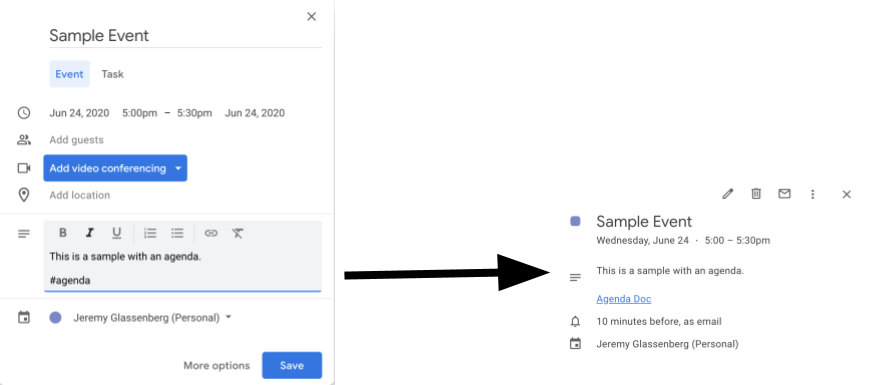
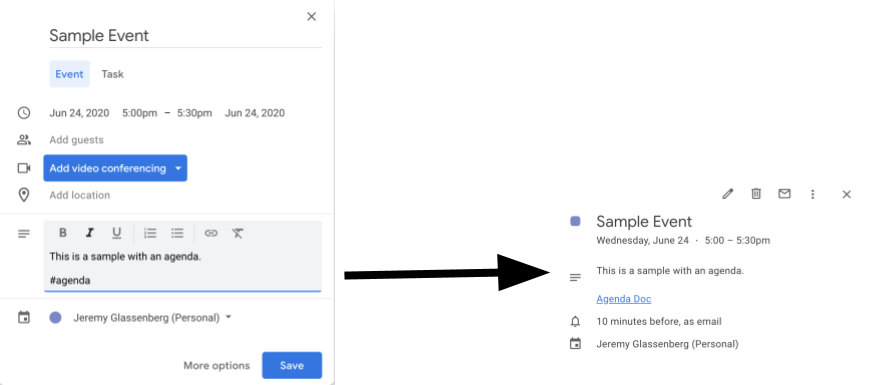
วิธีการทำงาน
สคริปต์จะสร้างเทมเพลตเอกสารสำหรับวาระการประชุม เมื่อคุณอัปเดตปฏิทิน สคริปต์จะตรวจสอบว่ากิจกรรมที่คุณเป็นเจ้าของมี "#agenda" ในคำอธิบายหรือไม่ หากมีแท็ก สคริปต์จะทำสำเนาเทมเพลต เพิ่มลงในกิจกรรมในปฏิทิน และแชร์กับผู้เข้าร่วมกิจกรรม
บริการ Apps Script
โซลูชันนี้ใช้บริการต่อไปนี้
- บริการไดรฟ์ - ตรวจสอบว่ามีเอกสารเทมเพลตอยู่หรือไม่ หากไม่มี ระบบจะสร้างโฟลเดอร์ใหม่สำหรับเอกสารเทมเพลต สร้างสำเนาเอกสารเทมเพลตสำหรับกำหนดการใหม่แต่ละรายการ
- บริการเอกสาร - สร้างเทมเพลต วาระการประชุม
- บริการปฏิทิน - ตรวจสอบกิจกรรมที่มีแท็ก "#agenda" และอัปเดตคำอธิบายกิจกรรมด้วยลิงก์ไปยังเอกสาร วาระการประชุม
- บริการพื้นฐาน - ใช้คลาส
Sessionเพื่อรับอีเมลของผู้ใช้ ซึ่งช่วยสร้างทริกเกอร์สำหรับผู้ใช้ปัจจุบัน - บริการสคริปต์ - สร้างทริกเกอร์ที่จะเริ่มทำงาน เมื่อใดก็ตามที่มีการเปลี่ยนแปลงในปฏิทินของผู้ใช้
ข้อกำหนดเบื้องต้น
หากต้องการใช้ตัวอย่างนี้ คุณต้องมีข้อกำหนดเบื้องต้นต่อไปนี้
- บัญชี Google (บัญชี Google Workspace อาจต้องได้รับการอนุมัติจากผู้ดูแลระบบ )
- เว็บเบราว์เซอร์ที่มีสิทธิ์เข้าถึงอินเทอร์เน็ต
ตั้งค่าสคริปต์
- คลิกปุ่มด้านล่างเพื่อเปิดโปรเจ็กต์ Apps Script ตัวอย่างสร้างวาระการประชุม
เปิดโปรเจ็กต์ - คลิกภาพรวม
- ในหน้าภาพรวม ให้คลิกทำสำเนา
- ในโปรเจ็กต์ที่คัดลอก ให้เลือก setUp ในเมนูแบบเลื่อนลงของฟังก์ชัน
- คลิกเรียกใช้
- ให้สิทธิ์สคริปต์เมื่อได้รับข้อความแจ้ง หากหน้าจอคำยินยอมของ OAuth แสดงคำเตือนว่า แอปนี้ยังไม่ได้รับการยืนยัน ให้ดำเนินการต่อโดยเลือกขั้นสูง > ไปที่ {ชื่อโปรเจ็กต์} (ไม่ปลอดภัย)
เรียกใช้สคริปต์
- เปิด Google ปฏิทิน
- สร้างกิจกรรมใหม่หรือแก้ไขกิจกรรมที่มีอยู่
- เพิ่ม
#agendaในคำอธิบายแล้วบันทึกกิจกรรม - ตรวจสอบอีเมลเพื่อดูการแจ้งเตือนทางอีเมลว่ามีการแชร์เอกสารกับคุณ หรือรีเฟรชปฏิทินแล้วคลิกกิจกรรมอีกครั้งเพื่อดูลิงก์ไปยังเอกสารระเบียบวาระ
ผู้เข้าร่วมทุกคนจะได้รับการแจ้งเตือนทางอีเมลเพื่อดูวาระการประชุม สคริปต์จะให้สิทธิ์แก่ผู้เข้าร่วมในการแก้ไข แต่คุณสามารถแก้ไขสคริปต์เพื่ออัปเดต สิทธิ์ในเอกสารระเบียบวาระสำหรับผู้เข้าร่วม
ตรวจสอบโค้ด
หากต้องการตรวจสอบโค้ด Apps Script สำหรับโซลูชันนี้ ให้คลิกดูซอร์สโค้ดด้านล่าง
ดูซอร์สโค้ด
Code.gs
การปรับเปลี่ยน
คุณแก้ไขตัวอย่างได้มากเท่าที่ต้องการเพื่อให้ตรงกับความต้องการ ด้านล่างนี้คือ การเปลี่ยนแปลงที่ไม่บังคับบางอย่างที่คุณทำได้
อัปเดตสิทธิ์ในเอกสารระเบียบวาระสำหรับผู้เข้าร่วม
สคริปต์จะให้สิทธิ์แก่ผู้เข้าร่วมในการแก้ไข หากต้องการ
จำกัดสิทธิ์ให้ดูเท่านั้น ให้แทนที่เมธอด addEditor
ด้วยเมธอด addViewer ในส่วนต่อไปนี้ของโค้ด
for (let i in event.getGuestList()) {
let guest = event.getGuestList()[i];
newDoc.addEditor(guest.getEmail());
แก้ไขเทมเพลตเอกสารระเบียบวาระ
หากต้องการอัปเดตเทมเพลตเอกสารระเบียบวาระ ให้ทำตามขั้นตอนต่อไปนี้
- หลังจากสร้างระเบียบวาระแรกในกิจกรรมในปฏิทินแล้ว ให้เปิด Google ไดรฟ์
- เปิดโฟลเดอร์ชื่อ Agenda Maker - App
- เปิดเอกสารเทมเพลตวาระการประชุม## แล้วทำการแก้ไข
ผู้ร่วมให้ข้อมูล
ตัวอย่างนี้สร้างโดย Jeremy Glassenberg ที่ปรึกษาด้านการจัดการผลิตภัณฑ์และกลยุทธ์แพลตฟอร์ม ติดตาม Jeremy ได้ที่ Twitter @jglassenberg
ตัวอย่างนี้ได้รับการดูแลโดย Google โดยได้รับความช่วยเหลือจาก Google Developer Expert
