কোডিং স্তর : শিক্ষানবিস
সময়কাল : ২০ মিনিট
প্রকল্পের ধরণ : ইভেন্ট-চালিত ট্রিগার সহ অটোমেশন
উদ্দেশ্য
- সমাধানটি কী করে তা বুঝুন।
- সমাধানের মধ্যে অ্যাপস স্ক্রিপ্ট পরিষেবাগুলি কী করে তা বুঝুন।
- স্ক্রিপ্ট সেট আপ করুন।
- স্ক্রিপ্টটি চালান।
এই সমাধান সম্পর্কে
যদি আপনার দর্শকদের কাছে বিভিন্ন ধরণের কন্টেন্ট অফার করতে চান, তাহলে আপনি ব্যবহারকারীদের Google Forms-এর মাধ্যমে আপনার কাছ থেকে কোন কন্টেন্ট পাবেন তা বেছে নিতে দিতে পারেন। এই সমাধান ব্যবহারকারীদের তাদের আগ্রহের বিষয়গুলি নির্বাচন করতে দেয়, তারপর স্বয়ংক্রিয়ভাবে তাদের পছন্দের কন্টেন্ট ইমেল করে পাঠায়।
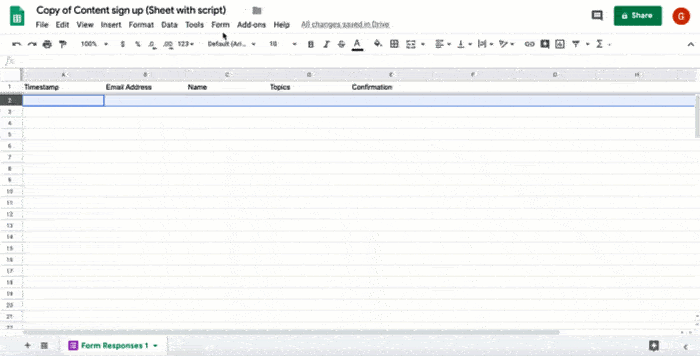
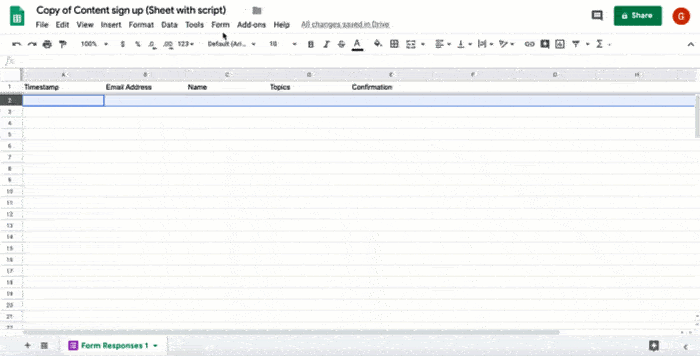
কিভাবে এটা কাজ করে
স্ক্রিপ্টটি একটি ইভেন্ট-চালিত ট্রিগার ইনস্টল করে যা ব্যবহারকারীর ফর্ম জমা দেওয়ার সময় প্রতিবার কাজ করে। প্রতিটি ফর্ম জমা দেওয়ার সময়, স্ক্রিপ্টটি একটি Google ডক্স টেমপ্লেট থেকে একটি ইমেল তৈরি করে এবং পাঠায়। ইমেলটিতে ব্যবহারকারীর নাম এবং তাদের নির্বাচিত সামগ্রী অন্তর্ভুক্ত থাকে। আপনার দেওয়া সামগ্রী যেকোনো ধরণের হতে পারে যতক্ষণ না এটি একটি URL দ্বারা উল্লেখ করা হয়।
অ্যাপস স্ক্রিপ্ট পরিষেবা
এই সমাধানটি নিম্নলিখিত পরিষেবাগুলি ব্যবহার করে:
- স্ক্রিপ্ট পরিষেবা - ইভেন্ট-চালিত ট্রিগার ইনস্টল করে যা কেউ ফর্ম জমা দিলেই চালু হয়।
- ডকুমেন্ট সার্ভিস – স্ক্রিপ্টটি ইমেল তৈরি করতে যে ডক্স টেমপ্লেটটি ব্যবহার করে তা খোলে।
- মেইল সার্ভিস – ব্যবহারকারীর নাম এবং বিষয়বস্তু নির্বাচন সহ ইমেল তৈরি করে এবং পাঠায়।
- স্প্রেডশিট পরিষেবা – স্ক্রিপ্ট ইমেল পাঠানোর পরে ফর্ম প্রতিক্রিয়া শীটে একটি নিশ্চিতকরণ যোগ করে।
পূর্বশর্ত
এই নমুনাটি ব্যবহার করার জন্য, আপনার নিম্নলিখিত পূর্বশর্তগুলি প্রয়োজন:
- একটি Google অ্যাকাউন্ট (Google Workspace অ্যাকাউন্টের জন্য প্রশাসকের অনুমোদনের প্রয়োজন হতে পারে)।
- ইন্টারনেট অ্যাক্সেস সহ একটি ওয়েব ব্রাউজার।
স্ক্রিপ্ট সেট আপ করুন
"সঞ্চিত কন্টেন্ট পাঠান " স্প্রেডশিটের একটি কপি তৈরি করতে নিম্নলিখিত বোতামে ক্লিক করুন। এই সমাধানের জন্য অ্যাপস স্ক্রিপ্ট প্রকল্পটি স্প্রেডশিটের সাথে সংযুক্ত করা হয়েছে।
একটি কপি তৈরি করুনআপনার কপি করা স্প্রেডশিটে, এক্সটেনশন > অ্যাপস স্ক্রিপ্ট ক্লিক করুন।
ফাংশন ড্রপডাউনে, installTrigger নির্বাচন করুন।
রান ক্লিক করুন।
অনুরোধ করা হলে, স্ক্রিপ্টটি অনুমোদন করুন। যদি OAuth সম্মতি স্ক্রিনে "This app is not verified" সতর্কতা প্রদর্শিত হয়, তাহলে Advanced > Go to {Project Name} (unsafe) নির্বাচন করে এগিয়ে যান।
গুরুত্বপূর্ণ : যদি আপনি একাধিকবার installTrigger চালান, তাহলে স্ক্রিপ্টটি একাধিক ট্রিগার তৈরি করবে যা প্রতিটি ব্যবহারকারী ফর্ম জমা দেওয়ার সময় একটি ইমেল পাঠাবে। অতিরিক্ত ট্রিগার মুছে ফেলতে এবং ডুপ্লিকেট ইমেল এড়াতে, Triggers ক্লিক করুন। প্রতিটি অতিরিক্ত ট্রিগারে ডান-ক্লিক করুন এবং Delete trigger এ ক্লিক করুন।
স্ক্রিপ্টটি চালান
- স্প্রেডশিটে ফিরে যান এবং টুলস > ফর্ম পরিচালনা করুন > লাইভ ফর্মে যান এ ক্লিক করুন।
- ফর্মটি পূরণ করুন এবং জমা দিন ক্লিক করুন।
- আপনার নির্বাচিত কন্টেন্টের লিঙ্ক সহ একটি ইমেলের জন্য আপনার ইমেল চেক করুন।
কোডটি পর্যালোচনা করুন
এই সমাধানের জন্য অ্যাপস স্ক্রিপ্ট কোড পর্যালোচনা করতে, নীচের "সোর্স কোড দেখুন" এ ক্লিক করুন:
সোর্স কোড দেখুন
কোড.জিএস
অবদানকারীরা
এই নমুনাটি গুগল ডেভেলপার বিশেষজ্ঞদের সহায়তায় গুগল দ্বারা রক্ষণাবেক্ষণ করা হয়।
