程式碼程度:初學者
所需時間:20 分鐘
專案類型:使用事件驅動觸發條件的自動化動作
目標
- 瞭解解決方案的功能。
- 瞭解解決方案中的 Apps Script 服務功能。
- 設定指令碼。
- 執行指令碼。
認識這項解決方案
如果想提供多種內容給觀眾,可以使用 Google 表單讓使用者選擇要接收的內容。這項解決方案可讓使用者選取感興趣的主題,然後自動透過電子郵件傳送所選內容。
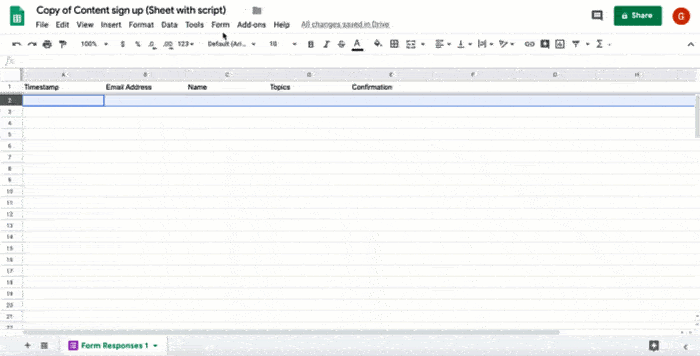
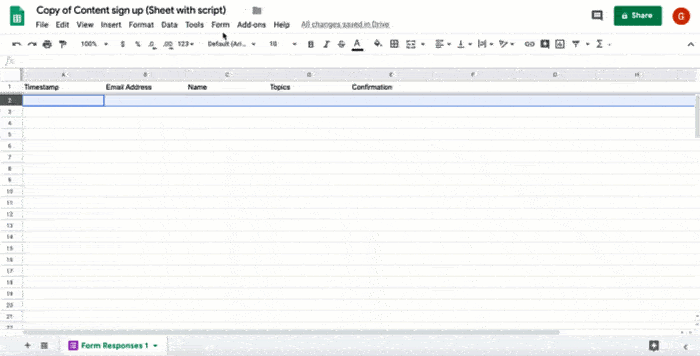
運作方式
這個指令碼會安裝事件驅動的觸發條件,每當使用者提交表單時就會執行。每當有人提交表單,指令碼就會根據 Google 文件範本建立並傳送電子郵件。電子郵件會包含使用者名稱和所選內容。只要能透過網址參照,您提供的內容可以是任何類型。
Apps Script 服務
這項解決方案會使用下列服務:
- 指令碼服務:安裝事件驅動的觸發條件,在有人提交表單時啟動作業。
- 文件服務:開啟指令碼用來建立電子郵件的 Google 文件範本。
- 郵件服務:建立並傳送電子郵件,其中包含使用者名稱和所選內容。
- 試算表服務:在指令碼傳送電子郵件後,將確認訊息新增至「表單回覆」工作表。
必要條件
如要使用這個範例,您必須符合下列先決條件:
- Google 帳戶 (Google Workspace 帳戶可能需要管理員核准)。
- 可連上網際網路的網路瀏覽器。
設定指令碼
按一下下列按鈕,複製「傳送精選內容」試算表。這項解決方案的 Apps Script 專案已附加至試算表。
建立副本在複製的試算表中,依序點選「擴充功能」 >「Apps Script」。
在函式下拉式選單中,選取「installTrigger」installTrigger。
按一下「執行」。
出現提示訊息時,請授權執行指令碼。 如果 OAuth 同意畫面顯示「這個應用程式未經驗證」警告,請依序選取「進階」>「前往『{專案名稱}』(不安全)」,繼續操作。
重要事項:如果多次執行 installTrigger,指令碼會建立多個觸發條件,每當使用者提交表單,系統就會傳送電子郵件。如要刪除多餘的觸發條件並避免重複傳送電子郵件,請按一下「觸發條件」。在每個額外觸發條件上按一下滑鼠右鍵,然後按一下「刪除觸發條件」。
執行指令碼
- 切換回試算表,然後依序點選「工具」>「管理表單」>「前往即時表單」。
- 填寫表單,然後按一下 [提交]。
- 請查看電子郵件,當中會附上所選內容的連結。
檢查程式碼
如要查看這項解決方案的 Apps Script 程式碼,請按一下下方的「查看原始碼」:
查看原始碼
Code.gs
貢獻者
這個範例由 Google 維護,並由 Google 開發人員專家協助。
