Nível de programação: iniciante
Duração: 15 minutos
Tipo de projeto: automação com um menu personalizado e
um acionador controlado por eventos
Objetivos
- Entenda o que a solução faz.
- Entenda o que os serviços do Apps Script fazem na solução.
- Configure o script.
- Execute o script.
Sobre esta solução
Crie automaticamente rascunhos de respostas por e-mail para o feedback dos Formulários Google. Esta solução se concentra no feedback dos alunos sobre o curso, mas pode ser aplicada a qualquer caso de uso em que você receba feedback pelo Formulários Google.
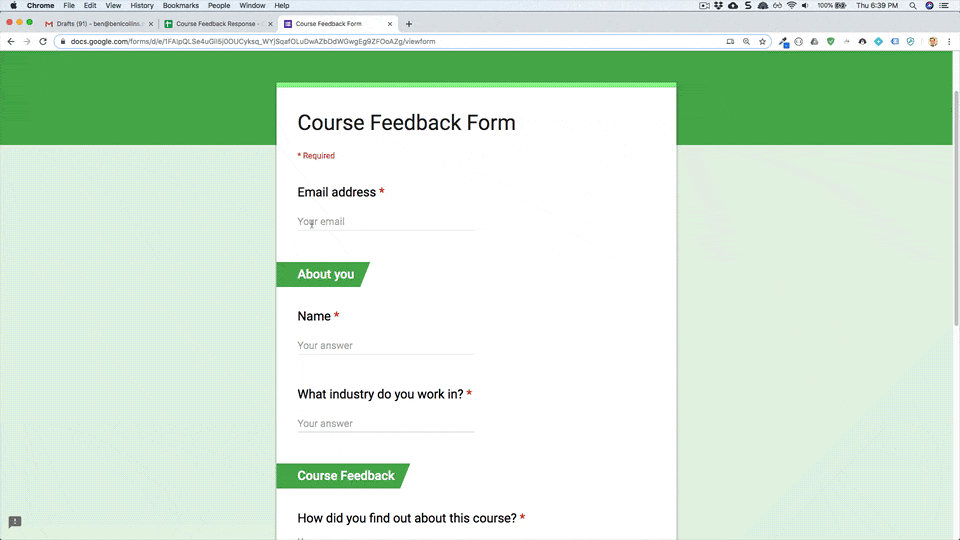
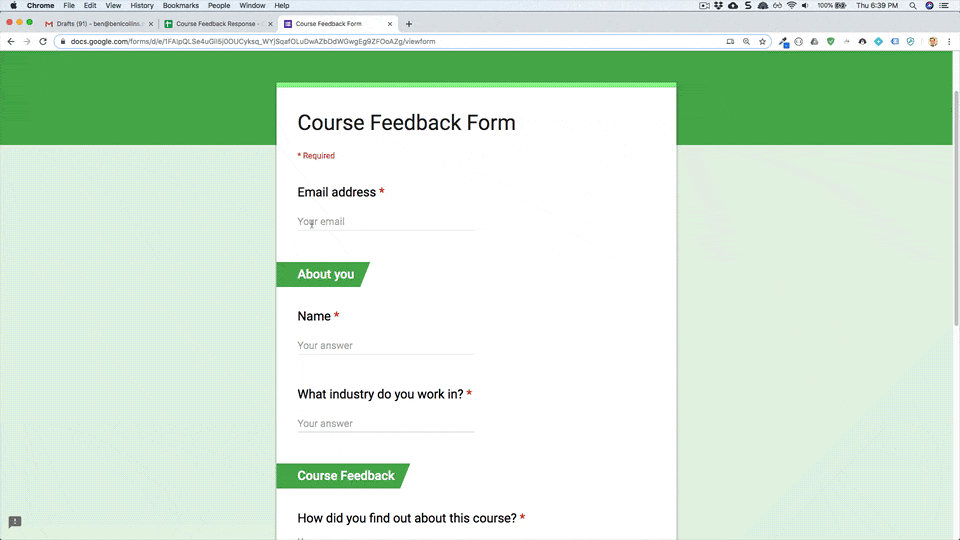
Como funciona
O script instala um gatilho orientado a eventos que é executado sempre que um usuário envia um formulário. A cada envio de formulário, o script cria um rascunho de e-mail no Gmail. O e-mail é enviado para a pessoa que enviou o formulário e inclui as respostas e uma mensagem de agradecimento genérica. Você pode editar o e-mail antes de enviar.
Serviços do Apps Script
Esta solução usa os seguintes serviços:
- Serviço de script: instala o gatilho acionado por eventos que é ativado quando alguém envia um formulário.
- Serviço de planilha: envia as respostas do formulário para o Gmail.
- Serviço do Gmail: cria o rascunho de e-mail com a mensagem de agradecimento e as respostas do formulário.
Pré-requisitos
Para usar esta amostra, você precisa atender aos seguintes pré-requisitos:
- Uma Conta do Google (as contas do Google Workspace podem exigir a aprovação do administrador).
- Um navegador da Web com acesso à Internet.
Configurar o script
Clique no botão a seguir para fazer uma cópia da planilha de exemplo Responder ao feedback. O projeto do Apps Script para esta solução está anexado à planilha.
Fazer uma cópia
Executar o script
- Clique em Ferramenta de respostas do formulário > Ativar respostas automáticas em rascunho. Talvez seja necessário atualizar a página para que esse menu personalizado apareça.
Quando solicitado, autorize o script. Se a tela de permissão OAuth mostrar o aviso Este app não foi verificado, selecione Avançado > Acessar {Nome do projeto} (não seguro).
Clique em Ferramenta de respostas do formulário > Ativar respostas automáticas em rascunho novamente.
Clique em Ferramentas > Gerenciar formulário > Acessar o formulário ativo.
Preencha o formulário e clique em Enviar.
Abra o Gmail e verifique os rascunhos. Você vai ter um novo rascunho com a resposta do formulário.
Revisar o código
Para revisar o código do Apps Script dessa solução, clique em Ver código-fonte abaixo:
Acessar o código-fonte
Code.gs
Colaboradores
Esta amostra foi criada por Ben Collins, educador em benlcollins.com e Google Developer Expert.
- Encontre o Ben no Twitter @benlcollins.
- Leia o blog de Ben.
Esta amostra é mantida pelo Google com a ajuda de especialistas em desenvolvimento do Google.
