سطح کدنویسی : مبتدی
مدت زمان : 15 دقیقه
نوع پروژه : اتوماسیون با منوی سفارشی
اهداف
- درک کنید که راه حل چه کاری انجام می دهد.
- آنچه را که سرویس های Apps Script در راه حل انجام می دهند، بدانید.
- اسکریپت را تنظیم کنید
- اسکریپت را اجرا کنید.
در مورد این راه حل
بهطور خودکار فایلهای PDF با اطلاعات برگههای صفحهگسترده Google Sheets ایجاد کنید. پس از تولید فایلهای PDF، میتوانید آنها را مستقیماً از Sheets ایمیل کنید. این راه حل بر ایجاد فاکتورهای سفارشی تمرکز دارد، اما می توانید قالب و اسکریپت را متناسب با نیاز خود به روز کنید.
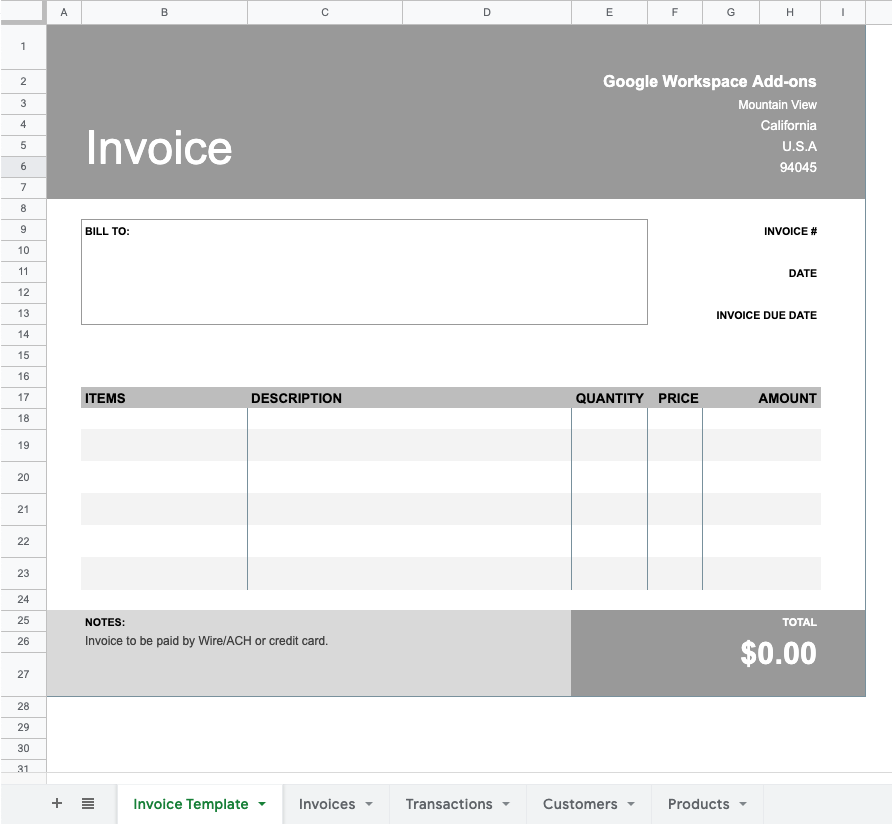
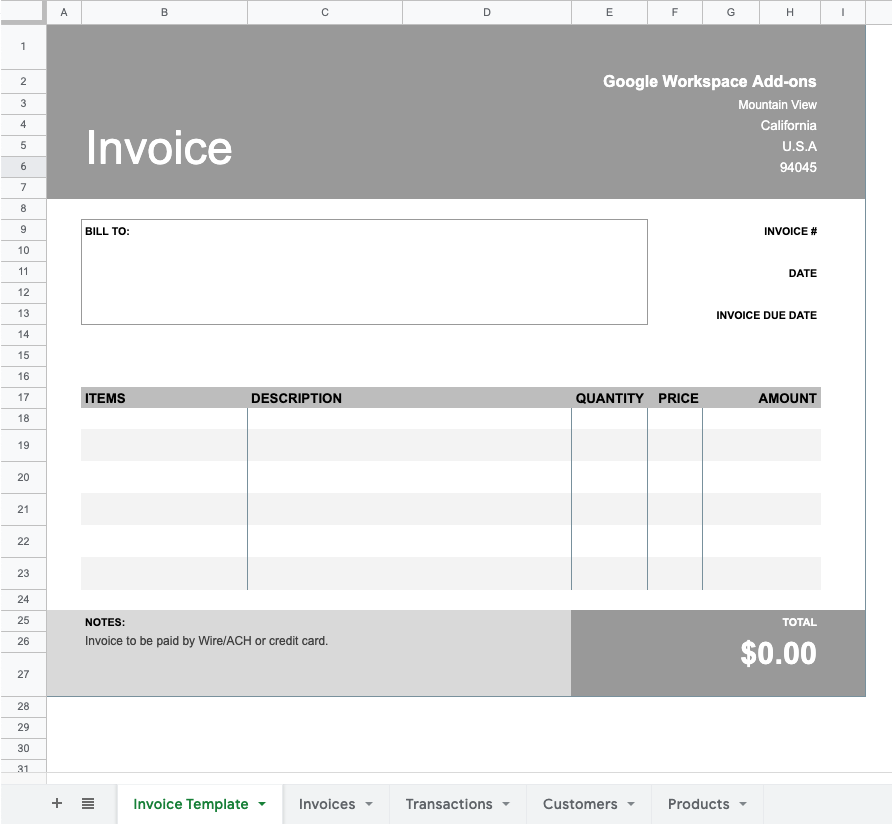
چگونه کار می کند
این اسکریپت از برگه قالب فاکتور به عنوان یک الگو برای تولید PDF استفاده می کند. اطلاعات از برگه های دیگر برای پر کردن سلول های خاص روی الگو تهیه می شود. برای ایمیل کردن فایلهای PDF، اسکریپت از طریق برگه فاکتورها تکرار میشود تا پیوند PDF و آدرس ایمیل مرتبط را دریافت کند. اسکریپت یک موضوع و متن ایمیل عمومی ایجاد می کند و PDF را قبل از ارسال پیوست می کند.
خدمات اسکریپت برنامه ها
این راه حل از خدمات زیر استفاده می کند:
- سرویس صفحه گسترده - تمام اطلاعات را برای تولید PDF فاکتور و ایجاد ایمیل ارائه می دهد. وقتی کاربر روی Reset template در منوی سفارشی کلیک می کند، داده ها را از الگو پاک می کند.
- سرویس Utilities – اسکریپت را با روش
sleep()در حین تکرار از طریق هر مشتری متوقف می کند تا اطمینان حاصل شود که اطلاعات صحیح به هر فاکتور اضافه می شود. - سرویس واکشی URL - برگه قالب فاکتور را به یک PDF صادر می کند.
- سرویس اسکریپت - سرویس واکشی URL را برای دسترسی به صفحه گسترده مجاز می کند.
- سرویس Drive - یک پوشه برای PDF های صادر شده ایجاد می کند. فایل های PDF را به ایمیل ها پیوست می کند.
- سرویس جیمیل - ایمیل ها را می سازد و ارسال می کند.
پیش نیازها
برای استفاده از این نمونه به پیش نیازهای زیر نیاز دارید:
- یک حساب Google (حسابهای Google Workspace ممکن است به تأیید سرپرست نیاز داشته باشند).
- یک مرورگر وب با دسترسی به اینترنت.
اسکریپت را تنظیم کنید
برای کپی کردن ایجاد و ارسال PDF از صفحه گسترده Google Sheets، روی دکمه زیر کلیک کنید. پروژه Apps Script برای این راه حل به صفحه گسترده پیوست شده است.
یک کپی تهیه کنیدروی برنامههای افزودنی > اسکریپت برنامهها کلیک کنید.
در فایل
Code.gs، متغیرهای زیر را به روز کنید:-
EMAIL_OVERRIDEرا رویtrueتنظیم کنید. -
EMAIL_ADDRESS_OVERRIDEبه آدرس ایمیل خود تنظیم کنید.
-
روی ذخیره کلیک کنید
.
اسکریپت را اجرا کنید
- به صفحهگسترده بازگردید و روی ایجاد و ارسال فایلهای PDF > پردازش فاکتورها کلیک کنید.
وقتی از شما خواسته شد، اسکریپت را مجاز کنید. اگر صفحه رضایت OAuth اخطار را نشان میدهد، این برنامه تأیید نشده است ، با انتخاب پیشرفته > رفتن به {Project Name} (ناامن) ادامه دهید.
روی ایجاد و ارسال فایلهای PDF > پردازش فاکتورها کلیک کنید.
برای مشاهده فایلهای PDF، به برگه فاکتورها بروید و روی پیوندهای ستون پیوند فاکتور کلیک کنید.
روی Generate and send PDFs > Send emails کلیک کنید.
برای بررسی ایمیل ها و فایل های PDF پیوست شده، ایمیل خود را بررسی کنید. از آنجایی که در بخش قبلی
EMAIL_OVERRIDEرویtrueتنظیم کردهاید، اسکریپت همه ایمیلها را به آدرس ایمیلی که برایEMAIL_ADDRESS_OVERRIDEمشخص کردهاید ارسال میکند. اگرEMAIL_OVERRIDEرا روی false تنظیم کنید، اسکریپت ایمیل ها را به آدرس های ایمیل فهرست شده در برگه مشتریان ارسال می کند.(اختیاری) برای پاک کردن دادهها از برگه الگوی فاکتور ، روی ایجاد و ارسال فایلهای PDF > بازنشانی الگو کلیک کنید.
کد را مرور کنید
برای بررسی کد Apps Script برای این راه حل، روی مشاهده کد منبع در زیر کلیک کنید:
مشاهده کد منبع
Code.gs
منو.gs
Utilities.gs
مشارکت کنندگان
این نمونه توسط گوگل با کمک کارشناسان توسعه دهنده گوگل نگهداری می شود.
مراحل بعدی
، سطح کدنویسی : مبتدی
مدت زمان : 15 دقیقه
نوع پروژه : اتوماسیون با منوی سفارشی
اهداف
- درک کنید که راه حل چه کاری انجام می دهد.
- آنچه را که سرویس های Apps Script در راه حل انجام می دهند، بدانید.
- اسکریپت را تنظیم کنید
- اسکریپت را اجرا کنید.
در مورد این راه حل
بهطور خودکار فایلهای PDF با اطلاعات برگههای صفحهگسترده Google Sheets ایجاد کنید. پس از تولید فایلهای PDF، میتوانید آنها را مستقیماً از Sheets ایمیل کنید. این راه حل بر ایجاد فاکتورهای سفارشی تمرکز دارد، اما می توانید قالب و اسکریپت را متناسب با نیاز خود به روز کنید.
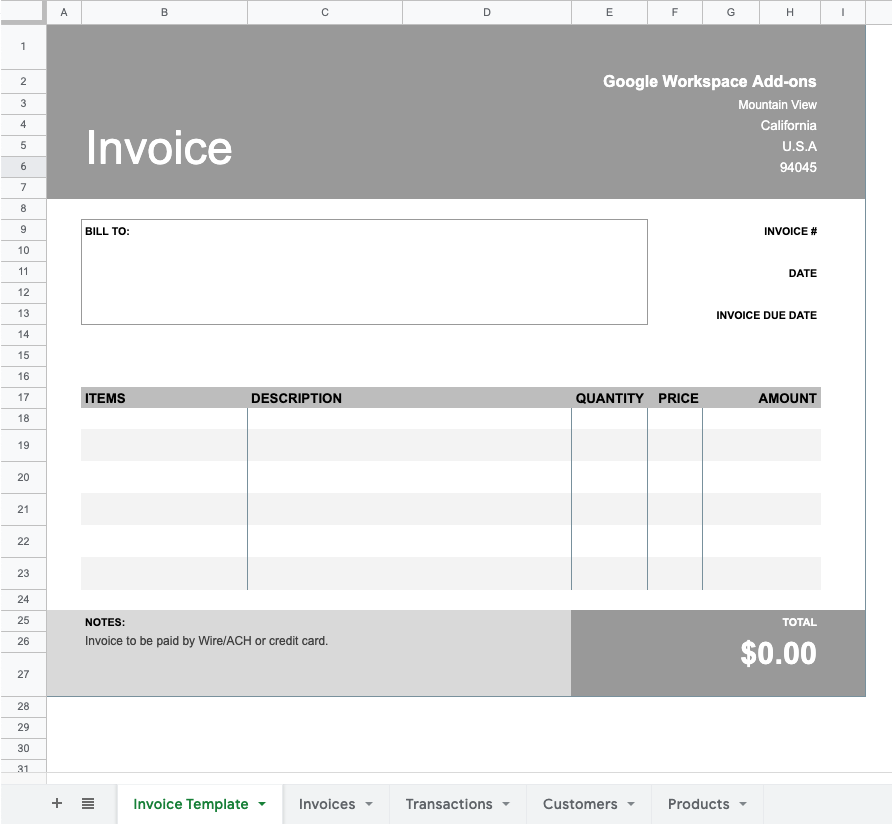
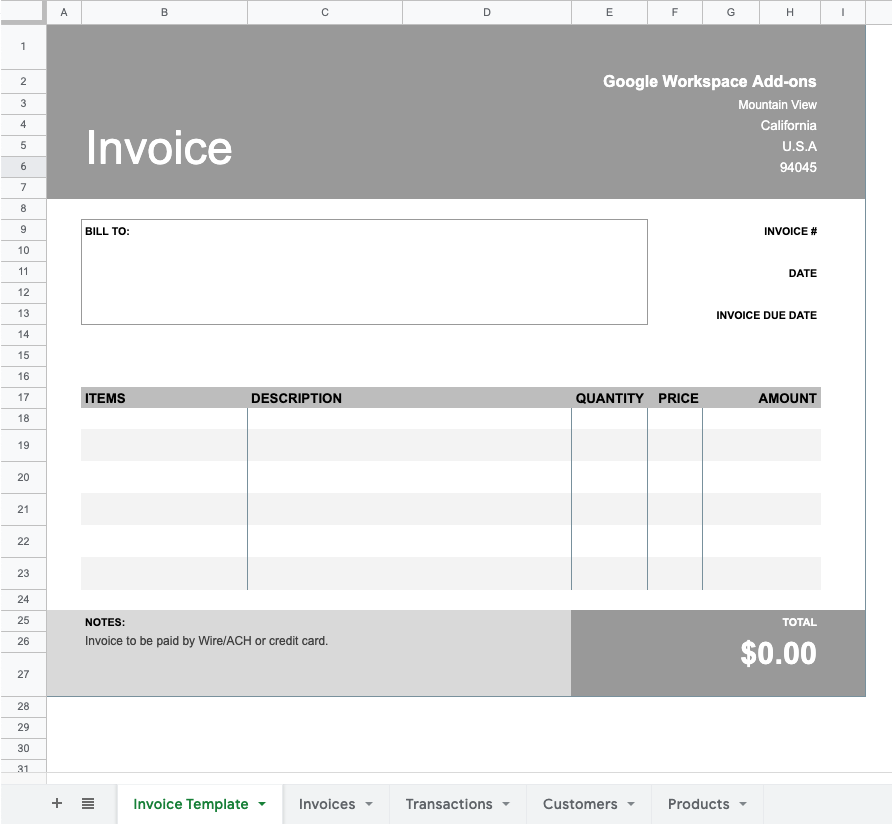
چگونه کار می کند
این اسکریپت از برگه قالب فاکتور به عنوان یک الگو برای تولید PDF استفاده می کند. اطلاعات از برگه های دیگر برای پر کردن سلول های خاص روی الگو تهیه می شود. برای ایمیل کردن فایلهای PDF، اسکریپت از طریق برگه فاکتورها تکرار میشود تا پیوند PDF و آدرس ایمیل مرتبط را دریافت کند. اسکریپت یک موضوع و متن ایمیل عمومی ایجاد می کند و PDF را قبل از ارسال پیوست می کند.
خدمات اسکریپت برنامه ها
این راه حل از خدمات زیر استفاده می کند:
- سرویس صفحه گسترده - تمام اطلاعات را برای تولید PDF فاکتور و ایجاد ایمیل ارائه می دهد. وقتی کاربر روی Reset template در منوی سفارشی کلیک می کند، داده ها را از الگو پاک می کند.
- سرویس Utilities – اسکریپت را با روش
sleep()در حین تکرار از طریق هر مشتری متوقف می کند تا اطمینان حاصل شود که اطلاعات صحیح به هر فاکتور اضافه می شود. - سرویس واکشی URL - برگه قالب فاکتور را به یک PDF صادر می کند.
- سرویس اسکریپت - سرویس واکشی URL را برای دسترسی به صفحه گسترده مجاز می کند.
- سرویس Drive - یک پوشه برای PDF های صادر شده ایجاد می کند. فایل های PDF را به ایمیل ها پیوست می کند.
- سرویس جیمیل - ایمیل ها را می سازد و ارسال می کند.
پیش نیازها
برای استفاده از این نمونه به پیش نیازهای زیر نیاز دارید:
- یک حساب Google (حسابهای Google Workspace ممکن است به تأیید سرپرست نیاز داشته باشند).
- یک مرورگر وب با دسترسی به اینترنت.
اسکریپت را تنظیم کنید
برای کپی کردن ایجاد و ارسال PDF از صفحه گسترده Google Sheets، روی دکمه زیر کلیک کنید. پروژه Apps Script برای این راه حل به صفحه گسترده پیوست شده است.
یک کپی تهیه کنیدروی برنامههای افزودنی > اسکریپت برنامهها کلیک کنید.
در فایل
Code.gs، متغیرهای زیر را به روز کنید:-
EMAIL_OVERRIDEرا رویtrueتنظیم کنید. -
EMAIL_ADDRESS_OVERRIDEبه آدرس ایمیل خود تنظیم کنید.
-
روی ذخیره کلیک کنید
.
اسکریپت را اجرا کنید
- به صفحهگسترده بازگردید و روی ایجاد و ارسال فایلهای PDF > پردازش فاکتورها کلیک کنید.
وقتی از شما خواسته شد، اسکریپت را مجاز کنید. اگر صفحه رضایت OAuth اخطار را نشان میدهد، این برنامه تأیید نشده است ، با انتخاب پیشرفته > رفتن به {Project Name} (ناامن) ادامه دهید.
روی ایجاد و ارسال فایلهای PDF > پردازش فاکتورها کلیک کنید.
برای مشاهده فایلهای PDF، به برگه فاکتورها بروید و روی پیوندهای ستون پیوند فاکتور کلیک کنید.
روی Generate and send PDFs > Send emails کلیک کنید.
برای بررسی ایمیل ها و فایل های PDF پیوست شده، ایمیل خود را بررسی کنید. از آنجایی که در بخش قبلی
EMAIL_OVERRIDEرویtrueتنظیم کردهاید، اسکریپت همه ایمیلها را به آدرس ایمیلی که برایEMAIL_ADDRESS_OVERRIDEمشخص کردهاید ارسال میکند. اگرEMAIL_OVERRIDEرا روی false تنظیم کنید، اسکریپت ایمیل ها را به آدرس های ایمیل فهرست شده در برگه مشتریان ارسال می کند.(اختیاری) برای پاک کردن دادهها از برگه الگوی فاکتور ، روی ایجاد و ارسال فایلهای PDF > بازنشانی الگو کلیک کنید.
کد را مرور کنید
برای بررسی کد Apps Script برای این راه حل، روی مشاهده کد منبع در زیر کلیک کنید:
مشاهده کد منبع
Code.gs
منو.gs
Utilities.gs
مشارکت کنندگان
این نمونه توسط گوگل با کمک کارشناسان توسعه دهنده گوگل نگهداری می شود.
