سطح کدنویسی : مبتدی
مدت زمان : ۱۵ دقیقه
نوع پروژه : اتوماسیون با محرک زمان
اهداف
- بفهمید که راه حل چه کاری انجام میدهد.
- درک کنید که سرویسهای Apps Script در این راهکار چه کاری انجام میدهند.
- اسکریپت را تنظیم کنید.
- اسکریپت را اجرا کنید.
درباره این راهکار
یک تقویم تعطیلات مشترک ابزاری عالی برای کمک به همکاری تیم شماست؛ هر کسی میتواند با یک نگاه مشخص کند چه کسی خارج از دفتر است. این راهکار به شما امکان میدهد بدون نیاز به وارد کردن دستی، ببینید همکارانتان چه زمانی خارج از دفتر هستند.
چگونه کار میکند؟
این راهکار، یک تقویم تعطیلات مشترک را بر اساس تقویمهای شخصی هر فرد در یک گروه گوگل ایجاد میکند. وقتی کسی مرخصی میگیرد، با استفاده از یک کلمه کلیدی مانند «تعطیلات» یا «خارج از دفتر» یک رویداد را به تقویم گوگل شخصی خود اضافه میکند.
هر ساعت، اسکریپت تقویمهای اعضای گروه را اسکن میکند و رویدادهای مناسب را با تقویم مشترک همگامسازی میکند. میتوانید تعداد دفعات اسکن اسکریپت برای رویدادهای جدید را تغییر دهید .
این راهکار فقط به رویدادهای تقویم دسترسی دارد که همکارانتان از طریق تنظیمات حریم خصوصی خود برای شما قابل مشاهده کردهاند.
سرویسهای اسکریپت برنامهها
این راهکار از سرویسهای زیر استفاده میکند:
- سرویس گروهها - اعضای گروه گوگل را تعیین میکند.
- سرویس پیشرفته تقویم - دسترسی به API تقویم گوگل و جستجوی رویدادها در تقویم اعضای گروه را فراهم میکند.
پیشنیازها
برای استفاده از این نمونه، به پیشنیازهای زیر نیاز دارید:
- یک حساب گوگل (حسابهای کاربری گوگل ورکاسپیس ممکن است نیاز به تأیید مدیر داشته باشند).
- یک مرورگر وب با دسترسی به اینترنت.
اسکریپت را تنظیم کنید
یک تقویم تعطیلات تیمی ایجاد کنید
- تقویم گوگل را باز کنید.
- یک تقویم جدید با عنوان «تعطیلات تیمی» ایجاد کنید .
- در تنظیمات تقویم، در قسمت «ادغام تقویم» ، شناسه تقویم را کپی کنید.
پروژه Apps Script را ایجاد کنید
- برای باز کردن پروژه اسکریپت برنامههای تقویم تعطیلات، روی دکمه زیر کلیک کنید.
پروژه را باز کنید - روی نمای کلی کلیک کنید.
- در صفحه مرور کلی، روی «ایجاد کپی» کلیک کنید
.
- در پروژهی Apps Script کپیشده، متغیر
TEAM_CALENDAR_IDرا برابر با شناسهی تقویمی که قبلاً ایجاد کردهاید، قرار دهید. - متغیر
GROUP_EMAILروی آدرس ایمیل یک گروه گوگل که شامل اعضای تیم شما است، تنظیم کنید. - در کنار سرویسها ، روی سرویس کلیک کنید.
- API تقویم گوگل را انتخاب کنید و روی افزودن کلیک کنید.
اسکریپت را اجرا کنید
- در پروژهی Apps Script کپیشدهتان، در منوی کشویی function، گزینهی setup را انتخاب کنید.
- روی اجرا کلیک کنید.
وقتی از شما خواسته شد، اسکریپت را تأیید کنید. اگر صفحه رضایت OAuth هشدار « این برنامه تأیید نشده است» را نشان میدهد، با انتخاب Advanced > Go to {Project Name} (unsafe) ادامه دهید.
پس از تکمیل، به تقویم برگردید تا تأیید کنید که تقویم تعطیلات تیمی با رویدادها پر شده است.
کد را مرور کنید
برای بررسی کد Apps Script برای این راهکار، روی مشاهده کد منبع در زیر کلیک کنید:
مشاهده کد منبع
کد.gs
اصلاحات
شما میتوانید اتوماسیون تقویم تعطیلات تیمی را تا جایی که میخواهید متناسب با نیازهایتان ویرایش کنید. در زیر یک تغییر اختیاری برای اصلاح ماشه آمده است.
تغییر تعداد دفعات اسکن اسکریپت برای رویدادهای جدید
برای تغییر تعداد دفعات اجرای اسکریپت، مراحل زیر را انجام دهید:
- در پروژه Apps Script، روی Triggers کلیک کنید.
- در کنار تریگر، تریگر کلیک کنید.
- تغییرات خود را انتخاب کنید و روی ذخیره کلیک کنید.
مشارکتکنندگان
این نمونه توسط گوگل و با کمک متخصصان توسعهدهنده گوگل نگهداری میشود.
