Kodlama düzeyi: Başlangıç
Süre: 15 dakika
Proje türü: Zamana dayalı tetikleyici ile otomasyon
Hedefler
- Çözümün ne yaptığını anlayın.
- Apps Komut Dosyası hizmetlerinin çözümdeki işlevlerini anlama.
- Komut dosyasını ayarlayın.
- Komut dosyasını çalıştırın.
Bu çözüm hakkında
Paylaşılan bir tatil takvimi, ekibinizin işbirliği yapmasına yardımcı olan harika bir araçtır. Bu takvim sayesinde herkes, ofiste olmayanları bir bakışta görebilir. Bu çözüm, iş arkadaşlarınızın ofis dışında olduğunu manuel giriş yapmanıza gerek kalmadan görmenizi sağlar.
İşleyiş şekli
Bu çözüm, Google Grubu'ndaki her kişinin takvimine göre ortak bir tatil takvimi oluşturur. Kullanıcılar izin aldıklarında "Tatil" veya "İş dışında" gibi bir anahtar kelime kullanarak kişisel Google Takvimlerine etkinlik ekler.
Her saatte bir, komut dosyası gruptaki üyelerin takvimlerini tarar ve uygun etkinlikleri paylaşılan takvimle senkronize eder. Komut dosyasının yeni etkinlikleri ne sıklıkta tarayacağını değiştirebilirsiniz.
Bu çözüm yalnızca iş arkadaşlarınızın gizlilik ayarları aracılığıyla size görünür hale getirdiği Takvim etkinliklerine erişir.
Apps Komut Dosyası hizmetleri
Bu çözümde aşağıdaki hizmetler kullanılır:
- Gruplar hizmeti: Google Grubu'nun üyelerini belirler.
- Takvim gelişmiş hizmeti: Google Calendar API'ye erişim sağlar ve grup üyelerinin takvimlerindeki etkinlikleri arar.
Ön koşullar
Bu örneği kullanmak için aşağıdaki ön koşulları karşılamanız gerekir:
- Google Hesabı (Google Workspace hesapları için yönetici onayı gerekebilir).
- İnternete erişimi olan bir web tarayıcısı.
Komut dosyasını ayarlama
Ekip tatili takvimi oluşturma
- Google Takvim'i açın.
- "Ekip Tatilleri" adlı yeni bir takvim oluşturun.
- Takvimin ayarlarında, Takvimi entegre edin bölümünde Takvim Kimliği'ni kopyalayın.
Apps Komut Dosyası projesini oluşturma
- Vacation Calendar
Apps Komut Dosyası projesini açmak için aşağıdaki düğmeyi tıklayın.
Projeyi açın - Genel bakış'ı tıklayın.
- Genel bakış sayfasında Kopyasını oluştur'u
tıklayın.
- Kopyaladığınız Apps Komut Dosyası projesinde
TEAM_CALENDAR_IDdeğişkenini, daha önce oluşturduğunuz takvimin kimliği olarak ayarlayın. GROUP_EMAILdeğişkenini, ekip üyelerinizi içeren bir Google Grubu'nun e-posta adresi olarak ayarlayın.- Hizmetler'in yanındaki Hizmet ekle'yi tıklayın.
- Google Calendar API'yi seçin ve Ekle'yi tıklayın.
Komut dosyasını çalıştırma
- Kopyaladığınız Apps Komut Dosyası projesinde, işlev açılır listesinde setup'ı (kurulum) seçin.
- Çalıştır'ı tıklayın.
İstendiğinde komut dosyasını yetkilendirin. OAuth kullanıcı rızası ekranında Bu uygulama doğrulanmadı uyarısı gösteriliyorsa Gelişmiş > {Proje Adı} adlı projeye git (güvenli değil)'i seçerek devam edin.
İşlem tamamlandığında, Ekip Tatilleri takviminin etkinliklerle doldurulduğunu onaylamak için Takvim'e dönün.
Kodu inceleme
Bu çözümün Apps Komut Dosyası kodunu incelemek için aşağıdaki Kaynak kodu görüntüle'yi tıklayın:
Kaynak kodu göster
Code.gs
Değişiklikler
Ekip izin takvimi otomasyonunu, ihtiyaçlarınıza uyacak şekilde istediğiniz kadar düzenleyebilirsiniz. Aşağıda, tetikleyiciyi değiştirmek için isteğe bağlı bir değişiklik verilmiştir.
Komut dosyasının yeni etkinlikleri ne sıklıkta tarayacağını değiştirme
Komut dosyasının ne sıklıkta çalışacağını değiştirmek için aşağıdaki adımları uygulayın:
- Apps Komut Dosyası projesinde Tetikleyiciler'i tıklayın .
- Tetikleyicinin yanındaki Tetikleyiciyi Düzenle'yi tıklayın.
- Değişikliklerinizi seçip Kaydet'i tıklayın.
Katkıda bulunanlar
Bu örnek, Google Geliştirici Uzmanları'nın yardımıyla Google tarafından yönetilir.
